If you're tired of those pesky YouTube ads interrupting your video-watching experience on your iPhone, you're not alone! Many users find ads annoying and disruptive. Fortunately, there are easy ways to block these ads without shelling out money for premium subscriptions. In this guide, we'll explore some straightforward methods to help you enjoy uninterrupted content on your iPhone. Let's dive in!
Understanding YouTube Ads
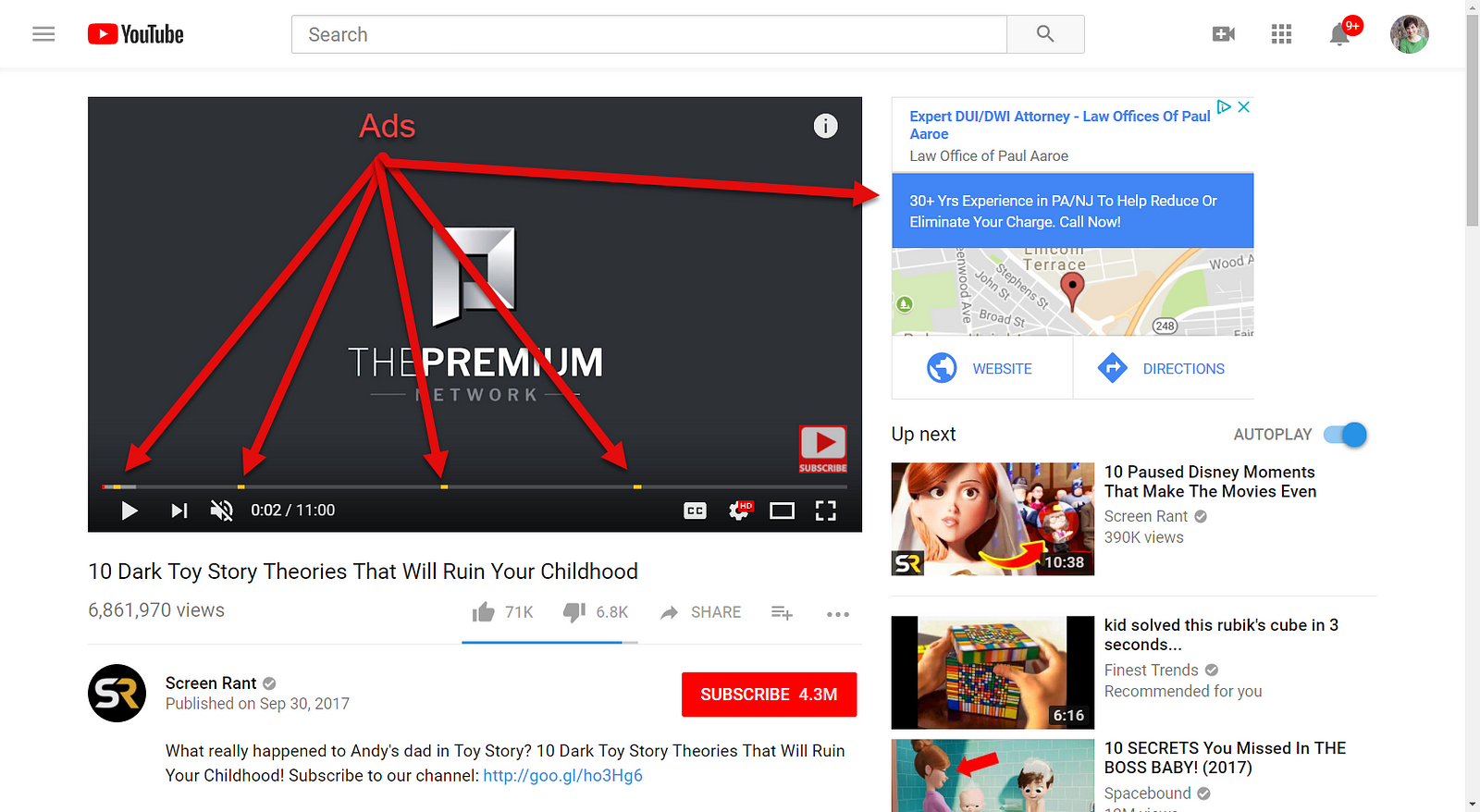
YouTube ads come in various formats, and understanding them can help you appreciate why they pop up during your videos. Let’s break down the different types of ads you might encounter:
- Skippable Ads: These ads appear before or during a video and can be skipped after five seconds. While they can be annoying, they’re typically shorter and allow for viewer choice.
- Non-Skippable Ads: These ads are usually 15-20 seconds long and must be watched in full. Many users find these the most frustrating because there’s no way to bypass them.
- Bumper Ads: Lasting only six seconds, bumper ads are short, non-skippable clips that often appear before the main video. They aim to grab your attention quickly.
- Overlay Ads: These are semi-transparent ads that appear on the lower portion of the video. They can be closed but may still distract from your viewing experience.
- Sponsored Cards: These ads showcase products related to the video and appear as small cards that viewers can click on to learn more.
In addition to these types, YouTube also incorporates ads into their algorithm, which means you might see ads that are tailored to your interests based on your viewing history. While ads help support creators and the platform, they can indeed interrupt the flow of content. Understanding these different formats can help you better navigate your viewing experience and explore options for blocking or minimizing them.
Also Read This: How to Record Shows on YouTube TV
Method 1: Using YouTube Premium
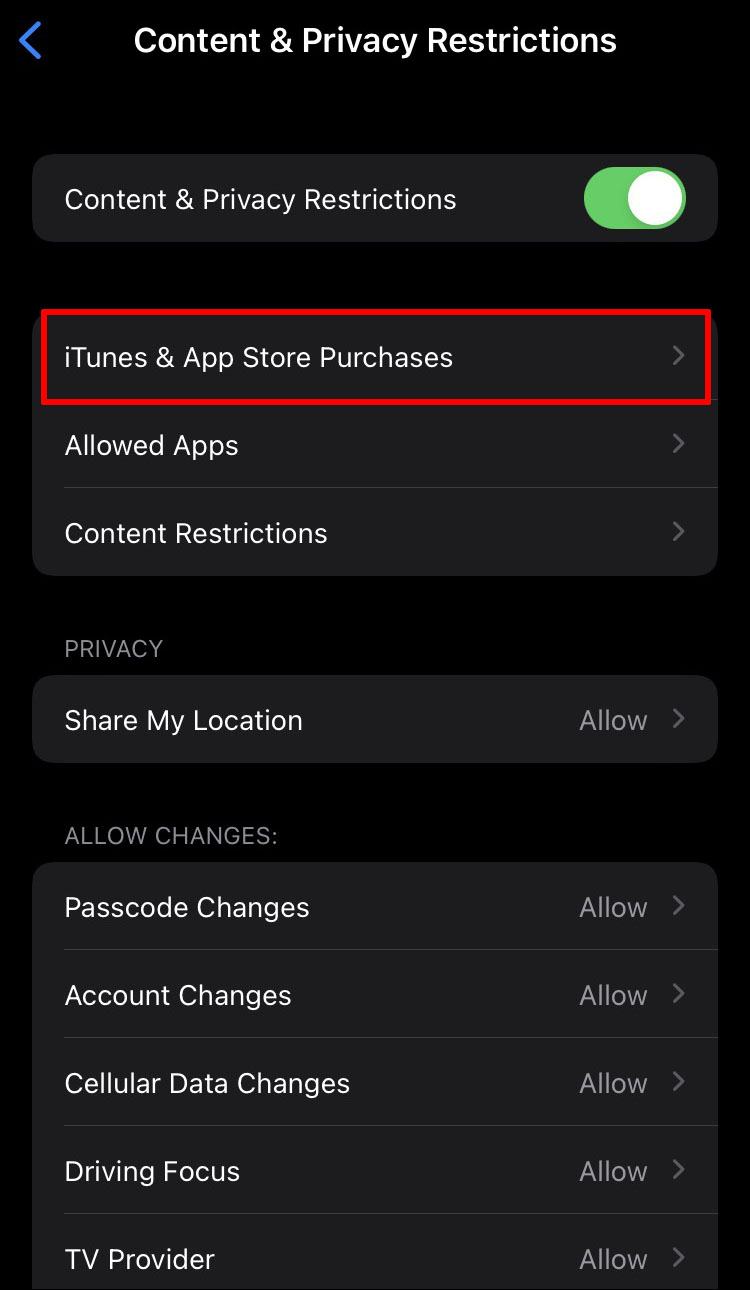
If you're looking for a seamless way to enjoy your favorite YouTube videos without interruptions from ads, YouTube Premium is the way to go. It's a subscription service offered by
When you subscribe to YouTube Premium, you unlock several features:
- Ad-Free Experience: Enjoy uninterrupted viewing of videos across all devices.
- Background Play: Keep the audio playing even when your screen is off or when you're using other apps.
- Offline Viewing: Download videos for offline access, perfect for those long trips or areas with poor connectivity.
- YouTube Music: Access a vast library of songs and playlists without ads.
To get started with YouTube Premium, follow these simple steps:
- Open the YouTube app on your iPhone.
- Tap on your profile icon at the top right corner.
- Select "Get YouTube Premium" from the menu.
- Follow the prompts to complete your subscription.
While there is a monthly fee, many users find the ad-free experience worth the investment. Plus, YouTube often offers a free trial period, so you can try it out before fully committing!
Also Read This: How to Extract Audio from YouTube Videos on a Chromebook
Method 2: Browser Extensions
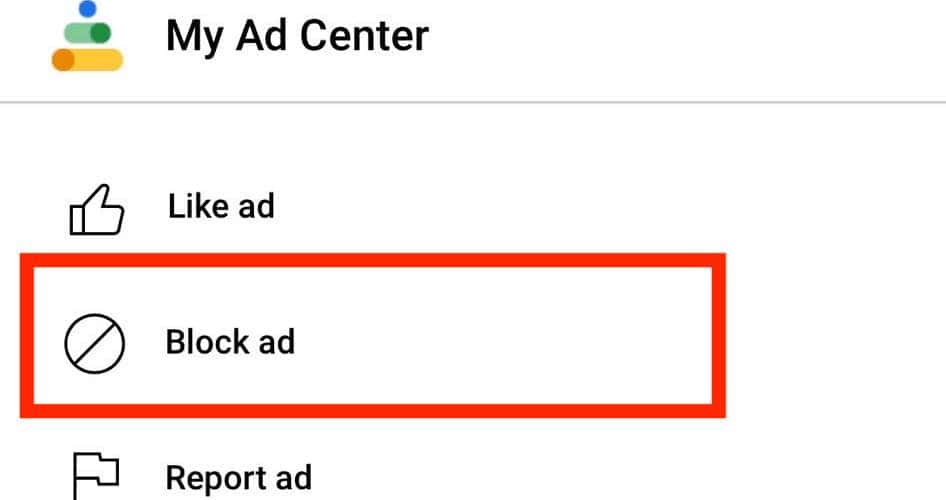
Another effective way to block YouTube ads on your iPhone is by using browser extensions. While this method isn't as straightforward as subscribing to YouTube Premium, it can be incredibly useful if you prefer not to pay for a subscription. Here’s how you can make it work!
Most popular browsers on iPhone, like Safari, don't directly support extensions like their desktop counterparts. However, there are still options you can explore:
- Using a Third-Party Browser: Consider downloading browsers like Firefox or Brave, which support ad-blocking extensions.
- Ad-Blocking Apps: Install dedicated ad-blocking applications, such as AdGuard or 1Blocker, which can filter ads across various apps, including YouTube.
To set up an ad-blocking solution, here's a quick guide:
- Download an ad-blocking browser or app from the App Store.
- Open the app and enable ad-blocking features.
- For browsers, add ad-blocking extensions from their respective stores.
By implementing these methods, you can significantly reduce or eliminate ads while enjoying YouTube on your iPhone—making your viewing experience much more enjoyable!
Also Read This: Is the ACC Network Part of YouTube TV? Sports Streaming Answered
Method 3: Third-Party Apps
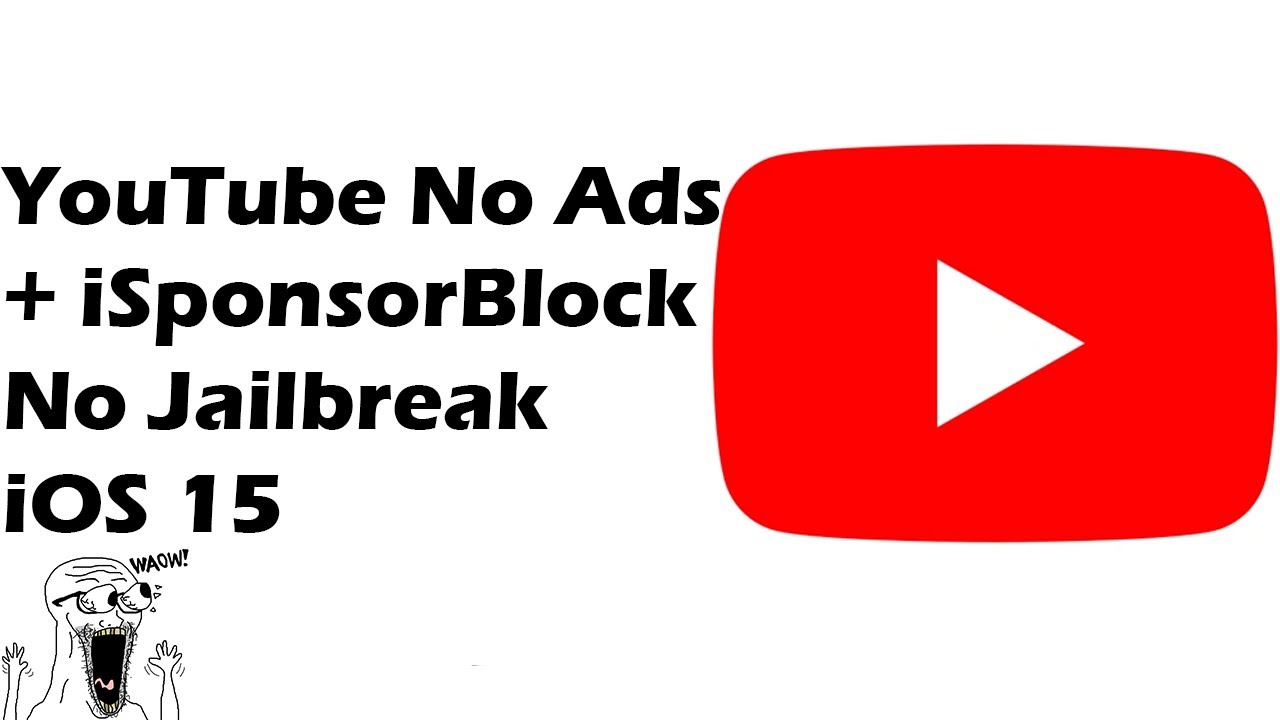
If you're looking for an efficient way to block YouTube ads on your iPhone, third-party apps can be a game-changer. While some users might hesitate due to concerns about security and functionality, many of these apps offer reliable ad-blocking features that can enhance your viewing experience. Let’s dive into some popular options:
- AdGuard: This is one of the most popular ad-blocking apps available. It not only blocks ads on YouTube but also across other apps and websites. Setting it up is straightforward: simply download the app from the App Store, configure the settings to enable ad-blocking, and enjoy ad-free content.
- 1Blocker: Another powerful tool, 1Blocker allows users to customize what they want to block. You can choose to block ads, trackers, and even social widgets for a cleaner browsing experience. After downloading, just follow the instructions to enable it in your device settings.
- BlockBear: This adorable app doesn’t just block ads; it provides an easy-to-use interface that’s fun to navigate. You can quickly turn on or off ad-blocking features for YouTube and other sites. Plus, it’s perfect for those who want a no-fuss experience.
Before using any third-party app, it’s essential to check user reviews and ensure that the app is actively maintained and receives regular updates. Remember to adjust your iPhone’s settings to allow the app to function correctly. With a little setup, you’ll be on your way to uninterrupted YouTube enjoyment!
Conclusion
In conclusion, blocking YouTube ads on your iPhone doesn't have to be a daunting task. Whether you choose to go with the built-in features of Safari, subscribe to YouTube Premium for an ad-free experience, or opt for third-party apps, there are multiple avenues to explore. Each method has its pros and cons, depending on your preferences:
| Method | Pros | Cons |
|---|---|---|
| Safari Settings | Free, easy to set up | May not block all ads |
| YouTube Premium | Ad-free experience, supports creators | Monthly subscription fee |
| Third-Party Apps | Customized ad-blocking | Security concerns, varying reliability |
Ultimately, the choice is yours! The goal is to enhance your viewing experience without interruptions. Whichever method you choose, enjoy your ad-free YouTube adventure!
 admin
admin








