Are you tired of those pesky ads interrupting your favorite YouTube videos on your iPad? You’re not alone! Many users find the ads intrusive, especially when you're trying to enjoy a seamless viewing experience. But don’t worry—there are ways to block or minimize these interruptions. In this post, we’ll explore *YouTube ads* specifically for iPad users, and give you the tools needed for an ad-free experience. Let's dive in!
Understanding the Different Types of YouTube Ads
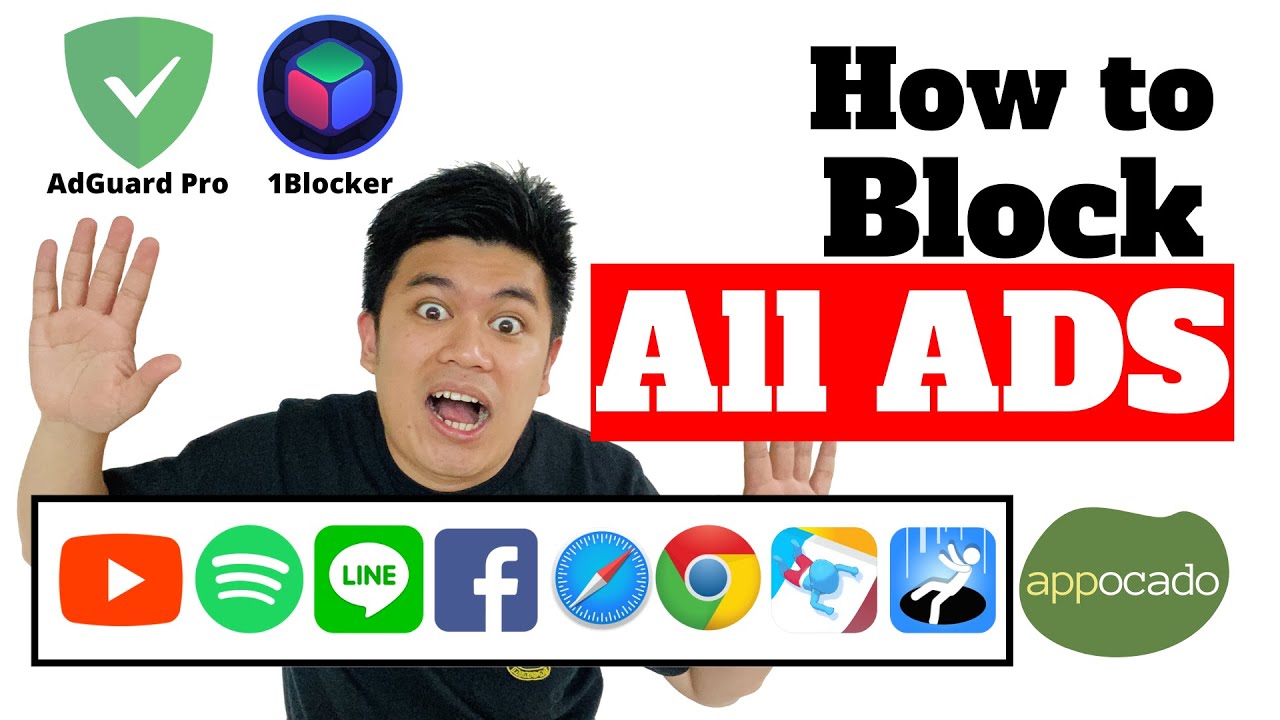
YouTube ads come in various formats, and understanding these differences can help you tackle them more effectively. Here are the main types of ads you might encounter:
- Display Ads: Typically found on the right side of the video when watching on a desktop, these ads can also appear as overlays on mobile devices. They’re image-based and do not interrupt video playback.
- Skip Ads: After watching a brief clip—usually five seconds—you’ll have the option to skip. While these are less intrusive, they can still break your flow.
- Non-Skippable Ads: These can run for 15 to 20 seconds and you can't skip them. They can certainly test your patience during a binge-watch session!
- Bumper Ads: Lasting just six seconds, bumper ads are short and non-skippable, typically used to reinforce a brand message.
- Sponsored Cards: These ads pop up during a video to promote relevant products or services. They may not be overly disruptive but can catch your attention nonetheless.
- Video Discovery Ads: These appear on search results and watch pages, encouraging users to engage with the video content before they watch.
By understanding the different types of ads, you can develop strategies to minimize their impact. For instance, if you’re experiencing a lot of non-skippable ads, you might consider an ad-blocking solution geared specifically for your iPad.
Some users prefer subscribing to YouTube Premium—this option grants an ad-free experience across all devices. However, if you're seeking a more budget-friendly approach, exploring ad blockers or privacy-focused browsers could be viable alternatives. Remember, the right strategy will depend on your usage habits and preferences.
In the next sections, we'll explore specific methods to block these ads effectively on your iPad, providing you with the ultimate guide for enjoying your videos without interruption!
Also Read This: Why Isn’t YouTube TV Working? Troubleshooting Common Problems
3. Methods to Block YouTube Ads on iPad
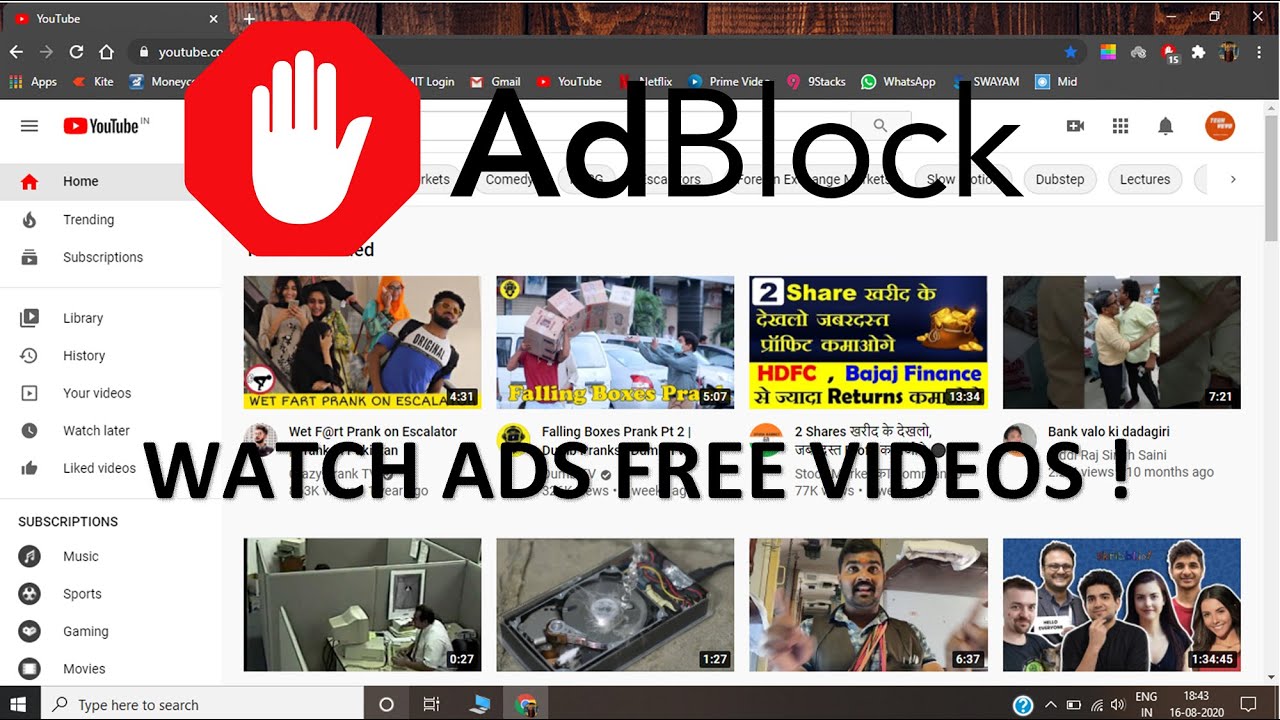
YouTube ads can often be disruptive to your viewing experience, but there are various methods available that can help you block them on your iPad. Let’s dive into some effective techniques you can try:
- YouTube Premium: One of the easiest and most reliable ways to enjoy an ad-free experience is by subscribing to YouTube Premium. With this option, you can watch all your favorite content without interruptions. Plus, you’ll get additional perks like offline viewing and access to YouTube Music.
- Use a Browser with Built-in Ad Blocking: Another approach is to use web browsers that come equipped with built-in ad blockers. Browsers like Brave or Firefox Focus not only allow you to browse the internet with fewer ads but also offer privacy features that enhance your overall experience.
- Modify DNS Settings: You might consider changing the DNS settings on your iPad to use a service that blocks ads. Services like AdGuard DNS can filter out known ad servers, effectively minimizing ads across all apps, including YouTube.
- Third-party Streaming Apps: Some apps allow you to access YouTube videos without ads. While these might not provide the full YouTube experience, they can be a useful alternative for ad-free viewing.
Each of these methods has its advantages and trade-offs. If you watch YouTube content frequently, investing in YouTube Premium might be well worth the cost. For occasional users, browser-based solutions may suffice. Experiment and find what works best for you, and soon enough, you’ll be binge-watching your favorite channels without pesky interruptions!
Also Read This: Comparing YouTube TV and DirecTV: Which Is the Better Option?
4. Using Ad Blockers to Eliminate YouTube Ads

Ad blockers have become a popular solution for eliminating unwanted advertisements across various platforms, including YouTube. But the question remains: how effective are they on an iPad, and how can you set them up?
Here’s how to go about using ad blockers:
- Install a Reputable Ad Blocker: First things first, head over to the App Store and download a reputable ad blocker such as AdGuard or 1Blocker. These apps are designed to filter out ads and enhance your browsing experience.
- Configure Settings: After installation, you’ll need to adjust the settings of your chosen ad blocker. Make sure that YouTube is included in the list of sites where ads should be blocked. Each app will have its own way of doing this, so take a few minutes to explore.
Here are the general steps to set it up:
- Open the ad blocker app.
- Enable the required permissions that the app asks for.
- Go to the “Whitelist” or “Settings” section.
- Add YouTube to the blocklist if it’s not already included.
Keep in Mind: Some YouTubers rely on ad revenue to support their channels, so consider supporting creators you enjoy in other ways, like memberships or merchandise, if you choose to block ads!
In conclusion, using ad blockers is a straightforward way to enhance your viewing experience on YouTube, making it more enjoyable and less cluttered. With the right settings and a little patience, you’ll be well on your way to an ad-free adventure on your iPad!
Also Read This: Why Does YouTube TV Have Zen Breaks? Exploring YouTube TV’s Unique Features
5. Using YouTube Premium for an Ad-Free Experience
If you're tired of the interruptions that ads bring to your YouTube viewing, you might want to consider subscribing to YouTube Premium. This service offers a seamless viewing experience that’s not just devoid of ads but comes with several additional perks that enhance your overall experience.
For a straightforward monthly fee, YouTube Premium allows you to:
- Watch Ad-Free: Enjoy your favorite videos without any interruptions. Whether it’s a long documentary or a short clip, ads won’t ruin your flow.
- Download Videos: The premium subscription enables you to download videos for offline viewing. This feature is particularly handy for travelers or those without consistent internet access.
- Background Play: You can listen to videos in the background while using other apps, a crucial feature for music videos and podcasts.
- Access YouTube Music Premium: Your subscription also gives you access to YouTube Music, allowing you to enjoy music without ads and with all the features that come with it.
To subscribe, simply open your YouTube app on your iPad and tap on your profile icon in the top right corner. From there, look for the “YouTube Premium” option and follow the prompts to start your trial or subscription. You might find that the lack of ads makes your viewing experience much more enjoyable, and you may even realize that the benefits go beyond just ad-free videos!
YouTube Premium is often praised for its relatively low monthly cost considering the features it provides. So if you're frequently using the platform and want to enhance your experience significantly, this subscription may be worth every cent.
Also Read This: Watch the Full How the Grinch Stole Christmas Cartoon on YouTube
6. Adjusting Settings and Preferences on iPad
Let’s talk about some of the settings and preferences you can adjust on your iPad to optimize your YouTube viewing experience. While this won’t entirely eliminate ads, it can help you personalize how you interact with the platform.
Follow these simple steps to adjust your YouTube settings:
- Open the YouTube App: Start by opening the YouTube app on your iPad.
- Go to Your Profile: Tap on your profile picture at the top right corner, which will open your account settings.
- Navigate to Settings: From the dropdown menu, select “Settings” to access various options.
- Explore General Settings: Here, you can toggle between different viewing options. For instance, you can enable or disable auto-play, which automatically plays the next video.
- Manage Notifications: In the “Notifications” section, tailor what alerts you receive. If you find notifications distracting, consider turning off specific notifications related to new subscriptions or recommended videos.
By right-sizing these settings, you can minimize distractions and the volume of content you’re bombarded with, making your viewing sessions on YouTube feel more curated and personal.
Remember, adjusting these settings won’t block ads, but they can certainly improve the overall experience when watching content on your iPad. Plus, it’s an easy way to make the app work better for your specific preferences.
In conclusion, whether you decide to go for YouTube Premium or simply optimize your current settings, you have various options to enhance your ad-free viewing experience on your iPad. Choose what works best for you and enjoy a smoother YouTube journey!
Also Read This: How to Remove YouTube from Android: A Complete Guide
7. Potential Risks and Limitations of Ad Blocking
While blocking YouTube ads on your iPad can transform your viewing experience, it’s essential to be aware of some potential risks and limitations that come with using ad blockers. Let’s take a closer look!
1. Unstable Functionality: One of the primary concerns with ad blocking is that the functionality of certain websites, including YouTube, may become unstable. Sometimes, ad blockers can interfere with essential elements of a web page, causing videos not to load or features to behave unexpectedly.
2. Dependencies on Third-Party Software: Many ad blockers are third-party apps or extensions. Trusting these tools means you’re relying on external sources that may not always prioritize your privacy. Ensure that you research and choose reputable options.
3. Incomplete Ad Blocking: No ad blocker is foolproof. Some ads may slip through the cracks, leading to interruptions in your viewing experience. You might still encounter pre-roll ads or banners from time to time, especially if the ad blockers haven’t been updated to counter new advertising methods.
4. Impact on Content Creators: It’s crucial to consider the ethical implications of using ad blockers. Many YouTube creators rely on ad revenue to support their channels. When you block ads, it can lead to a loss of income for them, which might affect the types of content available in the long run.
5. Privacy Concerns: Some ad blockers claim to enhance your privacy by blocking tracking scripts along with ads. However, using certain ad blockers could expose you to other privacy risks if they collect and sell your data. Always review the privacy policy of any software you use.
6. Legal Considerations: Although ad blocking is generally legal, some websites have implemented policies against it. YouTube, for instance, displays messages requesting users to disable their ad blockers. While you can choose to ignore these prompts, it's essential to be conscious of how your viewing habits align with YouTube's terms of service.
In summary, while the benefits of ad-blocking on YouTube can significantly enhance your experience, it’s wise to weigh these potential risks and limitations. It’s all about striking a balance between enjoying ad-free content and supporting your favorite creators!
8. Conclusion: Enjoying YouTube Without Ads on Your iPad
Now that you’re equipped with the knowledge to block YouTube ads on your iPad, you can look forward to a smoother, more enjoyable viewing experience. Whether you’re binging your favorite channels or catching up on the latest creators, an ad-free environment allows for deeper immersion and less frustration.
Here are some final thoughts to consider:
- Choose Wisely: When selecting an ad blocker, do your homework to ensure that you pick a reliable, reputable option. Look for user reviews and check for software updates to ensure the best performance.
- Stay Informed: The landscape of online advertising is ever-changing. Stay informed about new developments in ad blocking and privacy practices to maintain an optimal viewing experience.
- Consider Supporting Creators: If there are specific creators you love, consider subscribing to their channels or becoming a member. This way, you can enjoy content without ads while still supporting their hard work.
In essence, blocking YouTube ads on your iPad can elevate your viewing experience, making it not just enjoyable, but tailored specifically to your preferences. Embrace the ad-free life responsibly and continue to enjoy all the incredible content YouTube has to offer!
 admin
admin








