YouTube ads have become a staple of the platform, with millions of users encountering them daily. Whether you’re watching your favorite music video, a tutorial, or a vlogger’s latest upload, chances are you'll be greeted by an ad or two. These ads can range from skippable video ads that last a few seconds to unskippable ones that take up a full minute of your viewing time. For many, these interruptions can be quite frustrating.
But why does YouTube serve ads at all? Well, ads are a significant revenue source for content creators and YouTube itself. They help support the free access to the vast array of content available. However, user experience is paramount, and many viewers are looking for ways to enjoy their favorite videos without the interruption of ads. That’s where solutions like adblockers come into play, which we’ll explore in the next section.
Understanding Adblockers

Adblockers are software tools designed to prevent ads from displaying on websites, including streaming platforms like YouTube. They work by filtering out and blocking requests that generate ads, allowing users to enjoy a cleaner, ad-free viewing experience. Here’s what you need to know about adblockers:
- Types of Adblockers:
- Browser Extensions: These are add-ons for browsers like Chrome or Firefox. Popular options include AdBlock, uBlock Origin, and AdGuard.
- Standalone Applications: These are independent applications that can block ads across multiple browsers and apps on your device.
- Network-Wide Solutions: Tools like Pi-hole can block ads on every device connected to your home network.
- How They Work:
Adblockers use filters to identify ad requests. They compare the URLs of incoming requests against a list of known ad servers and block those that match. This process not only removes ads but can also speed up page loading times.
- Advantages:
- Enhanced browsing experience without interruptions.
- Increased privacy as many ads track user behavior.
- Reduced data usage, particularly useful for mobile users.
- Potential Drawbacks:
- Some websites may restrict access to users with adblockers.
- Blocking ads can impact content creators' revenue.
In a nutshell, adblockers can significantly enhance your YouTube experience, but it's essential to weigh the pros and cons of using them. Understanding how they function will empower you to make informed decisions about your viewing habits.
Also Read This: Where to Watch How to Train an Alpha Full Movie on YouTube
3. Step-by-Step Guide to Installing Adblockers
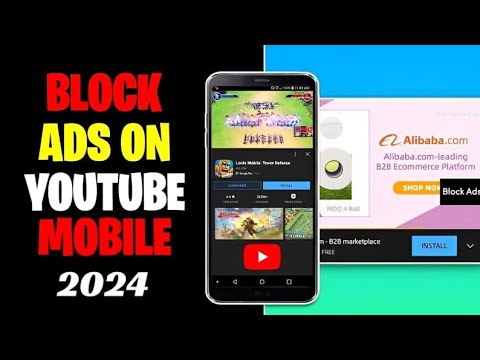
Ready to enjoy an ad-free YouTube experience? Let’s walk through the process of installing an adblocker, step by step. Don't worry; it’s easier than you think!
- Choose Your Adblocker: There are several popular adblockers out there. Some of the top choices include:
- AdBlock Plus: A widely used option that's user-friendly.
- uBlock Origin: Known for its low resource usage.
- Ghostery: Great for privacy and blocks ads simultaneously.
- Visit the Extension Store: Depending on your browser, go to the appropriate extension store:
- For Chrome, visit the Chrome Web Store.
- For Firefox, head to the Firefox Add-ons.
- For Safari, check the Mac App Store.
- Search for Your Chosen Adblocker: Type the name of the adblocker in the search bar of the extension store.
- Install the Adblocker: Once you find it, click on the "Add to [browser name]" button and follow the prompts. Confirm any permissions it requests.
- Enable the Adblocker: After installation, make sure your adblocker is activated. You can usually find it as an icon in your browser’s toolbar.
And voilà! You’re now ready to surf YouTube without those pesky interruptions.
Also Read This: What Happened to The CW on YouTube TV? Reasons and Alternatives
4. Configuring Adblockers for YouTube
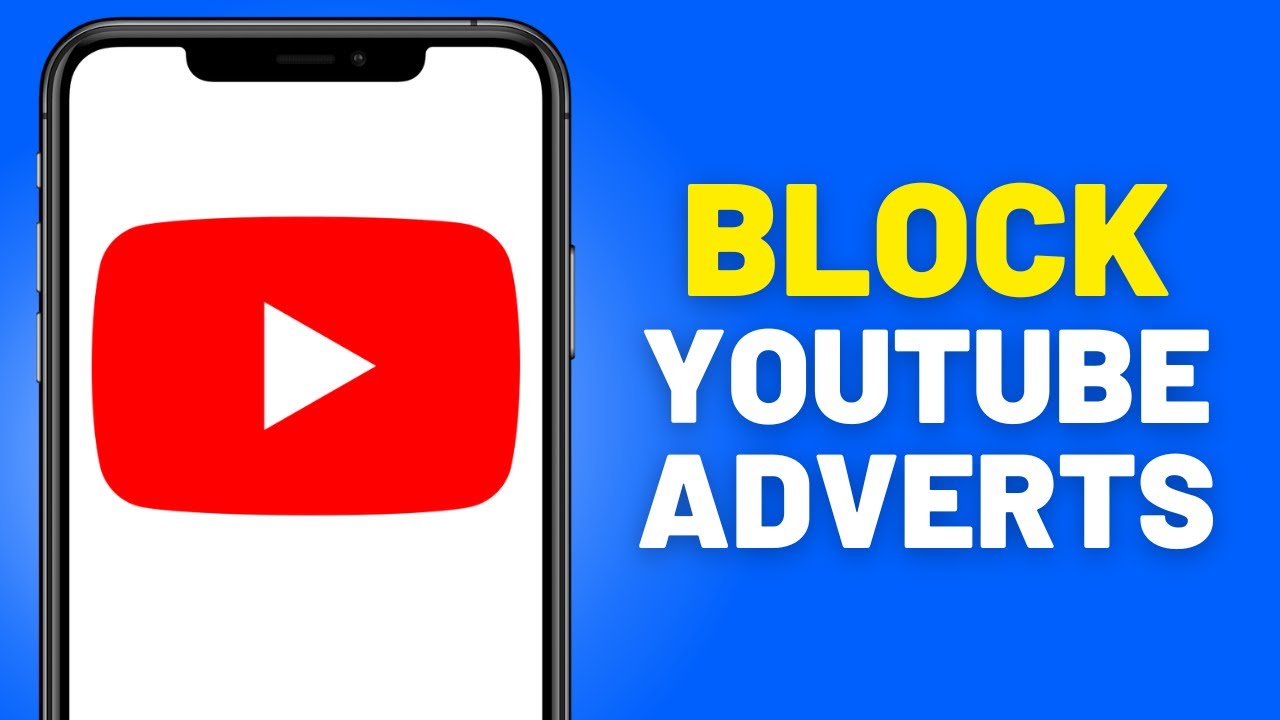
Now that you’ve installed your adblocker, let’s ensure it’s configured to effectively block ads on YouTube. Here’s how to set it up:
- Open Your Adblocker Settings: Click on the adblocker icon in the toolbar, and select "Options" or "Settings." This is where the magic happens!
- Enable Specific Filters: Most adblockers allow you to customize what gets blocked. Look for options like:
- YouTube Ads: Make sure this filter is enabled to target YouTube specifically.
- Tracking Protection: This helps prevent other ads and trackers from appearing.
- Add Custom Filters: If you want even more control, you can add specific URLs or ad types to block. Here’s a quick guide:
- In uBlock Origin, go to "My Filters" and add rules like
||youtube.com^$mediato block media elements. - In AdBlock Plus, you can use "Custom Filters" to paste similar blocking codes.
- In uBlock Origin, go to "My Filters" and add rules like
- Test Your Settings: After configuring, head to YouTube and play a video. If everything is set up correctly, ads should be absent!
Always remember to keep your adblocker updated for the best ad-blocking performance. Enjoy your uninterrupted viewing!
Also Read This: How to Disable Subtitles on YouTube TV Easily
5. Testing Your Adblocker
Once you've installed your adblocker, it’s essential to ensure that it’s functioning correctly. Testing your adblocker will help confirm that those pesky YouTube ads are indeed blocked, allowing you to enjoy uninterrupted viewing. Here’s how you can do it:
- Visit YouTube: Open your browser and head to YouTube. Pick a video that typically has ads, such as trending music videos or popular vlogs.
- Observe the Loading: Pay attention to the loading screen. If your adblocker is working, you should notice that ads do not appear before the video starts.
- Test Different Videos: Sometimes, certain videos may have fewer ads. Try a variety of videos, especially those known for having multiple ad breaks, to ensure your adblocker is effective.
- Use Adblocker Test Sites: Websites like AdsBlocker Test can help you check if your adblocker is actively functioning. Visit these sites and follow their instructions.
If you’re still seeing ads, don’t fret! This could be due to adblocker settings or specific browser configurations.
Also Read This: How to Install YouTube TV on Firestick and Set Up for Streaming
6. Troubleshooting Common Issues
Even with the right tools, you might face some hiccups while trying to block YouTube ads. Here’s a guide to help you navigate through common issues:
- Ads Still Showing: If ads appear despite your adblocker:
- Ensure that your adblocker is enabled in your browser settings.
- Check for any updates for your adblocker and install them.
- Consider switching to a different adblocker if the current one isn’t performing well.
- Browser Compatibility: Some adblockers work better with specific browsers. If you’re experiencing issues, try a different browser, such as Chrome, Firefox, or Brave.
- Conflicting Extensions: Sometimes, other browser extensions can interfere with your adblocker. Try disabling other extensions temporarily to see if the problem resolves.
- Clear Cache: Clearing your browser’s cache can help resolve loading issues. Navigate to your browser settings and clear the cache to see if that fixes the problem.
By following these troubleshooting tips, you’ll be back to an ad-free YouTube experience in no time!
Also Read This: How to View and Download Thumbnails on YouTube
7. Alternatives to Adblockers
If you're looking for ways to enjoy YouTube without those pesky ads but prefer to steer clear of traditional adblockers, you're in luck! There are several alternatives that can enhance your viewing experience while keeping ads at bay.
- YouTube Premium: This is the official ad-free experience offered by YouTube. For a monthly subscription fee, you not only get an ad-free environment but also access to YouTube Originals, offline viewing, and background play. It’s a solid investment for frequent users.
- Browser Extensions for Content Filtering: Some browser extensions allow you to block ads selectively instead of universally. For instance, uBlock Origin offers customizable filters that can be applied to specific websites, including YouTube.
- Using YouTube's Own Features: YouTube has features like creating playlists. By adding your favorite videos to a playlist and watching them in sequence, you might reduce the number of ads you encounter, especially if they are less targeted or if there are fewer breaks in between.
- Third-Party Apps: Some apps, such as FreeTube or NewPipe, allow you to watch YouTube videos without ads. These apps can be downloaded on various devices and often offer additional features like offline downloads.
Remember, while these alternatives can significantly cut down on ads, they may come with their own set of trade-offs. Always consider what best suits your needs!
8. Conclusion
In a world where digital interruptions can be incredibly frustrating, knowing how to block YouTube ads is essential for a smooth viewing experience. With various methods at your disposal, from adblockers to premium subscriptions, you have the ability to tailor your YouTube experience to your liking.
To recap:
- You can opt for adblockers for browsers or mobile devices.
- YouTube Premium is a straightforward way to enjoy ad-free content while supporting creators.
- Consider alternative methods like content filtering extensions or third-party apps to minimize interruptions.
Ultimately, the choice is yours. Balancing convenience and support for content creators is key. Give these options a try, and you might just find the perfect solution for your ad-related woes. Happy watching!
 admin
admin








