Are you tired of stumbling upon videos on YouTube that just don’t align with your interests or values? You’re not alone! Fortunately, YouTube offers several ways to block specific videos and filter out unwanted content. In this post, we’ll explore practical tips and tools that can help you customize your viewing experience, ensuring you only watch what you truly enjoy. Let’s dive in!
Understanding YouTube's Content Filtering Options
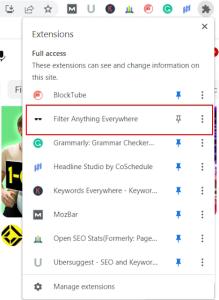
YouTube provides a range of features for filtering and blocking content, making it easier to maintain a channel tailored to your preferences. Here are some key options you can use:
- Restricted Mode: This feature is perfect for parents or anyone wanting to avoid inappropriate content. By enabling Restricted Mode, YouTube will filter out potentially mature videos. You can find this option in the settings menu.
- Block Users: If a particular creator consistently uploads content you dislike, consider blocking them. Simply go to their channel, click on the “About” section, and select “Block User.” This will prevent their videos from appearing in your feed.
- Use Playlist Features: Create custom playlists to curate the content you want to watch. By adding only the videos you enjoy, you can ensure that your YouTube experience remains positive and engaging.
- Feedback Options: Every time you see a video you don’t like, make use of the “Not Interested” option. This sends feedback to YouTube’s algorithm, helping it understand your preferences better.
Additionally, YouTube’s algorithm learns from your interactions, so the more you engage with content you enjoy, the better it gets at recommending relevant videos. This means liking, subscribing, and commenting on videos you love can improve your overall experience over time.
Another effective method is utilizing third-party browser extensions. For example, extensions like Video Blocker allow you to block videos from specific channels or even particular keywords in the titles. Here’s how to set it up:
- Install the extension from your browser’s web store.
- Once installed, access the extension’s settings.
- Add channels or keywords you wish to block.
- Enjoy a more tailored viewing experience!
By understanding and utilizing these content filtering options, you can significantly enhance your YouTube experience. Whether you’re a casual viewer or a parent wanting to shield your kids from certain content, these tools can be invaluable. In the next section, we’ll explore more advanced strategies for curating your feed. Stay tuned!
Also Read This: Which YouTubers Live in Las Vegas? A Look at Creators in Sin City
3. Creating a YouTube Account for Customized Settings

If you want to take control of what you see on YouTube, the first step is to create a YouTube account. It’s free and only takes a few minutes! Having an account allows you to customize your experience, including blocking specific videos and channels. Here’s how to get started:
- Navigate to YouTube: Open your favorite browser and go to youtube.com.
- Sign in or Create an Account: Click on the “Sign In” button at the top right. If you don’t have an account, select “Create Account.” You can choose to set it up for yourself or for a child.
- Fill in Your Details: Follow the prompts to enter your name, email, and password. You can also link your account to an existing Google account for ease of access.
- Customize Your Profile: Add a profile picture and a short bio to make your account feel more personal. This isn’t necessary for filtering content, but it does enhance your experience.
Once your account is ready, you can start customizing settings that help filter unwanted content. Here are some features you might find helpful:
- Subscriptions: Subscribe to channels you like and easily find content that interests you.
- Watch History: YouTube keeps track of what you watch. You can delete specific videos from your history that you don’t want influencing your recommendations.
- Playlists: Create personalized playlists to organize your favorite videos and keep unwanted content at bay.
With your account set up, you're one step closer to a better YouTube experience tailored to your preferences!
Also Read This: How Old Is Mawb on YouTube? Exploring the Creator’s Age and Background
4. Using Restricted Mode to Block Inappropriate Videos
Now that you have your YouTube account, let’s dive into a powerful feature called Restricted Mode. This setting helps filter out potentially inappropriate content that you may not want to stumble upon, especially if kids are using the same account. Here’s how to enable Restricted Mode:
- Log In to Your Account: Make sure you’re logged into your YouTube account.
- Access Settings: Click on your profile picture at the top right corner and select “Settings” from the dropdown menu.
- Navigate to General Settings: In the settings menu, find “General” and look for the “Restricted Mode” option.
- Toggle Restricted Mode: Click the switch to turn it on. You may need to confirm your choice. Once activated, Restricted Mode will start filtering out videos that may contain mature content.
It's important to note that Restricted Mode isn't perfect, so it might not catch everything. However, it’s a great start! Here are a few tips to enhance its effectiveness:
- Combine with Account Settings: Use Restricted Mode along with your customized account settings for even more control.
- Check for Updates: Regularly revisit the setting, especially if you notice inappropriate content slipping through.
- Educate Kids: If children are using the account, talk to them about safe viewing habits and what they should avoid.
By enabling Restricted Mode, you can enjoy a more secure viewing experience, allowing you and your family to explore YouTube with confidence!
Also Read This: How Much YouTube Gamers Make Exploring Income from Gaming Videos
5. How to Block Specific Channels on YouTube
If you find yourself scrolling through YouTube and coming across channels that just don't align with your preferences or values, you're not alone. Thankfully, YouTube offers a straightforward way to block specific channels, putting you in control of your viewing experience. Here’s how to do it:
Step-by-Step Guide:
- First, navigate to the channel you wish to block. You can do this by clicking on the channel name from any of their videos.
- Once you're on their channel page, look for the About tab. Click on it.
- Next, you'll see a flag icon—click on it. This is your gateway to blocking the channel.
- After clicking the flag, select Block User from the dropdown menu that appears.
- Finally, confirm your decision by clicking Submit. And just like that, you’ve blocked the channel!
Once blocked, you won’t see any of their content or receive recommendations based on their videos. This can significantly reduce the unwanted noise in your feed and help tailor your YouTube experience to your liking.
Why Block Channels?
Blocking channels is especially useful if you encounter:
- Content that promotes misinformation or negativity.
- Creators whose style or messaging doesn’t resonate with you.
- Repetitive content that clutters your recommendations.
By blocking channels, you can create a viewing environment that feels more aligned with your interests, making your YouTube experience much more enjoyable.
Also Read This: How to Watch MLB Network on YouTube TV: A Complete Guide
6. Utilizing Browser Extensions for Enhanced Filtering
If you’re looking for a more comprehensive solution to manage your YouTube experience, consider leveraging browser extensions. These tools can provide enhanced filtering options, allowing you to customize your viewing experience far beyond what YouTube offers natively. Let’s explore some popular extensions and their features!
1. Video Blocker:
This extension allows you to automatically block videos from specific channels or even videos containing specific keywords in the title. Here’s how to set it up:
- Install the Video Blocker extension from your browser's extension store.
- Once installed, go to the extension settings.
- Add the channels or keywords you want to block, and save your settings.
2. YouTube NonStop:
This extension not only removes ads but also allows you to filter out unwanted suggestions by channel or content type. It helps streamline your viewing by focusing on the content you enjoy.
3. Hide Youtube Comments:
Sometimes, the comments section can be overwhelming or unproductive. This extension hides comments on YouTube, allowing you to focus solely on the videos without distractions.
4. BlockSite:
If you need more than just YouTube filtering, BlockSite allows you to block entire websites. You can set it up to restrict access to certain channels or types of videos, making it a versatile tool for managing what you consume online.
With these extensions at your disposal, you can customize your YouTube experience to ensure it aligns with your preferences. By taking advantage of these tools, you'll be able to enjoy a cleaner, more tailored viewing experience, free from unwanted distractions!
Also Read This: How to Copy a Transcript from YouTube on Mobile: Easy Tips
7. Reporting and Hiding Videos You Don't Want to See
Sometimes, even with the best settings in place, you might stumble upon content that just isn’t suitable for you or your family. Fortunately, YouTube has features that allow you to take control of your viewing experience. Here’s how to effectively report and hide unwanted videos.
Reporting Videos
If you come across a video that you find inappropriate or harmful, you can report it. Here’s a quick guide:
- Click on the three dots next to the video title.
- Select Report from the dropdown menu.
- Choose the reason for your report, such as nudity, hate speech, or harmful content.
- Follow the prompts to complete the reporting process.
Reporting helps keep the platform safe and ensures that inappropriate content is reviewed by YouTube. Remember, your feedback matters!
Hiding Videos
If a particular channel or video keeps popping up in your recommended feed and you want to avoid it, you can easily hide it:
- Once again, click on the three dots next to the video title.
- Select Not interested. You might also see an option to Tell us why — this helps YouTube refine its recommendations.
By hiding videos, you’re effectively training YouTube’s algorithm to understand your preferences better. Keep in mind that if you’re logged into your account, YouTube will learn from your actions, so the more specific you are, the better!
Don’t forget, if you find that a channel consistently posts content you find inappropriate, you can also block the channel entirely. This stops their videos from appearing in your feed, giving you a more tailored experience.
8. Tips for Maintaining a Family-Friendly YouTube Experience
Creating a safe and enjoyable YouTube experience for your family is all about being proactive. Here are some practical tips to ensure that your family’s viewing habits remain wholesome and fun:
- Utilize YouTube Kids: This app is tailored for younger audiences, featuring filtered content and parental controls. It’s a fantastic alternative for kids who love video content.
- Set Up Restricted Mode: As mentioned earlier, this is a useful feature for minimizing inappropriate content. Activate it in the settings to give you peace of mind.
- Create Playlists: Curate playlists of family-friendly content. This not only provides a selection of approved videos but also helps your kids learn to navigate and choose their own content responsibly.
- Watch Together: Make it a family affair! Watching videos together not only helps you monitor what your kids are viewing, but it also opens up opportunities for discussions about the content they see.
- Talk About Online Safety: Have conversations with your children about what to do if they encounter inappropriate content. Encourage them to come to you if they see something that makes them uncomfortable.
Lastly, regularly reviewing their viewing history can help you stay informed about their interests and ensure that everything aligns with your family values. YouTube can be a wonderful place for learning and entertainment, so with a bit of effort, you can create a safe and enjoyable environment for everyone!
 admin
admin








