Blocking someone on Telegram can be a straightforward process, yet it’s essential to understand how to do it correctly. Whether you're dealing with unwanted messages or simply wish to create some distance from a particular contact, Telegram offers a seamless method to block and control your interactions. In this guide, we’ll walk you through the simple steps to effectively block a contact on
Steps to Block a Contact on Telegram
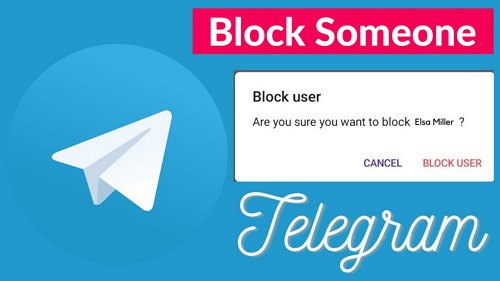
Blocking a contact on Telegram is easy, and you can do it directly through the chat window or your contact list. Here’s a detailed guide to help you through the process:
- Open the Telegram App: Launch the Telegram app on your device.
- Navigate to Chats: Tap on the "Chats" tab at the bottom of the screen. This will show you all your conversations.
- Select the Contact: Scroll through your list or use the search bar at the top to find the contact you want to block. Just tap on their name to open the chat.
- Access Contact Info: Once the chat is open, tap on the contact's name or profile picture at the top of the screen. This will take you to their profile page.
- Find the Block Option: Scroll down until you see the “Block User” option. This may sometimes be under “More” or the three-dot menu icon.
- Confirm Blocking: A pop-up will appear to confirm your action. Tap “Block” to proceed. This will prevent the contact from contacting you on Telegram.
Tip: You can easily unblock a contact later by following the same steps and selecting “Unblock User” from their profile.
By following these simple steps, you can regain control over your Telegram interactions and enjoy a more peaceful messaging experience!
How to Unblock Someone on Telegram
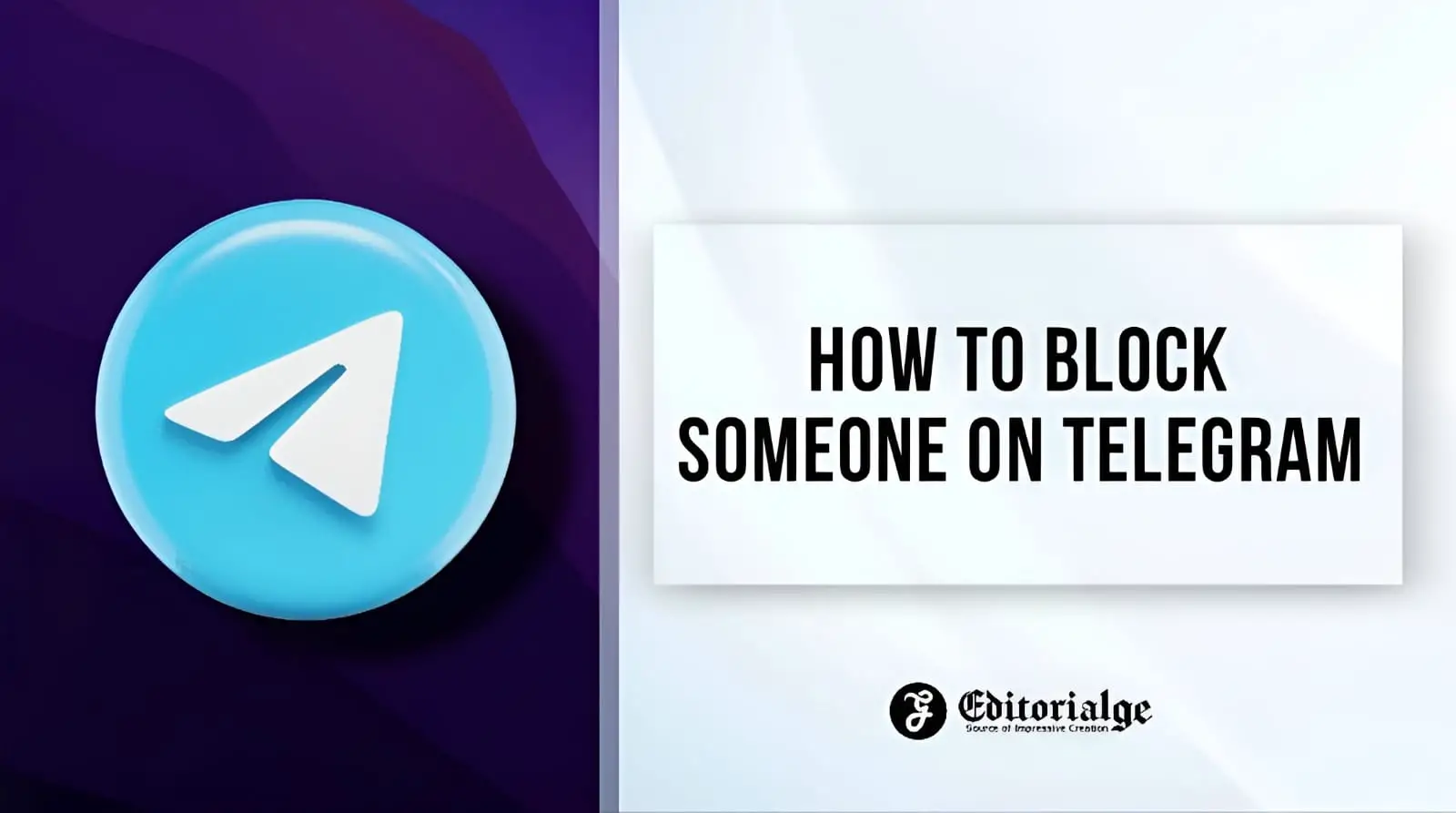
Unblocking someone on Telegram is a straightforward process, but it can be a bit confusing if you're not familiar with the app's interface. Here’s a quick guide on how to do it:
- Open Telegram: Launch the app on your device. This can be done either on your mobile or desktop, as the steps are similar.
- Go to Settings: Tap on the three horizontal lines in the upper left corner (on mobile) or click on the menu icon (on desktop). From there, select 'Settings.'
- Privacy and Security: In the settings menu, look for the 'Privacy and Security' option. Click or tap on it to take you to the privacy settings.
- Blocked Users: Scroll down until you find the 'Blocked Users' section. This will display a list of all the users you’ve previously blocked.
- Unblock: Find the person you want to unblock. You can tap on their name and select 'Unblock User.' Alternatively, you might see an 'Unblock' button next to their name; just tap that!
And that's it! Once you've unblocked someone, they can once again send you messages, see your status updates, and contact you just like before. Just keep in mind that if your privacy settings are strict, you might need to adjust those too if you want to communicate freely.
Understanding the Privacy Implications
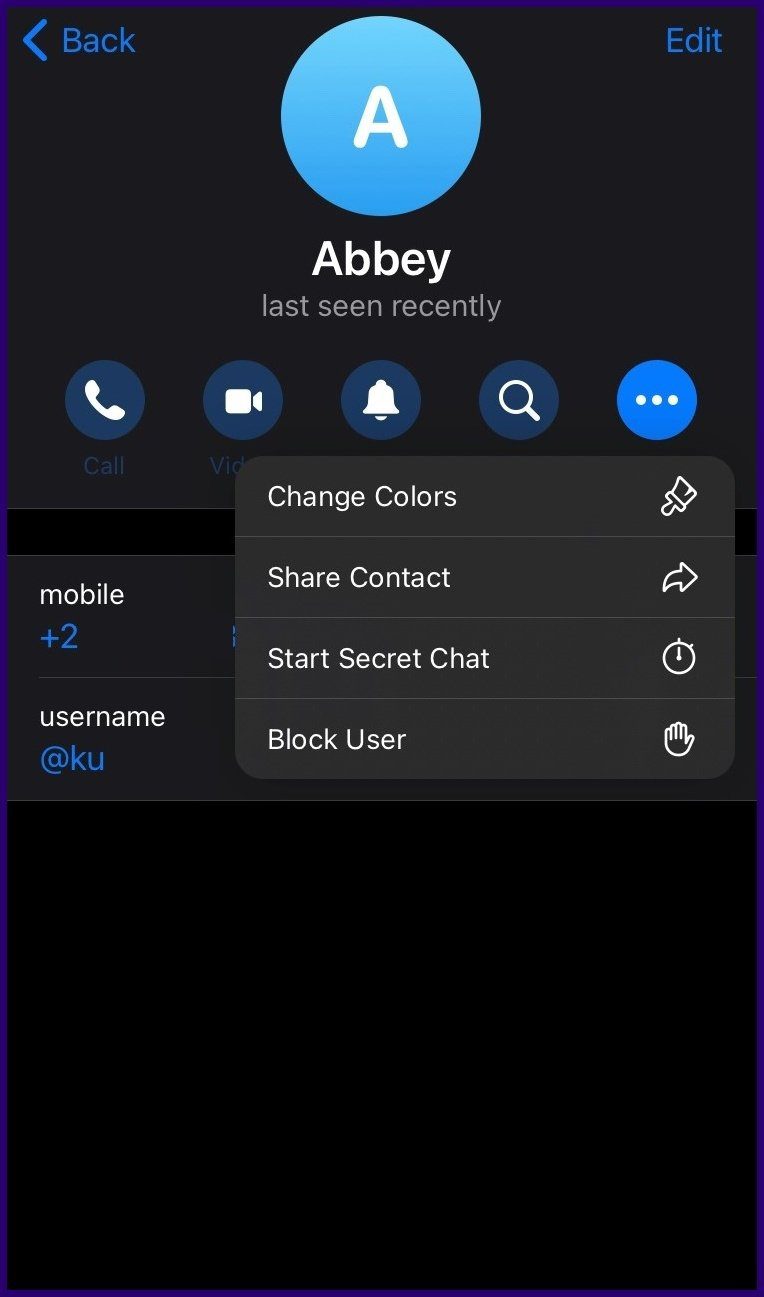
When using Telegram—or any social platform, for that matter—it's crucial to understand the privacy implications involved in blocking and unblocking users. Here's a breakdown:
- Visibility of Information: When you block someone, they can't see your last seen status, profile photo, or any messages you send in group chats. Unblocking means they can access this information again.
- Message History: Blocking someone doesn’t delete previous chats. When you unblock them, previous messages will still be visible, but they won’t be able to send you new messages until you unblock them.
- Group Chats: If you and the blocked user are part of the same group chat, blocking them will not remove them from the group. They can see your messages there, even if you can't see theirs.
- Privacy Settings: Troy, ensure your overall privacy settings align with your comfort level after unblocking. You can modify who sees your profile picture, who can message you, and other features under 'Privacy and Security.'
It's vital to remember that communication is a two-way street; unblocking someone puts you back in their reach, so it's a good idea to consider the implications carefully. Being upfront about your reasons, if possible, can also help ease any potential misunderstandings.
How to Block Someone on Telegram
Blocking someone on Telegram is a straightforward process that can enhance your privacy and peace of mind. Whether you're dealing with unwanted messages or harassment, knowing how to block a user can provide you with control over your messaging experience. Below is a step-by-step guide on how to block someone on the Telegram app.
Step-by-Step Guide
- Open Telegram: Launch the Telegram app on your device.
- Access Chats: Navigate to your chats by tapping on the "Chats" tab in the main interface.
- Select the User: Find and click on the chat with the person you wish to block. If you can't find the chat, use the search bar at the top.
- Open Profile: Tap on the user's name or profile picture at the top of the chat screen to open their profile.
- Block the User: Scroll down and select the "Block User" option.
What Happens After Blocking?
Once you've blocked someone on Telegram:
- The user will no longer be able to send you messages.
- The blocked user will not see your last seen status or online status.
- You will not receive notifications for any messages or calls from the blocked user.
- The blocked user will still be able to see your messages in group chats, but you won't receive any notifications from them.
How to Unblock a User
If you decide to unblock the user later, simply follow these steps:
- Go to Settings within the app.
- Tap on Privacy and Security.
- Select Blocked Users.
- Find the user and tap on Unblock.
Blocking someone on Telegram is an essential skill for maintaining a safe and enjoyable messaging experience. By following these steps, you can easily control who can contact you on the platform while ensuring your personal space is respected.










