In today's digital world, maintaining a professional network on platforms like LinkedIn is crucial for career growth and opportunities. However, not every connection is beneficial, and sometimes it becomes necessary to draw boundaries with individuals who may undermine your professional integrity. In this blog post, we’ll explore how to effectively block someone on LinkedIn and, more importantly, why it matters to safeguard your professional space.
Understanding the Importance of Blocking
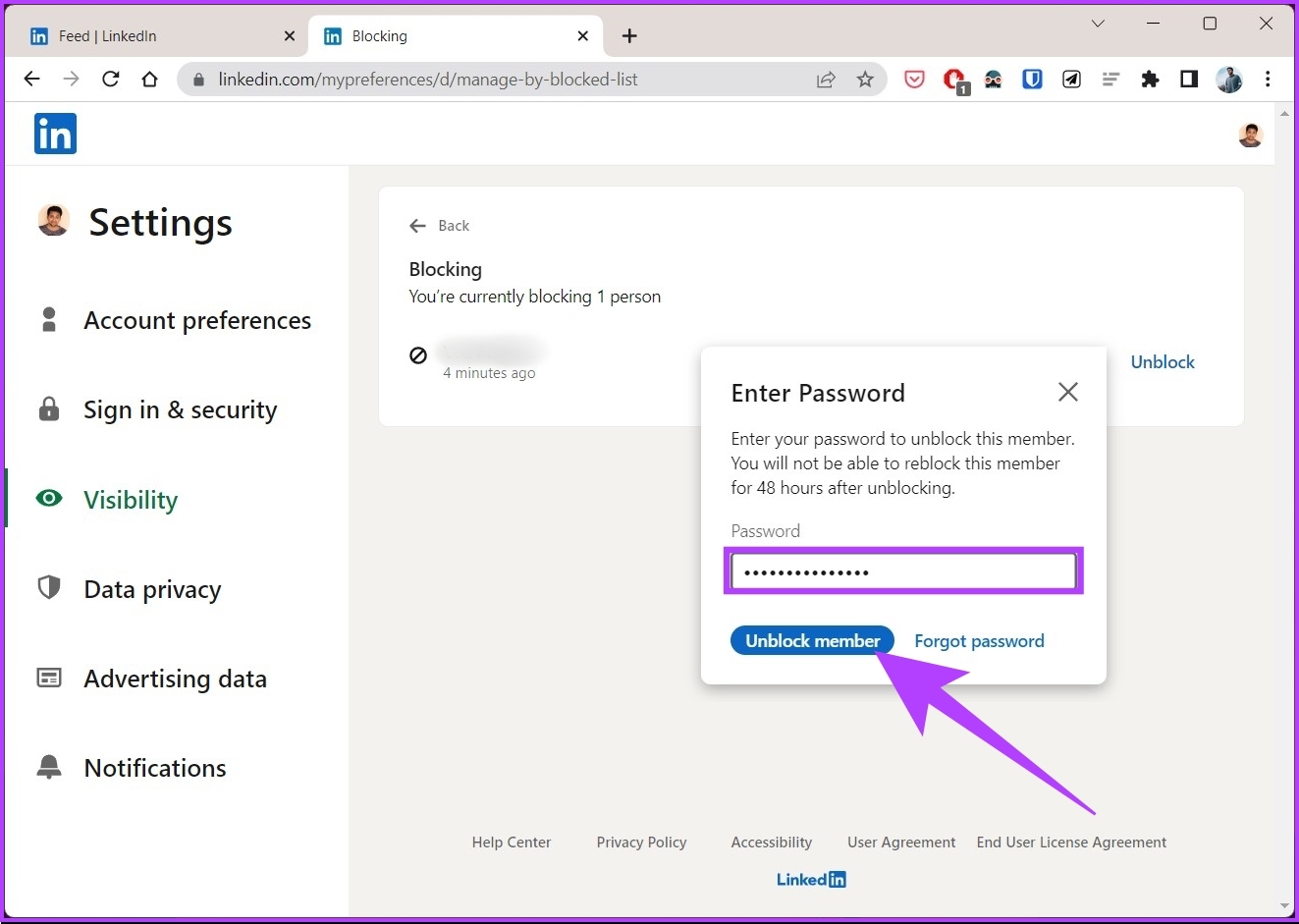
Blocking someone on LinkedIn is more than just a safeguard—it's a vital strategy for managing your professional network and preserving your reputation. Here’s why you should consider it:
- Protecting Your Privacy: When you connect with someone, you share a bit of your professional world with them. If someone crosses the line or makes you uncomfortable, blocking them ensures that they can no longer access your profile or activities.
- Maintaining Professional Integrity: Sometimes individuals can be disruptive or even damaging to your professional image. If someone is spreading misinformation, engaging in harassment, or making inappropriate comments, blocking them can help secure your reputation.
- Fostering a Positive Network: Your LinkedIn connections should uplift you. Blocking those who don’t contribute positively to your network allows you to maintain meaningful and supportive relationships.
- Reducing Distractions: If you find someone constantly bombarding you with spammy messages or irrelevant connection requests, it's a good idea to block them. It keeps your inbox clean and allows you to focus on genuine interactions.
Ultimately, blocking someone isn’t a sign of weakness; rather, it’s a proactive step to curate a professional environment that aligns with your values and career goals. Knowing when and how to block someone can empower you to navigate LinkedIn more effectively.
Step-by-Step Guide on How to Block Someone on LinkedIn
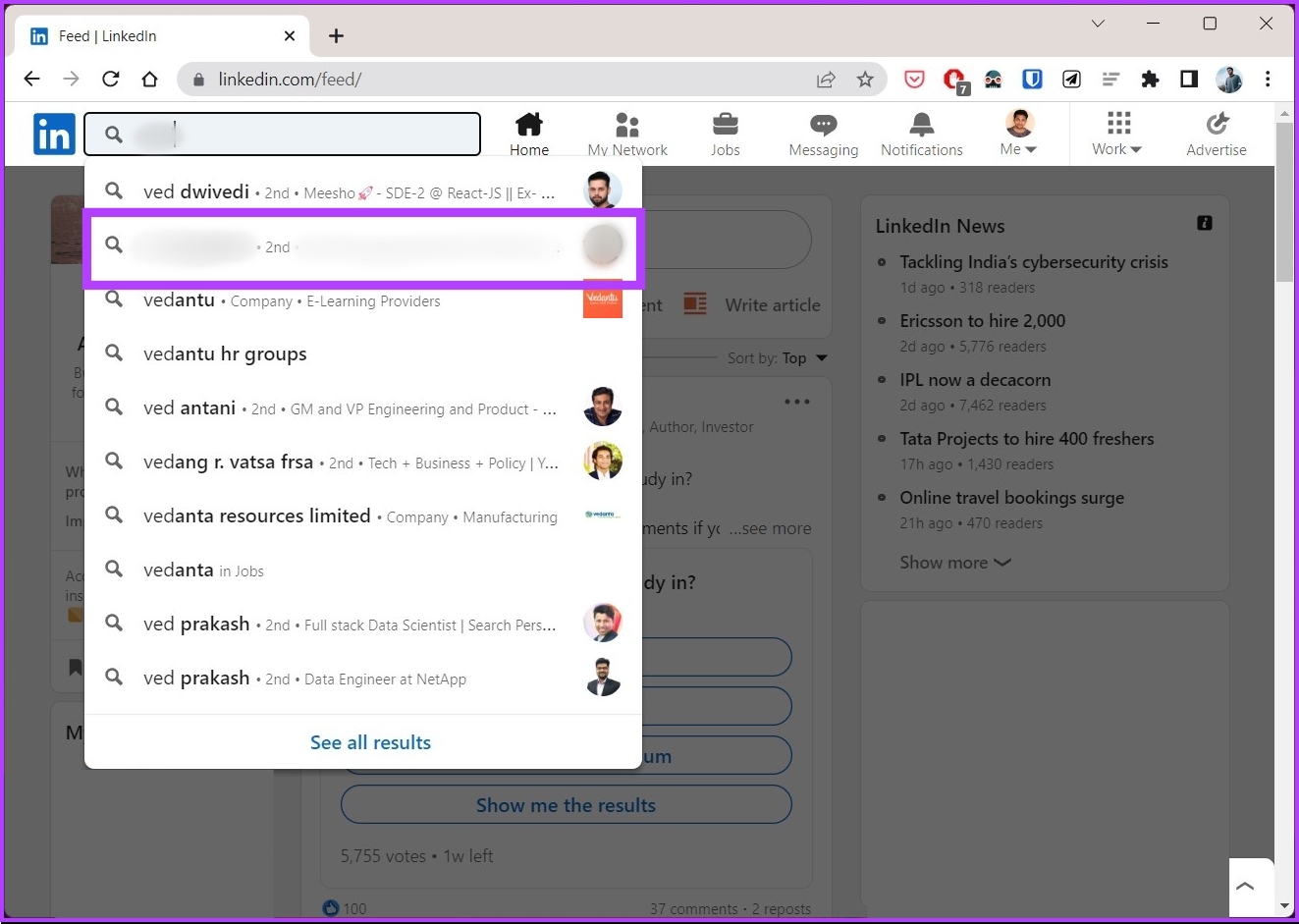
If you find that someone in your LinkedIn network isn’t quite the right fit or is causing you distress, blocking them can be a straightforward solution. It’s great that LinkedIn offers a way to maintain your professional integrity. Here’s a simple guide to help you block someone:
- Log into your LinkedIn account: Start by navigating to the LinkedIn website or app and logging in with your credentials.
- Search for the person: Use the search bar at the top to locate the profile of the individual you’d like to block. You might also find them in your connections or in your messages.
- Visit their profile: Once you find them, click on their name to go to their profile. Getting here is key, so make sure you land on the right profile.
- Click on the “More” button: Look for the button that says “More” right next to their profile picture and click on it. This will open up a dropdown menu with several options.
- Select “Report/Block”: In the dropdown, choose “Report/Block.” This may seem a bit daunting, but it’s just a precautionary measure.
- Click on “Block [Name]”: A pop-up will appear asking you to confirm your decision. Click “Block [Name]” to finalize the action.
- Confirmation: After you block them, you’ll see a notification letting you know that the action was successful. Congratulations! You’ve taken a significant step to safeguard your professional network.
Blocking someone also means that they won’t be able to see your profile or interact with you in any way, which can bring you peace of mind.
Alternative Options: Managing Your Connections
Block someone? Maybe that’s a bit extreme for you! Fortunately, LinkedIn offers several flexible options for managing connections that don’t require a full block. Let's explore some alternative paths:
- Adjust Privacy Settings: You can make your profile less visible to certain users. By changing your privacy settings, you can selectively control who sees your activities and profile information.
- Remove Connections: If blocking feels too harsh, consider removing the connection instead. Simply navigate to their profile, click on the “More” button, and select “Remove Connection.” This will sever the link, yet allow for a more amicable disengagement.
- Restrict Profile Visibility: You can customize your profile’s visibility in your settings, preventing specific individuals from accessing your information. This is helpful for maintaining a boundary without taking drastic actions.
- Use LinkedIn’s Mute Feature: If you still want to follow a connection’s updates without seeing their posts cluttering your feed, consider muting them. This feature allows you to preserve the connection while filtering your content stream.
Remember, maintaining a professional network doesn’t mean you have to engage with everyone! Choose the option that feels right for you, and your LinkedIn experience will remain both positive and productive.
5. What Happens When You Block Someone on LinkedIn
Blocking someone on LinkedIn can feel like a big step, but it’s often necessary for maintaining the integrity of your professional network. So, what actually happens when you hit that 'block' button? Let’s break it down:
- They Can’t See Your Profile: Once you block someone, they won’t be able to view your LinkedIn profile or any of your shared content. This is a crucial step if you’re looking to keep your professional life private.
- No Communication: Blocking someone means they can no longer send you messages or connect with you. So, if you’re looking to cut off communication, this tool works effectively.
- Your Connections Remain Intact: Blocking an individual doesn’t remove them from your connections list. However, it does prevent them from being able to interact with your posts or any updates.
- Notifications: When you block someone, they won't get a notification that they've been blocked. Instead, they will just find that they can no longer access your profile.
- Unblocking: If you ever decide to unblock someone, you can do so easily. However, you’ll need to send them a new connection request since LinkedIn doesn’t automatically reinstate past connections.
In essence, blocking provides a professional way to protect your personal space on a platform designed for networking. Use this feature wisely if you find interactions with certain individuals to be unproductive or uncomfortable.
6. Conclusion: Maintaining a Healthy Network
As we wrap up our discussion on blocking individuals on LinkedIn, it’s vital to recognize the importance of maintaining a healthy professional network. Here are some key takeaways:
- Be Selective: Your network should be an extension of your professional brand. Choose connections wisely to reflect your values and goals.
- Respect Boundaries: Just as you reserve the right to block someone, it's important to respect the space of others. Healthy communication can go a long way.
- Regularly Review Connections: Periodically assess your LinkedIn connections. Don’t hesitate to remove or block individuals who no longer align with your professional journey.
- Engage Positively: Focus on building relationships that foster collaboration and positivity. Celebrate successes, offer assistance, and stay helpful!
Ultimately, blocking someone on LinkedIn isn’t just about cutting ties; it’s about preserving your professional integrity and ensuring that your network remains a productive and positive space. Take control of your professional life by cultivating connections that truly benefit your growth and career aspirations.
 admin
admin








