Welcome to your ultimate guide to blocking content on YouTube! Whether you're a parent wanting to create a safer environment for your kids or a user aiming to improve your viewing experience, knowing how to block unwanted content can be a game changer. YouTube is a vast platform filled with diverse content, and while that's great, it also means that not all of it may be suitable or enjoyable for you or your loved ones. In this guide, we'll walk you through the steps and features available to help you take control of your YouTube experience.
Understanding YouTube's Content Blocking Features
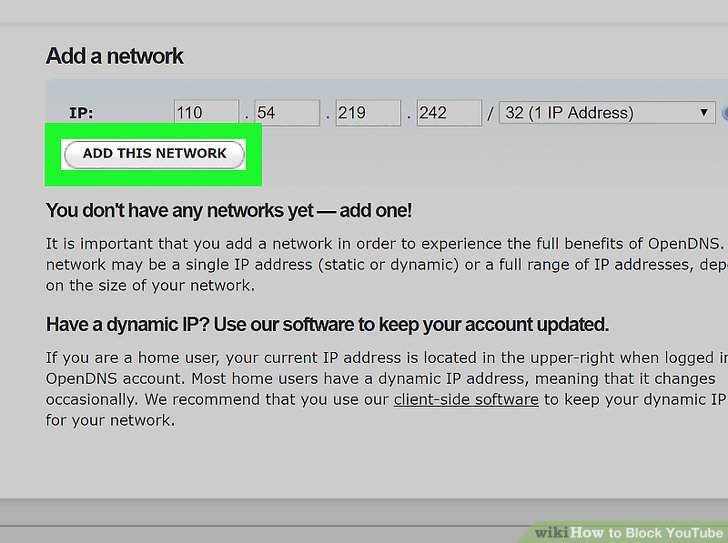
YouTube has implemented several features designed to help users manage the content they see. Understanding these features can empower you to create a customized viewing experience tailored to your preferences. Let's break them down:
1. Restricted Mode
Restricted Mode is a setting that helps hide videos that may contain inappropriate content, based on community guidelines. While it's not perfect, it's a great first step. Here’s how to enable it:
- Click on your profile icon in the top right corner.
- Select Settings.
- Click on General.
- Scroll down to find Restricted Mode and toggle it on.
Once enabled, Restricted Mode will work across the device you’re using. However, it’s essential to note that it may not block all inappropriate content, so it's best used alongside other features.
2. Blocking Specific Users
If you’re finding certain users' content annoying or inappropriate, you can block them directly. This action prevents any comments they make on your videos from appearing, and you'll no longer see their content in your recommendations. Here's how:
- Go to the channel of the user you wish to block.
- Click on the About tab.
- Click the flag icon and select Block user.
This simple step ensures your feed is filled only with content that you want to see.
3. Creating Playlists and Liking Content
Another way to influence what appears on your YouTube feed is by curating your playlists and liking videos. The more you interact with content you enjoy, the more YouTube’s algorithm will provide similar suggestions. Here’s what you should do:
- Create themed playlists featuring your favorite genres or topics. This helps direct YouTube on what you like.
- Like videos that you enjoy to signal to YouTube's algorithm that you want more of that type of content.
- Dislike videos that don't appeal to you. While this won't block the creators, it will help refine your recommendations.
4. Reporting Inappropriate Content
If you come across content that violates YouTube’s community guidelines, you can report it. This not only helps keep the platform secure but can also block future exposure to similar content for you. Here’s how to report a video:
- Click on the three dots under the video.
- Select Report.
- Choose the reason for the report and submit it.
Your report will be reviewed by YouTube, which can lead to removal of harmful content, creating a safer environment for everyone.
By familiarizing yourself with YouTube's content blocking features, you can take proactive steps to curate a more enjoyable experience. Don’t forget to regularly revisit these settings to ensure they align with your current preferences. Now that you know how to block and manage content, you can feel more in control of your YouTube journey!
Also Read This: How to Watch Private Videos on YouTube: Step-by-Step Instructions
3. Creating and Configuring Your YouTube Account for Blocking
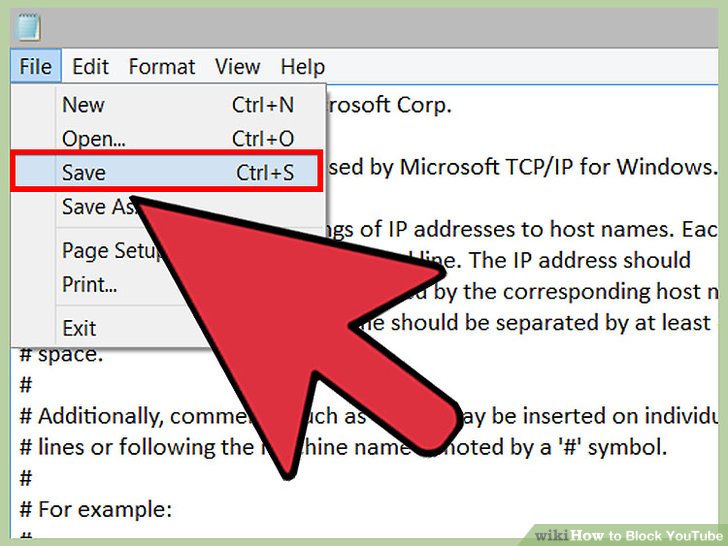
If you’re looking to block content on YouTube effectively, the first step is ensuring you have a YouTube account that’s configured just the way you need it. Not only does this help you manage your viewing preferences, but it also makes the blocking process much smoother. Let’s walk through the steps of setting up and configuring your YouTube account.
First things first, if you don’t have a YouTube account yet, you’ll need to create one:
- Visit YouTube: Go to the YouTube website.
- Sign In: If you already have a Google account, click on the "Sign in" button in the top right corner and enter your credentials. If not, click on "Create account."
- Choose a Type: You’ll be prompted to choose if this account is for yourself, your child, or to manage a business.
- Fill in the Details: Follow the prompts to fill in your name, email, and password. Verifying your account with your phone number is also a good idea for added security.
- Personalize Your Account: You can customize your YouTube profile by adding a profile picture and a short biography.
Once your account is set up, it’s time to configure your settings:
- Go to Settings: Click on your profile picture in the top right corner, then select "Settings."
- Privacy and Safety: Navigate to the privacy section, where you can adjust your settings related to your activity.
- Manage Notifications: Customize how you want to be notified about new channels and content that could pop up.
- Explore Blocked Users: This is where you can see who you’ve blocked in the past. Keeping track helps you manage your account more effectively.
Also, it’s wise to explore the "Restricted Mode", which can help filter out potentially mature content. To activate this, scroll down to the bottom of any YouTube page and toggle the "Restricted Mode" switch.
Congratulations! You are now equipped to manage your YouTube experience better. With these steps, you're ready to block specific content that doesn’t fit your preferences.
Also Read This: What Does Subscribe on YouTube Mean
4. Steps to Block Specific Channels on YouTube
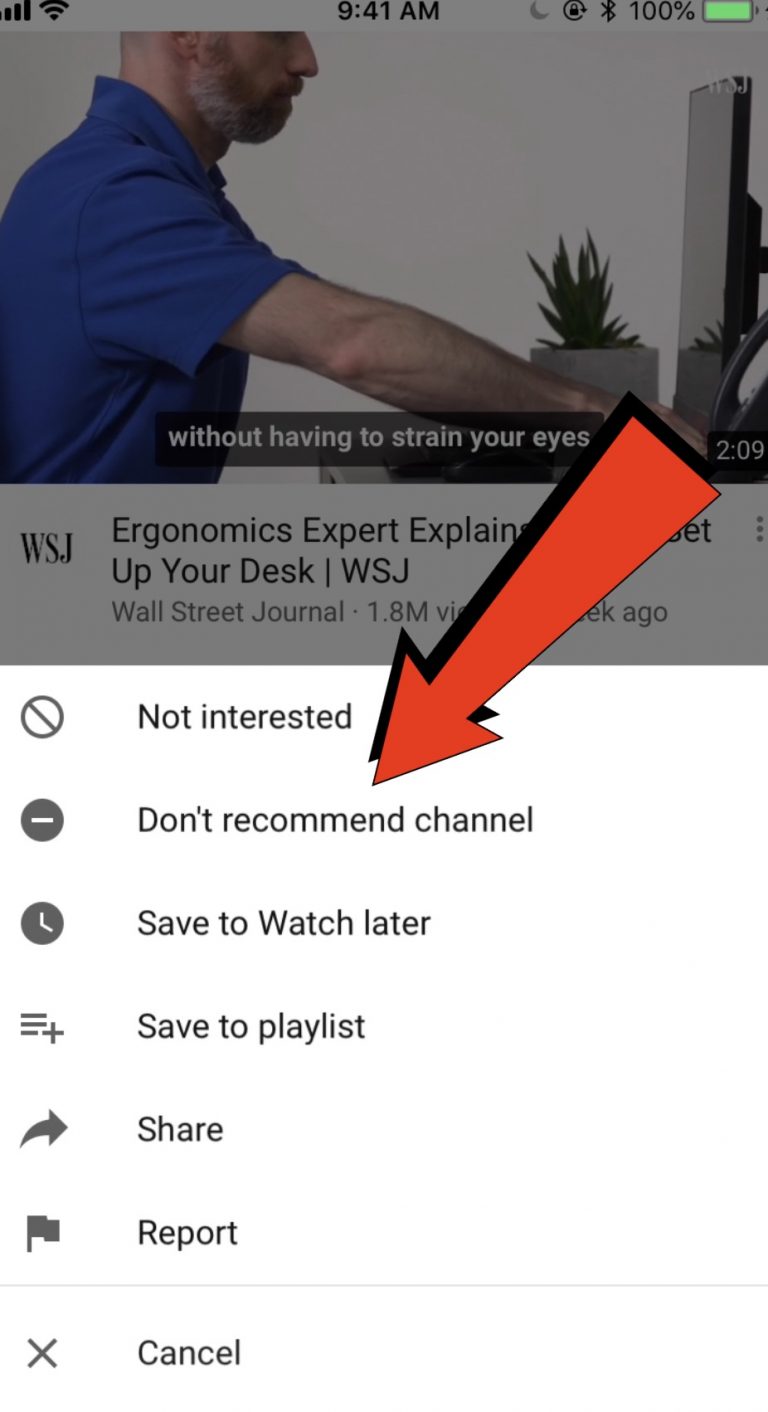
Now that you have your YouTube account set up and configured, let’s dive into the more specific task of blocking channels. If you’ve encountered channels that you find unsuitable or simply don’t want to see, blocking them is a breeze. Here’s how to do it step by step:
- Find the Channel: Start by searching for the channel you want to block on YouTube. You can do this using the search bar located at the top of the page.
- Visit the Channel Page: Click on the channel name in the search results to go directly to their channel page.
- Access the About Section: Once on their channel page, navigate to the "About" tab. This is where you can find more information about the channel.
- Block the Channel: Look for the flag icon (⚑) on the channel page. Click it, and you’ll see a drop-down menu. Select “Block User” from this menu.
After you’ve done this, you’ll no longer see content from that channel in your recommendations or subscriptions. Isn’t that great?
But wait, there's more! If you want a quick way to block without visiting each channel, you can also:
- Report Content: If a video from a channel is inappropriate, you can report it directly. This helps YouTube improve its community guidelines and may help in blocking the problematic channel.
- Use Third-Party Apps: There are some browser extensions and apps that can help filter content based on your preferences, further enhancing your viewing experience.
By taking these steps, you're not only curating your YouTube experience but also creating a space that reflects your interests and values. Enjoy your personalized viewing, and don’t hesitate to revisit these steps whenever necessary!
Also Read This: How Valuable Is a YouTube Play Button?
5. How to Block Videos from Appearing in Your Feed
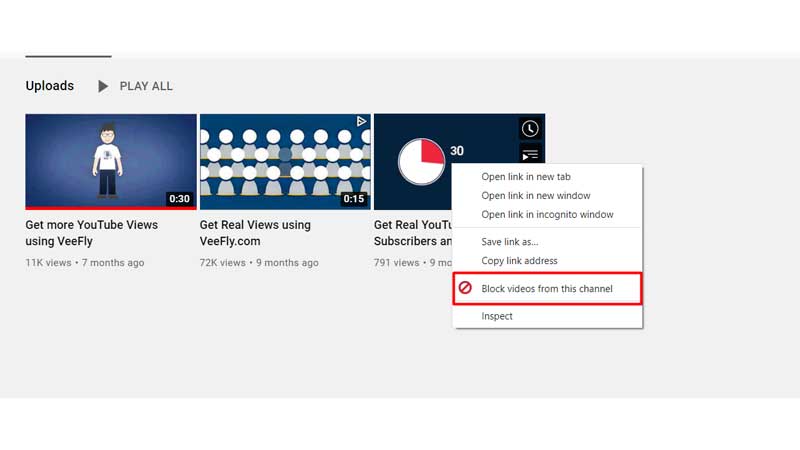
Sometimes, YouTube can feel a bit overwhelming with all the content available. But did you know that you can personalize your feed by blocking certain videos or channels? This way, you can ensure your recommendations are more aligned with your interests. Here’s a simple step-by-step guide on how to block unwanted videos:
- Open YouTube: Start by logging into your YouTube account. You can do this on a web browser or through the mobile app.
- Find the Video: Scroll through your feed or search for the video that you want to block.
- Click on the Three Dots: Next to the video title, you’ll see three vertical dots (More options). Click on those dots.
- Select “Not Interested”: A dropdown menu will appear. Choose the option that says “Not interested.” This action signals to YouTube that you don’t want similar content appearing in your feed.
- Provide Feedback: You might also see an option to provide feedback. This can be helpful for YouTube to understand your preferences better. You can specify why you don’t want to see that video—such as not liking the creator or just finding the content irrelevant.
- Repeat as Needed: If you find more videos that aren’t up to your liking, repeat these steps. YouTube learns from your responses and will gradually show you fewer similar videos.
By using this method, you can effectively refine your YouTube recommendations! However, it's important to remember that blocking a video does not block the entire channel. If you want to stop seeing videos from a specific channel altogether, you’ll need to block that channel directly, which we’ll discuss a bit later!
Also Read This: How to Fast Forward on YouTube TV and Skip Through Commercials or Long Scenes
6. Using YouTube Restrictions Settings for Content Control
If you’re looking for more comprehensive control over what appears in your YouTube feed, the platform offers a variety of settings under 'Restrictions.' This feature is particularly useful if you want to limit the visibility of certain types of content, especially for younger viewers. Here’s how to make the most of these settings:
- Access Settings: Start by clicking on your profile icon in the top right corner of the YouTube homepage. From the dropdown menu, select “Settings.”
- Navigate to “General”: In the settings menu, look for and click on “General.” This section houses various options that control your account preferences.
- Look for “Restricted Mode”: Scroll down until you find the “Restricted Mode” option. Toggle this setting to “On.”
What Does Restricted Mode Do? When enabled, Restricted Mode helps hide videos that may contain inappropriate content. It’s not 100% foolproof, but it can significantly limit the exposure to unwanted material.
Here are a few other settings you might want to explore:
- Manage your History: Keeping an eye on your watch history and periodically clearing it can reset your recommendations. You can do this from the “History” section in the menu.
- Block Specific Channels: If there are channels that you find problematic, you can block them. Go to the channel’s page, click on the “About” section, and select the option to block.
Don’t forget that restrictions can be personalized. If you share your account with younger viewers or family members, these settings help maintain a family-friendly environment on your YouTube.
By following these steps, you can take charge of your YouTube experience and curate the content that best suits your viewing preferences!
Also Read This: How to Access Unlisted YouTube Videos and the Benefits of Using Them
7. Managing Your Blocked Content List
Once you’ve taken steps to block certain content on YouTube, it’s essential to routinely manage your blocked content list. This not only helps in keeping your viewing experience curated but also allows you to adjust your interests as they evolve over time. Here’s how you can effectively manage that list:
- Access Your Settings: To start, you’ll want to dive into your YouTube account settings. Click on your profile picture in the top right corner, then select “Settings” from the dropdown menu.
- Navigate to Blocked Content: In the settings menu, look for the “Privacy” section where your blocked channels and videos will be listed. This is where you can view all the content you’ve chosen to block.
- Review Regularly: It’s a good practice to review your blocked content list periodically. You might find that some channels or videos are no longer relevant to your interests. Conversely, you might discover new creators that you’d love to see, so unblocking relevant content can enhance your experience.
- Unblocking Channels or Videos: If you decide to unblock a channel or video, simply click on the “Remove” option next to it. This will instantly make that content visible in your feed again.
- Keep Track of Trends: As you manage your list, note any patterns. Are there certain types of content you keep blocking? This can help you refine your preferences and make better choices in the future.
Managing your blocked content isn’t just about what you don’t want to see; it’s also a chance to explore new topics or creators you may have overlooked. Embrace the exploration on the platform as it organically tailors your viewing habits.
8. Conclusion and Best Practices for Content Management on YouTube
To wrap things up, effectively managing and blocking content on YouTube can significantly enhance your experience on the platform. It not only helps in avoiding content that doesn’t resonate with you but also encourages a more personalized viewing journey.
Here are some best practices to keep in mind:
- Stay Updated: YouTube frequently updates its platform. Make sure you're aware of any new features regarding content management so you can make the most of them.
- Be Proactive: Don’t wait until you’re bombarded with unwanted content. Regularly assess your subscriptions and blocked content to keep your feed fresh.
- Engage with Quality Content: Spend time liking and commenting on videos that you enjoy. This not only boosts the creators you appreciate but also signals YouTube’s algorithm to suggest more content aligned with your interests.
- Use Playlists: Create playlists for the content you genuinely enjoy. This can serve as a great way to collect videos you love while blocking out the rest.
- Balance Unblocking: Every now and then, revisit blocked channels to see if your preferences have changed. You might rediscover a channel you initially didn’t like!
At the end of the day, YouTube is a platform designed for exploration and learning. By managing your content wisely, you create an immersive experience tailored specifically for your tastes. Happy watching!
 admin
admin








