In a world where online networking shapes professional opportunities, managing your LinkedIn profile is essential for maintaining your privacy and professional image. Whether you're aiming to block unwanted contacts or just need to enhance your privacy settings, knowing how to navigate LinkedIn's features can make a significant difference in your experience on the platform. This guide will help you understand the nuances of
Understanding LinkedIn Privacy Settings
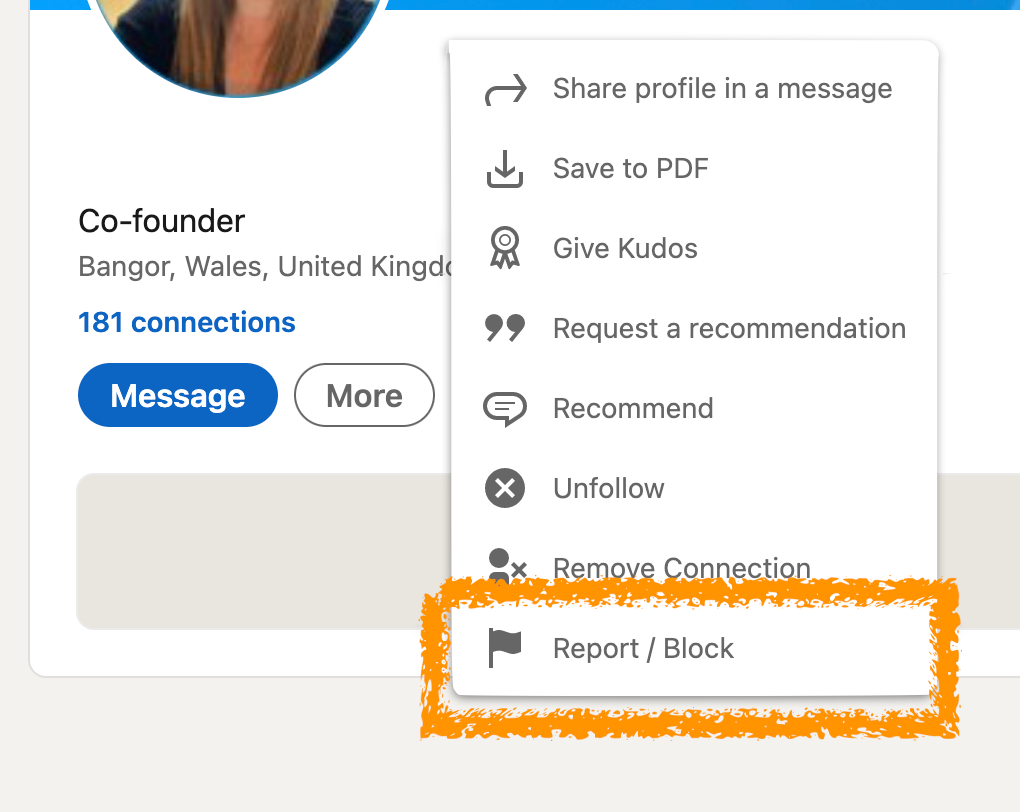
LinkedIn offers a variety of privacy settings that let you control who can see your profile, activity, and personal information. Understanding these settings is crucial for anyone looking to guard their information. Let’s break down the key components:
- Profile Visibility: You can adjust who can see your profile picture and headline. This can be set to public, your connections only, or completely private.
- Activity Broadcasts: Control whether your network is notified when you update your profile, make recommendations, or follow companies.
- Connections Visibility: Decide whether your connections can see your other connections. This can help keep your professional contacts confidential.
- Search Engine Visibility: Determine if your LinkedIn profile can be indexed by search engines, allowing it to appear in search results outside of LinkedIn.
- Blocking Contacts: If someone is bothering you, you can instantly block them, ensuring they can no longer view your profile or interact with you.
Here's a handy table that summarizes these settings:
| Setting | Description | Control Options |
|---|---|---|
| Profile Visibility | Who can view your profile | Public, Connections, Private |
| Activity Broadcasts | Notifications to your network | On, Off |
| Connections Visibility | See each other's connections | Yes, No |
| Search Engine Visibility | Indexing by search engines | Yes, No |
| Blocking Contacts | Prevent interaction from unwanted contacts | Block/unblock |
Taking the time to familiarize yourself with these settings will help ensure that your LinkedIn experience stays as professional and secure as you want it to be.
Steps to Block a Contact on LinkedIn
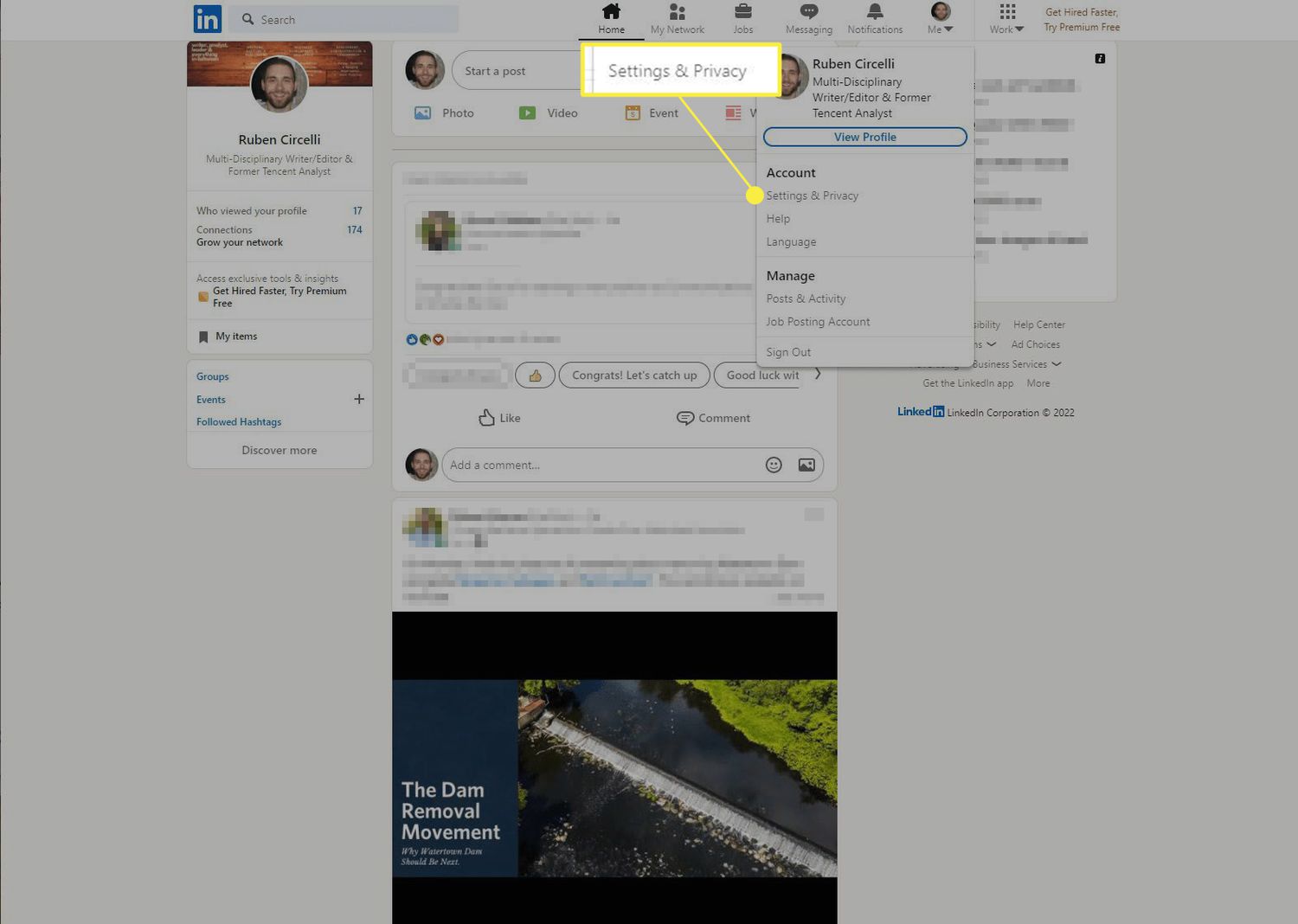
Blocking someone on LinkedIn is a straightforward process, but it’s important to make sure it's the right decision as it can impact your professional network. Here’s a step-by-step guide to help you navigate this:
- Log in to Your LinkedIn Account: Start by logging into your LinkedIn account, either on the desktop site or the app.
- Access Their Profile: Use the search bar at the top of the page to find the individual you wish to block. Once you locate their profile, click on it to access their information.
- Click on the More Options Menu: On their profile page, look for the three-dot icon (often labeled as "More"). Click on it to open a drop-down menu.
- Select 'Block or Report': From the dropdown, choose the option that says ‘Block or Report.’ This will take you to a new menu.
- Confirm Your Decision: A prompt will appear asking for confirmation. You’ll need to confirm your choice by selecting ‘Block’ again. Remember, blocking is a serious action; once confirmed, they won’t be able to see your profile or engage with you.
And that’s it! The contact is now blocked. Just remember that they might still see any mutual connections you have, but they won’t be able to reach you directly. If you ever change your mind, unblocking them is just as easy.
Managing Your Network and Privacy
LinkedIn is a powerful platform for networking and professional growth, but it’s also essential to manage your network and privacy settings effectively. Here’s how you can maintain control over your LinkedIn experience:
1. Adjust Your Privacy Settings: Navigate to your profile and click on the “Me” icon at the top. From here, select “Settings & Privacy.” You’ll find a wealth of options to tweak your privacy. Here are some key areas to consider:
- Profile Viewing Options: Decide whether to show your name and headline or remain anonymous when viewing other profiles.
- Who Can See Your Connections: Protect your network by limiting who can see your connections in your settings.
- Share Profile Updates: You can choose whether or not to notify your connections when you make changes to your profile.
2. Clean Up Your Network: Periodically review your connections. If there are individuals you no longer wish to be connected with, consider removing them or adjusting their visibility.
| Action | When to Consider |
|---|---|
| Remove Connections | If you don’t recognize someone or they’re inactive. |
| Adjust Visibility | For connections that you want to keep but don’t want them seeing your updates. |
By taking these steps, you not only enhance your privacy but also curate a more relevant and useful LinkedIn experience. Remember, your profile is a reflection of you, so make sure it aligns with your professional goals!
What Happens When You Block Someone?
Blocking someone on LinkedIn is a straightforward process, but it carries several implications that you should be aware of. When you decide to block a connection or someone who has requested to connect with you, here's what happens:
- No Visibility: Once you've blocked someone, they will no longer be able to see your profile, updates, or any content you've shared. It's like pulling up a virtual drawbridge!
- Connection Status: If you were already connected, blocking them will remove the connection entirely. They are essentially shut out of your LinkedIn world.
- Inability to Engage: The blocked user won't be able to message you or interact with your posts. Think of it as silencing any conversations or interactions you may have had.
- No Notifications: You won’t receive any notifications from the blocked person, and they won’t know you’ve blocked them. It’s discreet but effective!
- Impacts on Groups: If you both are in the same LinkedIn group, you will still be able to see each other’s posts in that group, but can’t interact with each other directly.
Overall, blocking someone gives you the power to protect your privacy and manage your professional network. However, remember that this action is irreversible unless you decide to unblock the person in the future, which would re-establish your connection, but they will not be notified of the unblocking.
Alternatives to Blocking: Managing Your Connections
Blocking isn't the only option when it comes to managing your LinkedIn connections. Sometimes, less drastic measures can help you maintain your professional atmosphere while avoiding unwanted interactions. Here are some alternatives:
- Adjust Privacy Settings: Head to your privacy settings and customize who can see your profile. You can limit visibility to only your connections, or even just yourself for certain activities.
- Remove Connections: If you find someone isn't adding value to your network, consider removing them instead of blocking. This action allows you to sever the connection without going to the extreme of blocking.
- Control Your Posts: You can limit the audience for your posts. On each post, you can select who sees it—whether it’s public, just your connections, or specific individuals.
- Use “Hide” Feature: If you want to keep someone as a connection but not see their updates, you can unfollow them without removing the connection. This is a great middle ground.
- Report Unwanted Behavior: If a connection behaves inappropriately, don’t hesitate to report them. LinkedIn takes harassment seriously and may take action against the user.
By using these alternatives, you can still cultivate a professional network without resorting to blocking, thus allowing for a more nuanced approach to managing your LinkedIn experience while still keeping your long-term connections intact.
How to Block Contacts and Manage Your LinkedIn Privacy
LinkedIn is a powerful networking tool that connects professionals from various industries. However, with increased connectivity comes the need for enhanced privacy management. Blocking unwanted contacts and managing your profile settings can help you safeguard your personal information and maintain a professional presence.
Here’s how you can block contacts on LinkedIn:
- Go to the *profile of the person you wish to block.
- Click on the More button (three dots) near their profile picture.
- Select Report/Block from the dropdown menu.
- Choose Block [Name] and click on the Block button to confirm.
Blocking a contact will prevent them from viewing your profile, sending you messages, and connecting with you again.
In addition to blocking contacts, you can manage your LinkedIn privacy settings by following these steps:
- Click on the Me icon at the top of your LinkedIn homepage.
- Select Settings & Privacy from the dropdown menu.
- In the Privacy* tab, you can adjust settings related to:
- Your profile visibility to others
- Who can see your connections
- Profile viewing options
- Data sharing with third parties
By customizing these settings, you can enhance your LinkedIn experience while protecting your sensitive information.
Remember, managing your LinkedIn privacy effectively requires regular monitoring of your settings and being proactive about who can connect with you. Taking these steps will not only shield you from unwanted contacts but also help you maintain a professional image.










