Have you ever found yourself scrolling through YouTube, only to stumble upon content that doesn’t sit right with you? Whether it's inappropriate videos, excessive negativity, or simply content you find uninteresting, YouTube allows you to take control of your experience. Blocking channels is a powerful feature that helps tailor your
Why You Might Want to Block a Channel
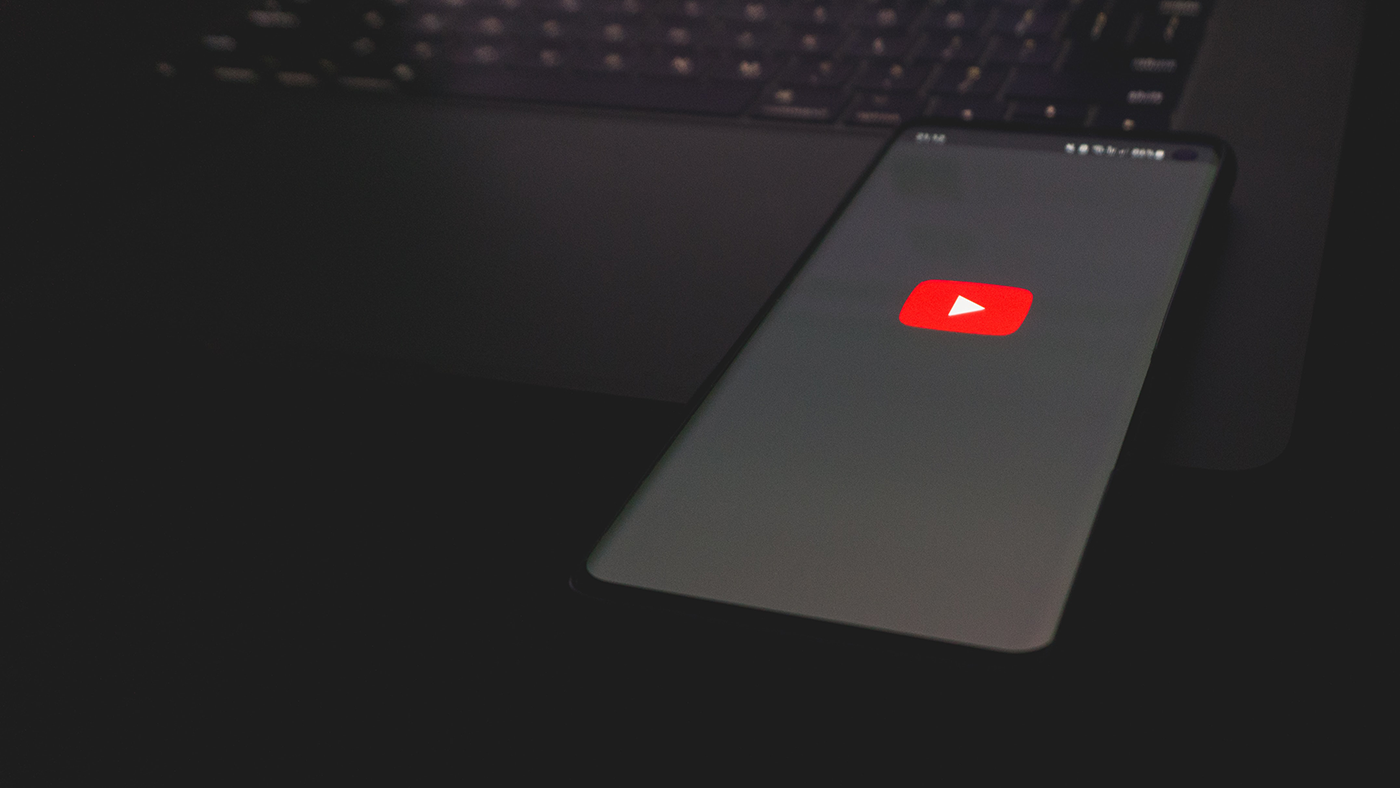
Blocking a channel on YouTube isn’t just a matter of preference; there are several valid reasons why you might consider doing so. Here are some common scenarios:
- Inappropriate Content: If a channel consistently uploads videos that are offensive, harmful, or simply not suitable for your viewing, it makes sense to block it. This helps protect yourself and any younger viewers who might accidentally stumble upon such content.
- Negative Influences: We all have different tastes. If a channel promotes negativity, bullying, or toxic behavior, blocking them can make your YouTube experience much more positive. Your time online should be uplifting, not stressful!
- Unwanted Recommendations: YouTube’s algorithm is based on your viewing history. If you engage with certain channels, you may find yourself bombarded with their content. Blocking them can help refine your recommendations to reflect your true interests.
- Excessive Clickbait: Some channels rely heavily on clickbait titles or thumbnails. If you’re tired of misleading content, blocking those channels can declutter your feed and save you time.
Remember, YouTube is your space, and you have the right to curate it according to your preferences! By blocking channels that don’t resonate with you, you can create a more enjoyable viewing experience.
Step-by-Step Guide to Blocking a Channel on YouTube
If you've stumbled upon a YouTube channel that just doesn’t sit right with you, whether because of inappropriate content or simply a difference in taste, don't worry; blocking them is a straightforward process. Here’s how you can do it step by step:
- Open YouTube: Start by launching the YouTube app on your device or visiting the YouTube website on your browser.
- Find the Channel: You can either search for the channel using the search bar or navigate to their content through the suggested videos or playlists.
- Access the Channel Page: Click on the channel name to access their main page.
- Click on the About Section: Once on the channel page, look for the 'About' tab, usually located in the menu beneath the channel banner. Click on it.
- Report User: In the 'About' section, you’ll see a flag icon. Click on it, and you will find the option to "Block user." Select this option.
- Confirm Your Choice: You'll be prompted to confirm your decision. Click on 'Submit,' and voila! The channel is now blocked.
Blocking a channel means you won’t see their content or comments anymore, making your YouTube experience much cleaner. Remember, you can always unblock channels anytime if you change your mind!
Managing Your Blocked Channels List
Now that you know how to block channels, you might be wondering, “How do I manage the channels I’ve already blocked?” Well, let me guide you through that too!
Firstly, accessing your blocked list is quite easy. Here’s how:
- Go to Your Account Settings: Click on your profile picture in the top right corner and select 'Settings' from the dropdown menu.
- Navigate to Privacy: In the settings menu, look for the 'Privacy' tab on the left-hand panel and click it.
- View Blocked Users: Scroll down to find the 'Blocked Users' section, where you’ll see a list of all channels you have blocked.
From here, you have a couple of options:
- Unblock a Channel: If you decide to unblock any of these channels, simply click on the 'X' next to the channel name.
- Add to Block List: If you come across another channel that's bothering you, you can always repeat the blocking procedure anytime.
Maintaining your blocked channels list allows you to customize your YouTube experience, helping you avoid unwanted content. Happy browsing!
Impact of Blocking Channels on Your YouTube Experience
Blocking channels on YouTube can significantly change how you interact with the platform. It’s not just about limiting exposure to unwanted content; it’s about tailoring your YouTube experience to suit your preferences. When you block a channel, several things happen:
- Less Unwanted Content: By blocking channels you dislike, your recommendations will start to reflect your interests more accurately. You’ll see fewer videos from those channels, which means less frustration!
- Improved Recommendation Algorithm: YouTube's algorithm takes notes of your interactions. When you block a channel, it learns that you're not interested in their content, potentially leading to better suggestions tailored to your tastes.
- Mental Clarity: Sometimes, just eliminating content that annoys or bothers you can be liberating. By blocking channels, you create a more enjoyable viewing environment, which can enhance your overall mood.
- Customized Feed: You’ll be able to see more of what you love and less of what you don’t. This customization can help you discover new channels and content that genuinely resonate with you.
On the flip side, the impact of blocking channels can also be social. You might miss out on trending discussions or popular creators that your friends are following. But hey, it's all about finding a balance that works for you!
Alternatives to Blocking Channels
If blocking channels doesn’t feel like the right approach for you, don’t worry! There are plenty of other ways to manage your YouTube content experience, and some might even be more suited to your needs. Here are a few alternatives:
- Use the “Not Interested” Option: If a video pops up that you don’t want to see, simply click on the three dots next to it and select “Not interested.” This action helps refine your recommendations without fully blocking the channel.
- Subscribe to Channels You Like: Actively subscribing to channels that you enjoy can improve your feed. The algorithm takes note of your subscriptions and may prioritize those in your recommendations.
- Create Playlists: Instead of blocking, curate your viewing experience by creating playlists. Add the videos you love and want to watch later—keeping it organized can make for a smoother experience.
- Adjust Your Watch History: Did you know that you can manage your watch history? You can delete specific videos from your history or completely clear it to reset what YouTube thinks you like.
With these strategies, you can refine your YouTube experience without cutting off entire channels. It’s all about finding what works best for you and keeping your viewing experience enjoyable!
How to Block Channels on YouTube and Manage Your Content
YouTube is an expansive platform with millions of content creators covering a vast array of topics. However, not all content may resonate with you or align with your preferences. If you find yourself encountering channels that you wish to avoid, learning how to block channels on YouTube can greatly enhance your viewing experience. In this article, we will guide you through the steps to block undesired channels and manage your content effectively.
Why Block Channels?
Blocking channels can help in the following ways:
- Reduce Unwanted Content: Eliminate channels that do not provide content you enjoy.
- Improve Recommendations: Blocking channels can help personalize your YouTube feed.
- Mental Well-being: Avoid content that may be triggering or distressing.
Steps to Block a Channel on YouTube
Follow these simple steps to block a channel:
- Go to the channel's page that you wish to block.
- Click on the "About" tab.
- Click on the flag icon (⚑) located next to the “Subscribe” button.
- Select "Block user" from the dropdown menu.
Managing Your Content Preferences
In addition to blocking channels, you can also manage your YouTube content preferences:
| Action | How to Do It |
|---|---|
| Clear Watch History | Go to Settings > History & Privacy > Clear Watch History |
| Customize YouTube Recommendations | Select "Not Interested" on videos you don’t like. |
| Manage Subscriptions | Unsubscribe from channels that no longer interest you. |
By taking these steps, you can create a tailored YouTube experience that aligns with your personal interests and preferences. Blocking unwanted channels can significantly enhance your enjoyment of the platform.
 admin
admin








