Altering text in an image can seem daunting, but it’s a skill that many of us need, whether for social media graphics, professional presentations, or personal projects. Imagine wanting to update a quote on a graphic or correct a spelling error on an important document. Thankfully, various tools and techniques are available to help make this process smooth and straightforward. In this post, we’ll guide you through the essential steps and best practices for altering text in an image so you can achieve your desired results with ease.
Choosing the Right Tools
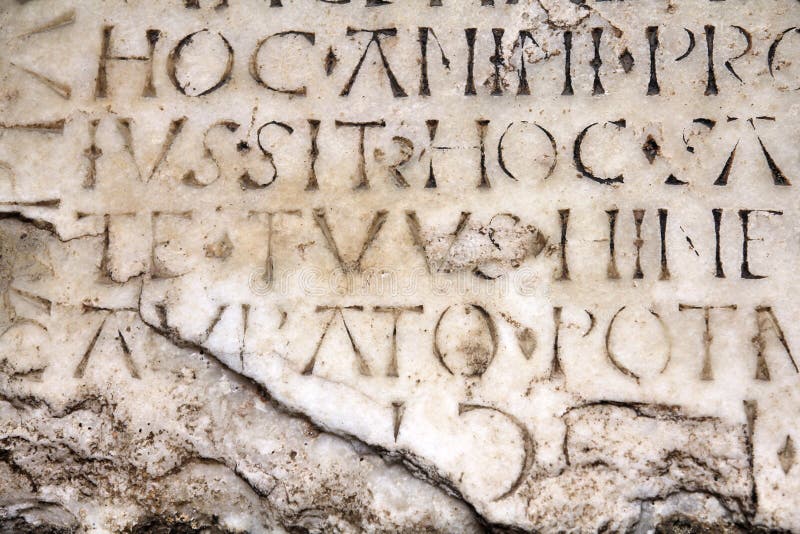
When it comes to altering text in an image, selecting the right tools can make all the difference in efficiency and outcome. Here’s a breakdown of different tools you can consider:
- Adobe Photoshop: This industry-standard software offers comprehensive editing capabilities. With features like the Clone Stamp Tool and Text Tool, you can easily remove and replace text. However, it comes with a learning curve and a subscription fee.
- GIMP: As a free alternative to Photoshop, GIMP provides robust editing functions. You can access many similar tools, making it a great choice for those on a budget.
- Canva: If you’re looking for something simpler, Canva is a user-friendly design platform that allows easy text modification on images, especially for social media graphics. Its drag-and-drop features streamline the process.
- Online Editors: Websites like Fotor, Pixlr, and Photopea offer browser-based editing. These editors are great for quick tasks, usually requiring no downloads and providing sufficient tools to manage text.
Ultimately, your choice depends on your needs and comfort level with technology. If you want precision and control, go for Photoshop or GIMP. If simplicity is key, Canva or an online editor may be just what you need. Assess your project demands and pick a tool that aligns with your skill level for best results!
Also Read This: how to crop image in keynote
Step-by-Step Guide to Alter Text in Images
Altering text in images can seem daunting at first, but with the right tools and a bit of guidance, it can be achieved with ease. Here’s a simple step-by-step guide to help you navigate through the process:
- Choose Your Software:
First things first, you'll need to select an image editing software. Popular options include Adobe Photoshop, GIMP, or even online tools like Canva. Each tool has its unique features, so pick one that you feel comfortable with.
- Open Your Image:
Launch your chosen software and open the image file that contains the text you wish to alter. This is usually done through a simple 'File' > 'Open' process.
- Select the Text:
Use the Text Selection Tool or the Clone Stamp Tool, depending on whether you want to edit existing text or cover it completely. If you’re using the Clone Stamp Tool, carefully paint over the text to remove it.
- Add New Text:
Once the old text is covered, select the Text Tool to introduce your new text. Adjust the font, size, and color to match the surrounding content for a seamless look.
- Finalize Your Image:
Adjust any necessary elements, such as spacing or alignment, to ensure that everything looks natural. Once satisfied, save your image in the desired format.
Also Read This: Mastering Audio Extraction from YouTube Videos for Editing and Personal Use
Tips for Seamless Text Alteration
Successfully altering text in images is about more than just changing the words; it's important to maintain a natural and cohesive look. Here are some tips to achieve that:
- Match Fonts:
If possible, find a font that closely resembles the original. This will help maintain the integrity of the design. Websites like Dafont can be great resources for finding similar fonts.
- Utilize Layers:
Working with layers allows you to make changes without affecting the entire image. Keep elements separate until you’re satisfied with the final product, giving you more control over the alteration.
- Adjust Colors:
When adding new text, ensure that the color complements the rest of the image. Use color pickers or tools available in your editing software to match shades accurately.
- Pay Attention to Shadows and Highlights:
If the original text has any shadows or highlights, replicate those elements to help the new text blend seamlessly into the image.
- Practice, Practice, Practice:
The more you practice altering text, the better you’ll become. Don’t be disheartened if your first few attempts aren’t perfect. Keep experimenting!
Also Read This: Easy Guide to Transferring Images onto Fabric
Common Mistakes to Avoid
When it comes to altering text in an image, there are several pitfalls that even seasoned editors can fall into. Avoiding these common mistakes can save you time and ensure your final product looks polished and professional. Here’s a list of some pitfalls to watch out for:
- Ignoring Image Quality: Starting with a low-quality image can hamper your editing process. Always use high-resolution images to ensure clarity when modifying text.
- Inconsistent Fonts: Mixing fonts or styles can make your text look unprofessional. Stick to one or two fonts that complement each other.
- Not Considering Color Contrast: Ensure that the text color stands out against the background for easy readability. A common mistake is using colors that blend in, making the text hard to read.
- Overusing Effects: While effects like shadows and outlines can enhance text, overdoing it can distract from the message. Use effects sparingly.
- Forgetting About the Original Context: When altering text, try to maintain the context of the image. Sudden or unrelated changes can create confusion.
- Not Saving a Backup: It’s important to save your original image before starting your edits. That way, if something goes wrong, you can easily return to the untouched version.
By keeping these tips in mind, you can avoid common editing blunders and enhance the overall appearance of your images!
Conclusion
Altering text in an image can seem like a daunting task, but with the right tools and techniques, it becomes an exciting opportunity for creativity. Whether you’re creating promotional material, personal art, or simply having fun with design, the possibilities are endless. Remember to:
- Choose the right software that fits your needs, whether it’s Photoshop, GIMP, or a simple online tool.
- Pay attention to image quality and color compatibility to maintain clarity and visual appeal.
- Be mindful of the context to ensure your alterations align gracefully with the original message of the image.
Ultimately, practice makes perfect! The more you engage with these editing concepts, the more fluid and intuitive the process will become. So grab your favorite software and start experimenting. You'll be amazed at how much you can transform an image simply by altering its text. Happy editing!
 admin
admin








