In today’s digital age, your online presence is just as crucial as your in-person interactions, especially when it comes to job searching. LinkedIn is one of the most powerful networking platforms out there, and having a standout profile can make all the difference in your job hunt. One effective way to enhance your LinkedIn profile is by adding your resume. But how do you do that? This guide walks you through the steps and the benefits of integrating your resume into your
Why You Should Add Your Resume to LinkedIn
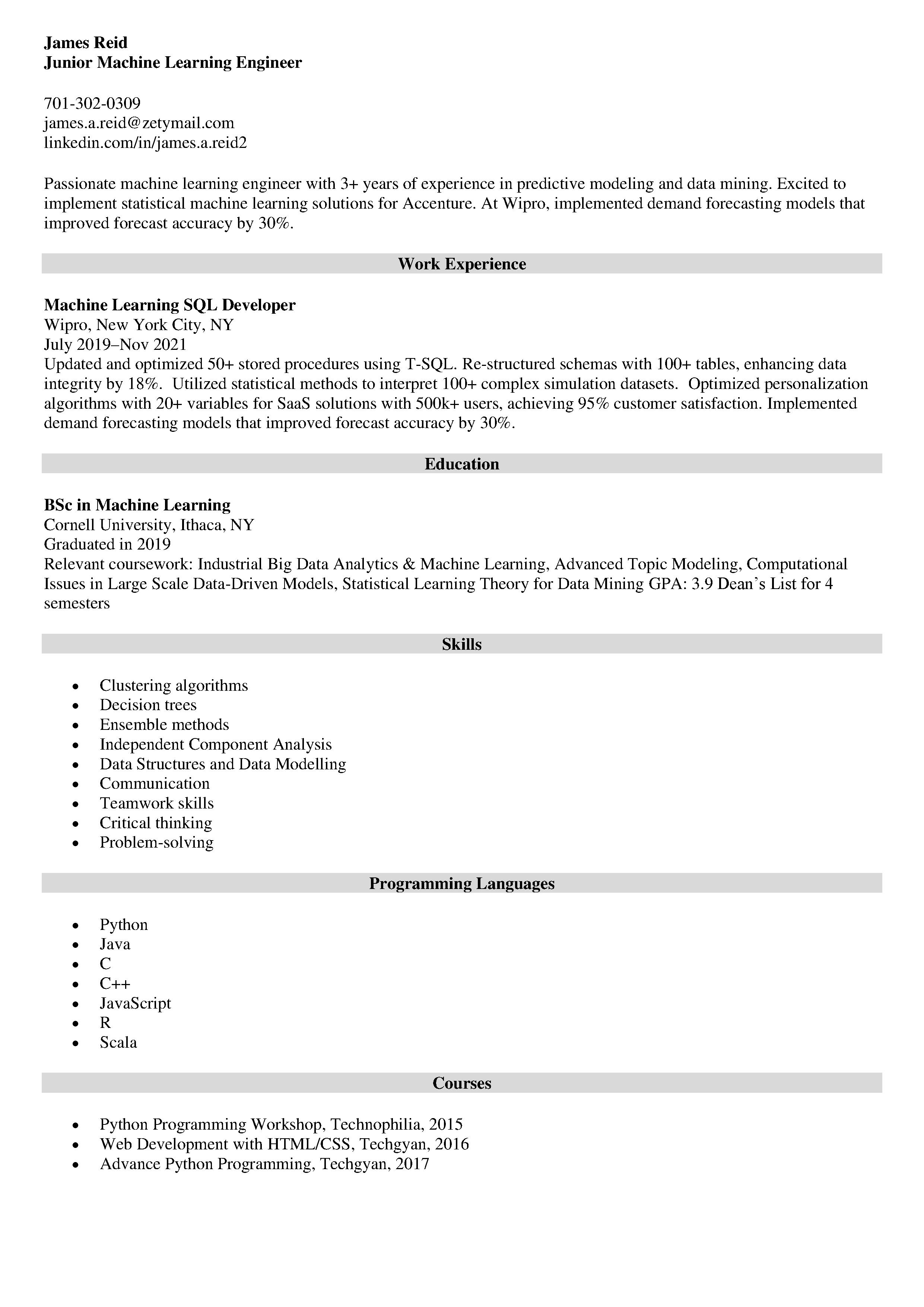
Adding your resume to LinkedIn is more than just a formality; it’s a strategic move that can enhance your job prospects in several ways. Here are some compelling reasons why you should consider taking this step:
- Increased Visibility: When you upload your resume, you become more visible to recruiters and hiring managers, who often search profiles for candidates that match their job openings.
- Showcase Your Skills: Your resume is a reflection of your skills and experiences. By adding it to your LinkedIn, you provide a comprehensive view of what you bring to the table. This can reinforce the information on your LinkedIn profile.
- Stand Out from the Crowd: Many applicants may submit a written application but few will attach their resume directly to their LinkedIn profile, giving you a competitive edge.
- Provide Context to Your Profile: While your LinkedIn profile may highlight certain accomplishments, your resume can add more details, showing depth in your qualifications and experiences.
- Easy Applying: Many jobs can be applied for directly through LinkedIn. Having your resume on hand makes it easier to apply quickly when you see an opportunity.
In summary, adding your resume to LinkedIn isn’t just a step; it’s an opportunity to bolster your online presence and significantly boost your chances of landing that dream job!
Step 1: Preparing Your Resume
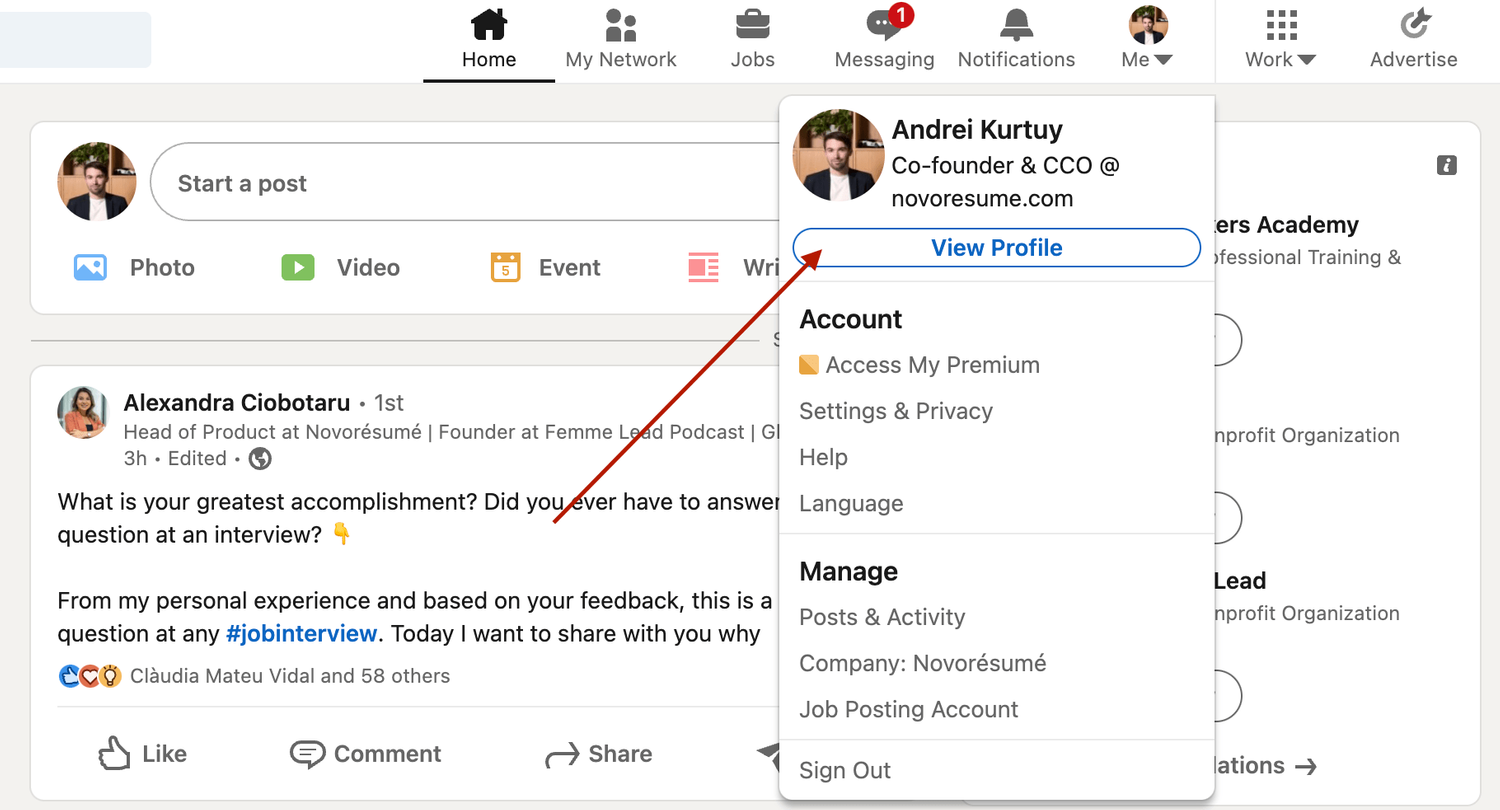
Before you even think about uploading your resume to LinkedIn, it's crucial to ensure that it's polished and ready to impress. After all, this document is often the first glimpse an employer will have of your qualifications and experience. So, where do you start?
Here are a few tips to help you prepare an outstanding resume:
- Tailor Your Content: Customize your resume for the job or industry you're targeting. Highlight relevant skills and experiences that align with potential opportunities.
- Use a Clean Layout: Ensure your resume is easy to read. Use clear headings, bullet points, and avoid overly complex formatting that may not be compatible with online platforms.
- Quantify Achievements: Wherever possible, use numbers and statistics to showcase your accomplishments. For instance, instead of saying “managed a team,” say “managed a team of 10 to increase departmental efficiency by 20%.”
- Include Keywords: Incorporate relevant keywords from the job descriptions you are interested in. This increases your visibility in searches.
- Proofread: Spelling and grammatical errors are a big no-no. Take time to thoroughly proofread your resume or ask someone to review it for you.
Once you've polished your resume, save it in a widely accepted format, like PDF or DOCX. This ensures that the formatting remains intact when someone opens it, preserving all your hard work!
Step 2: Logging into Your LinkedIn Account
Now that your resume is ready, it’s time to jump into LinkedIn. If you haven’t used LinkedIn in a while, the first step is to log in. Let’s walk through the process together.
- Visit LinkedIn: Go to the LinkedIn homepage at www.linkedin.com.
- Enter Your Credentials: Type in your registered email and password in the designated fields. If you've forgotten your password, there’s an easy recovery option available.
- Two-Factor Authentication: If you have two-factor authentication enabled, follow the prompts to enter the verification code sent to your device.
- Navigating the Homepage: Once logged in, you’ll land on your homepage where you can see updates from your network, job suggestions, and much more.
Congratulations! You’re now logged in and ready to showcase your resume. Take a moment to familiarize yourself with the layout, because the next steps will require you to navigate through a few settings. Get excited; you're one step closer to standing out in the professional crowd!
Step 3: Navigating to the Profile Section
Alright, you’re making great progress! Now it’s time to get to your LinkedIn profile. This is where the magic happens, so let’s dive in!
To begin, sign into your LinkedIn account. Once you’re in, look for the small icon of your profile picture in the upper right corner of the homepage. Clicking this will take you directly to your profile. If you don't have your picture set yet, you can also click on the "Me" icon, which is typically next to the "Home" tab.
Once you're on your profile page, take a moment to familiarize yourself with the layout. Here’s what to do next:
- Check for the *"Open to" button, which allows you to signal to recruiters that you're open to new opportunities.
- Scroll down a bit past your headline and summary. You’ll want to locate the section labeled “About” and “Featured” where you can proudly display your achievements—this is where we’ll be uploading your resume.
- Familiarize yourself with other sections like Experience and Education. Updating these can greatly enhance your profile.
By navigating to your profile section, you’re preparing the groundwork for your big resume reveal. Exciting, right? Once you grasp where everything is, we move on to uploading that all-important document!
Step 4: Uploading Your Resume
You’re almost there! Uploading your resume to LinkedIn is a straightforward process, and I’ll guide you through it step by step.
Now that you are in the "Featured" section of your profile:
- Click on the "+" icon that appears there. It’s usually a button that lets you add various types of content.
- From the drop-down menu, choose “Media” to upload your resume. This option is designed to help you add documents, photos, and presentations.
- Next, a dialog box will pop up, prompting you to select a file from your computer. Make sure your resume is saved in an easily accessible place. Best formats to use are PDF or DOCX.
- Once selected, click “Open,” and your resume will start uploading. Be patient as this may take a few moments.
After the upload, you will be given the chance to add a title and description. This is a great opportunity to give a brief overview of what your resume contains or your career highlights. Make it catchy!
Finally, make sure to click “Save”* to finalize this step. And just like that, your resume is live for recruiters and connections to see! Pretty simple, right? Now, you can sit back and prepare for those job offers to roll in.
Step 5: Customizing Your Profile to Highlight Your Resume
Now that you’ve uploaded your resume, it’s time to ensure your LinkedIn profile reflects your professional story. Think of your profile as a dynamic extension of your resume; they should complement each other seamlessly. Here are a few ways to customize your LinkedIn profile:
- Update Your Headline: Your headline is one of the first things people notice. Instead of just listing your job title, consider including key skills or what you’re passionate about in your work. For instance, instead of “Marketing Manager,” you could say “Marketing Manager | Digital Strategy Enthusiast | Data-Driven Solutions.”
- Enhance Your Summary: Your About section is your chance to share your professional journey. Write a personal narrative that highlights your achievements and what’s unique about you. Consider including your career goals and what you bring to the table.
- Showcase Skills: Ensure your most relevant skills are at the forefront. LinkedIn allows you to pin your top skills, so choose ones that align with your resume and showcase your strengths.
- Add Multimedia: Incorporate visuals like presentations, videos, or links to your portfolio. This can give a richer understanding of your work.
By taking these steps to customize your profile, you not only highlight your resume but also create a cohesive professional picture that can catch the eye of potential employers.
Step 6: Tips for Making Your Resume Stand Out
With so many resumes out there, it’s crucial to make yours pop! Here are some essential tips to ensure your resume grabs attention:
- Tailor Your Resume: Customize your resume for each job application, focusing on relevant experiences and skills that match the job description. This shows employers you’re serious about the position.
- Use Action Verbs: Start each bullet point with strong action verbs like “Developed,” “Managed,” or “Implemented.” This adds a dynamic touch and shows what you’ve accomplished.
- Keep It Concise: Aim for clarity. Ideally, your resume should be one page for early-career professionals, and not more than two pages for those with more extensive experience.
- Include Keywords: Incorporate industry-specific keywords from the job description. This can help your resume get past Applicant Tracking Systems (ATS) and into human hands.
- Proofread: Spelling or grammatical mistakes can be a deal-breaker. Be sure to proofread your resume multiple times or have someone else take a look.
By following these simple tips, your resume will not only stand out in a sea of applications but also resonate with recruiters and hiring managers alike!
How to Add Your Resume to LinkedIn with a Complete Guide
LinkedIn is a powerful platform for networking and job hunting. One of the most effective ways to enhance your profile is by adding your resume. This step-by-step guide will walk you through the entire process, ensuring your LinkedIn profile stands out to potential employers.
Step-by-Step Process to Add Your Resume
Here’s how you can add your resume to your LinkedIn profile:
- Log in to your LinkedIn Account: Go to the LinkedIn website and log into your account.
- Navigate to Your Profile: Click on your profile picture at the top left corner or select "Me" and then "View Profile."
- Click on 'Add profile section': This option is located on the right side of your profile page.
- Select 'Featured': Under the “Recommended” tab, click on 'Add featured,' and a new section will expand.
- Add Your Resume: Within the featured section, click on the '+' icon and select 'Media.'
- Upload Your Resume: Choose the resume file from your device and add a title and description.
- Publish Your Changes: Click 'Save' to officially add your resume to your profile.
Tips for a Great LinkedIn Resume
While uploading your resume, keep these tips in mind:
- Ensure your resume is up-to-date.
- Use a clean and professional format.
- Highlight key achievements using bullet points.
- Keep it concise; one page is ideal.
By following these steps, you can effectively add your resume to LinkedIn, increasing your visibility to recruiters and enhancing your professional profile.
Conclusion
Adding your resume to LinkedIn is a straightforward but impactful way to boost your professional presence and attract potential employers.
 admin
admin








