YouTube Shorts has taken the digital world by storm, offering creators a unique platform to express their creativity in bite-sized videos. In this fast-paced environment, it’s vital to make your content as accessible as possible. Accessibility isn’t just about ensuring that everyone can enjoy your content; it’s about welcoming all viewers, regardless of their abilities or preferences. Adding subtitles to your Shorts is a simple yet powerful way to reach a wider audience and enhance the viewing experience.
Why Subtitles Matter for YouTube Shorts
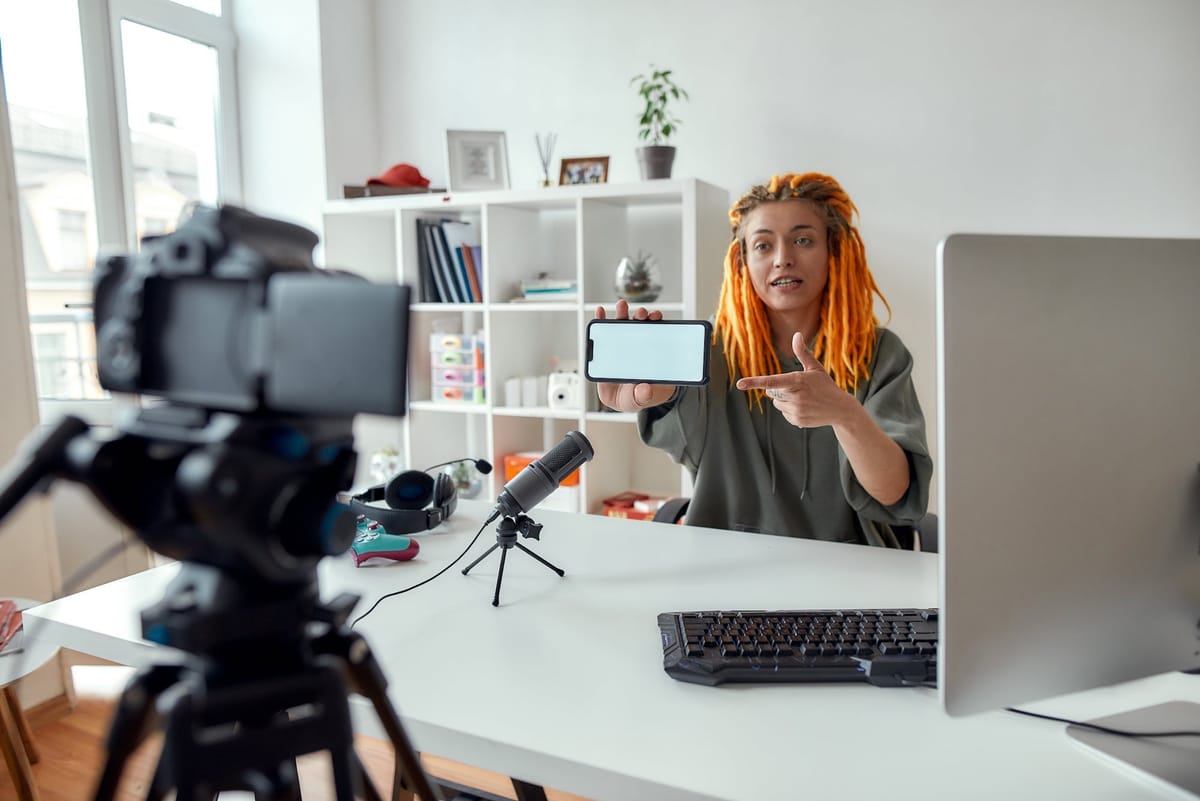
Subtitles play a crucial role in making YouTube Shorts more inclusive. Here are several compelling reasons to consider adding them:
- Enhances Understanding: Not everyone can catch every word in a fast-paced video. Subtitles help viewers fully grasp your message, particularly those who may have hearing impairments or are non-native speakers.
- Boosts Engagement: Research has shown that videos with subtitles retain viewers for longer. Adding captions keeps your audience hooked and encourages them to interact with your content.
- Increases Reach: Subtitles can make your Shorts accessible to a larger demographic. With millions of people watching videos without sound (especially on their phones), captions allow your message to shine even when audio is muted.
- Improves SEO: Search engines love text! By including subtitles, you make your video more searchable. This can help you attract more viewers and get your content in front of new audiences.
- User Preference: Many people simply prefer watching videos with captions. It creates a more enjoyable viewing experience and can cater to different learning styles.
By adding subtitles to your YouTube Shorts, you're not just enhancing accessibility; you're also elevating your content's overall impact. So, why wait? Start subtitling and help more people engage with your amazing content!
Also Read This: How to Edit Your Grid on Behance A Beginner’s Guide to Portfolio Layouts
Methods for Adding Subtitles to Your YouTube Shorts
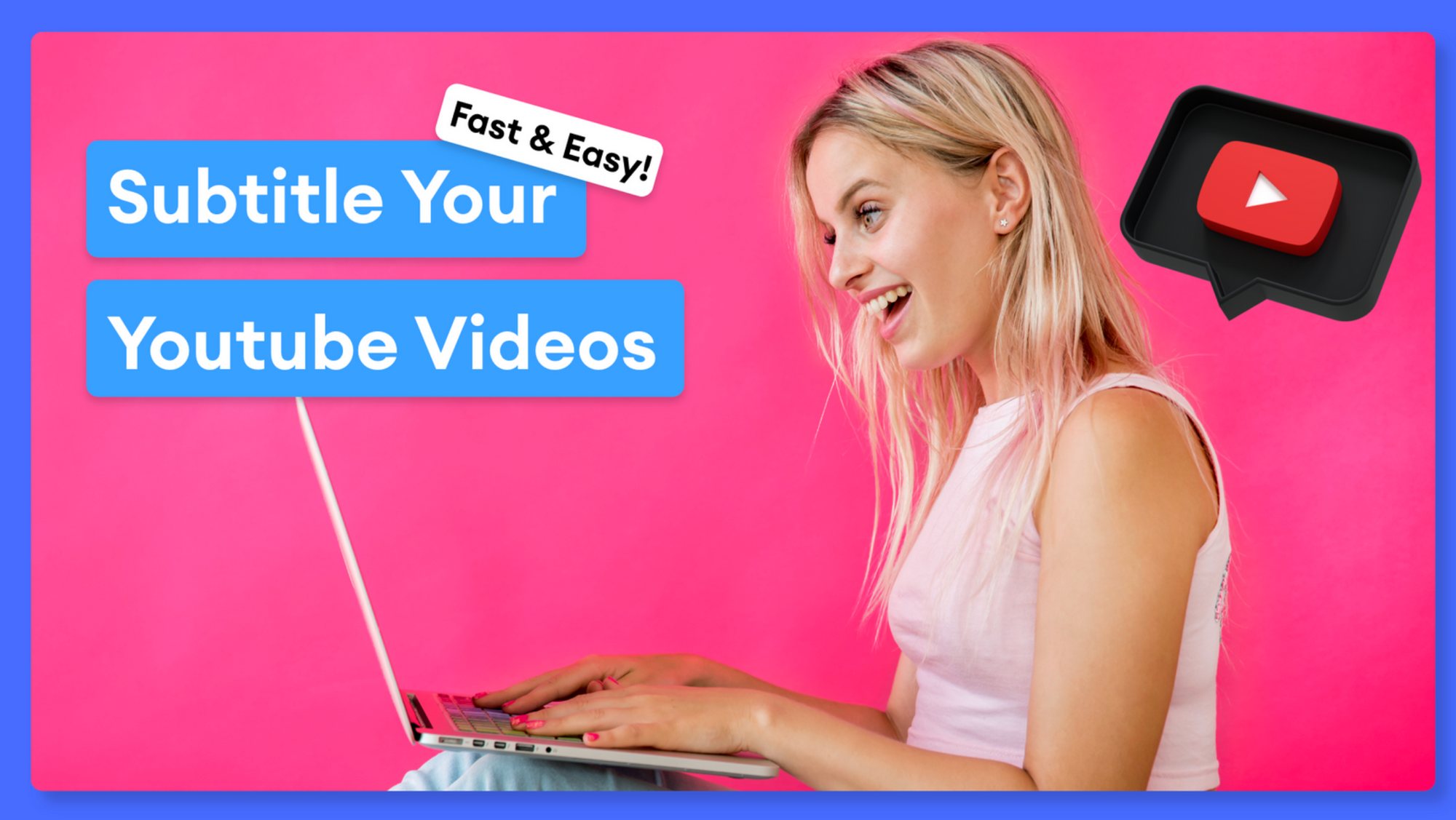
When it comes to adding subtitles to your YouTube Shorts, you have a few different options. Each method has its pros and cons, so I'll walk you through them to help you choose the best fit for your needs.
- Manual Subtitle Creation: This method allows you to write your own subtitles. You can either upload a subtitle file like .srt or just type them in directly on YouTube's platform. Manual subtitles give you complete control over the timing and content, ensuring they align perfectly with your video.
- Using Subtitle Editing Software: There are various software options available, such as Kapwing or Subly, which allow you to create subtitles more easily. These tools often have features like auto-timing and text formatting, which can save you time. After creating your subtitles, you can upload the file to your YouTube Shorts.
- Outsourcing Subtitles: If you’re short on time or just want a polished product, you could hire a freelance subtitles creator. Platforms like Fiverr or Upwork have skilled transcribers who can create high-quality subtitles for your videos, saving you the hassle.
- YouTube Video Editor: You can use YouTube's built-in video editor to add subtitles directly while uploading your Shorts. It’s user-friendly and perfect for quick edits. You can insert text, adjust timing, and choose your font style, ensuring a cohesive look for your content.
Choosing the right method largely depends on your resources and the level of accuracy you desire. Whichever you choose, subtitles can greatly enhance accessibility and engagement, making your content more enjoyable for everyone!
Also Read This: Understanding the Unique Experience of YouTube Shorts Compared to Other Platforms
Using Automatic Captions on YouTube Shorts
YouTube’s automatic captioning feature is a lifesaver for many creators looking to add subtitles to their Shorts quickly. Here’s how it works and what you need to know.
YouTube automatically generates captions from the audio in your video, making the process incredibly simple. Here’s a breakdown of how to use this feature:
- Upload Your Short: First, you need to upload your YouTube Short as usual. Once it’s processed, YouTube will generate automatic captions based on the audio.
- Access Captions: Go to your video settings and look for the “Subtitles” section. Here, you’ll find the autogenerated captions that YouTube has created.
- Edit for Accuracy: Automatic captions aren’t perfect; they often misinterpret words, especially slang or technical terms. It’s crucial to edit the captions to ensure they accurately reflect what you said. You can easily click to make changes wherever necessary.
- Publish: After editing, save your changes! Your updated captions will now be available for viewers to activate, making your content accessible to a wider audience.
Keep in Mind: While using automatic captions is quick and convenient, it’s always a good idea to review them for accuracy. By taking the time to do this, you not only improve your video's professionalism but also ensure that you’re engaging your audience effectively.
So, if you're a busy creator, automatic captions can be your best friend in the captioning world!
Also Read This: Why 123RF is Ideal for Both Professionals and Beginners
5. Creating Custom Subtitles for Your Videos
Creating custom subtitles for your YouTube Shorts can enhance the viewing experience and make your content more accessible to a wider audience. Here’s a simple guide on how to go about it:
- Write Your Script: Before diving into the subtitle creation process, jot down the script of your video. This ensures that your subtitles are accurate and synchronized with the video content.
- Use Subtitle Tools: There are various tools available to create and edit subtitles. Some popular options include:
- Subtitles tools within editing software (like Adobe Premiere Pro or Final Cut Pro).
- Online subtitle generators (like Kapwing, Subly, or Zubtitle).
- Free tools like Aegisub or Subtitle Edit.
Taking the time to create custom subtitles not only makes your videos more accessible but can also attract more viewers who appreciate the additional context.
Also Read This: Tools for Creating a Professional LinkedIn Profile Picture
6. Tips for Effective Subtitle Practices
Implementing effective subtitle practices can significantly improve the engagement and accessibility of your YouTube Shorts. Here are some handy tips to keep in mind:
- Be Concise: Keep your subtitles short and sweet. Viewers should be able to read and grasp them quickly. Aim for a maximum of two lines per subtitle, ideally under 40 characters per line.
- Use Clear Language: Avoid jargon or overly complex sentences. Use simple, straightforward language that resonates with your audience.
- Synchronize with Speech: Make sure your subtitles match what is being said in the video. This helps viewers follow along without confusion.
- Include Sound Descriptions: If there are significant sounds or music in your video, consider including descriptions for viewers who may have hearing impairments (e.g., "[laughter]," "[upbeat music playing]").
- Consistent Formatting: Use the same font, color, and size for all subtitles to maintain a consistent look throughout your video. This helps in creating a professional appearance.
By applying these subtitle practices, you can enhance viewer experience, making your YouTube Shorts accessible and engaging for everyone!
How to Add Subtitles to YouTube Shorts and Make Your Videos Accessible
YouTube Shorts offer a fantastic platform for sharing bite-sized videos that captivate audiences quickly. However, making your Shorts accessible to a wider audience is crucial. Adding subtitles is one of the most effective ways to achieve this, benefiting both viewers who are hard of hearing and those who prefer watching videos without sound. Here’s a comprehensive guide on how to add subtitles to your YouTube Shorts.
Step-by-Step Guide to Adding Subtitles
Follow these steps to effectively add subtitles to your YouTube Shorts:
- Upload Your Video: Start by uploading your Short to your YouTube account. Ensure it's in the Shorts format (less than 60 seconds).
- Go to YouTube Studio: Once uploaded, navigate to your YouTube Studio dashboard.
- Select Subtitles: Click on the 'Subtitles' option from the left sidebar.
- Add Subtitles: Select the video you just uploaded and click on 'Add' next to the 'Subtitles' option.
- Choose Your Language: Pick the primary language of your video for better accuracy.
- Auto-Generated or Manual: You can either auto-generate subtitles or upload your file. If you choose to add them manually, type out the desired text and set the timing.
- Review and Edit: Finally, review the subtitles for any errors and make necessary corrections.
Tips for Effective Subtitling
- Keep It Short: Aim for 1-2 lines per subtitle to enhance readability.
- Use Contrasting Colors: Ensure subtitles have good contrast against the video background.
- Be Concise: Use clear and simple language to convey your message.
Benefits of Subtitles: Adding subtitles not only makes your content accessible but also increases engagement, as viewers are more likely to watch a video with subtitles in noisy environments.
In conclusion, enhancing accessibility through subtitles can significantly improve viewer engagement and satisfaction, making your YouTube Shorts more enjoyable and inclusive to a broader audience.
 admin
admin








