Have you ever stumbled upon a fantastic song on YouTube, wishing you could seamlessly add it to your Spotify playlist? You're not alone! While Spotify is a fantastic platform for exploring music, many of us find hidden gems on YouTube that we want to bring along on our streaming journey. In this guide, we’ll explore some easy methods for adding songs from
Understanding the Basics of Spotify and YouTube
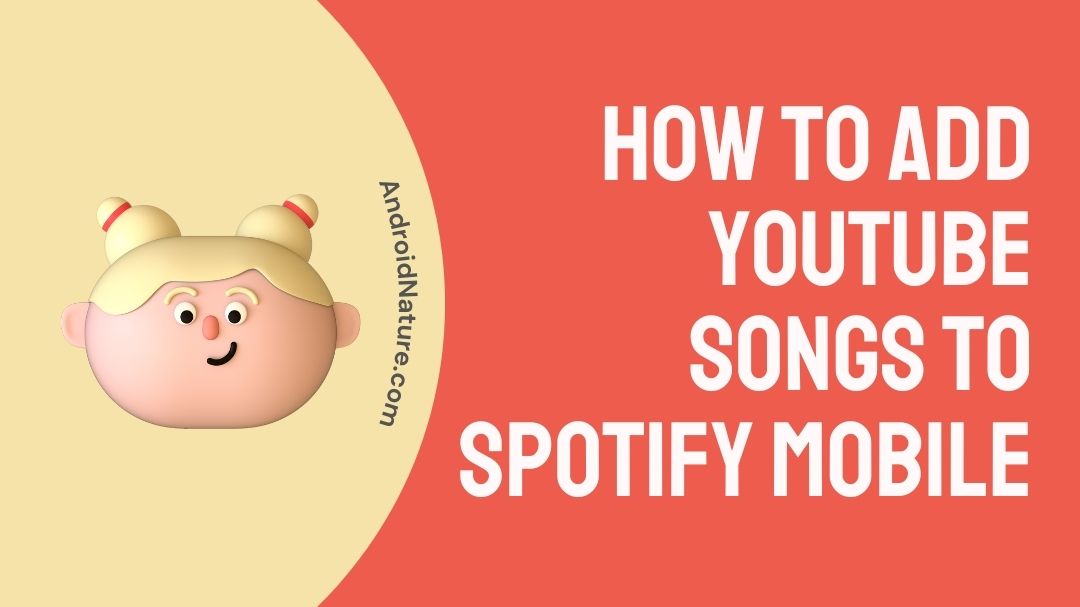
Before we dive into the nitty-gritty of transferring songs, let's get on the same page about what Spotify and YouTube actually are. Both platforms serve unique functions but complement each other beautifully when it comes to discovering diverse music.
Spotify is a leading music streaming service where you can listen to millions of songs, create playlists, and explore curated content. Here are some key features:
- Music Library: A vast collection of songs, albums, and podcasts.
- Playlists: Users can create and share custom playlists.
- Discover Weekly: Personalized playlists that introduce you to new artists and genres.
- Social Sharing: You can share your favorite tracks with friends and discover what they are listening to.
YouTube, on the other hand, is well-known for its user-generated video content, including music videos, tutorials, and live performances. Key features include:
- Music Videos: Visual representations of songs that make music-watching more engaging.
- Live Streams: Real-time performances and songs released directly by artists.
- Variety: A platform where you can find everything from mainstream hits to obscure indie tracks.
Both platforms serve their purposes but understanding how they interact can significantly enhance your music experience!
Why You Might Want to Add YouTube Songs to Spotify
So, why would you even want to add songs from YouTube to Spotify? Well, there are plenty of compelling reasons! Let’s break it down:
- Music Variety: YouTube is a treasure trove of rare tracks, live performances, and covers that you simply can't find on Spotify. This means you can create a playlist that truly reflects your unique taste.
- Curated Listening Experience: If you follow musicians or channels on YouTube that regularly post new music, having those songs on your Spotify means you won't miss out on what your favorite artists are releasing.
- Accessibility: If you’re already accustomed to Spotify, integrating music from YouTube can provide you with an all-in-one listening platform. It can be a hassle to switch between different apps when you just want to enjoy music.
- Personalized Playlists: By adding tracks from YouTube, you can customize your playlists to include every single favorite song, regardless of where they originated.
- Ease of Use: Spotify allows for easier and more organized playlist management, making it simple to share your curated music with friends and family.
In short, merging the two platforms allows for a richer, more diverse musical experience. Whether you're after that elusive song or simply want everything in one place, adding YouTube songs to Spotify can be a game-changer!
Step-by-Step Guide to Adding Songs on Spotify from YouTube
Ready to mix things up? Let’s walk through the process of adding songs from YouTube to Spotify. It’s pretty straightforward, but you will need a few necessary tools. Don’t worry; I’ll guide you through each step!
- Find Your Song on YouTube: Start by searching for the song you want on YouTube. Once you've found it, copy the link from the browser address bar.
- Use a YouTube to MP3 Converter: There are various websites available for converting YouTube videos to MP3 files. Popular options include YTMP3,320ytmp3, and others. Just paste your copied link and click on convert.
- Download the MP3: After the conversion is done, download the MP3 file to your device. Make sure to save it in an easily accessible folder.
- Open Spotify: Launch Spotify on your device. If you haven’t done so yet, you’ll need to create an account or log in!
- Upload the MP3: Spotify allows you to upload local files. To enable this, go to Settings > Local Files and toggle “Show Local Files” on. You can then choose the folder where you saved your MP3 files.
- Create a Playlist: Click on the “+ New Playlist” button to make a new playlist for your songs. Give it a fun name!
- Add the Song: Once everything is set up, drag and drop the MP3 files into your newly created playlist or right-click on the song and select "Add to Playlist."
And voila! You now have your favorite YouTube songs on Spotify, ready for listening anytime, anywhere. It’s a great way to fill up your playlist and keep your music experience fresh!
5. Using Third-Party Tools for Song Transfers
If you're looking to elevate your Spotify playlist by adding your favorite tracks from YouTube, using third-party tools can be a game-changer. There are several applications and online services specifically designed to help you transfer music seamlessly between these platforms.
Here’s a quick glance at popular options:
- TuneMyMusic: This user-friendly online tool allows you to transfer playlists and individual songs from YouTube to Spotify effortlessly. Just copy the link of your YouTube video, paste it into TuneMyMusic, and follow the prompts!
- Soundiiz: Soundiiz is a versatile service that lets you manage and transfer your music across different platforms, including YouTube and Spotify. Its interface makes it easy to select songs and playlists for transfer.
- MusConv: This software is designed for users who frequently switch between music platforms. Just download MusConv, and it will help you transfer your songs with minimal hassle.
While using third-party tools, keep a few pointers in mind:
- Always verify the safety and reviews of these tools to protect your data.
- Some tools may require subscriptions for certain features.
- Check for compatibility with your devices – many of these tools work on both desktop and mobile.
In summary, third-party tools can streamline the process of adding beloved YouTube songs to your Spotify library, making your music experience richer and more enjoyable.
6. Manual Method: Searching and Adding Songs on Spotify
If you're not inclined to use third-party tools or simply prefer a more hands-on approach, adding songs manually from YouTube to Spotify is quite straightforward. Here’s how you can do it!
The process involves a few simple steps:
- Start by finding the song on YouTube: Navigate to YouTube and search for the desired song.
- Note the song title and artist: Make sure you have the correct information, as many songs may have similar titles.
- Open Spotify: Launch the Spotify app or go to the Spotify website.
- Use the search bar: Enter the song title and artist in the search field.
- Add the song to your library: Once you've found the song, click on it to see the option to 'Save to Your Library' or add it to a playlist.
Here’s a handy tip: If you're looking for a specific version of a song, don't hesitate to include additional details like the album name or year of release in your search query. This can significantly narrow down your results.
While this method takes a bit more time than using a transfer tool, it allows you to discover new songs and versions that might not be available on YouTube. Plus, you get to fine-tune your Spotify library exactly how you want it!
Common Issues and Troubleshooting Tips
While adding songs from YouTube to your Spotify playlist can be a fun and seamless experience, you may encounter a few hiccups along the way. Here’s a rundown of some common issues and how to troubleshoot them effectively:
- Error Adding Songs: Sometimes, you may try to add a song but find it doesn’t appear on your Spotify playlist. A common reason for this can be connectivity issues. Make sure you have a stable internet connection, and then try refreshing both your YouTube and Spotify apps.
- Wrong Song Added: If you find that the wrong song is showing up in your playlist, double-check the link you're copying. Sometimes, similar song titles can lead to confusion. Make sure you’re selecting the correct track before adding it.
- Link Expired: If you’re using a third-party service to transfer songs, the link may expire. To solve this, simply revisit the YouTube video for the song, copy the link again, and try adding it once more.
- Spotify Playlist Not Updating: In rare cases, Spotify playlists may not update immediately. If this happens, log out and log back into your Spotify account, or try refreshing the app.
And, if none of these solutions work, consider reaching out to the support teams of the services you’re using. They can often provide more tailored assistance. Don’t forget, tech can be quirky sometimes, but with a little patience, you’ll be back to jamming out in no time!
Conclusion
Adding songs from YouTube to your Spotify playlist is a fantastic way to curate a personalized music experience that caters to your taste. Whether it’s that catchy tune you just discovered or a classic track you want to revive, the process is made easier with a few simple steps. Remember, it’s essential to utilize reliable tools and services to ensure that your additions go smoothly.
Ultimately, the world of music is at your fingertips. With just a few clicks, you can seamlessly blend your favorite YouTube tracks into your Spotify library, creating a playlist that truly reflects your unique musical journey. Even if you run into some issues along the way, troubleshooting is often straightforward. With the tips provided, you’ll be well equipped to handle any setbacks and continue building your ultimate playlist.
So, go ahead and enjoy the process! Try out new songs, share them with friends, and dive into the joy of music like never before. Happy listening!









