Linking your social media accounts to your Behance portfolio is a smart move for any creative professional. It not only enhances your visibility but also showcases your personality and connects your work to a broader audience. In this blog post, we’ll explore why this is important and how you can easily set it up. So, let’s dive in!
Why Link Social Media to Your Behance Portfolio?
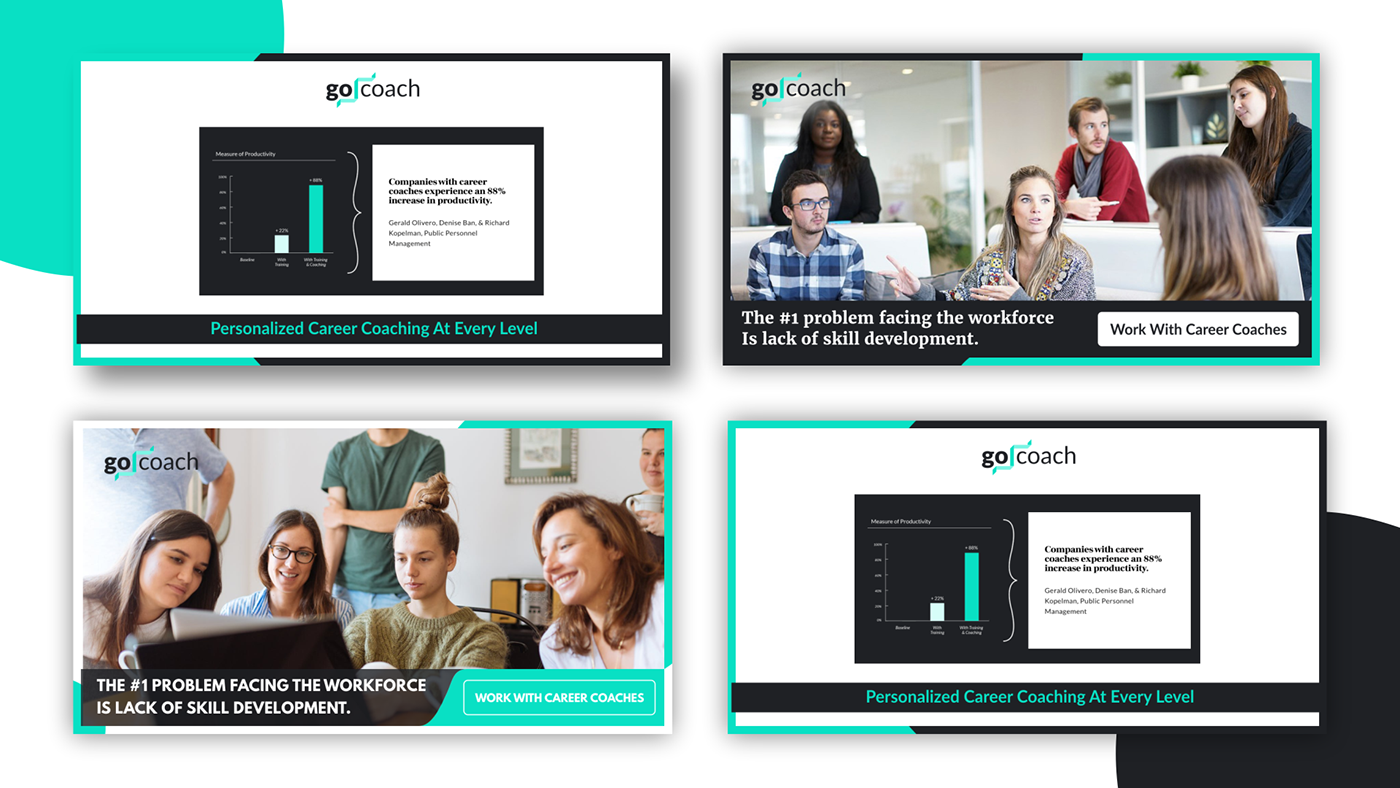
Linking your social media accounts to your Behance portfolio offers a plethora of benefits that can help you elevate your online presence. Here are some of the key reasons:
- Increased Exposure: By connecting your social media accounts, you’re effectively broadening your reach. Your Behance projects can get shared across various platforms, exposing your work to new audiences.
- Brand Consistency: Social media and Behance can work together to create a cohesive personal brand. When potential clients see your work consistently presented across platforms, it reinforces your identity as a creative professional.
- Networking Opportunities: Social platforms facilitate connections with other creatives, potential collaborators, and clients. Linking your accounts allows viewers to engage with you on their preferred platforms, enriching your professional relationships.
- Authenticity: Social media helps showcase your personality. By linking this aspect to your portfolio, you’re giving viewers insight into who you are beyond your work, which can be a major selling point.
Additionally, here are some specific advantages of linking each popular social media platform:
| Social Media Platform | Benefit |
|---|---|
| Great for showcasing visual content. You can share snippets of your projects and behind-the-scenes processes, driving traffic to your Behance portfolio. | |
| Ideal for networking and joining conversations. Tweet about your latest projects and link back to Behance for more details. | |
| Professional networking. A direct link to your Behance helps potential employers assess your work easily. | |
| Connect with community groups and pages related to your field. Sharing your Behance link increases audience engagement. |
In summary, linking your social media accounts to your Behance portfolio is not just about adding a few hyperlinks. It's about creating a comprehensive online presence that tells your story as a creative. With the right connections, you can transform your Behance portfolio into a dynamic platform that attracts followers, collaborators, and clients alike!
Also Read This: Steps to Create an Account on Behance and Launch Your Creative Profile
3. Step-by-Step Guide to Adding Social Media Icons
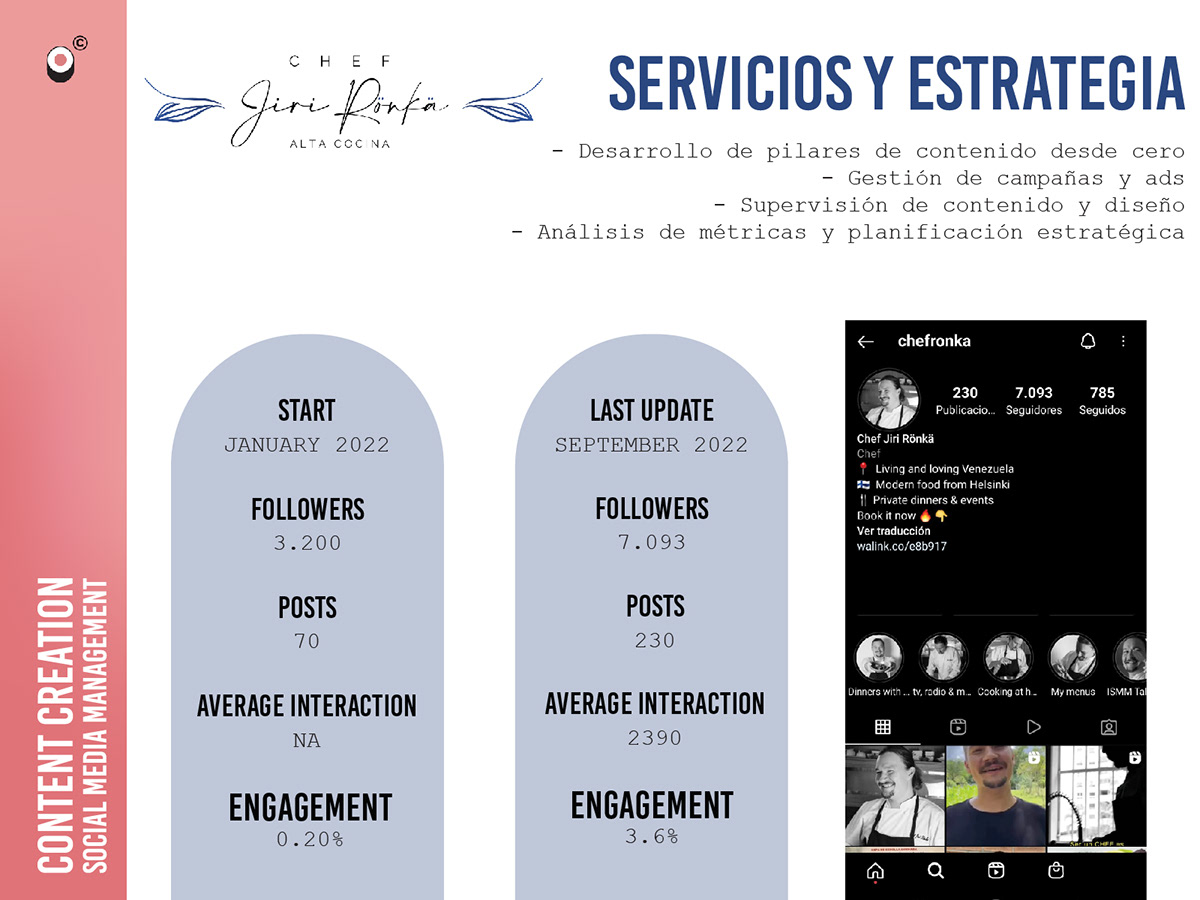
Linking your social media accounts to your Behance portfolio can significantly enhance your visibility and engagement. Plus, it makes it easier for visitors to connect with you on multiple platforms. Here’s a straightforward step-by-step guide to help you add social media icons to your portfolio:
- Log in to Behance: Start by logging into your Behance account. If you don’t have an account yet, it’s quick and easy to set one up!
- Go to Your Profile: Click on your profile picture or name at the top right corner to navigate to your profile settings.
- Access the Settings: Once on your profile page, look for the “Edit Profile” button. This will take you to a place where you can customize your portfolio.
- Find the Add Links Section: Scroll down until you find the “Social Media” section. This is where you can add links to your various accounts.
- Select Social Media Platforms: Behance typically allows you to link to several popular platforms, including:
- Dribbble
- And more!
And voila! You’ve successfully linked your social media accounts to your Behance portfolio. This not only gives your work more visibility but also creates more opportunities for networking.
Also Read This: A Simple Guide to Posting Work in Progress (WIP) on Behance
4. Choosing the Right Social Media Icons
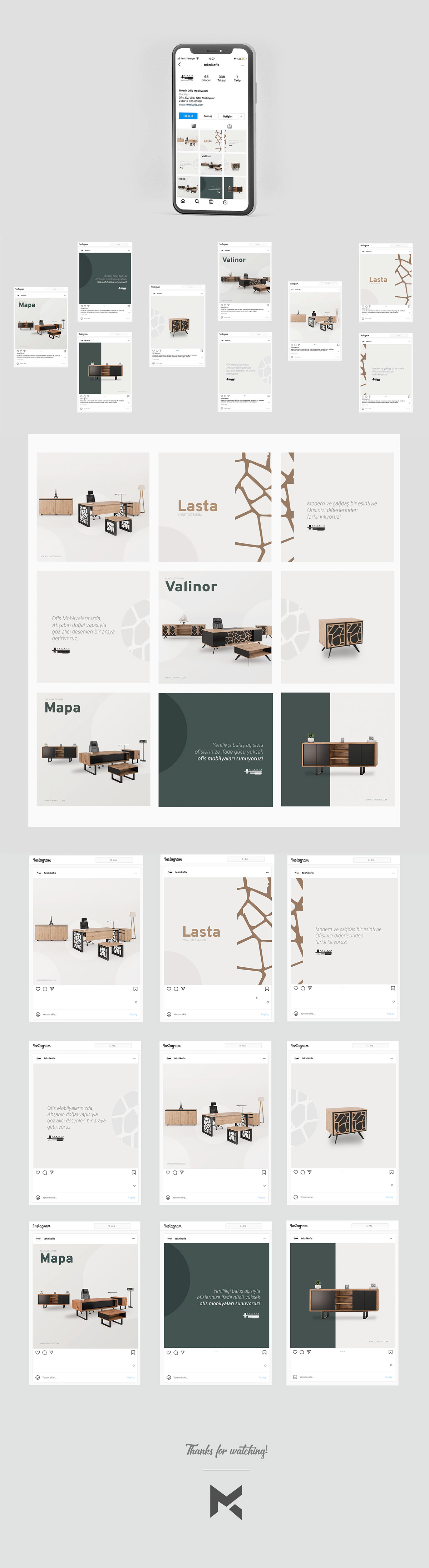
Icons are more than just small graphics—they're the visual representation of your brand on social media. Choosing the right social media icons can help convey professionalism and make your portfolio more visually appealing. Here are some tips to help you select the best ones:
- Stick to Brand Colors: Each social media platform has its own color scheme. Try to choose icons or styles that complement your portfolio’s aesthetic while still maintaining the original colors of each platform. This balance keeps it visually cohesive.
- Opt for a Consistent Style: Whether you prefer minimalistic, flat icons or more detailed designs, consistency is key. All icons should share a similar style to maintain harmony throughout your portfolio.
- Size Matters: Make sure your icons are appropriately sized. They should be large enough to be easily clickable but not so large that they overshadow your portfolio’s artwork. Generally, icons around 40px by 40px work well.
- Test Different Shapes: Icons come in various shapes—round, square, or even custom shapes. Consider what aligns best with your style and brand. Circular icons, for example, often convey a friendly and approachable vibe.
- Accessibility: Ensure your icons are easily recognizable. Users should immediately know what platforms they represent. Avoid overly stylized icons that may confuse visitors.
Remember, the social media icons are an extension of your brand. By choosing wisely, you can enhance your portfolio and encourage visitors to connect with you across various platforms. So take your time, pick out the icons that resonate most with your creative vision, and watch your network grow!
Also Read This: How to Download Your Resume from Behance
5. Customizing Icon Placement on Your Behance Profile
When it comes to showcasing your work, the placement of your social media icons on your Behance profile can make a world of difference. A well-organized and visually appealing layout attracts visitors and encourages them to engage more with your content. So, let’s dive into how you can customize the icon placement on your Behance profile to maximize your visibility and engagement!
1. Choose the Right Icons
First things first, ensure that you're linking to the correct social media platforms that align with your work and audience. Typical platforms include:
- Dribbble
Your audience is likely engaging with your work through these channels, so prioritize these platforms when customizing your icon placements.
2. Icon Placement Guidelines
While Behance automatically generates a section for social media icons, you have some control over how they appear. Here are a couple of strategies:
- Top Placement: Placing your icons at the top of your profile (near your bio) can be effective. This way, viewers can easily find your social media links right off the bat.
- Bottom Placement: Alternatively, positioning them at the bottom can be less intrusive, allowing your portfolio to take center stage before inviting viewers to explore your social platforms.
3. Consistency and Branding
When customizing your icons, try to maintain a consistent look that aligns with your branding. If your portfolio has a particular color palette or style, consider matching your social media icons to this scheme. This simple visual harmony enhances professionalism and recognition.
To customize your icon placement effectively:
- Sign in to your Behance account
- Go to your profile settings
- Enter the links for your respective social media accounts
- Arrange the order of the icons to fit your preferred layout
Experiment with different placements until you find what resonates best with your audience and draws them into connecting with you!
Also Read This: Removing Watermarks on 123RF: A Simple Guide
6. Best Practices for Social Media and Portfolio Integration
Integrating your social media accounts with your Behance portfolio is not just about linking them — it’s about creating a cohesive narrative across platforms. Here are some best practices to consider to ensure a smooth integration that enhances both your portfolio and social profiles:
1. Maintain a Consistent Message
Reflect a unified voice and theme across your Behance portfolio and social media accounts. Whether it's your design style, tone of voice, or the subjects you cover, consistency helps build your personal brand and makes you more recognizable.
2. Promote Cross-Engagement
Encourage your social media followers to check out your Behance profile by sharing your projects regularly. Create engaging posts that showcase your work, perhaps with behind-the-scenes content or insights into your creative process. Likewise, share links to your social media accounts within your Behance projects and profile to direct traffic both ways!
3. Content Tailoring
Different platforms cater to different audiences and content types. For instance, Instagram is fantastic for visual engagement, while LinkedIn works well for connecting with professionals. Tailor the content you share. Share snippets of your Behance projects on Instagram, or write a detailed post about a project for LinkedIn that links back to your Behance. This way, your audience gets varied experiences, and you can direct them all back to your portfolio.
4. Use Hashtags Wisely
When sharing links to your Behance projects on social media, utilize relevant hashtags to increase discoverability. Think about including:
- #Behance
- #DesignInspiration
- #YourNiche (like #GraphicDesign, #UXDesign, etc.)
5. Monitor and Adapt
Analytics are your friend! Monitor how traffic flows between your social media and Behance profile. Use tools available on the platforms for insights on engagement. This data will tell you what’s working and what isn’t, helping you adapt and improve your integration strategy.
By following these best practices, you’ll not only link your social media accounts effectively but also build a cohesive and compelling online presence that showcases your work and connects with a wider audience. Happy creating!
Conclusion
Linking your social media accounts to your Behance portfolio is an essential step in expanding your online presence and networking with other creatives. By following the steps outlined, you can effectively showcase your work and reach a broader audience. Here are the key takeaways:
- Seamless Integration: Make sure your social media profiles are professional and reflect your brand.
- Consistency: Use similar usernames and branding across all platforms for easy recognition.
- Regular Updates: Keep your Behance portfolio updated with your latest projects and link to them on your social media accounts to drive traffic.
Boosting visibility and engagement isn't just about linking accounts; it's also about creating compelling content that encourages your audience to explore your creative journey.
By taking the time to establish these connections, you'll not only enhance your portfolio's credibility but also foster a community around your work that can lead to exciting collaborations and opportunities. Start linking today to take your creative career to the next level!
 admin
admin








