Have you ever tried to add your school on LinkedIn, only to find it missing from the list? You're not alone! It's a common frustration for many users. In this post, we'll explore why your school might not be listed and provide some practical tips to help you get it added. By the end of this article, you’ll be well-equipped to navigate LinkedIn's school addition process, ensuring your educational background is accurately represented.
Common Issues with Adding Schools on LinkedIn
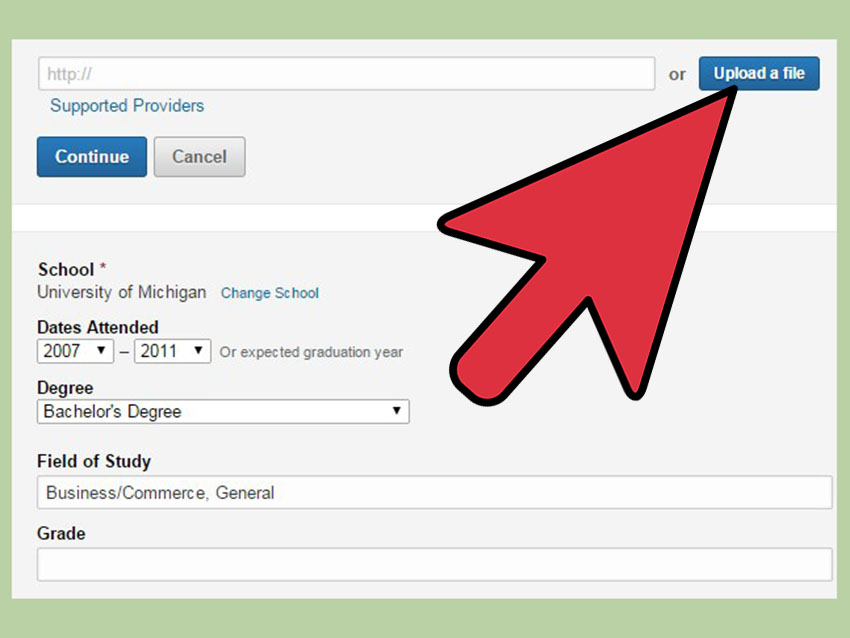
When attempting to add your school on LinkedIn, several issues might arise. Understanding these can help you troubleshoot effectively. Here are some common problems:
- School Not Recognized: LinkedIn has a specific database of institutions. If your school is relatively new, small, or lacks a strong online presence, it may not appear on their list.
- Incorrect Spelling: Sometimes, a simple typo can prevent your school from showing up. Ensure you use the exact name used by the institution.
- Location Issues: Schools with multiple campuses or variations in their official name (like "University of XYZ" vs. "XYZ University") can cause confusion. You might need to try different variations.
- Regional Limitations: LinkedIn might not list schools from certain regions or countries, particularly if they are less known internationally.
Let’s dig deeper into each of these issues:
1. School Not Recognized
If your school is not listed, first check its website. If it has a section for alumni or career services, they might have insights into whether LinkedIn recognizes the institution. Sometimes, small community colleges or newly established schools take time to be added. If the school has an official LinkedIn page, that can also help expedite the recognition process.
2. Incorrect Spelling
Double-check the spelling of your school's name. If you often refer to it informally, make sure to use its formal name. For example, a school might be commonly called "Tech U," but its official name might be "Technological University of XYZ." Searching with the correct name is crucial.
3. Location Issues
When searching, make sure to include the city or state. Some schools have multiple campuses, and the name might change slightly based on the location. For example, "State University, Downtown Campus" vs. "State University, Main Campus." It may help to check if the school lists both names on their website or social media.
4. Regional Limitations
If you suspect that your school is not listed due to geographical reasons, you can also try reaching out to LinkedIn support. Provide them with the necessary details about your school, and they might consider adding it to their database. Persistence can sometimes pay off!
In conclusion, while it can be frustrating to deal with these issues, knowing them empowers you to resolve them. By following these tips, you’ll be on your way to adding your school to LinkedIn in no time!
Also Read This: How to Mark a Job as Applied on LinkedIn and Track Your Applications
3. Step-by-Step Guide to Troubleshoot School Addition
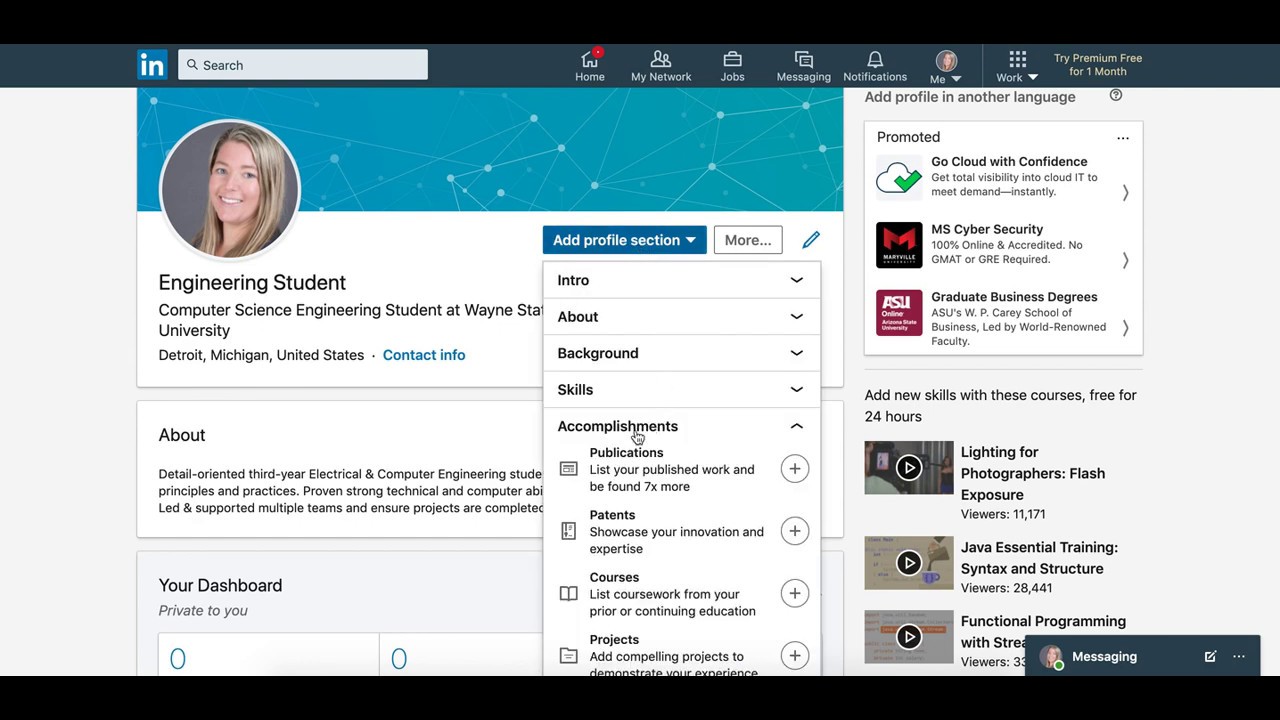
So, you've clicked on that "Add Your School" button on LinkedIn, and it's just not happening. Don't worry; you're not alone! Sometimes, the process can be a bit tricky. Let's walk through some troubleshooting steps to help you overcome this hurdle.
Step 1: Verify Your School Name
First off, make sure you’re typing the school name correctly. It’s easy to make a typo, and LinkedIn may not recognize variations or misspellings. Double-check the spelling against your school’s official website. For example:
- If your school is called "Springfield University," ensure you’re not typing "Springfield Unversity" or "Springfield College."
- Try using abbreviations or the full name, depending on how your school is listed elsewhere.
Step 2: Use the Right Location
Your school might be listed under a different location. Make sure you’re selecting the correct city and country. If your school has multiple campuses, try searching for each location individually. For instance, if you attended "Springfield University, Downtown Campus," try searching for that specific campus or just "Springfield University."
Step 3: Check Your LinkedIn Settings
Sometimes, your privacy settings may restrict visibility. Ensure you’re logged into the correct account and that there are no restrictions preventing you from adding schools. If you’re using LinkedIn through a school email account, check if it’s still active. If not, you might need to switch to a personal email for this process.
Step 4: Clear Your Browser Cache
Believe it or not, sometimes the issue can be as simple as your browser cache. Try clearing your browser history and cache, then log back into LinkedIn. This often resolves glitches with web applications. If you’re unsure how to do this, you can usually find the option in the settings or preferences menu of your browser.
Step 5: Try a Different Browser or Device
If you’re still having trouble, switch things up! Sometimes, the browser or device can cause compatibility issues. Try using a different web browser, like Chrome, Firefox, or Safari, or even switch to your mobile device to see if you can add your school from there.
After trying these steps, you should have a clearer path to adding your school. If it still doesn’t work, don’t give up just yet. Let’s move on to checking for school listings on LinkedIn!
Also Read This: Decoding 1st and 2nd Connections on LinkedIn: How They Impact Networking
4. Checking for School Listings in LinkedIn
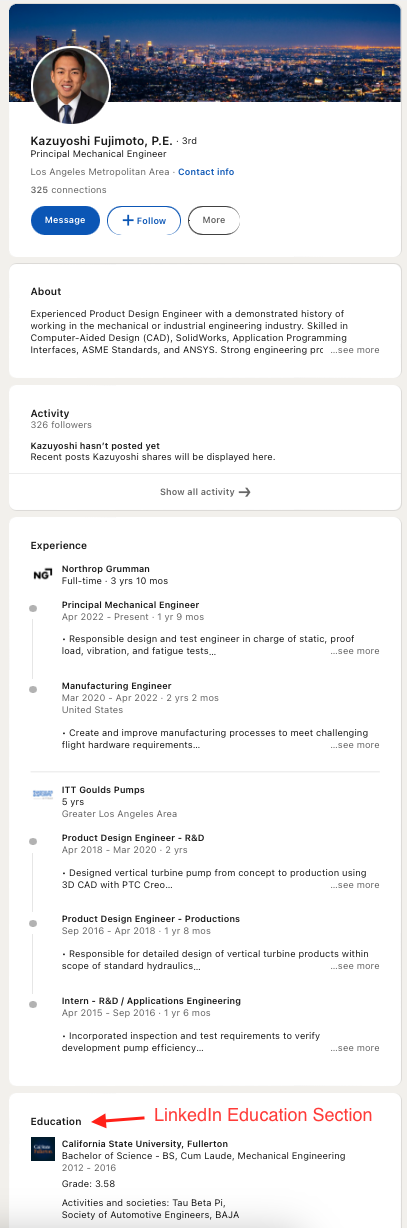
Before you throw in the towel, it’s essential to check if your school is already listed on LinkedIn under a different name or spelling. Here’s how to do it effectively:
Step 1: Use the Search Bar
Head over to the LinkedIn search bar at the top of the homepage. Type in your school’s name and see what comes up. Here’s a tip: include variations of the name, like:
- The full name, such as "Springfield University"
- Common abbreviations, like "SU"
- Any nicknames, if applicable, like "Springfield U"
Step 2: Filter Your Results
Once you’ve searched, use the filters on the left side of the screen. Select “Schools” to narrow down the search results. This will help you avoid sorting through other unrelated profiles or pages. If you find your school, click on it to check if it matches your expectations.
Step 3: Look for Alternative Listings
Sometimes schools have multiple listings due to different campuses or branches. If your specific location isn’t appearing, check if there’s a listing for the main campus or a nearby campus. You might find that your school is consolidated under a broader name.
Step 4: Verify the School’s Page
If you do find your school, click on its page and ensure that it’s the right one. Review the details, such as location, programs offered, and alumni. If you’re looking for specific details, consider reaching out to the school’s alumni office to confirm that the LinkedIn page is up-to-date.
Step 5: Engage with the School's Page
If you find your school listed, consider following the page. This not only keeps you updated on school news but also connects you with fellow alumni and current students. Plus, it adds credibility to your LinkedIn profile! Be sure to engage with posts and share your experiences.
By following these steps, you’ll have a better chance of finding your school or successfully adding it to your LinkedIn profile. Keep pushing forward, and don’t hesitate to reach out for further assistance if needed. Good luck!
Also Read This: How Do I Cancel My LinkedIn Profile: Instructions for Deactivating or Deleting Your Profile
5. Alternative Methods to Add Your School
Sometimes, the traditional method of adding your school on LinkedIn just doesn't cut it, especially if your institution isn't listed. But don't worry! There are some alternative methods you can try that can help you showcase your educational background effectively.
1. Contact LinkedIn Support: If you've searched and searched but can’t find your school, consider reaching out to LinkedIn support. They have a dedicated team that assists users in adding educational institutions. Go to the help center and submit a request. Be sure to include:
- Your school's full name
- Location (city and country)
- Type of institution (college, university, etc.)
LinkedIn typically reviews these requests and can add your school to the database if everything checks out.
2. Create a Custom Entry: While this option may not be ideal, you can create a custom entry for your education section. When LinkedIn prompts you to select a school, you might see an option to add details manually. Here’s how you can do it:
- Go to your profile and click on the “Add profile section” button.
- Select “Education” and then “Add education.”
- Instead of selecting an institution, choose “Add a school.”
- Fill in the required fields with your school's name and details.
Just remember that this entry will not link to any existing school profiles, so it may not have the same visibility or credibility.
3. Use LinkedIn Groups: Another creative way to bring attention to your educational background is by joining LinkedIn groups related to your school. Search for alumni groups or educational networks where you can connect with others from your school. In your profile, you can then highlight the group’s affiliation, creating a sense of community and credibility.
These methods may take a bit more effort, but they can ensure that your educational qualifications are well-represented on LinkedIn, even if your school isn't listed.
6. Updating Your Education Section Effectively
Once you've successfully added your school, it’s crucial to keep your education section updated. This not only enhances your profile’s professionalism but also helps you connect with fellow alumni and potential employers. Here are some tips to update your education section effectively:
1. Include Relevant Details: Make sure you fill in all pertinent details such as:
- Degree obtained (Bachelor’s, Master’s, etc.)
- Field of study
- Years attended
These details can provide context about your academic journey and help you stand out.
2. Highlight Achievements: If you graduated with honors or received any awards, mention these in the description. For example:
“Graduated with honors in Business Administration, Dean’s List for three consecutive years.”
Adding these achievements not only showcases your academic prowess but also sets you apart from others.
3. Visual Enhancements: Consider adding media to your education section. If you have any projects, presentations, or papers that you'd like to showcase, this is a great place to do it. Upload slides, documents, or even videos that relate to your educational experience.
4. Engage with Your Alumni Network: After updating your education section, engage with alumni from your school. Join discussions, contribute to conversations, and share relevant content. This can help you connect with others in your field and expand your professional network.
Updating your education section is not just about filling in information; it’s about creating a narrative that showcases your growth and achievements. So take those steps, and make your LinkedIn profile shine!
 admin
admin








