Adding music to your YouTube video can elevate its overall quality and make it more engaging for viewers. Music sets the mood, evokes emotions, and can even aid in storytelling. In this guide, we'll walk you through the essential steps of incorporating the right music into your videos seamlessly. Whether you're a budding YouTuber or a seasoned creator looking to enhance your content, you’ll find useful tips to help you choose and add music effortlessly.
Choosing the Right Music
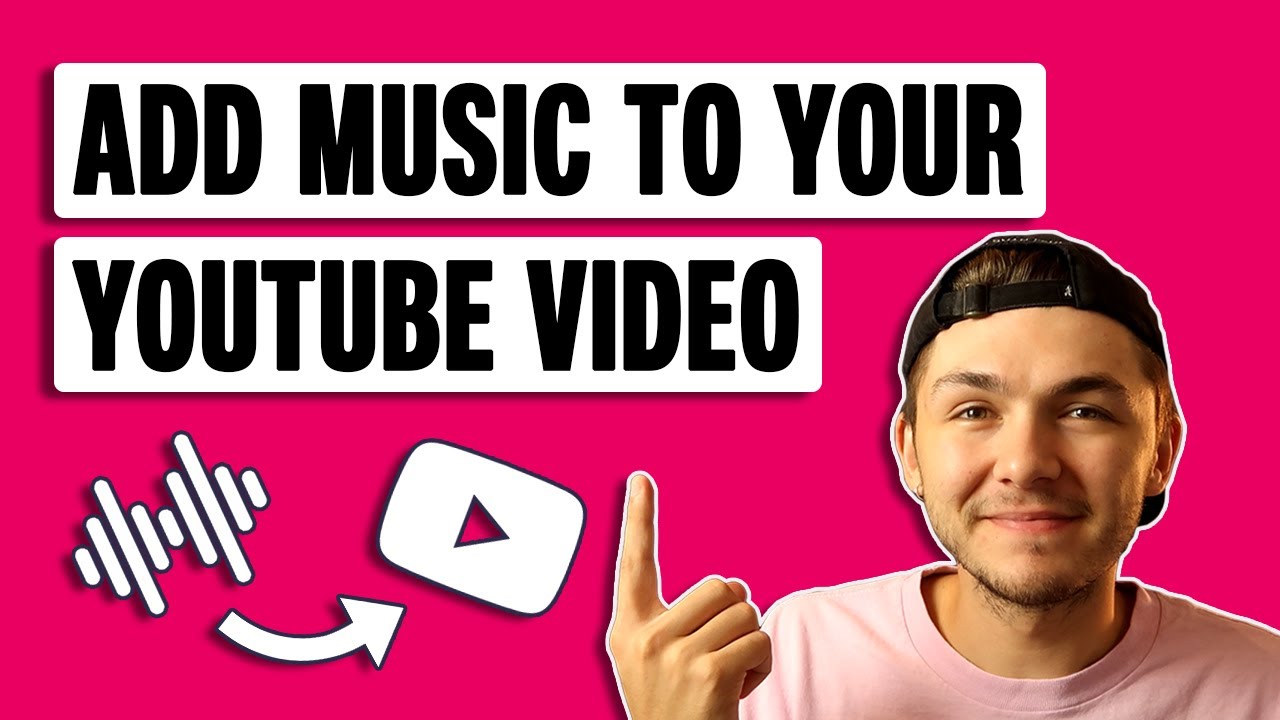
Choosing the right music for your YouTube video is crucial, as it can significantly influence viewer engagement. Here are some essential tips to help you pick the perfect track:
- Understand the Mood: Think about the emotion you want to convey in your video. Is it cheerful, dramatic, or relaxing? The music should complement the content to reinforce the message.
- Know Your Audience: Consider your target audience and what type of music resonates with them. A younger audience might prefer trendy beats, while an older demographic may enjoy classic tunes.
- Length of the Track: Ensure the music track’s length matches your video’s length. You might need to loop a shorter track or edit it to fit your video effectively.
- Check Licensing: It’s critical to use music that’s royalty-free or properly licensed to avoid copyright issues. YouTube has a vast library of music that you can use, or you can check out websites like Incompetech, Epidemic Sound, or Artlist.
Remember, the music serves as a backdrop to your content; it should enhance the viewer's experience, not distract from it. Take your time to explore different genres and styles until you find the perfect match for your video’s theme!
Also Read This: Step-by-Step Instructions for Uploading a Video to YouTube Using iMovie
Where to Find Royalty-Free Music
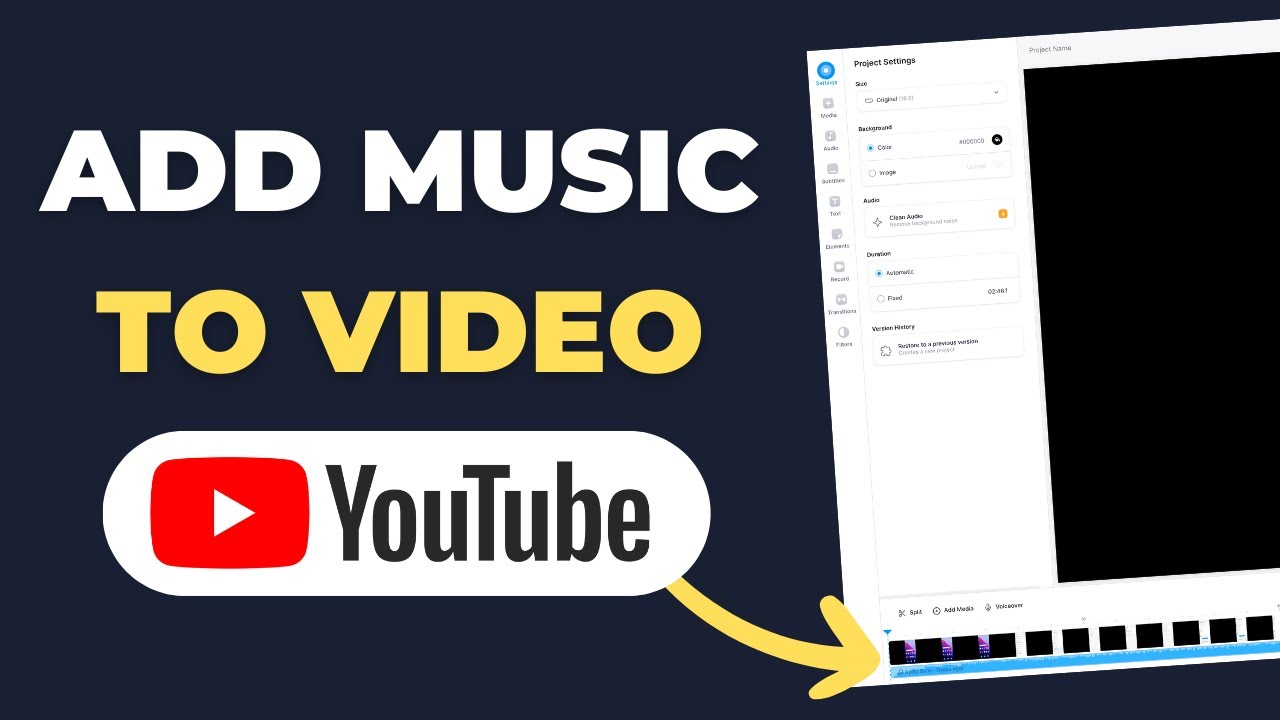
When it comes to enhancing your YouTube videos with music, sourcing royalty-free tracks is essential. Not only does it keep your content safe from copyright strikes, but it also allows you to get creative without worrying about legal issues. Fortunately, there are plenty of places to discover fantastic royalty-free music. Here are some top suggestions:
- AudioJungle: Part of the Envato Market, AudioJungle offers a massive collection of royalty-free music tracks. You can browse by genre or mood, and while some tracks require purchasing, they often come with easy licensing options.
- Free Music Archive: This platform is a treasure trove of free music across various genres. You can sort tracks by popularity or curative playlists, making it easy to find the right fit for your video.
- Incompetech: Created by composer Kevin MacLeod, Incompetech features a wide array of royalty-free music. You can use the tracks for free, as long as you give proper credit.
- YouTube Audio Library: This is probably the most accessible option for YouTubers. The library includes a myriad of music and sound effects, all free to use in your videos, and you can filter tracks by genre, mood, or instrument.
- SoundCloud: While primarily a platform for independent musicians, some artists on SoundCloud offer their music under a Creative Commons license. Be sure to check the licensing terms before using a track.
With these resources at your fingertips, you're sure to find the perfect track that elevates your content while keeping everything above board!
Also Read This: How to Embed a YouTube Video in an Email
Downloading Music for Your Video
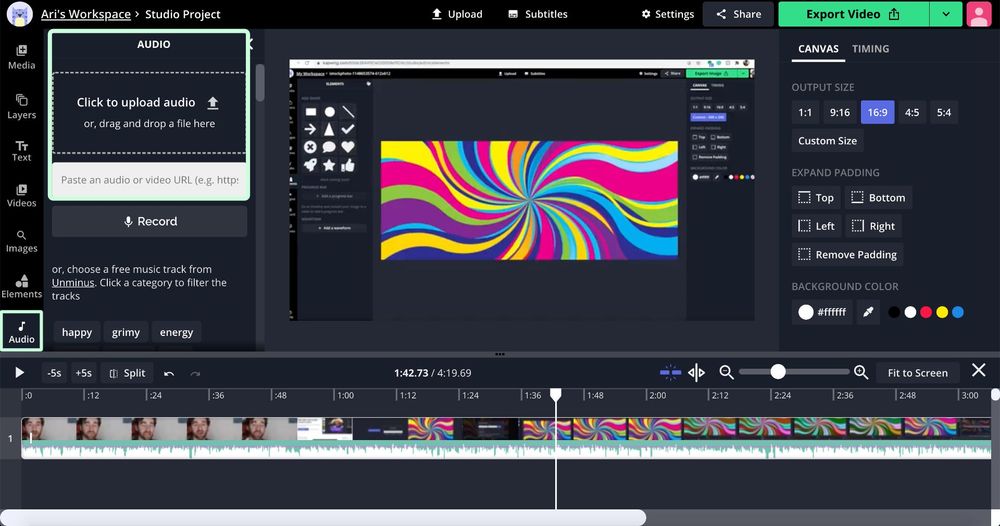
After you've found that perfect royalty-free track, the next step is downloading it for your YouTube video. Here's a straightforward guide to ensure you get your music hassle-free:
- Select the Track: Once you've chosen your preferred track from a royalty-free music site, click on it to access the download options.
- Check the License: Make sure you read the licensing terms attached to the track. Even with royalty-free music, some may require attribution or have restrictions on commercial use.
- Download the File: Most platforms will have an easy download button. Click it, and the music file will usually be saved to your computer as an MP3 or WAV format.
- Organize Your Music Files: It’s a great idea to create a dedicated folder for your downloaded music. This way, you can easily find all your files when you need them for editing.
- Import to Your Video Editing Software: Open your video editing software and import the downloaded music. This will allow you to begin syncing the track with your footage seamlessly.
Remember, always double-check the attribution requirements to avoid any issues with copyright. Happy editing!
Also Read This: How to Lock Images in Google Slides
5. Adding Music in YouTube Studio
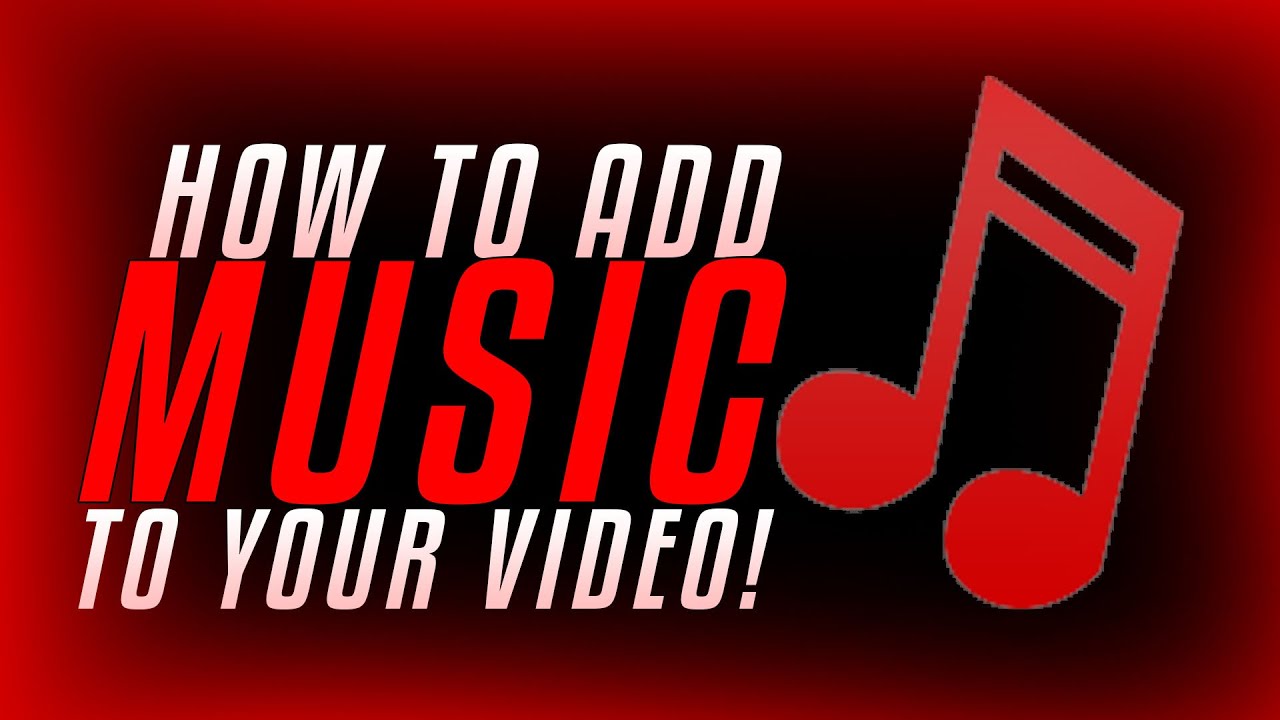
So, you've made your awesome video, and now you're ready to add some catchy tunes. Fortunately, adding music in YouTube Studio is a breeze! Here’s how you can enrich your video with the right sounds:
First things first, log into your YouTube account and navigate to YouTube Studio. Here’s a simple step-by-step guide:
- Upload Your Video: If you haven’t done it yet, click on the "Create" button and upload your video. Just follow the prompts!
- Access Audio Library: Once your video is uploaded, go to the left sidebar and find "Music." This leads you to the Audio Library where you can explore the diverse range of tracks available.
- Browse and Search: You can filter music by genre, mood, instrument, or duration. Type keywords in the search bar to find specific tunes that vibe with your content.
- Preview Tracks: Before you commit, click on any track to hear a preview. This is an essential step to ensure it fits your video’s energy!
- Add Music: Once you find the perfect track, simply click the "+" button next to it. It will automatically attach to your video.
And just like that, you’ve added music to your YouTube video! But don’t rush—make sure to check if you need a license for the track you’ve chosen to avoid copyright issues.
Also Read This: Easy Editing Tips for Beginners to Add a YouTube Video to iMovie
6. Editing Music and Video Together
Alright, now that you’ve added your music, it’s time to fine-tune things. Editing your music and video together is essential for achieving that professional touch. Here’s how you can effectively meld the two:
Just think about the dynamics of your video. You want the music to enhance your visuals, not overwhelm them. Here's a simple guide:
- Timing is Key: Align your music with significant moments in the video, like transitions, jumps, or punchlines. This will create an emotional connection with your viewers.
- Adjust Volume Levels: You don’t want the music to drown out the spoken dialogue or important sounds. Use the audio control to adjust levels, ensuring everything is balanced and clear.
- Fade In and Out: Apply fade-ins at the start and fade-outs at the end of your music track. This softens the entry and exit of your music, making it more pleasant for listeners.
- Trim Unwanted Sections: If a segment of the track doesn’t fit or drags on too long, don’t hesitate to trim it. Keeping your music concise helps maintain viewer engagement.
Finally, take a moment to watch your video a couple of times to see how the music and visuals work together. Adjust as necessary, and soon enough, you’ll have a fantastic video that resonates with your audience!
Also Read This: Rotating Images in Google Docs Like a Pro
7. Removing or Changing Music
Sometimes your initial choice of music for your YouTube video might not sit right as the video evolves. No worries! You can easily remove or change the music without starting from scratch. Here’s how to do it:
Removing Music: If you realize that the background music doesn't enhance your video's message, you can remove it completely. Follow these steps:
- Open your YouTube Studio.
- Select “Videos” and choose the video that needs the music removed.
- Click on “Editor” from the left menu.
- Locate the “Audio” section where your music is listed and click on the “X” next to the track you want to remove.
Changing Music: If you have a new song in mind, you don't have to be stuck with your original pick. Here's how to swap it out:
- Again, navigate to your YouTube Studio.
- Click on the video you wish to edit and go to the “Editor.”
- Head over to the “Audio” section.
- Select the new track you want to use from YouTube's Audio Library or your own uploaded music.
- Finally, save your changes.
Keep in mind that any changes you make will take a few moments to process. It's also a good practice to review your video after making edits to ensure the new music aligns with the content. With these easy steps, you have total control over the soundtrack of your video!
8. Conclusion
Adding music to your YouTube videos can elevate the viewer's experience, making your content more engaging and memorable. However, it's crucial to pay attention to a few key factors:
- Legalities: Ensure you’re using royalty-free music or tracks you have the rights to avoid copyright strife.
- Match the Mood: The music should complement the emotion and tone of your video. Try to align your soundtrack with the visuals you’re presenting.
- Volume Control: Keep your music at a level that enhances but doesn’t overpower your audio narrative. Balance is key!
In short, whether you’re adding invigorating beats or mellow melodies, music can significantly transform the essence of your video. Don’t hesitate to experiment with different genres and styles to find what works best for your project. With the right music, your videos will not only tell a story but also tell it with rhythm. Now, go ahead and start creating beautiful soundscapes for your YouTube content!
 admin
admin








