Adobe Stock is a fantastic resource for anyone working in creative fields, providing a vast library of high-quality assets including images, videos, templates, and of course, motion templates. Motion templates are particularly useful for video editors and animators looking to enhance their projects with professional-grade animations without spending hours on design. They allow for greater creativity and efficiency while maintaining high production values.
The beauty of motion templates lies in their flexibility. Whether you're creating an engaging marketing video, a personal project, or any kind of multimedia content, these templates can be customized to fit your style and needs. You can easily tweak colors, text, and animations to make the template your own, saving you time while still achieving that polished look. Let’s delve deeper into getting started with Adobe Stock and how to integrate these exciting motion templates into your projects.
Getting Started with Adobe Stock
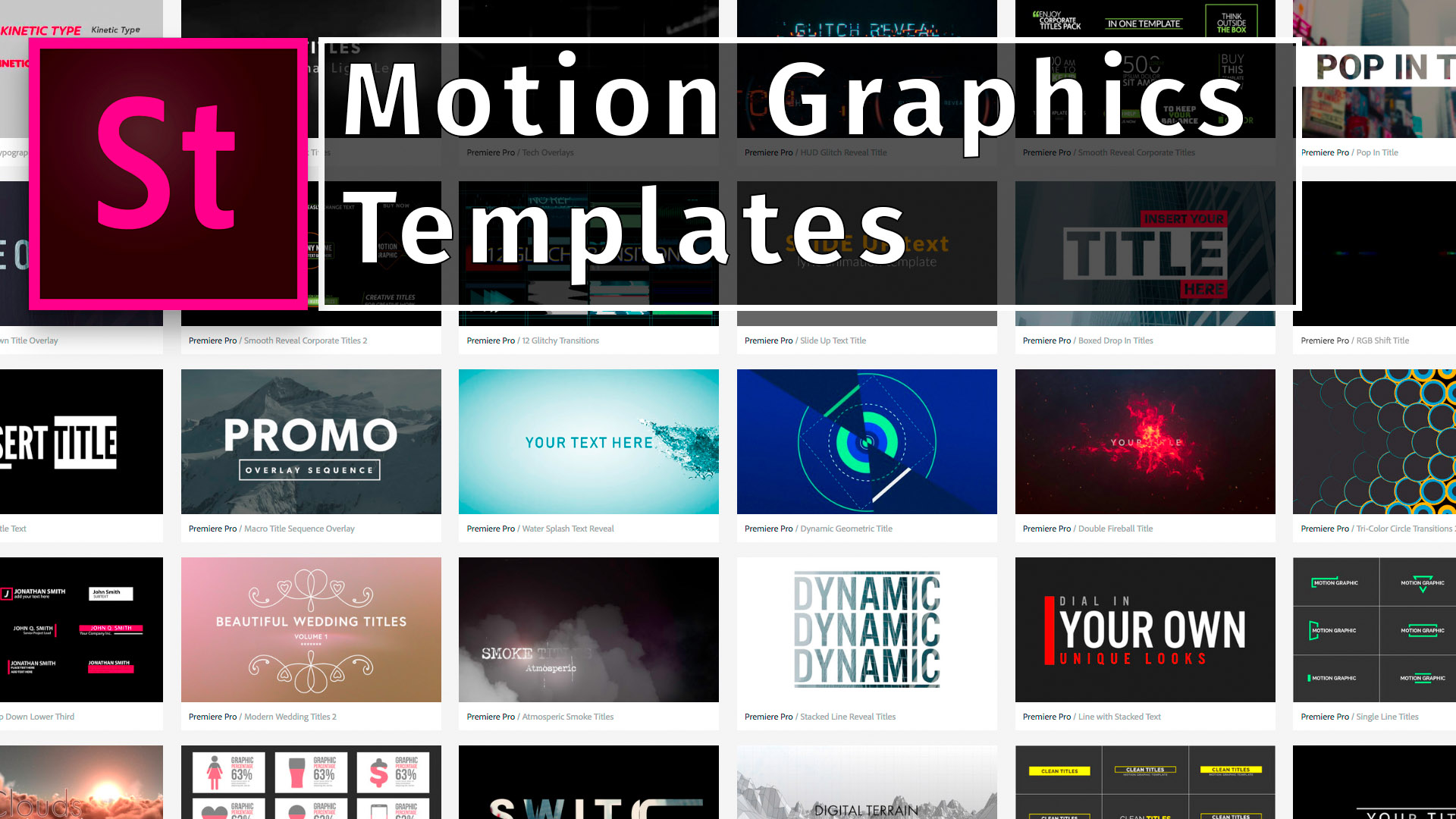
Getting started with Adobe Stock is a breeze! Here's a quick guide to help you navigate the platform and make the most of your experience.
- Create an Adobe Account: First things first, you’ll need an Adobe account. If you don’t have one, head over to the Adobe website, and sign up. It’s free and opens the door to all Adobe services.
- Explore Adobe Stock: Once you're logged in, find the Adobe Stock section. Explore the vast library by using the search bar. You can search for images, videos, and specifically, motion templates.
- Filtering Your Search: To zero in on motion templates, use the filters available on the site. You can filter results by category, keyword, and even by license type, helping you find exactly what you need.
- Licensing Options: Adobe Stock offers various licensing options. You can opt for single purchases or subscribe for a plan that fits your needs. Carefully review the licensing agreements to ensure you understand how you can use the assets.
- Downloading Templates: Once you find a motion template you like, simply click on it to view the details. From there, you can download it directly to your Adobe creative apps like Premiere Pro or After Effects.
By following these simple steps, you’ll be well on your way to integrating Adobe Stock’s motion templates into your next project, boosting your workflow and creativity!
Also Read This: How to Upload Longer Videos to YouTube Tips for Overcoming the Limits
Exploring the Motion Templates Library
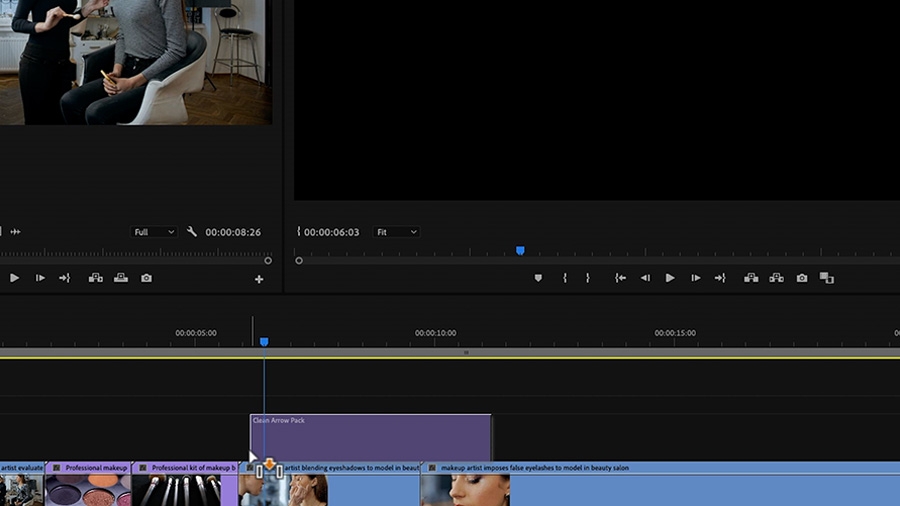
When it comes to enhancing your projects with stunning visuals, the Motion Templates Library in Adobe Stock is a treasure trove! Imagine having a diverse pool of dynamic graphics and animations right at your fingertips. The library includes a vast array of templates, each tailored to fit various themes and styles, ensuring that you find exactly what you need for your creative projects.
To get started, head over to Adobe Stock and navigate to the Motion Templates section. Here, you’ll see an extensive catalog of templates categorized by different uses, such as:
- Titles: Add eye-catching title sequences to your videos effortlessly.
- Lower Thirds: Perfect for showcasing names or details during interviews.
- Transitions: Smoothly switch between scenes with stylish animation.
- Backgrounds: Set the perfect mood with animated backdrops.
Each template features a preview option, helping you envision how it will look in your project before downloading. You'll also notice filters that allow you to sift through templates based on criteria such as style, duration, and compatibility with specific software. Whether you're a beginner or an experienced pro, the Motion Templates Library offers something for everyone, making it a fantastic resource to elevate your creative portfolio!
Also Read This: Shutterstock Free Download Without Watermark – Your Ultimate Solution to High-quality Images!
Steps to Add Motion Templates in Your Projects
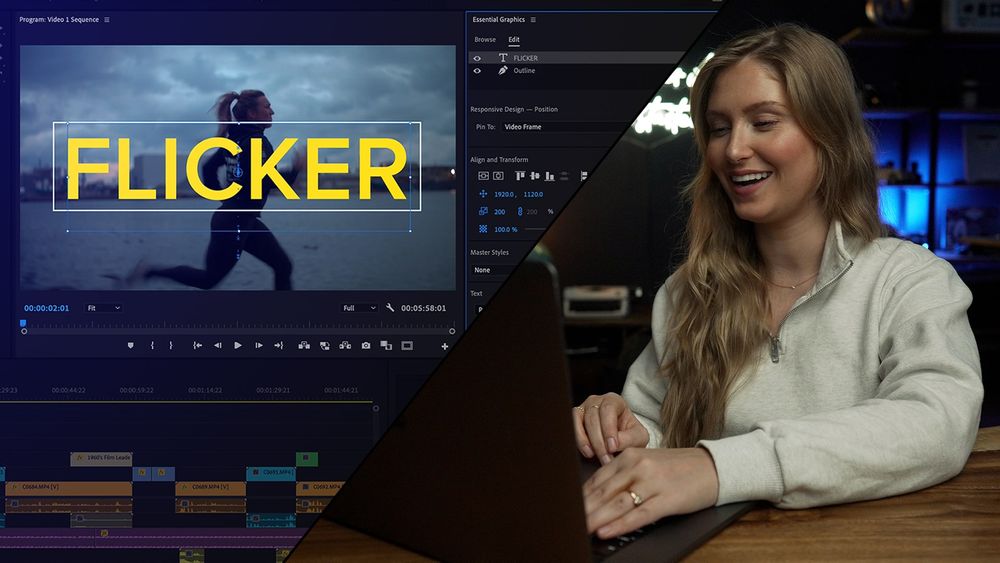
Ready to add some flair to your videos? Integrating motion templates from Adobe Stock into your projects is a breeze! Just follow these simple steps to get started:
- Browse the Library: First, explore the Motion Templates Library on Adobe Stock. Use the search bar or filters to find the templates that match your needs.
- Select and Preview: Once you find a template you like, click on it to see a preview. This is crucial to ensure the animation fits your project's theme.
- License the Template: After your selection, hit the ‘License’ button. This step secures the rights you need to use the asset legally in your work.
- Download the Template: Once licensed, download the template to your computer. It'll usually come in a zip file, so don't forget to unzip it.
- Import into Your Software: Open your editing software—whether it’s Adobe Premiere Pro, After Effects, or any other compatible program—and import the downloaded motion template.
- Customize: Adjust the template to suit your project! This could mean changing colors, text, or any other elements to align it with your vision.
- Finalize and Save: Finally, review your project, make any last adjustments, and save it. Voila! You now have a professional-looking video featuring stunning motion graphics.
And there you have it! With just a few clicks, you can transform your projects and impress your audience with creative motion templates.
Also Read This: How to Open Licensed Adobe Stock in Illustrator
Customizing Motion Templates for Your Needs
When you dive into the world of motion templates on Adobe Stock, it’s not just about picking one that looks good; it’s all about making it your own! Customizing a motion template can breathe new life into your project and tailor it to fit your specific vision. Here are some steps to get you started:
- Choose the Right Template: Begin with a motion template that aligns closely with your project goals. Whether it's a promo video or a short social media clip, the right foundation will make customization more straightforward.
- Edit Text Elements: Most templates come with default text, but it’s your chance to shine! Change the placeholder text to something meaningful and reflective of your brand's voice. This simple edit can significantly enhance the template's impact.
- Adjust Color Schemes: Don't settle for the template's out-of-the-box color palette! Modify the colors to match your branding or create a mood that suits your content. Adobe allows you to adjust hues in a few clicks.
- Incorporate Graphics and Logos: Adding your logo and any additional graphics will make the template distinctly yours. It’s a smart way to reinforce your brand identity.
- Animate and Fine-Tune: Dive into the animation settings to tweak the timing, speed, and movements of elements. Tailor them according to the feel you want for your audience—smooth transitions work for calming content while snappier movements can grab attention!
So remember, customizing motion templates is all about personalizing them to make your project soar above the rest!
Also Read This: Shutterstock Payment Method: Options for Receiving Earnings as a Contributor
Tips for Using Motion Templates Effectively
Using motion templates can elevate your projects, but employing them effectively is key. Here’s how to ensure you maximize your efforts with these handy tools:
- Keep It Simple: A busy template can overwhelm viewers. Choose fewer elements or animations to make your message stand out.
- Consistency is Key: Make sure your motion template aligns with your brand's overall style. Consistent fonts, colors, and animations create a cohesive viewer experience.
- Focus on Timing: The pacing of your animations is critical. Too fast? Your audience might miss the point. Too slow? You risk losing interest. Find a sweet spot that feels just right!
- Test Different Versions: Don't hesitate to experiment! Create multiple versions of your motion template to see which one resonates best with your audience.
- Seek Feedback: Share your creations with trusted friends or colleagues before the final release. Input from fresh eyes can provide valuable insights and catch any overlooked errors.
By following these tips, you won’t just use motion templates—you'll master them and create captivating content that makes a lasting impression!
How to Add Motion Templates in Adobe Stock
If you're looking to elevate your video projects, adding motion templates from Adobe Stock is a powerful way to enhance visual storytelling. These templates provide a quick and efficient means of incorporating professional animations into your work, saving you time and effort.
Here’s a step-by-step guide to help you add motion templates in Adobe Stock:
- Create an Adobe Account: If you haven’t already, sign up for an Adobe account. This will give you access to Adobe Stock.
- Access Adobe Stock: Visit the Adobe Stock website and log in to your account.
- Search for Motion Templates: Use the search bar to look for specific motion templates or browse through the categories. You can use filters to refine your search.
- Select a Template: Click on the desired motion template to view more details. Ensure it fits your project requirements.
- Purchase or License the Template: Depending on your subscription plan, you may need to purchase or license the motion template. Follow the prompts to complete the transaction.
- Download the Template: Once purchased, you can download the motion template directly to your device.
- Import into Your Project: Open your video editing software (e.g., Adobe Premiere Pro or After Effects) and import the downloaded template. You can drag it into your timeline and make the necessary adjustments.
By following these steps, you'll be able to seamlessly integrate motion templates into your projects, creating eye-catching and dynamic video content.
Conclusion: Enhancing Your Creative Projects with Motion Templates
 admin
admin








