So, you've finally uploaded that fantastic video on YouTube! But wait—are you missing a key ingredient that can substantially boost engagement? Understanding how to effectively utilize links in your video description could be your golden ticket. Not only do links provide an avenue for viewers to explore more of your content, but they also enhance the overall viewer experience. Let’s dive into why adding links to your YouTube description is essential for better video engagement.
Why Links in YouTube Descriptions Matter
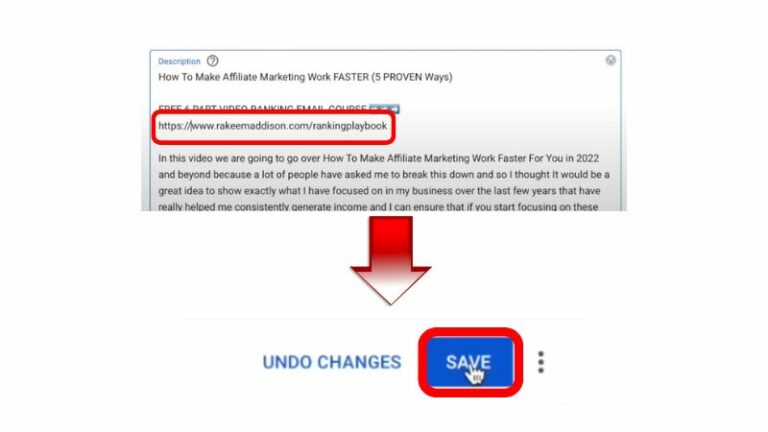
When it comes to maximizing your YouTube video's potential, incorporating links in the description is like adding turbo fuel to your engagement engine. Here’s why they matter:
- Direct Traffic: Links can direct viewers to related content, your website, or social media profiles, making them more likely to explore what you offer. This can lead to an increase in your overall view count and subscriber numbers.
- Enhanced User Experience: Offering links to additional resources, such as articles, other videos, or downloadable content, enhances the user's journey. When viewers find valuable information quickly, they’re more inclined to stick around.
- SEO Benefits: Including links can improve your video's search engine optimization. This helps YouTube understand your content better, potentially leading to higher visibility in search results.
- Encourages Action: If you want viewers to take a specific action, such as subscribing, following a social media channel, or checking out merchandise, links in your description can serve as direct calls to action, making it easy for them to engage.
Ultimately, links contribute significantly to building a connection with your audience, keeping them engaged, and encouraging them to explore more of your content. So, don’t underestimate the power of a well-placed link in your YouTube description!
3. Types of Links You Can Include
When it comes to optimizing your YouTube video descriptions, using links can greatly enhance user engagement. Let’s break down the different types of links that you can include:
- Website Links: This is perhaps the most common type of link. If you have a blog, personal website, or online shop, including a link helps viewers learn more about you or your content. For example, you might say, "Check out my website for more tips!"
- Social Media Links: Connect your audience with your presence on social platforms. Whether it’s Instagram, Facebook, or Twitter, adding these links allows viewers to follow you and stay engaged through multiple channels.
- Affiliate Links: If you're discussing products or services in your video, affiliate links can be a great way to monetize your content. Just make sure to disclose that they are affiliate links as per guidelines.
- Other YouTube Videos: Promote your own content by linking to other videos on your channel. This not only drives traffic to your other videos but also keeps viewers on your channel longer.
- Online Courses or Webinars: If you're offering online educational content, include links to courses or webinars. This helps those interested in further learning easily access your resources.
Including the right types of links can make a significant difference in how your audience interacts with your content. Just remember to keep your links relevant and beneficial!
4. Step-by-Step Guide to Adding Links
Now that you know what types of links to include, let’s walk through how to integrate them into your YouTube video description seamlessly:
- Log into Your YouTube Account: Start by accessing your account and navigating to the YouTube Studio.
- Select Your Video: Click on the 'Content' tab on the sidebar. From there, find the video you want to edit and click on its title or on the 'Edit' (pencil icon).
- Scroll to the Description Box: In the video details section, you'll see the Description box. This is where you can add your links.
- Add Your Links: Type or paste the link directly into the Description box. Ensure to include the full URL (e.g., https://www.yourwebsite.com). You can also add a brief description next to the link, so your viewers know what to expect.
- Format for Clarity: Use bullet points or line breaks to make your links easy to read. For instance, you might format your links like this:
- Save Changes: Don’t forget to click 'Save' at the top right corner to ensure all your hard work doesn't go to waste!
And there you have it! By following these steps, you can easily make your YouTube video descriptions more engaging and effective with the right links. Happy linking!
Best Practices for Effective YouTube Descriptions
Creating an impactful YouTube description is essential for engaging your audience and enhancing your video’s visibility. Here are some best practices to consider when crafting your descriptions:
- Start with a Hook: The opener should be captivating. Use the first few lines to grab attention. This is what viewers see before they click "show more."
- Utilize Keywords: Think about what your audience might search for. Incorporate relevant keywords naturally within your description to improve SEO and discoverability.
- Include Timestamps: If your video is lengthy, adding timestamps can help viewers find the specific content they are interested in. It enhances the user experience and encourages more engagement.
- Call to Action: Always end with a clear call to action (CTA). Whether it’s prompting viewers to like the video, subscribe to your channel, or check out related content, a CTA can significantly boost engagement.
- Link to Other Content: Don’t hesitate to link to your other videos, social media profiles, or website. This can keep viewers within your ecosystem and increase their engagement.
- Use Formatting Wisely: Break down your description into sections. Use bullet points or lists to make key information stand out. If your description is visually appealing, viewers are more likely to read it.
By implementing these best practices, you can create descriptions that capture interest and encourage viewer interaction.
Common Mistakes to Avoid
When it comes to writing YouTube descriptions, even seasoned creators can make errors. Here are some common pitfalls to steer clear of:
- Neglecting the First Few Lines: Many content creators fail to optimize the first 100-150 characters. This is crucial as it appears in search results and can pique interest, so make sure it’s informative and engaging.
- Overstuffing with Keywords: While it's essential to include keywords, stuffing your description with them can do more harm than good. It can sound unnatural and make your content less enjoyable to read.
- Writing Lengthy Paragraphs: Long blocks of text can be overwhelming. Keep sentences short and concise. Use bullet points or lists to make information digestible.
- Ignoring Links: Failing to include relevant links can limit potential engagement. Make sure to add links to your other videos, playlists, and social media, ensuring viewers have easy access to more content.
- Forgetting Mobile Users: A significant portion of YouTube views come from mobile devices. Always consider how your description will look on a smaller screen and make sure important information is visible without scrolling too much.
- Not Updating Descriptions: As your content evolves, so should your descriptions. Don’t forget to go back and update the information if it becomes outdated or if your video content shifts focus.
Avoiding these mistakes can significantly enhance the effectiveness of your YouTube descriptions, leading to better viewer engagement and retention.
How to Add Links to Your YouTube Description for Better Video Engagement
Adding links to your YouTube video descriptions can significantly enhance viewer engagement and drive traffic to your other platforms. Here’s how you can effectively incorporate links in your video descriptions to maximize their potential:
1. Choose the Right Links:
- Website Links: Direct viewers to your official website for more information.
- Social Media Links: Encourage viewers to follow you on platforms like Facebook, Twitter, and Instagram.
- Affiliate Links: Promote products related to your content and earn commissions.
- Video Links: Link to other related videos to keep viewers engaged with your channel.
2. Formatting Your Links:
Make your links aesthetically pleasing and easy to click. For instance, using shortened URLs can tidy up your descriptions.
3. Adding Call-to-Action:
Incorporate a call-to-action (CTA) to encourage viewers to click your links. Phrases like “Check out this product” or “Follow us for more updates” can be effective.
4. Use of Timestamps:
If your video contains multiple segments, using timestamps along with links will help viewers navigate through your content easily. For example:
| Time | Link |
|---|---|
| 0:30 | Visit our blog! |
| 1:15 | Check our products! |
5. Analyze Performance:
Utilize analytics tools to track which links generate the most clicks. This insight can help refine your future content strategies.
In conclusion, effectively adding links to your YouTube descriptions by choosing relevant links, formatting them nicely, using clear CTAs, incorporating timestamps, and analyzing performance can lead to better video engagement and a more connected audience.
 admin
admin








