Web design&039;s user-friendliness can be improved by connecting pictures with links. As a result, people are directed from clicking an image towards another webpage or source which makes it both easy to navigate. This is particularly helpful in directing users to certain pieces of material or highlighting important parts of your site. Furthermore, adding links to pictures may also increase user engagement because they tend to delve deeper into the website contents.
When seen from point of view of design, pictures which one can click on are able to enhance the level of interactivity and pleasantness that a website has. Instead of text-based links only, a clickable image would form a cleaner and nicer interface. But it is important to understand when and how links should be added to images so that they do not overcrowd the page and fulfill some meaningful function at the same time.
Choosing the Right Image for Your Link
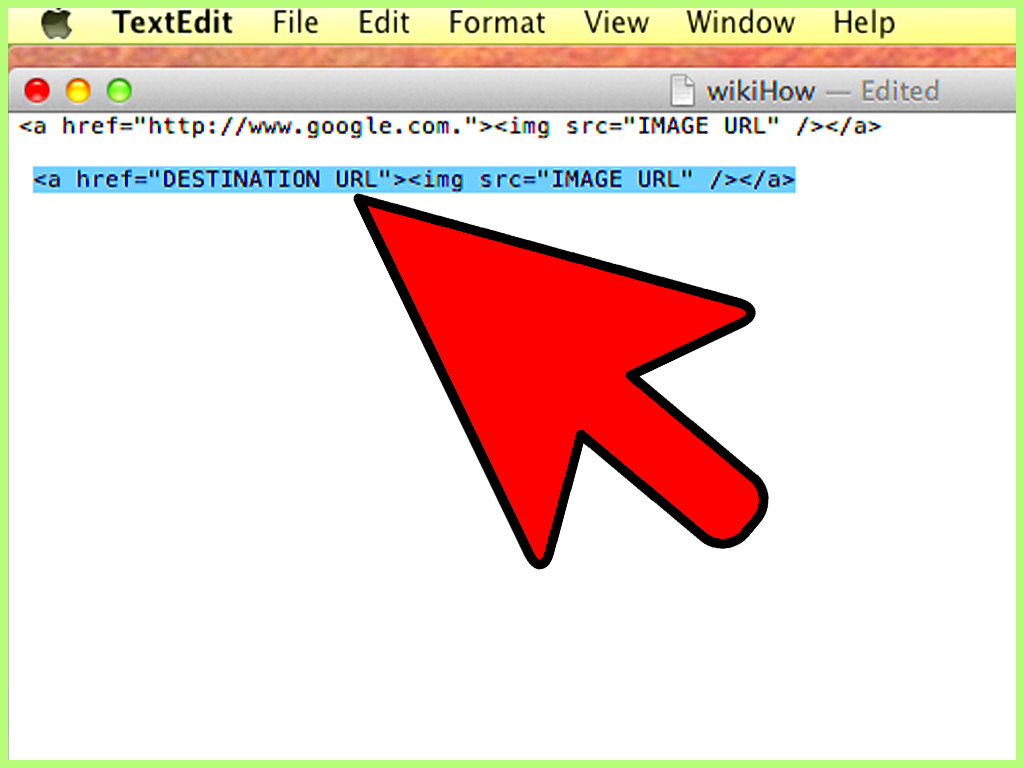
In the event that there is a need for adding a hyperlink to any given photographs, you must be careful about the chosen picture. It is essential to select an image which corresponds exactly with what you intend linking your link with and it captures its nature completely. Hence, they are able to recognize the destination of the link only by looking at this image instead of having some other supporting texts. Choosing the correct
- Relevance: Make sure the image is related to the content of the linked page.
- Quality: Use high-quality images that are clear and visually appealing.
- Size: The image should be appropriately sized—large enough to attract attention but not so large that it disrupts the layout.
- Alt text: Don’t forget to add descriptive alt text for accessibility and SEO benefits.
The site’s overall look and feel, as well as its branding, should also be reflected in the image. When the visual theme remains same, it becomes easier for users to navigate through your site and professionalizes its design.
Steps to Add Links to Images in HTML
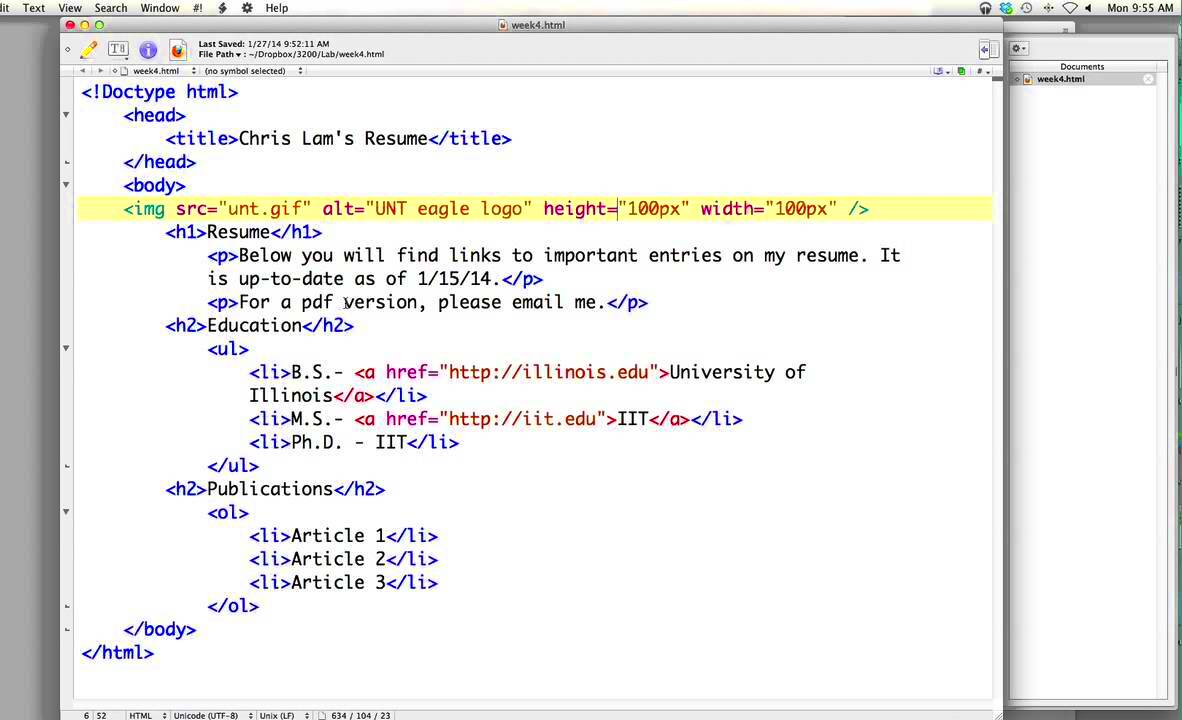
Indeed, there is no fuss involved in linking images to HTML codes, just by embedding image codes within anchor tags. Follow the following steps:
- First, find or upload the image you want to link.
- Use the following HTML code to add the link:
<a href="URL"><img src="IMAGE_URL" alt="description"></a> - Replace "URL" with the destination URL where you want the image to link.
- Replace "IMAGE_URL" with the location of your image file.
- Add an
altattribute to describe the image for better accessibility and SEO.
The following is how the HTML would appear like when you wish to connect a picture with a blog piece regarding taking photos:
<a href="https://yourwebsite.com/blog/photography-tips"><img src="https://yourwebsite.com/images/photography.jpg" alt="Photography Tips"></a>Whenever this code has been inserted into your HTML file, then the picture will be an active hyperlink and one can go to the target page by clicking on it.
Using WordPress to Link Images Easily

In case of lack of programming knowledge, WordPress allows adding links to images easily. Thus, it is easy to convert an image into a clickable link that directs visitors to another page or website in just a few clicks. This is the procedure on how you can do it in WordPress:
- Upload or Select an Image: Go to your WordPress dashboard and open the page or post where you want to add the image. Either upload a new image or select an existing one from your media library.
- Edit the Image: Once the image is added, click on it. You’ll see an option to add a link in the image settings.
- Insert the Link: Enter the URL you want the image to link to. You can link to another page on your website, an external site, or even a downloadable file.
- Save and Publish: After adding the link, save your changes and preview your post to ensure the image is linked properly.
This approach is simple for users and does not need any programming skills. On the other hand, with the additional options provided when inserting a link, you can adjust if you want your links to open in a new window or prefer more control over their operations.
Best Practices for Adding Links to Images
You have been taught up until October 2023.
- Use Descriptive Alt Text: Always provide alt text for the images. This is important for accessibility and helps search engines understand the content of the image.
- Ensure Link Relevance: Make sure that the link destination matches the context of the image. Users expect to land on content related to what they clicked on.
- Avoid Overlinking: Don’t add links to every image on your page. Use them sparingly and only when it adds value to the user experience.
- Use High-Quality Images: Low-resolution images may negatively impact your site’s professionalism. Ensure that all linked images are high quality.
- Open Links in a New Tab: For external links, it’s a good idea to have them open in a new tab. This ensures users don’t lose their place on your site.
If you stick to these guidelines, it will be possible to improve your customer’s involvement while ensuring that the website remains visually appealing and consistent in its content delivery.
SEO Benefits of Linking Images
This is not only a matter of enhancing the user experience, but it can also help you with SEO. Google and other search engines take into account many elements when determining the rank of any website, one of them being how images fit in. There are some SEO benefits of linking pictures:
- Improved Crawlability: Search engines crawl both the text and images on a webpage. Linking your images to relevant pages helps search engines understand the structure of your site better, potentially improving your rankings.
- Alt Text Optimization: Alt text provides context for search engines and helps with image search results. When an image is linked, the relevance of the alt text can further boost your SEO performance.
- Reduced Bounce Rates: When users click on images to explore more content, they stay on your site longer. Lower bounce rates and higher engagement levels can positively influence your site’s SEO.
- More Backlinks: If your linked images provide valuable content or resources, other websites might link to them. This can improve your domain authority and SEO in the long term.
In order to get the most out of your images for SEO purposes, always remember to use descriptive alt texts, reduce their sizes so that they can load quickly, and link them with top-notch content that is related. Therefore, these easy measures is capable of helping improve how well sites rank on Google.
FAQs on Adding Links to Images
To assist with frequently asked questions regarding the addition of a link to your image, here are some common concerns:
1. Can I link an image to an external website?Yes, you can link images to external websites by using the anchor (<a>) tag in HTML. Simply add the URL of the external site in the href attribute, and the image will direct users to that website when clicked.
While linking to images may not impact your site speed directly, image sizes do. Before uploading any pictures on the website be sure to optimize and compress them so as to avoid reducing its performance. The other option that can help reduce the loading speeds is by using proper picture format like WebP or JPEG.
3. How do I add a link to an image without using HTML?Some CMSs such as WordPress or Wix do not require the writing of HTML codes. Therefore, users can add links and select images with its user interface.
4. Can I open linked images in a new tab?Yes, you can. To do this in HTML, simply add target="_blank" to the anchor tag. This ensures that the linked page will open in a new tab, keeping users on your website.
Making image links can be beneficial for SEO anytime, provided they are well utilized. It is important to employ qualifying hyperlinks, phrasing images suitably and opting for high quality photographs. This enhances both user experience as well as search engine standings.
Conclusion: Simplifying Image Linking for Better User Experience
One of the easiest and most efficient means to enhance your user experience and improve engagement on your site is by linking images. This can be done in two ways: by guiding visitors to related content or improving navigation on a website; thus creating a visual and interactive way of linking different sections of a site. For maximum benefit from this easy feature, it is important that you consider some best practices, optimize for SEO purposes, and maintain focus on usability.
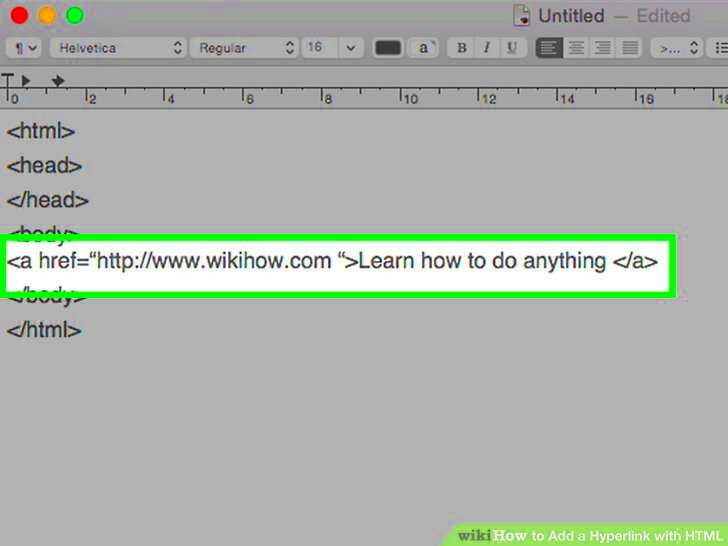
 admin
admin








