GIFs have become a delightful way to express emotions and reactions in messages, making conversations more fun and engaging. If you’re using Telegram and wondering how to add GIFs to your messages, you’re in the right place! In this blog post, we’ll walk you through everything you need to know about inserting GIFs into your chats, along with some handy tips to enhance your messaging experience.
Understanding the GIF Format
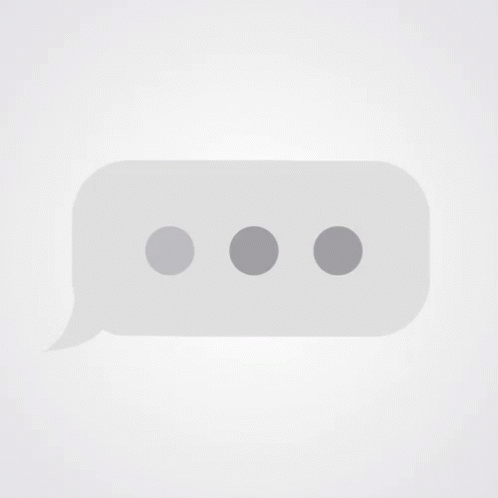
The Graphics Interchange Format (GIF) is a popular image format that supports animated images. It’s widely used across various social media platforms and messaging apps for its ability to convey emotions, reactions, or simple ideas in an engaging way. Here’s what you should know about GIFs:
- Animation: Unlike static image formats like JPEG or PNG, GIFs can animate multiple frames in a single file. This makes them perfect for expressing a wide range of emotions with just one click.
- Color and Resolution: GIFs support up to 256 colors per frame and can have a maximum resolution of 600x600 pixels. However, many modern platforms support larger sizes, so always check the compatibility.
- Compression: GIF uses lossless compression, meaning quality isn’t sacrificed during the storage process. However, this can also lead to larger file sizes when compared to newer formats like PNG or JPEG.
GIFs can come in various lengths, but short clips are typically more effective for messaging, as they convey an idea quickly and keep conversations flowing. Many platforms, including Telegram, have integrated GIF search functionalities, making it easy to find the perfect GIF for any occasion.
Moreover, when sharing GIFs, consider the context and your audience—what might seem funny to one person could be confusing to another! So, let’s dive into how you can seamlessly add these delightful animations to your Telegram messages!
Also Read This: Adding Images in Blender: A Guide to Including Visuals in Your Designs
Finding GIFs to Use
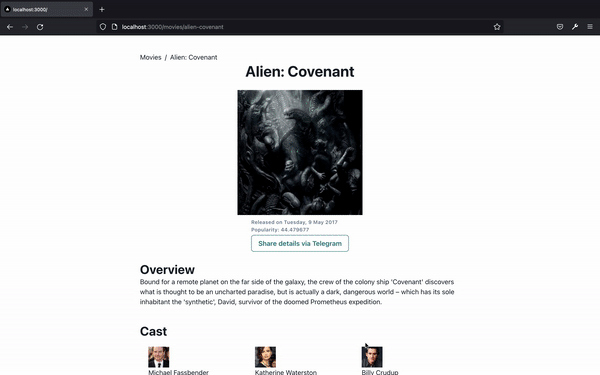
When it comes to spicing up your Telegram chats, GIFs are a fantastic choice. But where do you find these little animated gems? Fortunately, there are several methods at your disposal, and they’re easier than you might think! Let’s dive into some of the best ways to find GIFs for your conversations.
- Telegram’s Built-in GIF Search: If you’re already on Telegram, you’ll be pleased to know that it has an integrated GIF search feature. Just tap on the emoji icon in the message input field and select the GIF tab. You can then use the search bar to find specific GIFs by entering keywords related to your mood or the message you want to convey.
- GIF Websites: Platforms like Giphy or Tenor are treasure troves of animated GIFs. You can visit these sites, search for topics that interest you, and simply copy the link or download the GIF you want to share. Once you have it ready, you can easily upload it to your Telegram chat.
- Social Media Platforms: Social media sites like Twitter and Reddit are full of GIFs. You can find popular GIFs in trending posts or through dedicated communities that share animations. Just remember to save or link them properly for easy access!
Now that you have a few ways to find GIFs, you’ll never run out of fun options to keep your chats lively!
Also Read This: Easy Ways to Subtract Images in PowerPoint
Adding GIFs to Telegram Chats
You’ve found some fantastic GIFs—now it’s time to add them to your Telegram chats! The process is straightforward and can be done in just a few clicks. Here’s how:
- Using the Built-in GIF Feature:
1. Open your Telegram chat where you want to send the GIF.
2. Tap the emoji button in the message input area.
3. Select the GIF tab that appears.
4. Use the search bar to find a specific GIF or browse the trending ones.
5. Tap on a GIF to send it instantly!
- Sending a GIF from Giphy or Tenor:
1. Go to the GIF platform of your choice (Giphy or Tenor).
2. Search for a GIF using keywords.
3. Once you find a GIF, click on it, and select "Copy Link" or "Download."
4. Go back to your Telegram chat and paste the link in the message bar, or if downloaded, use the attachment button to upload.
5. Hit send, and your GIF is shared!
And that’s it! Isn't it easy? Using GIFs can really enhance the way you communicate, making conversations much more engaging. So, go ahead—inject some fun into your chats!
Also Read This: Download 1080p Videos from Tiktok Effortlessly With This Easy Guide
5. Using the Telegram GIF Search Feature
If you're a fan of adding a little humor or emotion to your chats, the Telegram GIF search feature is a fantastic tool at your disposal. It's incredibly easy to use and adds a whole new layer of fun to your conversations. Here's how you can utilize this feature:
- Open a Chat: Start by selecting a chat with the person or group you want to send a GIF to.
- Access the GIF Search: Tap the “smiley face” icon located in the text input box. This will open up your emoji and GIF options.
- Find Your GIF: At the bottom of the screen, you’ll see a specific section for “GIFs.” Tap it, and use the search bar to enter keywords related to the type of GIF you’re looking for. For example, you might type in “funny cat” or “celebration.”
- Browse and Choose: Scroll through the available GIFs that match your search query. Once you find the perfect GIF, simply tap on it to add it to your message.
- Send It Off: Finally, tap the send button, and voila! Your chosen GIF is now part of the conversation.
This feature is not only easy to use but also rich in options. You can find GIFs for almost every emotion or situation, making it a great way to express yourself without typing out long messages. So, the next time you're chatting, don’t hesitate to sprinkle some GIF magic into your conversation!
Also Read This: How to Download the Transcript of a YouTube Video for Reference
6. Sending GIFs from Your Device
If you have a collection of GIFs saved on your device that you want to share, Telegram makes it just as simple to send those as it is to use the built-in search feature. Here’s how you can do it:
- Open a Chat: Launch Telegram and select the chat where you want to send the GIF.
- Tap on the Attachment Icon: Look for the paperclip icon (attachment icon) in the chat interface. Tapping this will give you multiple options for sharing.
- Select Gallery or File: If you saved your GIF in your photo gallery, tap on "Gallery." If you have it in a specific folder, you might want to choose "File" to locate it easily.
- Find Your GIF: Browse through your files or gallery to find the GIF you want to send. You can also use the search function if you have many files!
- Tap and Send: Once you locate the GIF, select it. To finalize, tap the send button, and your GIF is now on its way!
This method is perfect if you have specific GIFs that resonate more with personal jokes or memories. In fact, sharing your favorite GIFs can make conversations more personal and enjoyable! So next time you feel like expressing something, don’t forget about those gems saved on your device!
Also Read This: The Game-changing Facebook Reel Downloader You Need to Know!
Creating Custom GIFs for Telegram
If you want to stand out in your Telegram chats, creating custom GIFs is a fantastic way to add a personal touch! Not only do custom GIFs let you express your unique personality, but they also can convey messages in ways that words sometimes can't. Here’s how you can create your own GIFs:
- Choose Your Content: Think about what you want your GIF to express. It could be a funny moment, a meme, or a quick animation you’ve created.
- Use GIF Creation Tools: There are several user-friendly tools available. Websites like Giphy, Tenor, and even apps like GIF Maker can help you convert videos or images into GIFs.
- Editing Your GIF: Edit your GIF to your liking! You can resize, add text, or apply filters. Make sure it’s the right length – typically, shorter GIFs work best.
- Save Your GIF: Once you're happy with your creation, save it to your device. Ensure it's in the correct format (usually .gif).
And there you have it! You can now send your unique creations in any Telegram chat. Just remember that sharing a custom GIF is all about the context, so make sure it fits the vibe of the conversation.
Also Read This: How to Draw Halloween Images: Ideas and Instructions
Tips for Using GIFs Effectively
While GIFs are fun and expressive, using them effectively in your Telegram messages can maximize their impact. Here are some handy tips to keep in mind:
- Know Your Audience: Before sending a GIF, consider who you’re chatting with. Some friends may love memes, while others might prefer more subtle or professional GIFs.
- Keep It Relevant: Ensure that the GIF relates to your conversation. Sending a random GIF can derail the topic and confuse your chat partner.
- Don’t Overdo It: Too many GIFs can be overwhelming. Use them to emphasize a point or add flair, but balance them with text to keep your messages clear.
- Timing Matters: The timing of your GIF can amplify its impact. Use them to punctuate a joke, express emotions, or react in real-time during conversations.
With these tips, you'll be on your way to becoming a GIF master on Telegram! Just remember, it’s all about having fun and enhancing your conversations.
How to Add GIFs to Telegram Messages
Adding GIFs to your Telegram messages can make conversations more expressive and fun. GIFs can convey emotions and reactions that words often cannot. Whether you want to share a funny moment, a reaction, or simply add some excitement to your chat, utilizing GIFs is a great option. Below are different methods on how to add GIFs to your Telegram messages:
Method 1: Using the GIF Search Feature
Telegram has a built-in GIF search engine. Here’s how to use it:
- Open any chat in Telegram.
- Tap on the emoji icon in the message box.
- Navigate to the GIF section at the bottom of the emoji panel.
- Type a keyword related to the GIF you want to find.
- Select the GIF you like and hit send!
Method 2: Sending GIFs from Your Gallery
You can also send GIFs saved on your device:
- In a chat, click the attachment icon (paperclip).
- Select “Gallery” or your respective photo-sharing file option.
- Locate and choose the GIF file you wish to send.
- Tap send to share it with your contacts.
Method 3: Using Third-Party GIF Bots
There are several bots available that can help you find and send GIFs:
- @gif - This bot provides a vast library of GIFs.
- @tenor - Access GIFs from the Tenor database.
Simply search for these bots in Telegram, start a chat, and follow the prompts to find and send GIFs.
Adding GIFs to your Telegram messages is easy and enhances your conversations with context and humor. Whether using the built-in search, your gallery, or a bot, enjoy adding a bit of flair to your chats!
Conclusion
Incorporating GIFs into your Telegram messages not only improves communication but also makes interactions more engaging and entertaining.
 admin
admin








