Are you looking to connect with friends, family, or colleagues on Telegram? Adding contacts on this popular messaging platform is straightforward, and it can significantly enhance your communication experience. In this guide, we'll walk you through the entire process, from getting ready to add your contacts to the actual steps for doing it. Whether you’re using a smartphone or desktop, we’ve got you covered!
Preparing to Add Contacts
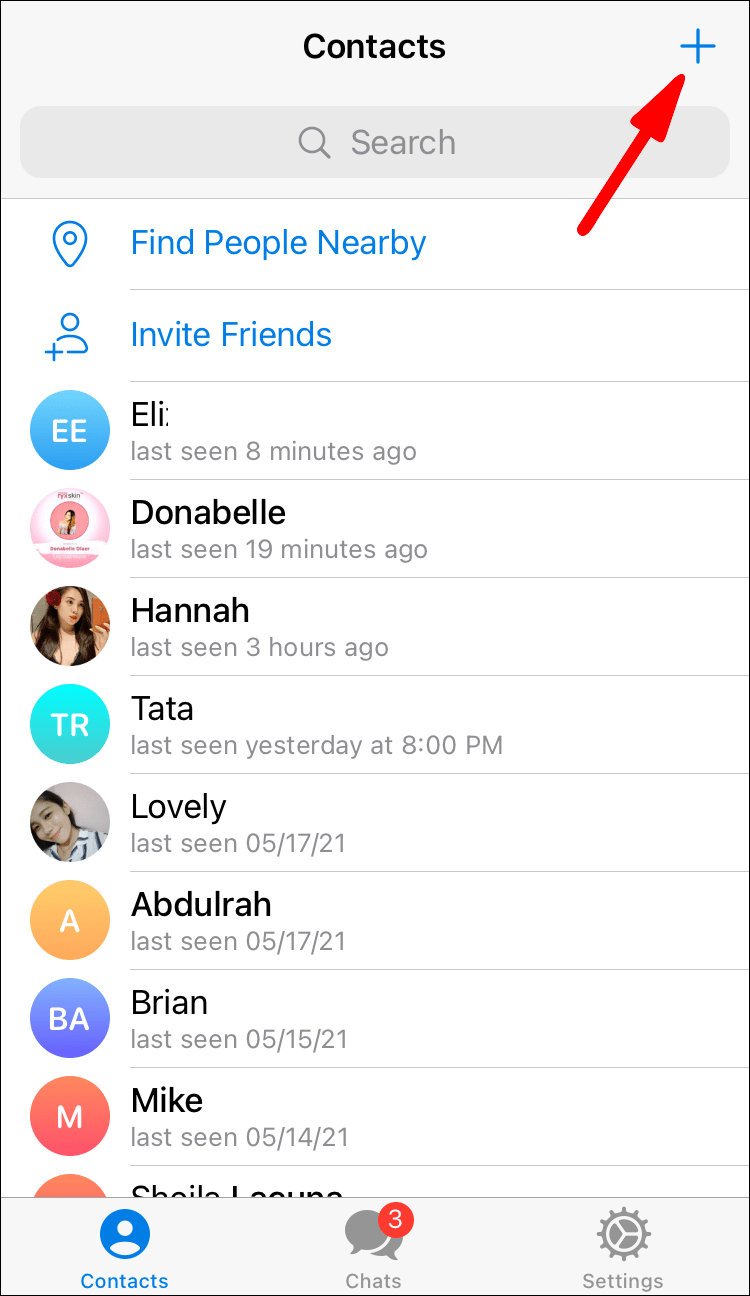
Before you dive into adding contacts on Telegram, it’s essential to get everything set up correctly so that you can smooth sail through the process. Here's what you need to do:
- Download the Telegram App: If you haven’t installed the Telegram app yet, head to your device’s app store (Google Play Store for Android or the App Store for iPhone). Search for "Telegram" and click install.
- Create an Account: Launch the app and create an account using your phone number. Telegram will send you a verification code via SMS. Enter it to verify your account.
- Sync Your Contacts: Once you’re in the app, allow Telegram to access your contacts. This makes it easier to find people you already know on the platform.
- Check Privacy Settings: Navigate to Settings > Privacy and Security to ensure your privacy preferences align with your expectations. You can control who sees your phone number and who can add you to groups.
With these preliminary steps completed, you're ready to start adding contacts on Telegram! It’s a good idea to have the phone numbers of the people you'd like to add handy, so make sure you gather that info beforehand.
Also Read This: Combine Videos on YouTube and Merge Multiple Clips into One
Step-by-Step Guide to Adding Contacts
Adding contacts on Telegram is a breeze! With just a few simple steps, you can connect with friends, family, or colleagues. Don’t worry if you’re new to the app; we’ve got you covered. Let’s break it down:
- Open the Telegram App: Start by launching the Telegram app on your smartphone or desktop.
- Go to the Contacts Tab: Tap on the "Contacts" tab, usually found at the bottom of the screen on mobile or the left sidebar on desktop.
- Tap on 'Add New Contact': Look for the option to add a new contact, represented by a "+" icon or a specific "Add Contact" button. Click on it.
- Enter Contact Details: Fill in the required fields. Typically, you'll need to input:
- Name: The full name of the contact.
- Phone Number: Ensure the number includes the correct country code.
- Save the Contact: After entering the details, simply hit the "Save" button. Voilà – your contact is now added!
And just like that, you’ve successfully added a contact on Telegram! If you need to edit or delete a contact later, you can always revisit the Contacts tab to manage your list.
Also Read This: How to Create a Powerful Image Using Rhythm
Using Telegram's Search Function
Searching for contacts on Telegram can save you a lot of time, especially if you have a long list. Here’s how to use the search function efficiently:
- Open Telegram: Launch the Telegram app on your device.
- Use the Search Bar: At the top of your Chats or Contacts page, you’ll find a search bar. Click on it.
- Type the Name or Phone Number: Start typing the name or phone number of the contact you're looking for. Telegram will display matching results as you type.
- Select the Contact: Once you see the contact you’re looking for in the suggestions, click on their name to access their profile or initiate a chat.
Remember, the search function is not just for contacts – you can also find groups, channels, and messages! So, make the most of this handy tool the next time you need to connect with someone on Telegram.
Also Read This: How to Change Projects to Public on Behance Making Your Work Visible to All
5. Managing Your Contacts
Managing your contacts on Telegram is crucial for keeping your communication organized and efficient. Whether you want to find someone quickly or ensure you're not overwhelmed with messages, having a well-structured contact list can help significantly. Here are some steps and tips to enhance your contact management:
- Grouping Contacts: Telegram allows users to create groups and channels. You can organize your contacts into different categories such as "Friends," "Work," or "Family." This way, you can easily locate specific individuals or groups when needed.
- Editing Contacts: If you need to update a contact's information, head over to your contact list, find the person, and tap on their name. You can then edit details like their username, phone number, or add notes for future reference.
- Archiving Chats: To reduce clutter in your chat list, you can archive conversations that are no longer active but might be important later. Simply swipe left on the chat and tap "Archive." Don’t worry; you can unarchive it anytime.
- Blocking Contacts: If someone is being disruptive or unwanted, you have the option to block them. Go to their profile, tap on the three dots in the corner, and select "Block." This will stop them from being able to contact you.
By utilizing these features, you can streamline your Telegram experience and ensure that your contacts are organized exactly how you want them. Managing contacts doesn’t have to be a chore!
Also Read This: Creating Stunning Mockups on Behance to Showcase Your Designs
6. Tips for Efficient Contact Management
Want to take your Telegram contact management to the next level? Here are some handy tips to keep you organized and make the most out of your contact list:
- Use Nicknames: Instead of relying only on phone numbers, assign nicknames to your contacts. This makes it easier to identify who is who without having to memorize numbers.
- Regular Cleanup: Make it a habit to regularly review and clean up your contact list. Remove any contacts you no longer communicate with; this keeps your list relevant.
- Sync Contacts: If you want to make sure you don't miss anyone, synchronize your phone contacts with Telegram. It will bring in all your known contacts into the app seamlessly!
- Take Advantage of Search: Use the search bar at the top of your contacts list, especially if you have many contacts. Just typing a few letters can find the person you're looking for instantly.
Implementing these tips can significantly improve your experience on Telegram, making communication smoother and more enjoyable. Efficient contact management is all about finding what works for you and sticking to it!
How to Add Contacts on Telegram Easily
Telegram is a popular messaging app known for its speed and privacy features. Adding contacts on Telegram is a straightforward process, whether you're using a mobile device or a desktop. This guide will walk you through easy steps to expand your Telegram contact list.
Adding Contacts on Mobile
Follow these steps to add contacts using the Telegram mobile app:
- Open the Telegram app on your mobile device.
- Tap on the hamburger menu (three horizontal lines) in the top-left corner.
- Select Contacts from the menu.
- Tap on the Add Contact icon.
- Enter the person's first name and last name.
- Type in their phone number (ensure it includes the country code).
- Tap Save.
Adding Contacts on Desktop
To add contacts on Telegram desktop, follow these simple steps:
- Launch the Telegram Desktop application.
- Click on the hamburger menu in the top left corner.
- Select Contacts.
- Click Add Contact.
- Fill in the person's details, including Name and Phone Number.
- Press Create to save the contact.
Using Telegram's Search Function
If you want to find someone already on Telegram without saving their number:
- Go to the search bar at the top.
- Type their username or phone number.
- Select the desired contact and tap Message.
With these simple steps, you can easily add new contacts on Telegram, enhancing your communication experience.
In conclusion, adding contacts on Telegram is quick and can be done through both mobile and desktop applications. Utilize the search feature for immediate interaction or follow the outlined steps to save contacts for future conversations.
 admin
admin








