Adding captions to your videos can significantly enhance viewer engagement and accessibility. Dailymotion, a popular video-sharing platform, allows users to upload a variety of content—but how do you make sure your video reaches a broader audience? This is where captions come into play. Whether you’re a content creator, educator, or simply someone sharing videos with friends, understanding the process and benefits of adding captions is essential. Let’s dive into why captions matter and how they can elevate your video content on Dailymotion.
Why Add Captions to Your Videos
There are plenty of compelling reasons to add captions to your videos on Dailymotion. Here are some key points to consider:
- Accessibility: Not everyone has the ability to hear audio clearly. By providing captions, you ensure that your content is accessible to individuals who are deaf or hard of hearing. This inclusivity can also extend to people with learning disabilities or those who may find it easier to understand content when it's visually supported.
- Increased Engagement: Videos with captions tend to hold viewer attention longer. Research shows that viewers are more likely to watch a video all the way through if they can read the captions. This little addition can keep your audience glued to the screen.
- Better Comprehension: Captions can help viewers better grasp complex ideas, or understand accents and dialects that might be unfamiliar. This is especially true for educational content or when technical jargon is used.
- SEO Benefits: Adding captions can also boost your search engine optimization (SEO). Captions provide searchable text that can help your video rank higher in search results on Dailymotion and other platforms.
- Wider Audience Reach: With captions in multiple languages, your video can reach viewers from different linguistic backgrounds, increasing your potential audience significantly.
Incorporating captions isn’t just a nice-to-have; it’s becoming increasingly necessary in the modern digital landscape. With a little effort, you can make your videos more inviting and accessible for everyone!
Also Read This: Understanding What Sets Dailymotion Apart from Competitors in Video Hosting
Step 1: Prepare Your Captions File
Before diving into the process of adding captions to your videos on Dailymotion, it's crucial to create a properly formatted captions file. Here's how you can prepare it:
1. *Choose the Right Format: Dailymotion supports several caption formats, including:
- SubRip (.srt)
- WebVTT (.vtt)
- TTML (.ttml)
Among these, SubRip (.srt) is one of the most commonly used. It’s easy to create and widely compatible.
2. Create Your Captions: You can use a simple text editor or a specialized subtitle creation software to generate your captions. Here’s a basic structure for an .srt file:
100:00:01,600 --> 00:00:04,200Hello, and welcome to my video!200:00:04,300 --> 00:00:06,500Today, we're going to talk about captioning.
3. Save Your File: Once you’ve written your captions, save the file with the appropriate extension, like captions.srt. Make sure to keep it in a location where you can easily find it later!
4. Check for Errors: Before uploading, double-check your captions for typos, timing issues, or formatting mistakes. This ensures a smooth viewer experience.
By following these steps, you’ll have a well-prepared captions file that’s ready for uploading to your Dailymotion video!
Also Read This: Master the Art of Pausing Videos on Dailymotion with Simple Tutorials
Step 2: Upload Your Video to Dailymotion
Once your captions file is ready, the next step is to upload your video to Dailymotion. Let’s walk through the process together:
1. Create an Account or Log In: If you don’t have a Dailymotion account yet, you’ll need to create one. It’s quick and easy! If you already have an account, just log in.
2. Click on the Upload Button: After logging in, look for the "Upload" button, usually located at the top of the homepage. Click on it to begin uploading your video.
3. Select Your Video File: You’ll be prompted to choose the video file you want to upload from your computer. Make sure your video meets Dailymotion's technical requirements, such as:
- Format: MP4, AVI, etc.
- Maximum File Size: 2GB
- Video Length: Up to 60 minutes or more
4. Add Video Details: While your video uploads, you’ll need to fill out some details, including the title, description, and tags. Be sure to make this information engaging and relevant!
5. Upload Your Captions: After the video has uploaded, look for the section to add captions. Choose the captions file you prepared earlier by selecting it from your computer.
6. Finalize and Publish*: Review everything one last time before hitting the "Publish" button to share your video with captions on Dailymotion!
And that's it! You've successfully uploaded your video along with captions. Now, sit back and enjoy your audience engaging with your content.
Also Read This: Accessing Adobe Stock from Photoshop
Step 3: Access the Video Settings
Now that you've logged into your Dailymotion account and selected the video you want to enhance with captions, it’s time to dive into the video settings. This part is essential because it helps you adjust various aspects of your video, including adding those all-important captions.
Here's how you can access the video settings:
- First, locate the video you want to edit. You can usually find it in your profile under the "My Videos" section.
- Once you find the video, click on the thumbnail or title to open the video details page.
- Look for an icon or button that says "Edit" or "Settings." This is typically located near the video player or in the upper right corner of the page.
After clicking on it, you’ll be taken to a new page that showcases several settings options for your video. These options usually include:
- Video Information: Edit the title, description, and tags.
- Privacy Settings: Choose who can view your video.
- Thumbnails: Select or upload a custom thumbnail.
- More Options: Here’s where you’ll find the captions feature!
Finding the “Captions” or “Subtitles” option means you’re getting close to adding captions to your video. This simple navigation process will make sure you don't miss out on giving your viewers a better understanding of your content.
Also Read This: How to Know the Pixel Size of an Image
Step 4: Upload the Captions File
With your video settings ready, it’s time to upload the captions file. This is the moment when your video truly becomes accessible and engaging to a broader audience, making it easier for viewers to follow along with your content.
Here’s how to upload your captions file seamlessly:
- Within the "Video Settings" page, navigate to the "Captions" or "Subtitles" section. You should see an option stating something like “Upload Captions” or “Add Subtitles.”
- Click on that option, and a prompt will appear asking you to select your captions file. Ensure the file is in a compatible format (most commonly .SRT or .VTT).
- After selecting the file, double-check to ensure you’re uploading the correct captions that align with the video's spoken dialogue. This step is crucial for accuracy!
- Once you confirm the selection, click on “Upload” or “Submit.” The platform will process the file, which might take a moment.
After uploading, make sure to review your captions by playing the video. Verify that the timing and sync are spot on. If everything looks great, congratulations! You’ve successfully added captions to your video, making it more inclusive for viewers who rely on them. Isn’t that awesome?
Also Read This: How to Avoid Ads on Dailymotion: A Quick Guide
Step 5: Review and Edit Captions
Now that you’ve added captions to your video on Dailymotion, it’s time for the important step of reviewing and editing them. This part is crucial because accurate captions not only heighten viewer comprehension but also enhance your video’s accessibility.
Begin by playing the video with the captions activated. Here’s what you should keep an eye out for:
- Timing: Ensure that the captions appear and disappear at the right moments. You don’t want viewers reading captions long after a line has been spoken!
- Spelling and Grammar: Typos can be distracting. Make sure everything is spelled correctly and that your grammar is spot-on.
- Clarity: Captions should reflect what is being said, including tone and inflection where necessary. If someone is being sarcastic, for instance, adding a tag like “[sarcastically]” might help convey that tone.
If you notice any issues, don’t hesitate to head back to the editing interface. Most platforms, including Dailymotion, allow for easy adjustments. You can:
- Edit each caption individually to modify text or timing.
- Add new captions if you realize you’ve missed something.
- Delete any unnecessary captions that don’t contribute to the video.
Once you feel confident that the captions are accurate, clear, and effective, you’re ready to move on to the final step – publishing your video!
Also Read This: How to Download Dailymotion Videos on iPhone: Quick Tips and Tricks
Step 6: Publish Your Video with Captions
Congratulations! You’ve put in the effort to create captions for your video, and it’s time to share your work with the world. Publishing on Dailymotion is a straightforward process, but it's essential to double-check everything before hitting that final button.
Here’s a quick guide on how to publish your video with captions:
- Final Review: Take a moment to watch your video one last time. This is your chance to catch any lingering errors or make final tweaks to the captions.
- Metadata Matters: Don’t forget to check the title, description, and tags of your video. Proper metadata helps in the discoverability of your content!
- Publishing Options: Dailymotion offers various options for sharing your video. Choose the right privacy setting (public, private, or unlisted) based on who you want to access your video.
After you press the publish button, take a moment to celebrate your hard work! Your video will now reach a wider audience, making it more enjoyable for everyone – thanks to those well-crafted captions.
Don’t forget to share your video on social media or with your community to maximize its reach. And who knows? Your efforts might just inspire someone else to create accessible content!
How to Add Captions to Videos on Dailymotion
Adding captions to your videos on Dailymotion is essential for making your content accessible to a wider audience, including those who are deaf or hard of hearing, as well as viewers who prefer to watch videos without sound. This guide will take you through the steps needed to effectively add captions to your Dailymotion videos.
Here’s how to do it:
- Log In to Your Account: Access your Dailymotion account. If you don’t have one, you will need to create an account first.
- Upload Your Video: Click on the “Upload” button to add your video. Follow the prompts to upload your video file.
- Access the Video Page: Once the video is uploaded, go to the video page where you can edit your video settings.
- Add Captions:
- Select the “Captions” tab from the editing menu.
- Click on “Add Captions” and choose the language that corresponds to your captions.
- Upload Caption File: You can either transcribe your video manually or upload a caption file in supported formats like .srt or .vtt.
- Review and Save: Preview the captions to ensure they align with the video content and then save your changes.
Adding captions not only improves viewer engagement but also enhances SEO, making your videos discoverable on search engines. Regularly updating and ensuring the quality of your captions can foster a more inclusive audience.
Conclusion: Adding captions to your Dailymotion videos is a straightforward process that involves a few simple steps; ensuring your content is accessible and engaging for everyone will significantly enhance your reach and viewership.
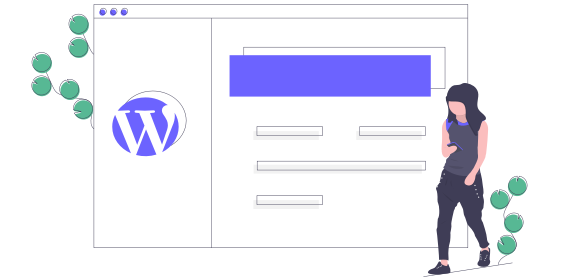
 admin
admin








