In today’s digital world, standing out on platforms like LinkedIn is crucial for career advancement. One effective way to enhance your professional profile is by showcasing badges. These digital credentials highlight your skills and achievements, making your profile not just a resume but a testament to your expertise. Whether you’ve completed a course, participated in a webinar, or earned a certification, badges can visually represent your accomplishments, helping others recognize your commitment to professional growth.
Why Badges Boost Your Professional Credibility
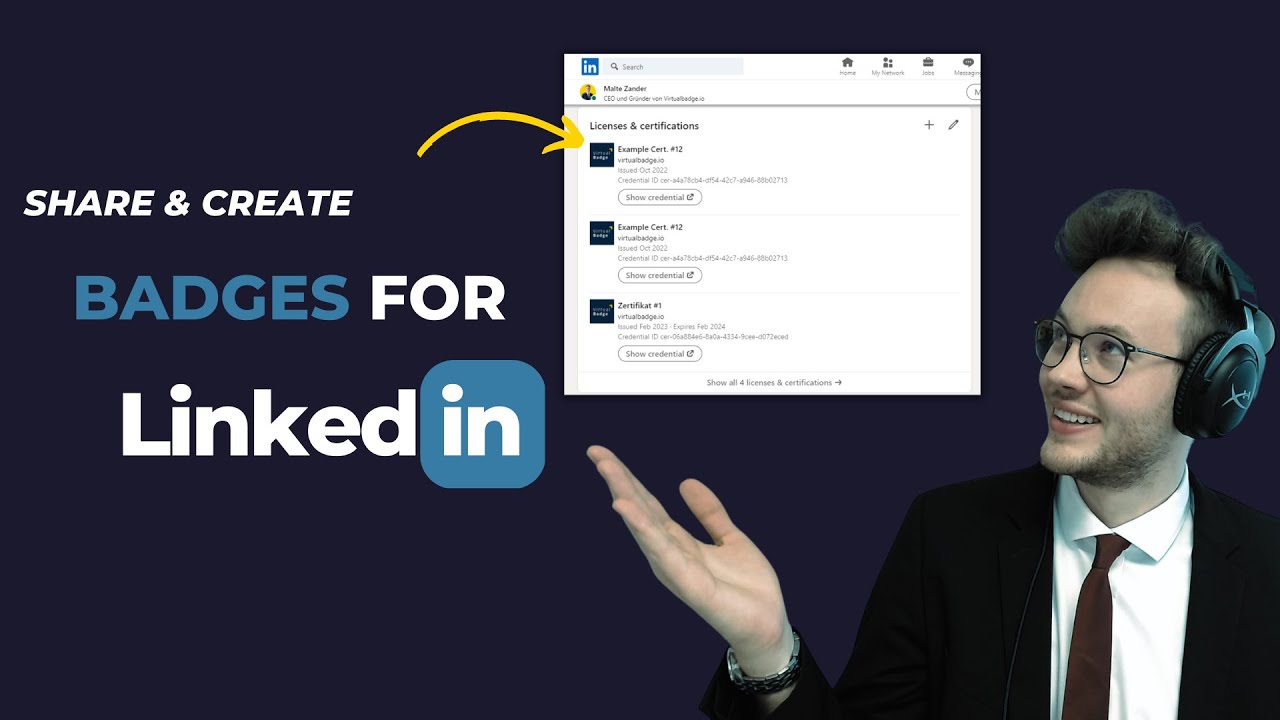
Badges are more than just decorative icons on your LinkedIn profile; they serve as powerful endorsements of your skills and knowledge. Here’s why they can significantly enhance your professional credibility:
- Visual Representation of Skills: Badges provide a quick way for potential employers and connections to see what you’ve accomplished. Instead of reading through long descriptions, they can simply glance at your badges and understand your expertise at a glance.
- Evidence of Continuous Learning: In a fast-paced job market, showing that you are committed to learning is essential. Badges from reputable sources, like online courses or industry certifications, indicate that you are proactive about your professional development.
- Enhanced Networking Opportunities: When you display badges, you might catch the eye of recruiters or peers who share similar interests. For instance, if you earn a badge in digital marketing, it could lead to connections with professionals in that field, expanding your network significantly.
- Credibility by Association: Badges from well-known institutions or platforms carry weight. If you have a badge from Coursera, LinkedIn Learning, or even a university, it signals to others that you’ve invested time and effort into gaining knowledge from respected sources.
- Encouragement of Peer Recognition: Sharing your badges on LinkedIn can prompt others to endorse your skills or even issue recommendations. It creates a cycle of recognition, where your achievements are acknowledged by your network.
Moreover, badges can serve as conversation starters. When attending networking events or interviews, mentioning a specific badge you earned can lead to discussions about your experiences and insights in that area. This not only showcases your expertise but also demonstrates your enthusiasm for your field.
In conclusion, adding badges to your LinkedIn profile is an impactful strategy to boost your professional credibility. They not only highlight your skills but also signal to others that you’re serious about your career. So, if you haven’t started collecting badges yet, now is the perfect time to begin this journey of showcasing your professional achievements.
Also Read This: How to Link Your LinkedIn Learning Courses to Your Personal Profile
3. Types of Badges You Can Add to Your LinkedIn Profile
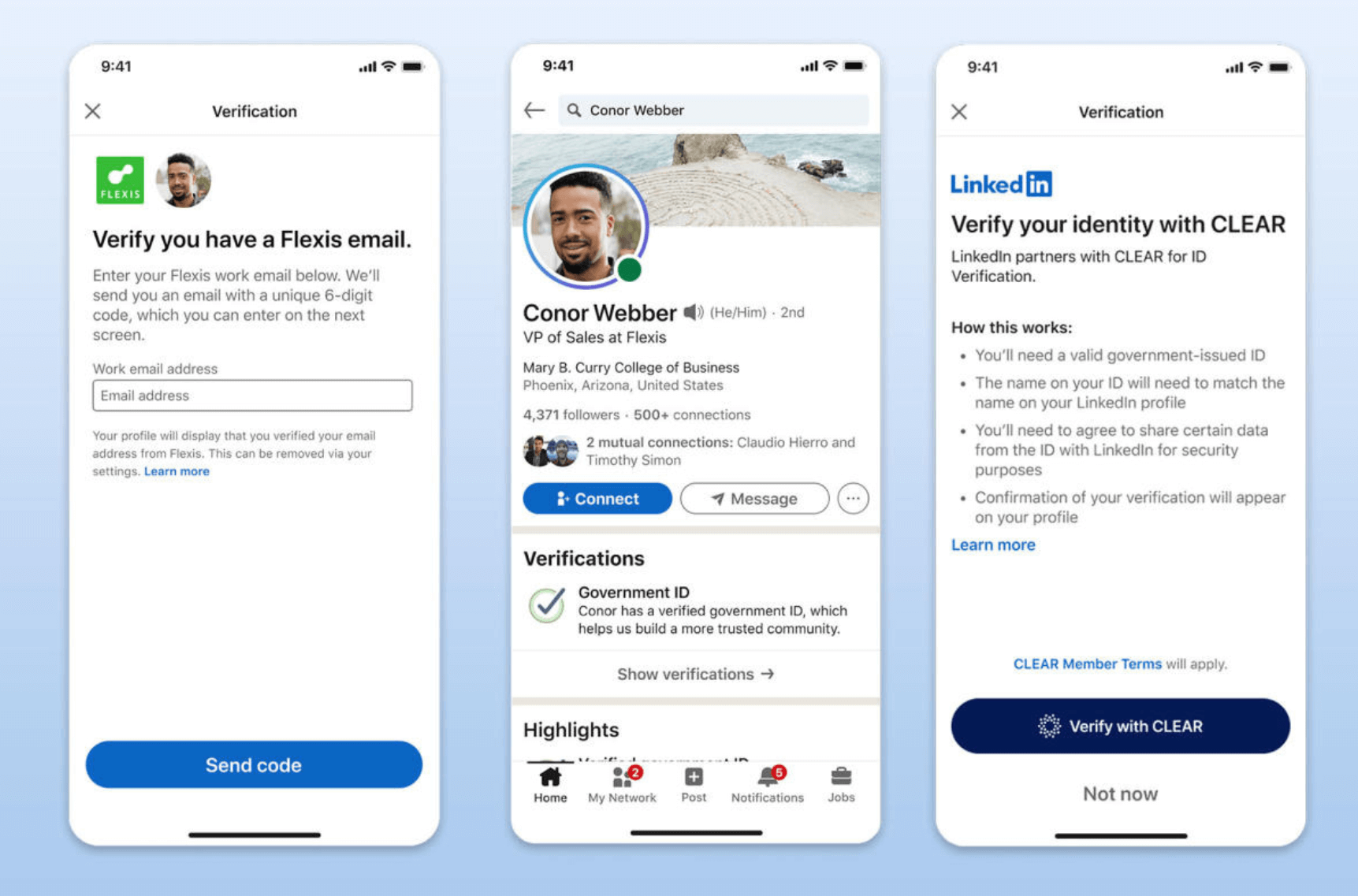
When it comes to enhancing your professional credibility on LinkedIn, badges are a fantastic way to showcase your skills, achievements, and affiliations. Here are some popular types of badges you can consider adding:
- Certification Badges: These badges highlight your completed certifications from recognized institutions. Whether it's a project management certification or a specific software training, these badges signal your expertise to potential employers.
- Course Completion Badges: If you've taken online courses through platforms like Coursera, LinkedIn Learning, or Udemy, you can display badges that represent your completed coursework. This shows that you are proactive about learning and skill development.
- Membership Badges: Being a member of professional organizations often comes with badges you can display. For example, if you're part of the American Marketing Association or any other relevant organization, showcasing your membership can enhance your credibility and network.
- Award Badges: Have you received any accolades or recognitions in your field? Badges representing these awards can serve as powerful endorsements of your capabilities and contributions to your industry.
- Volunteer Recognition Badges: If you’ve volunteered for organizations or contributed to community service, adding a badge to represent your volunteer work can demonstrate your commitment to social responsibility and leadership.
Each badge tells a story about your professional journey. Be selective and choose badges that truly reflect your skills and experiences. This not only helps you stand out but also fosters connections with others in your field who share similar achievements.
Also Read This: How to List Deans List Honors on Your LinkedIn Profile
4. Step-by-Step Guide to Adding Badges on LinkedIn
Ready to make your LinkedIn profile pop with badges? Here’s a straightforward step-by-step guide to help you add them seamlessly:
- Log into Your LinkedIn Account: Start by logging into your account. Navigate to your profile by clicking on your profile picture in the top left corner.
- Click on "Add Profile Section": On your profile page, look for the "Add profile section" button. It’s usually located towards the right side of your profile summary.
- Select "Recommended": In the dropdown menu, click on "Recommended" to reveal options related to endorsements and badges.
- Choose "Add Certifications," "Add Courses," or "Add Honors & Awards": Depending on the type of badge you want to add, choose the appropriate option. For instance, if you’re adding a certification, select "Add Certifications."
- Fill in the Details: You’ll need to input specific details like the name of the certification or course, the issuing organization, and the date of completion. Make sure to include any relevant links, such as the URL to the certifying body’s site.
- Save Your Changes: Once you’ve filled in all the necessary information, hit the "Save" button. This will update your profile with the new badge!
And voila! You’ve successfully added a badge to your LinkedIn profile. Don't forget to periodically review and update your badges as you achieve new milestones in your career. A well-curated profile not only enhances your credibility but also attracts opportunities that align with your professional goals.
Also Read This: How to Get Noticed on LinkedIn by Recruiters and Employers
5. Tips for Maximizing the Impact of Your Badges
Adding badges to your LinkedIn profile is a fantastic way to showcase your skills and achievements, but to truly leverage their potential, consider these tips:
- Choose Relevant Badges: Focus on badges that align with your career goals. For instance, if you're in digital marketing, certifications from Google or HubSpot can be particularly impactful.
- Showcase Your Badges Strategically: Place your badges in a prominent location on your profile. Consider adding them to your featured section or within your summary to catch the eye of recruiters or potential clients.
- Engage with Your Network: Share posts about your newly acquired badges. This not only highlights your achievements but also sparks conversations within your network. For example, a post saying, "Excited to share that I've earned my AWS Certified Solutions Architect badge! Here’s what I learned..." can attract attention.
- Update Your Skills Section: Ensure that your badges correspond with the skills listed on your profile. If you have a badge for project management, make sure that skill is prominently displayed, enhancing the credibility of both the badge and your profile.
- Participate in Discussions: Join LinkedIn groups related to your badges. Engage in conversations to showcase your expertise, and don’t hesitate to share your badges in context. This not only demonstrates your knowledge but also helps in networking.
By implementing these strategies, you can enhance the visibility and impact of your badges, making them a compelling addition to your professional persona.
6. Common Mistakes to Avoid When Adding Badges
While adding badges can enhance your LinkedIn profile, there are some pitfalls to avoid. Here are common mistakes that can undermine your efforts:
- Overloading Your Profile: It might be tempting to add every badge you’ve earned, but clutter can diminish their impact. Focus on quality over quantity. Highlight the most relevant badges that align with your current career objectives.
- Not Providing Context: Simply listing badges without context can lead to confusion. When you add a badge, consider including a brief description of what you learned or how it applies to your work. For example, instead of just listing a badge for a coding bootcamp, explain how it has helped you in your projects.
- Ignoring Privacy Settings: Ensure that your badges are visible to your network. Sometimes, privacy settings can hide your accomplishments. Check that your profile settings allow your badges to be seen by potential employers and connections.
- Forgetting to Update Regularly: As you earn new badges, don’t forget to update your profile. An outdated profile can give the impression that you’re not actively advancing your skills. Set a reminder to refresh your profile every few months.
- Neglecting Engagement: Adding badges is just the first step. If you don’t engage with your network about them, they may not have the desired effect. Share your achievements and encourage discussions around them to maximize their visibility.
Avoiding these common mistakes will ensure that your badges not only enhance your LinkedIn profile but also resonate with your audience, showcasing your professional journey effectively.
 admin
admin








