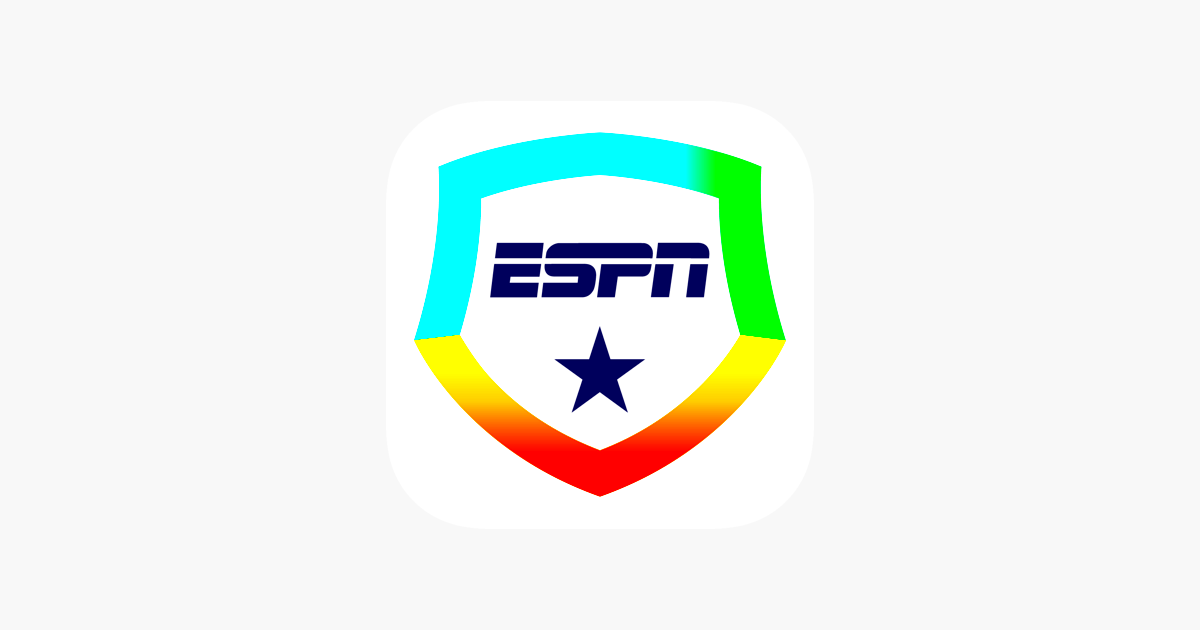Adding an image to your ESPN Fantasy Football profile is a great way to personalize your experience and stand out among other users. Whether it's a picture of your favorite team logo, a fun photo of yourself, or a custom avatar, having a profile image makes your account feel more unique and engaging. In this guide, we will walk you through how to easily upload an
Why Adding an Image Is Important for Your Fantasy Football Profile
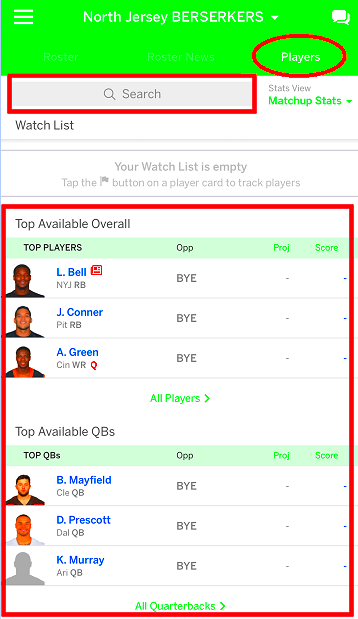
Your ESPN Fantasy Football profile image is more than just a photo—it's a way to show off your personality and connect with other fantasy football players. Here are some reasons why you should consider adding an image:
- Personalization: A photo helps make your profile stand out from the rest, making it easier for your friends and league members to recognize you.
- Show your team spirit: You can showcase your favorite NFL team or fantasy football mascot, making your profile reflect your passion for the game.
- Build your reputation: Having a clear and fun profile image can help build rapport with others in your fantasy league. It's a small but important step in creating a memorable identity.
- Enhance the gaming experience: The more you personalize your account, the more invested you feel in your fantasy football team, making the entire experience more enjoyable.
In short, adding an image is a simple way to make your ESPN Fantasy Football profile feel more like your own space while also improving your connection with others in your league.
Also Read This: Streamable Upload Rules You Need to Know Before You Go
Step-by-Step Guide on How to Add an Image to Your ESPN Fantasy Football Profile
Follow these easy steps to upload a profile picture to your ESPN Fantasy Football account:
- Step 1: Open ESPN Fantasy Football
- Step 2: Access Your Profile
- Step 3: Choose to Add an Image
- Step 4: Upload Your Image
- Step 5: Save Changes
Go to the ESPN Fantasy Football website or open the app on your phone. Log in to your account using your credentials.
Once logged in, click on your username or avatar in the top-right corner to open your account settings. Select "Profile" or "Edit Profile" from the dropdown menu.
Look for the option to change or add a profile image. This may be labeled "Upload Image" or simply "Change Avatar." Click on the option to start uploading your photo.
Select an image from your computer or mobile device that you’d like to use. Make sure the file meets the requirements (usually a JPEG or PNG format). Adjust the size or crop the image if needed to fit properly within the profile
After you've uploaded and adjusted your image, click on the "Save" or "Submit" button to finalize the change. Your new image should now appear on your ESPN Fantasy Football profile.
That's it! You've successfully added a personalized image to your ESPN Fantasy Football profile. Enjoy a more customized gaming experience!
Also Read This: Storing RAW Images on a 64GB Card: How Many Fit?
Preparing Your Image for Upload on ESPN Fantasy Football
Before uploading an image to your ESPN Fantasy Football profile, it's important to make sure your photo is ready. You want the image to be clear, appropriately sized, and fit within the guidelines of the platform. Here are some key tips to help you prepare:
- Image Format: Ensure your image is in one of the accepted formats, typically JPG, JPEG, or PNG. These are the most common formats that will work smoothly on ESPN.
- Size and Dimensions: The image should not be too large. Most platforms recommend images that are around 400x400 pixels for profile pictures. Make sure your image isn’t too big in file size (usually under 2MB).
- Clear and High-Quality Image: Choose a high-resolution photo so that it looks clear and sharp when displayed on your profile. Avoid blurry or pixelated images for the best appearance.
- Appropriate Content: Make sure the image is appropriate for a public profile. Images that are offensive or inappropriate may violate platform guidelines and could result in your profile being flagged.
- Cropping and Adjusting: If necessary, crop your image to focus on your face or the key part of the image you want to highlight. Many platforms offer basic tools to resize or adjust your photo before uploading it.
By taking these small steps, you'll ensure that your uploaded image looks professional and represents you well on ESPN Fantasy Football.
Also Read This: How to Crop an Image in Revit for Professional Use
How to Upload an Image to Your ESPN Fantasy Football Profile
Uploading your image to ESPN Fantasy Football is simple once you have it prepared. Here’s how to do it step by step:
- Step 1: Log in to Your ESPN Account
- Step 2: Navigate to Profile Settings
- Step 3: Choose to Add or Change Your Image
- Step 4: Select Your Image
- Step 5: Adjust Image (Optional)
- Step 6: Save Your Changes
Start by logging in to your ESPN account on the Fantasy Football website or mobile app.
Click on your profile icon or username in the top-right corner of the screen. From the dropdown menu, select "Profile" or "Edit Profile" to access your account settings.
Look for the section of the profile page where your avatar or profile picture is displayed. There will be an option to "Upload Image" or "Change Avatar." Click this button to begin the upload process.
Browse your device’s files to find the image you want to upload. Select it and click "Open" or "Choose" to upload the photo to your profile.
If necessary, use the built-in cropping or adjusting tools to ensure your image fits well within the provided space. Resize or reposition the image to your liking.
After you are satisfied with the image, click "Save" or "Submit" to finalize the upload. Your new image will now appear on your profile.
That’s all there is to it! In just a few easy steps, you’ll have a personalized image on your ESPN Fantasy Football profile, enhancing your overall gaming experience.
Also Read This: How to Cut an Image from a PDF
Common Issues When Adding an Image and How to Solve Them
While uploading an image to your ESPN Fantasy Football profile is generally straightforward, you may encounter a few issues along the way. Here are some common problems and their solutions:
- Image Not Uploading: If your image won’t upload, it might be due to an incorrect file type or size. Double-check that the image is in JPG, JPEG, or PNG format, and make sure the file size is under the platform’s limit (typically 2MB).
- Image Looks Blurry or Pixelated: This issue can occur if the image is too small or low-quality. Try uploading a higher resolution image or resize it to fit the recommended dimensions (around 400x400 pixels).
- Incorrect Image Dimensions: If your image doesn’t fit properly in the profile picture area, you can use editing tools to crop or resize the image before uploading. Most devices have simple apps or built-in features for this.
- Profile Picture Not Updating: Sometimes, changes may not appear immediately. Try refreshing the page or clearing your browser’s cache if the new image doesn't show right away. If the issue persists, log out and log back in.
- Image Rejected for Inappropriate Content: ESPN might reject your image if it violates content guidelines. Make sure your image is suitable for all audiences. Avoid offensive or inappropriate photos that could result in account issues.
By addressing these common issues, you can quickly troubleshoot and resolve any problems while uploading your image. This will help you enjoy a smooth experience when personalizing your ESPN Fantasy Football profile.
Also Read This: How to Edit Text in a JPEG Image Online with Free Tools
What to Do if Your Image Does Not Appear on ESPN Fantasy Football
It can be frustrating if you’ve uploaded a new image to your ESPN Fantasy Football profile and it doesn’t show up. However, there are several reasons this might happen, and most issues are easy to fix. Here are some things you can do if your image doesn’t appear as expected:
- Refresh Your Page: Sometimes, it takes a few moments for the changes to take effect. Try refreshing the page or closing and reopening the app to see if the image appears.
- Clear Cache and Cookies: Your browser might be displaying an older version of the page. Clearing your browser’s cache or cookies can help load the most recent profile changes.
- Check Image Size and Format: If your image is too large or in an unsupported file format (such as TIFF or BMP), it might not upload properly. Ensure the image is in a JPG, JPEG, or PNG format and doesn’t exceed the size limit (usually around 2MB).
- Log Out and Log Back In: Sometimes logging out of your account and logging back in can refresh the settings. This helps reload your profile and reflect any changes made.
- Try a Different Device or Browser: If you're still having trouble, try uploading the image from a different device or browser. Some devices or browsers may experience compatibility issues with image uploads.
If none of these solutions work, consider reaching out to ESPN’s support team for further assistance. Most issues are simple and can be resolved quickly with these steps.
Also Read This: How to Capture and Save Sound While Watching YouTube
How to Change or Remove Your Image from ESPN Fantasy Football Profile
Changing or removing your profile image on ESPN Fantasy Football is just as easy as uploading one. Whether you want to update your picture or simply revert to a default avatar, here’s how you can do it:
- Step 1: Access Your Profile
- Step 2: Click on Your Current Image
- Step 3: Choose to Remove or Replace the Image
- Step 4: Save Your Changes
- Can I use a custom image as my profile picture? Yes! As long as the image follows ESPN’s guidelines, you can use a custom image, whether it's a team logo, avatar, or personal photo.
- What types of images are allowed? ESPN typically allows JPG, JPEG, and PNG file types. Make sure your image is in one of these formats to avoid upload issues.
- Why is my image not showing up after I upload it? If your image isn’t appearing, try refreshing the page, clearing your browser’s cache, or checking the file size. If issues persist, log out and back in, or contact ESPN support.
- Can I upload a GIF as my profile image? Currently, ESPN Fantasy Football only supports static images, such as JPG, JPEG, or PNG files. GIFs are not supported as profile pictures.
- How do I make my profile image square? Use a photo editor to crop your image into a square shape (typically 400x400 pixels) before uploading it. Many online tools offer simple editing options for resizing images.
- Can I change my profile image more than once? Yes, you can change your profile image at any time. Just follow the steps to upload a new image or remove the current one.
- What if my image is too large to upload? If your image is too large, try reducing the file size by compressing the image or cropping it. There are many free online tools available to resize and optimize images for upload.
Log into your ESPN Fantasy Football account and click on your profile icon in the top-right corner. Select “Profile” or “Edit Profile” from the dropdown menu.
Once you are on the profile settings page, locate your current profile picture. Hover over it or click on the "Change Avatar" or "Change Image" button next to it.
If you want to remove the image entirely, select the option to "Remove Image" or "Delete Avatar." If you prefer to replace it, choose the "Upload Image" button to select a new picture from your device.
After making the desired changes, click on "Save" to apply the changes. Your profile will be updated with the new image or reset to the default avatar, depending on your selection.
Changing or removing your image can be done as many times as you like, giving you full control over your ESPN Fantasy Football profile.
Also Read This: How to Convert a 2D Image into 3D for Creative Projects
FAQ
Here are some frequently asked questions about adding, changing, or troubleshooting images on your ESPN Fantasy Football profile:
Conclusion
Adding an image to your ESPN Fantasy Football profile is a simple yet effective way to personalize your experience and connect with other players. By following the steps outlined above, you can easily upload, change, or remove your profile picture. Remember to ensure your image is the correct size, format, and resolution for the best results. If you encounter any issues, the troubleshooting tips will help you resolve them quickly. Whether you're showing off your team spirit or just adding a fun touch to your profile, a personalized image can enhance your overall gaming experience. Don’t hesitate to update your picture as often as you like to keep your profile fresh and engaging!