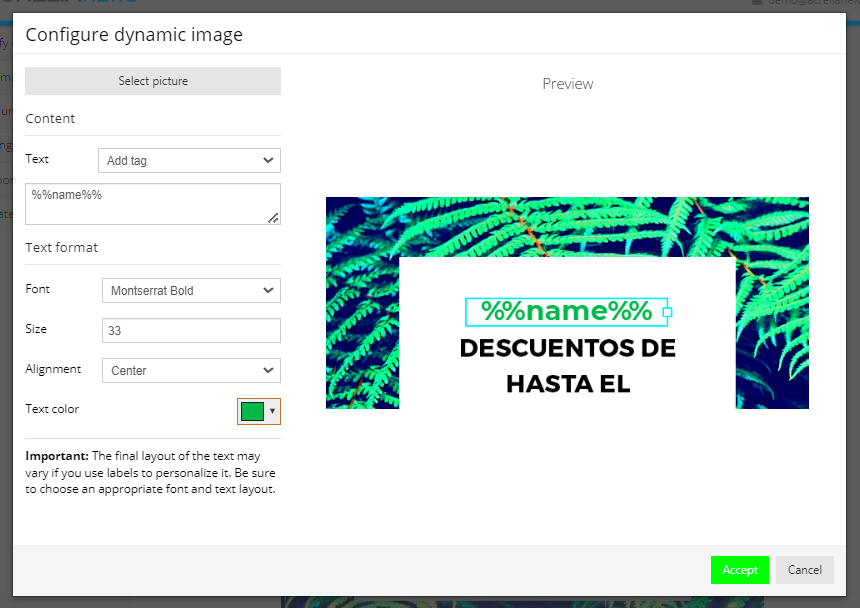When it comes to email communication, images can significantly enhance your message. Inserting an image into an email is an effective way to capture your recipient's attention and make your message more visually appealing. Whether you're sending a promotional offer, a product update, or just a friendly message, including an image can help make your email stand out in crowded inboxes.
Emails with images tend to be more engaging, making it easier to convey emotions or highlight specific details. The right image can also help your message resonate more with the recipient, leading to higher open rates and better responses. Adding an image doesn’t have to be complicated, and with the right tools, it can be done in just a few simple steps. So, let's dive into the benefits and how you can easily add images to your emails for a more personalized touch.
Why Personalizing Emails with Images Matters
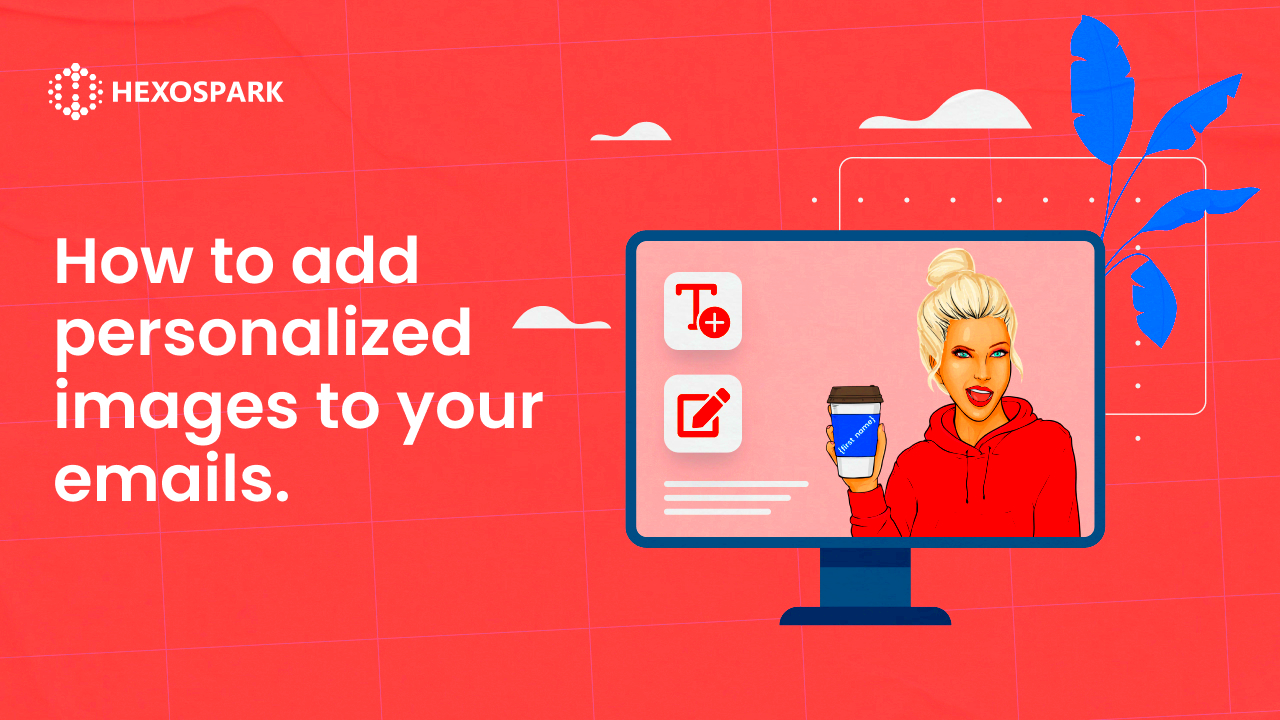
Personalizing emails with images is more than just about aesthetics – it’s about creating a connection with your recipient. Here's why it’s so important:
- Increases Engagement – People are naturally drawn to visuals. Emails with images can boost engagement by making them more likely to be opened and read.
- Builds Emotional Connection – The right image can evoke emotions, making your message feel more personal and relatable.
- Improves Understanding – Visuals can simplify complex information. For example, product images or infographics help the reader understand the content faster.
- Enhances Brand Identity – Customizing your emails with images that reflect your brand strengthens your company’s identity and makes your messages more memorable.
Including an image adds a human touch, which can make the email feel less robotic. Instead of just text, images help tell your story in a way that words alone can’t. This makes it easier to engage your audience and create a lasting impression.
Choosing the Right Image for Your Email
Not all images are suitable for every email. Selecting the right image is key to ensuring that your message is effective and engaging. Here are some tips to help you choose the best image:
- Relevance – Ensure the image directly relates to the content of your email. It should support or reinforce your message rather than distract from it.
- Quality – Use high-quality images that are clear and sharp. Low-quality or blurry images can harm your brand’s reputation.
- Brand Consistency – Choose images that align with your brand’s visual identity. This includes colors, themes, and overall style.
- File Size – Large image files can slow down the loading time of your email. Ensure the image is optimized to load quickly without sacrificing quality.
- Format – JPEG and PNG are the most commonly used formats for email images. They are compatible with most email clients and offer a good balance between quality and file size.
Additionally, consider how the image will appear on different devices. Your image should look great both on desktop and mobile screens. Test it out before sending your email to make sure it appears properly on all devices.
How to Add an Image to Your Email Using VSCO Downloader
Adding an image to your email is easy when you use the right tools. If you’re looking to enhance your email with a stunning image from VSCO, the VSCO downloader tool can help. Here’s a step-by-step guide on how to add an image to your email using this tool:
- Step 1: Visit the VSCO Downloader Tool – Start by opening the VSCO downloader tool on your browser.
- Step 2: Find Your Desired Image – Browse through VSCO to find the image you want to download. Once you find the perfect one, copy the image URL.
- Step 3: Download the Image – Paste the image URL into the VSCO downloader tool and click the download button. The image will be saved to your device.
- Step 4: Insert the Image Into Your Email – Once the image is downloaded, open your email client. Click on the “Insert Image” or “Attach File” option, and select the image you just downloaded from your device.
- Step 5: Adjust the Size (Optional) – If the image is too large, you can resize it within the email client to fit the layout perfectly.
That’s it! You’ve successfully added an image to your email using the VSCO downloader tool. This method ensures you get high-quality images directly from VSCO, making your email more personalized and visually engaging.
Best Practices for Using Images in Emails
While adding images to emails can significantly enhance your message, it's important to follow best practices to make sure your emails are effective and professional. Here are some tips to get the most out of your email images:
- Keep It Relevant – Ensure that the image aligns with the message of your email. Avoid adding images that could confuse or distract the reader.
- Optimize for Mobile – Many people read emails on their phones. Make sure your images look great on mobile devices by using responsive design and testing before sending.
- Balance Text and Image – Don’t rely solely on images to convey your message. Use images to complement the text and create a balanced, well-structured email.
- Limit the Number of Images – Too many images can overwhelm the reader. Stick to one or two relevant images to keep the email clean and focused.
- Alt Text – Always include descriptive alt text for your images. This helps if the image doesn’t load and ensures your message is still understood.
By following these best practices, you ensure that your images enhance your email communication rather than detract from it. A well-placed, relevant image can make a huge difference in how your email is perceived.
Optimizing Images for Email Delivery
To make sure your emails are delivered successfully and that your images look great on all devices, it’s crucial to optimize them. Here’s how to optimize images for email delivery:
- Resize Images – Large images can slow down email loading times or cause delivery issues. Resize your images to fit your email layout. Typically, images should be under 1MB.
- Use the Right File Format – JPEG and PNG are the most commonly used formats for email images. JPEG is great for photos, while PNG is better for images with transparency or logos.
- Optimize Image Compression – Use tools to compress images without losing quality. This ensures faster load times without sacrificing visual appeal.
- Avoid Background Images – Some email clients don’t support background images, so it’s best to avoid them or use them sparingly.
- Test Your Images – Before sending your email, test it by sending it to yourself or colleagues to make sure the images display correctly across different devices and email clients.
Optimizing your images will not only improve your email’s performance but also ensure that it reaches the recipient’s inbox without any issues. By following these steps, your emails will look professional, load quickly, and get noticed.
Common Mistakes to Avoid When Adding Images to Emails
While adding images to emails can greatly improve their appearance and engagement, it’s easy to make mistakes that can hurt the effectiveness of your message. Here are some common errors to avoid when including images in your emails:
- Using Low-Quality Images – Blurry, pixelated images can make your email look unprofessional. Always use high-quality images that are clear and sharp to leave a good impression.
- Overloading with Too Many Images – Including too many images can overwhelm your readers and make the email appear cluttered. Stick to one or two relevant images that complement the message.
- Not Optimizing for Mobile – Since many people check emails on their phones, it’s crucial that your images look good on mobile devices. If your images don’t adjust well to smaller screens, they might not display properly.
- Neglecting Alt Text – Always add alt text to your images in case they don’t load. Alt text helps convey the message even if the image doesn’t appear.
- Using Large Image Files – Large images can slow down email loading times, which can frustrate the reader. Compress your images without sacrificing quality to ensure fast loading.
- Ignoring Image Placement – The position of your image matters. Make sure the image doesn’t overshadow the text and that it fits naturally within the layout.
By avoiding these common mistakes, your email images will enhance your message, improve user experience, and boost engagement.
Measuring the Impact of Images in Emails
It’s not enough to just add images to emails; you need to track how they’re performing to know if they’re having the desired effect. Measuring the impact of images in your emails can help you understand what works and what needs improvement. Here’s how you can measure the effectiveness of images:
- Open Rates – If your email is opened more frequently when it contains images, that’s a strong indicator that your visuals are engaging and grabbing attention.
- Click-Through Rates (CTR) – Track how many people click on the images. If your image includes a call-to-action (CTA), a higher CTR suggests that the image motivated recipients to take action.
- Conversion Rates – Ultimately, the goal of an email campaign is to drive action. If an image contributes to conversions (such as purchases, sign-ups, or downloads), you can confidently say it’s had a positive impact.
- Engagement Metrics – Track how recipients interact with your email. If people spend more time reading your email or engaging with the image, it shows that your content is resonating with them.
- A/B Testing – Use A/B testing to compare emails with and without images or different image styles. This can help you determine what types of images perform best with your audience.
By carefully monitoring these metrics, you can determine whether your image choices are helping achieve your email campaign goals, and adjust your strategy accordingly.
FAQ
Here are some frequently asked questions about adding images to emails:
- Can I use any image in my email? – While you can use any image, it’s important that the image is relevant to the email content. Make sure it enhances your message, not distracts from it.
- What’s the best image size for email? – Images should ideally be under 1MB to ensure fast loading. Resize and compress images before adding them to your email.
- Why should I include alt text for images? – Alt text is important for accessibility and ensures that your message is still communicated even if the image doesn’t load or if the recipient has images disabled in their email client.
- How do I make sure my images look good on mobile? – Use responsive design and ensure your images are sized properly for different screen resolutions. Testing your emails on different devices is crucial.
- Can too many images hurt my email? – Yes, overloading an email with too many images can make it look cluttered and affect its loading time. Stick to a few impactful images.
These FAQs should help clear up any doubts you may have about using images in emails and ensure you're making the most of your email campaigns.
Conclusion
Incorporating images into your emails can transform your communication, making it more engaging, professional, and impactful. Whether you're trying to grab attention, enhance your message, or improve your brand's identity, using the right images can lead to better engagement and higher conversion rates. However, it’s important to avoid common mistakes such as using low-quality images, not optimizing for mobile, or overloading your email with visuals. By following best practices for image selection, optimization, and testing, you can ensure that your emails not only look great but also deliver results. So, remember to measure the impact of your images and make adjustments as needed to keep improving your email campaigns. With the right approach, adding images to your emails can be a powerful tool for personalized communication that resonates with your audience.