Welcome! If you're looking to enhance your creative projects with high-quality images, videos, and templates, you've probably come across Adobe Stock. It's an incredible resource for designers, marketers, and content creators alike. In this post, we'll show you how to add Adobe Stock to your account seamlessly. Whether you're a seasoned professional or just starting, understanding how
Benefits of Using Adobe Stock
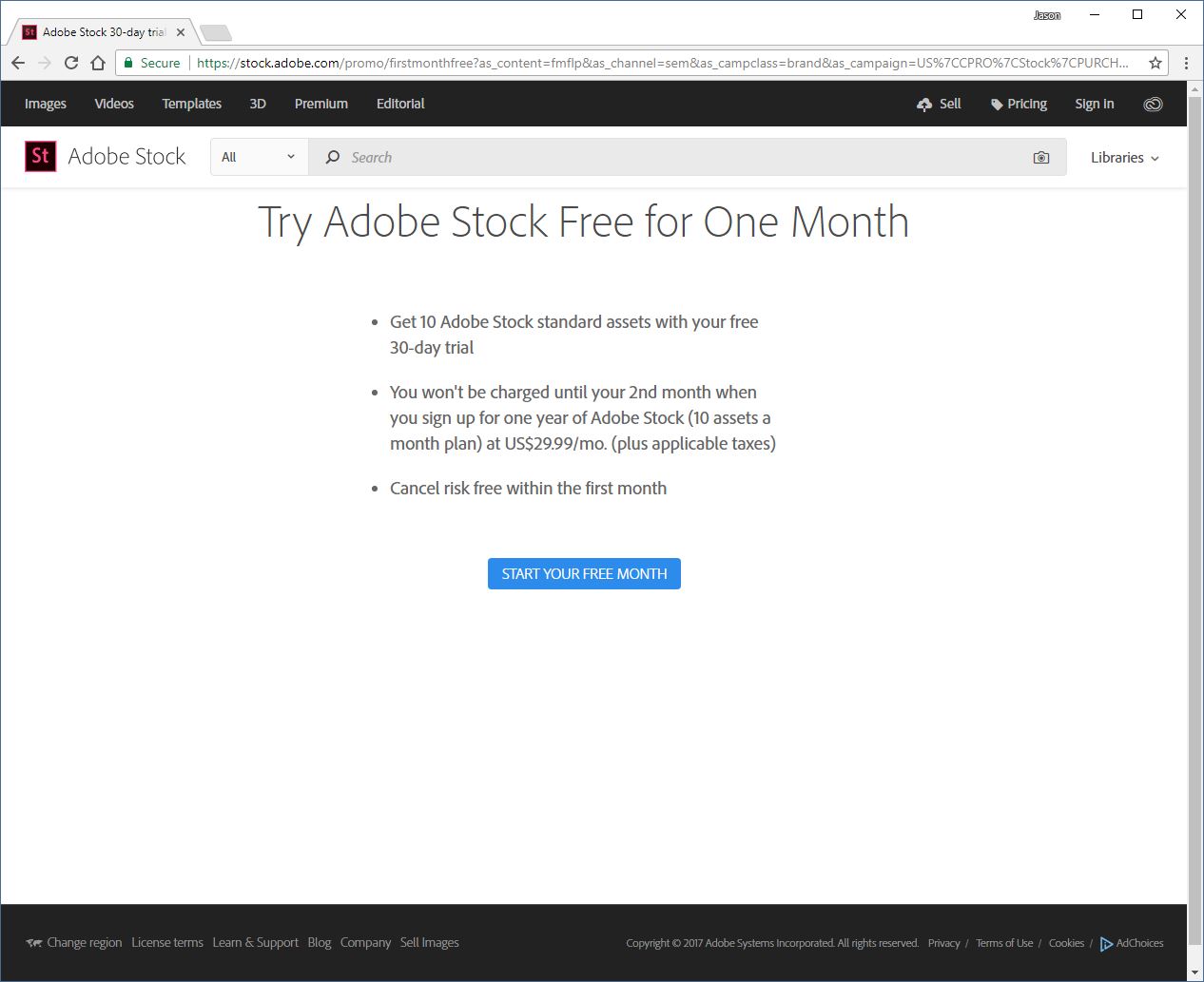
Adobe Stock offers a plethora of benefits that can significantly enhance your creative endeavors. Let’s dive into some of the standout advantages that make Adobe Stock an excellent choice for professionals and hobbyists alike.
1. Extensive Library
- Access to over 200 million assets, including photos, videos, illustrations, and 3D models.
- Regularly updated content to keep your projects fresh and relevant.
- Specialized categories, making it easy to find exactly what you need.
2. Seamless Integration with Creative Cloud
- Adobe Stock is built into Creative Cloud applications like Photoshop, Illustrator, and InDesign.
- Drag and drop assets directly into your projects without switching apps.
- Save time by automatically syncing your projects across devices.
3. Easy Licensing Options
- Flexible licensing that allows you to choose between standard and extended licenses depending on your project needs.
- Clear terms that make it easy to understand how you can use the assets.
- No surprises – know upfront what you’re paying for.
4. High-Quality Content
- All assets undergo quality checks to ensure they meet Adobe's high standards.
- Content is curated by professionals, ensuring you have access to the best visuals.
- Perfect for both personal projects and commercial assignments.
5. Affordable Pricing Plans
- Various subscription plans to suit different budgets and usage needs:
- Pay-as-you-go options for occasional users.
- Monthly subscription plans for frequent users with generous monthly allowances.
In summary, Adobe Stock stands out not just for its vast asset library but also for its user-friendly integration with Adobe’s ecosystem, making it easier for you to bring your creative visions to life. By leveraging Adobe Stock, you're not just getting access to images; you're enhancing your entire workflow. Get ready to unlock new creative possibilities!
Also Read This: Becoming a Contributor on Getty Images: A Guide to Selling Your Images
3. Creating an Adobe Account
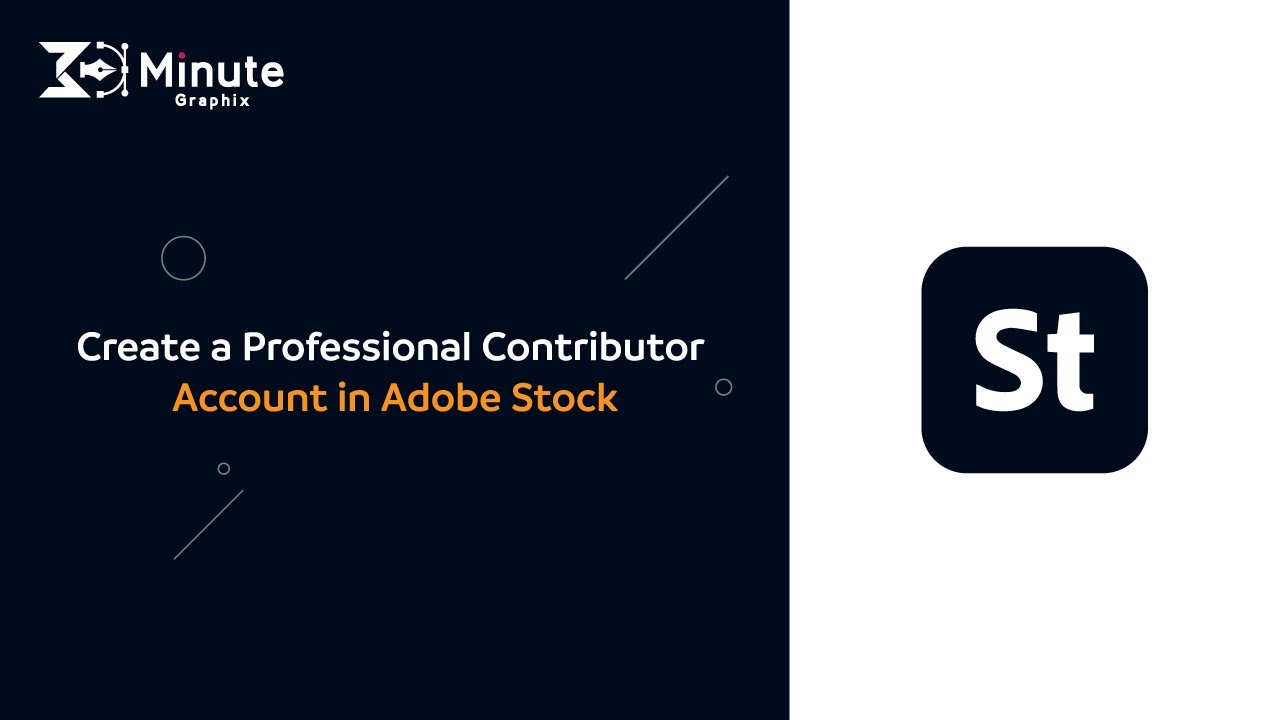
If you're eager to dive into the world of Adobe Stock, the first step is to set up an Adobe account. Don’t worry; it’s a straightforward process that won't take much of your time. Let’s break it down step by step!
Step 1: Visit the Adobe Website
Start by heading over to the Adobe website. Look for the "Sign In" option at the top right corner of the homepage. Click on it, and you'll see a prompt that says "Create an account." This is your gateway to accessing not just Adobe Stock, but all Adobe services.
Step 2: Fill Out Your Information
You’ll be presented with a form that requires a few details. Here’s what you need to provide:
- Email Address: Use a valid email that you can access, as you'll need it for verification.
- Password: Create a strong password that you can remember.
- First and Last Name: Provide your name as it will reflect your account.
Step 3: Agree to Terms
You'll also need to review and accept Adobe’s terms and conditions and privacy policy. It’s a good idea to skim through them so that you're aware of your rights and responsibilities.
Step 4: Verify Your Email
After submitting the form, Adobe will send you an email for verification. Head to your inbox, locate the email, and click on the verification link. If you don't see it right away, check your spam folder just in case it landed there!
Step 5: Log In
Once your email is verified, return to the Adobe login page and sign in using your email address and the password you just created. Congrats! You are now the proud owner of an Adobe account.
Having an Adobe account opens the door to a wealth of resources beyond just Adobe Stock, including creative tools, updates, and more. Now that you're all set up, let's explore how to navigate the Adobe Stock interface and make the most of your new account.
Also Read This: Understanding Vectors on 123RF A Beginner’s Guide
4. Navigating the Adobe Stock Interface
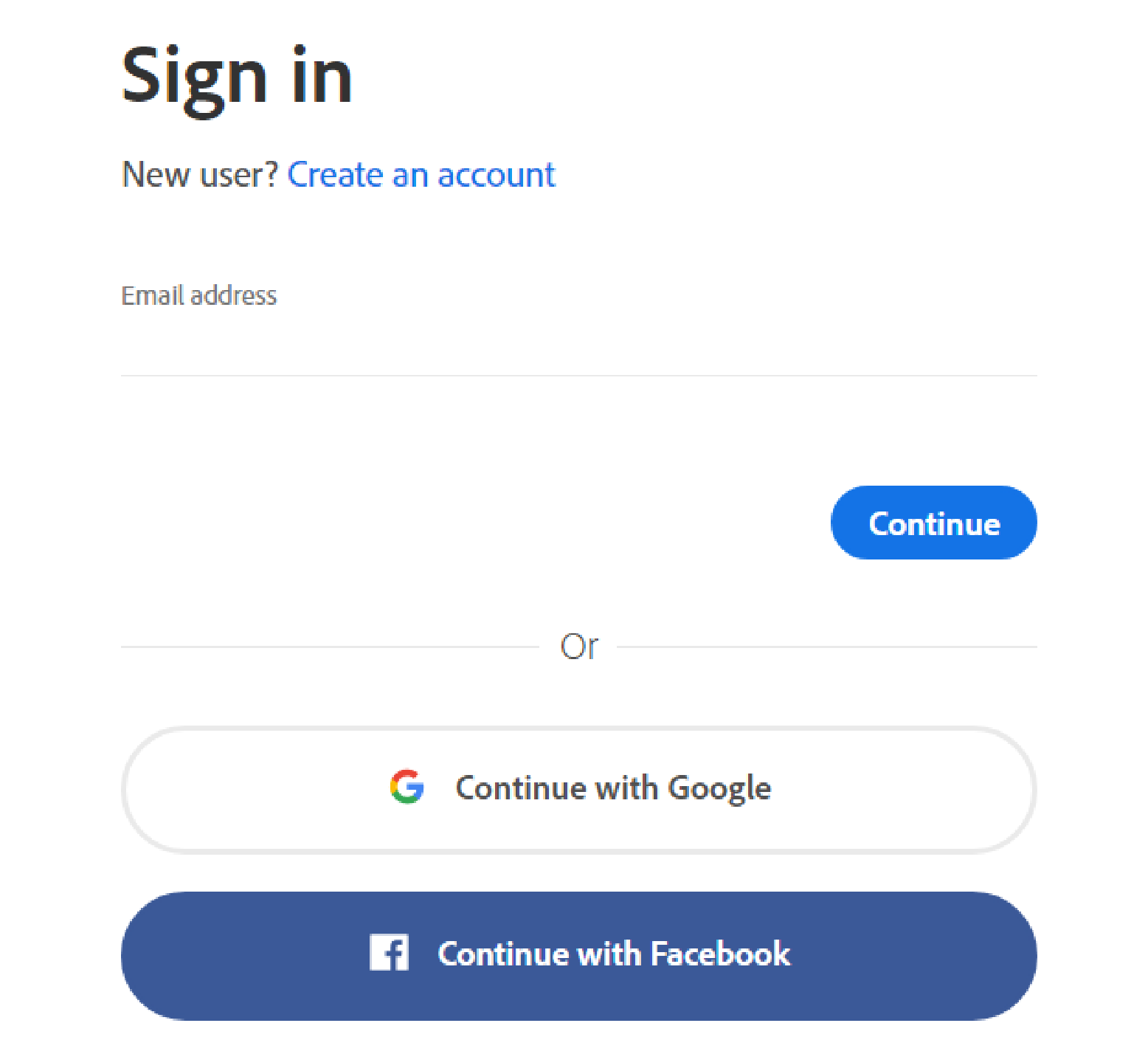
Welcome to your Adobe Stock experience! Now that you’ve created your account, it’s time to familiarize yourself with the Adobe Stock interface. It’s designed to be user-friendly, but let's cover the essentials to ensure you can navigate smoothly.
Dashboard Overview
When you log in to your Adobe Stock account, you’ll be greeted by your dashboard. Here’s what you can find:
- Search Bar: At the top, this is your best friend! You can quickly type in keywords to find the images or videos you need.
- Categories: Browse through various categories, like ‘Photos,’ ‘Videos,’ ‘Templates,’ and ‘3D.’ These sections help you narrow down your search.
- Your Library: This section will store all the assets you’ve flagged as favorites or purchased, allowing you easy access later on.
Searching for Content
When you start searching for stock images or videos, type in a keyword related to what you’re looking for, and hit enter. You’ll see a world of possibilities! To narrow down the results:
- Filters: You can apply filters such as image type, orientation, and color. This feature is incredibly useful for honing in on the perfect content.
- Sorting Options: Sort by relevance, most popular, or recent uploads, giving you control over what you see first.
Previewing and Purchasing Assets
Found something you like? Click on it to view a larger preview. Here, you can see details about the asset and any licensing options. If it’s a fit, you can purchase it right from this page. Adobe Stock generally offers various subscription plans that can save you money if you’re planning to use assets frequently.
Downloading Your Assets
After a successful purchase, you’ll be able to download your assets directly to your computer. Adobe makes this process seamless—just hit the download button, and your content is ready for use!
So there you have it! With a simple setup process and a straightforward interface, everything you need is just a click away. Happy searching!
Also Read This: Timeframe for Reviewing Pictures on Adobe Stock
5. Steps to Add Adobe Stock to Your Account
Getting started with Adobe Stock is easier than you might think! If you're ready to expand your creative toolkit, follow these straightforward steps to add Adobe Stock to your account:
- Sign in to your Adobe Account: First things first, head over to the Adobe website. Click on 'Sign In' at the top right corner and enter your credentials. If you don’t have an account yet, you’ll need to create one.
- Go to Adobe Stock: Once you’re signed in, navigate to the Adobe Stock section. You can find this either in the product menu or through the search bar.
- Select Your Plan: This step is crucial. Adobe Stock offers several subscription plans that vary from individual to business needs. Take your time to review these options to determine which is best for you.
- Add Stock to Your Cart: After selecting your plan, click on 'Subscribe' or 'Add to Cart'. This will take you to a checkout page where you can review your order.
- Complete the Purchase: Follow the prompts to complete your payment. You’ll typically enter your credit card information and billing address.
- Confirmation: Once your payment is processed, you should receive a confirmation email. Make sure to keep an eye on your inbox so you can start using Adobe Stock right away!
And that’s it! With just a few simple clicks, you’re all set to explore the vast library of assets Adobe Stock has to offer.
Also Read This: Becoming an Adobe Stock Contributor: A Guide to Selling Your Images
6. Choosing the Right Subscription Plan
With Adobe Stock, picking the right subscription plan is key to maximizing your creative potential. Since Adobe offers several options, let’s break them down to help you find what fits your needs best.
1. Individual Plans: If you’re a freelancer, designer, or someone who doesn’t need stock images regularly, an individual plan might be perfect for you. Here are some options:
- Monthly Plan: A flexible option for users who require stock assets for specific projects. Pay month-to-month and cancel anytime.
- Annual Plan (Paid Monthly): Ideal for regular users. This plan provides a lower cost per asset than the monthly plan.
- Annual Plan (Prepaid): If you’re committed to Adobe Stock for a whole year, this plan offers a discount compared to the other options!
2. Business Plans: If you’re working as part of a team, Adobe Stock’s business plans have collaborative features that can streamline your workflow.
- Team Plans: This plan lets you share credits with your team while ensuring every member has access to Adobe Stock's vast library.
- Enterprise Plans: Designed for larger organizations, this plan offers additional features like custom pricing and the option for company-wide licensing.
Things to Consider:
- Your Usage: Think about how often you will utilize Adobe Stock. If you’re only needing a few images a month, the individual plans may suffice.
- Assets Needed: Analyze the quantity of assets you may require. Plans offer different amounts of stock images, so choose one according to your creative needs.
- Budget: Make sure you select a plan that fits comfortably within your budget.
In conclusion, carefully considering your options will help you pick the perfect Adobe Stock subscription plan so you can unlock all the creative possibilities at your fingertips!
Also Read This: Is VectorStock the Ultimate Paid Vector Platform for Designers
7. Methods of Payment for Adobe Stock
When it comes to purchasing images, videos, or templates from Adobe Stock, having the right payment method is crucial. Luckily, Adobe offers several payment options to cater to various needs. Let’s break them down!
1. Credit and Debit Cards:
The most commonly accepted methods of payment on Adobe Stock are major credit and debit cards. You can use cards from providers such as:
- Visa
- MasterCard
- American Express
- Discover
This option is straightforward and generally the fastest way to complete your transaction.
2. PayPal:
If you prefer to keep your banking details private, using PayPal is a fantastic alternative. Just link your Adobe account to your PayPal account, and you're good to go. This method adds an extra layer of security, as you won’t have to enter your card details on Adobe's site directly.
3. Purchase Orders:
For organizations or teams, Adobe Stock allows payment via purchase orders. This is particularly useful for businesses that manage multiple licenses or need to track expenditures separately. Ensure you have the relevant purchase order number handy when you make your transaction.
4. Adobe Credits:
If you already use Adobe products, you might have accrued Adobe Credits. These can also be used to pay for Adobe Stock subscriptions or purchases. Keep an eye out for promotions that might earn you bonus credits for your continued use of Adobe services.
5. Subscription Plans:
Adobe Stock offers a variety of subscription plans that you can choose from. Depending on your needs, you can opt for a monthly or annual plan that provides a specific number of credits or downloads. Payments for these plans are typically automatically withdrawn at the start of each billing cycle, helping you avoid interruptions in service.
Always double-check that your payment method is updated in your Adobe account settings to avoid any hiccups when you’re trying to make a purchase. Whatever method you choose, Adobe makes it easy to keep your creative projects flowing without too much fuss!
Also Read This: Import Prototype GIF onto Your Behance Page for Showcasing Interactive Prototypes in Your Portfolio
8. Common Issues When Adding Adobe Stock
While adding Adobe Stock to your account is generally a smooth process, some users encounter a few common issues. Don’t worry, though! Most problems have straightforward solutions. Let’s look at some of these typical issues.
1. Payment Problems:
One of the biggest hurdles is often payment-related. If your payment method gets declined, ensure:
- Your card isn’t expired.
- You have sufficient funds.
- The billing address entered matches your card info.
If everything seems correct and it's still not working, try another payment method or contact your bank or PayPal.
2. Account Verification:
Sometimes, Adobe might require additional verification for security purposes. Make sure to check your email for any messages from Adobe saying they need to verify your information. Following the verification steps often resolves this issue.
3. Browser Issues:
If you’re experiencing glitches or error messages while trying to add Adobe Stock, it might be a browser issue. Here's what you can do:
- Clear your browser cache and cookies.
- Try accessing the site in incognito mode.
- Switch to a different browser altogether (Chrome, Firefox, Safari—whatever works for you!).
4. Missing Downloads:
If you've just added Adobe Stock and can't find downloaded assets, check your downloads folder or the Adobe Creative Cloud library. Assets can take a moment to appear, so patience can be key here!
5. Subscription Issues:
If your subscription isn’t activating, ensure you're logged into the correct Adobe account. Also, double-check that you completed the subscription purchase process. If it still doesn’t activate, reach out to Adobe Support—they're always ready to help!
Don’t let these minor hiccups derail your creative workflow. With a few adjustments and the right information, you'll be adding Adobe Stock to your account hassle-free. Happy creating!
Conclusion and Next Steps
In conclusion, integrating Adobe Stock into your account can significantly enhance your creative projects by providing access to a vast library of high-quality images, videos, and templates. The process is straightforward, but understanding the next steps is crucial for maximizing the benefits of Adobe Stock.
Here's what you can do next:
- Explore the Library: Take time to browse Adobe Stock's extensive collection. Use keywords to search for specific content that meets your project's needs.
- Utilize the Adobe Creative Cloud: Seamlessly integrate Adobe Stock assets into your preferred software such as Photoshop, Illustrator, or Premiere Pro. This integration boosts productivity and creativity.
- Stay Updated with Plans: Regularly review the subscription plans and consider upgrading to a package that better suits your usage patterns, whether that's more downloads or access to premium content.
- Educate Yourself: Look for tutorials and resources on how to effectively use Adobe Stock. Many online platforms and Adobe's own resources can offer insights into leveraging these assets for stunning results.
- Join the Community: Engage with other users through forums and social media groups. Share your experiences and discover tips to optimize your workflow.
By following these steps, you’ll be well-prepared to make the most of Adobe Stock and elevate your creative endeavors to new heights.
 admin
admin








