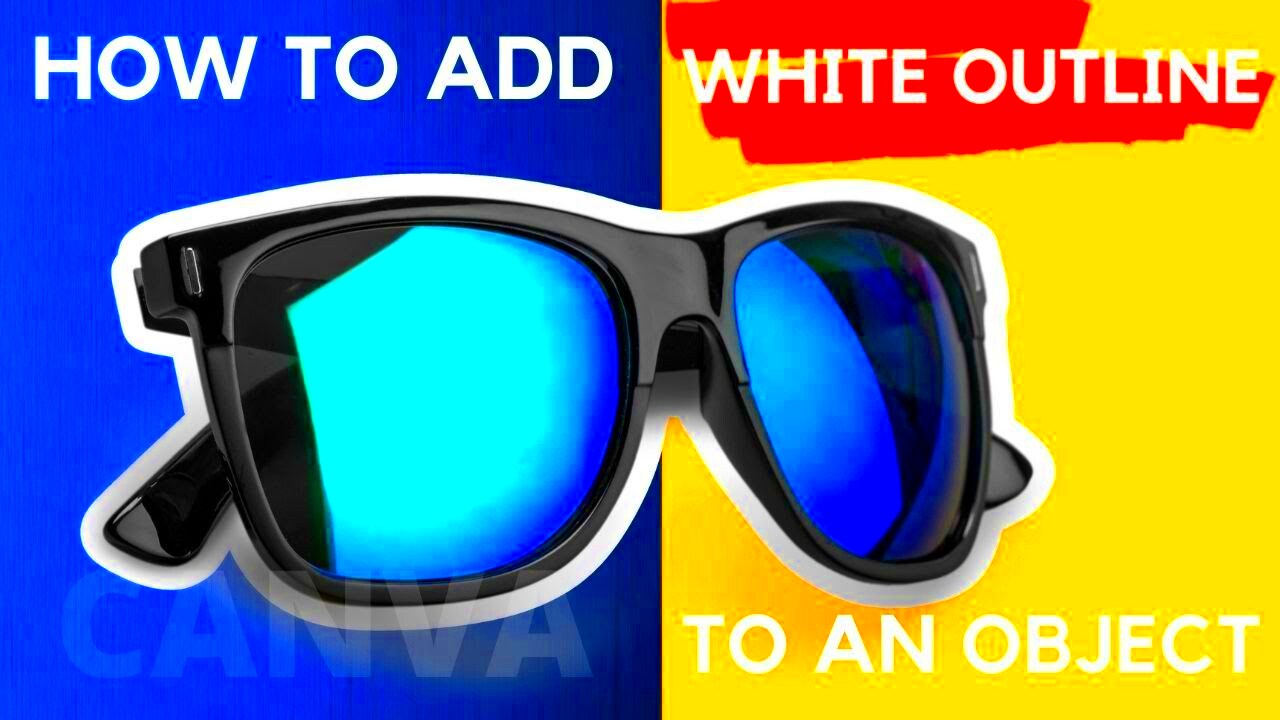Images are an essential part of visual communication, and sometimes, they need a little extra highlight to make them stand out. Adding a white outline to an image can significantly enhance its visibility, especially when displayed on different backgrounds. This technique is commonly used in design, photography, and social media to create a clear separation between the image and its surroundings. In this article, we will explore how to add a white outline to an
Why Adding a White Outline Improves Image Visibility
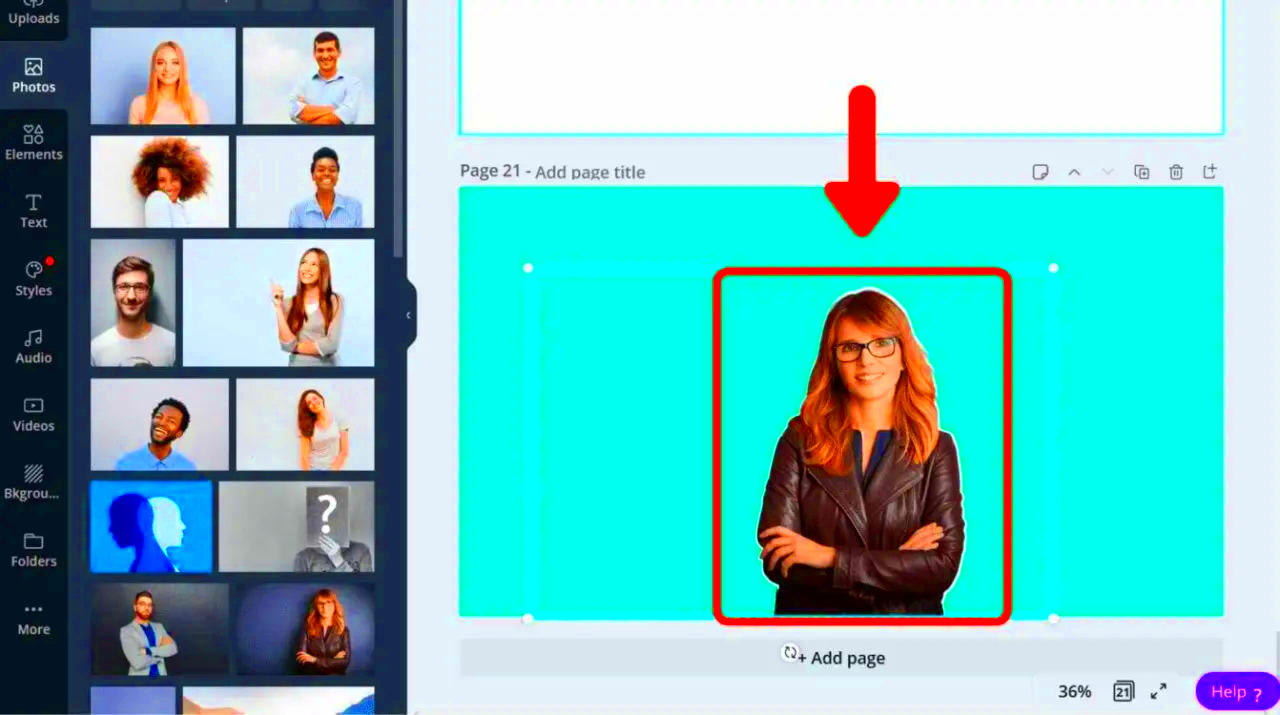
When an image is placed on a background with similar colors or patterns, it can sometimes get lost or blend in too much. A white outline acts as a visual buffer, making the image more distinct and noticeable. Here are a few reasons why a white outline can improve the visibility of your images:
- Increased Contrast: The white outline provides a sharp contrast against darker or more complex backgrounds, making the image pop.
- Clarity on Busy Backgrounds: Images with intricate backgrounds often get lost. A white outline adds definition and makes the image stand out.
- Cleaner Aesthetic: A well-applied white outline can give the image a more polished and professional look, especially in graphic design projects.
- Focus on the Subject: The outline draws attention directly to the main subject of the image, guiding the viewer’s eye to what matters most.
Whether for personal or professional use, adding a white outline can help your images achieve better visibility and create a more polished effect.
Also Read This: How to Check Adobe Stock Metadata
How to Add a White Outline to an Image Using Editing Software

Adding a white outline to an image can be done easily with photo editing software. Here, we will guide you through the process using popular tools like Adobe Photoshop, GIMP, and even some free online editors. Below are the steps for each:
- Adobe Photoshop:
- Open your image in Photoshop.
- Select the image layer, then click on the "Layer Styles" option at the bottom of the Layers panel.
- Choose "Stroke" and set the stroke color to white.
- Adjust the size and position of the stroke to suit your preferences (inside, center, or outside the image).
- Click "OK" to apply the changes.
- GIMP:
- Open the image in GIMP.
- Select the image layer and go to "Edit" > "Stroke Selection."
- Choose "White" as the stroke color.
- Adjust the stroke width and position (inside, center, or outside) and click "Stroke."
- Online Editors (e.g., Canva, Pixlr):
- Upload your image to the editor.
- Find the "Border" or "Outline" option in the tools menu.
- Choose white as the border color and adjust the thickness as needed.
- Save your image after the outline is applied.
Regardless of the tool you use, adding a white outline is a simple yet effective technique to improve the visibility and overall appeal of your images. With just a few clicks, you can make your images stand out more clearly against any background.
Also Read This: Exploring Farms Across the USA in Stunning Images
Adding a White Outline Using Online Tools
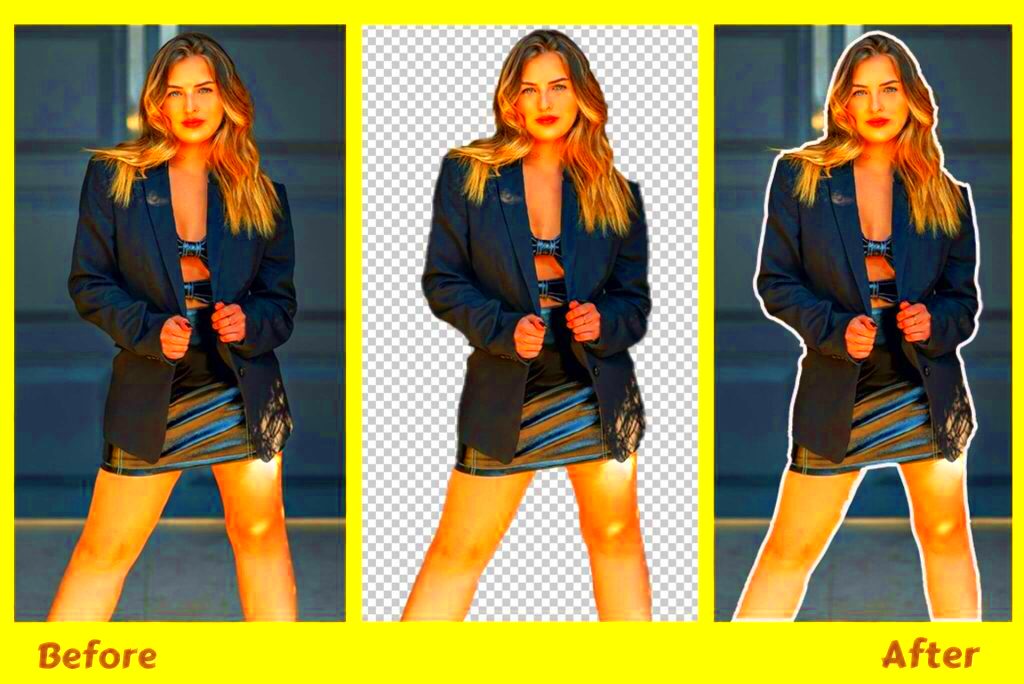
If you don’t have access to complex photo editing software like Photoshop or GIMP, don't worry! There are plenty of online tools that allow you to add a white outline to your images quickly and easily. These tools are user-friendly, requiring minimal effort to get professional-looking results. Let's take a look at how to add a white outline to an image using some popular online editors:
- Canva:
- Upload your image to Canva's workspace.
- Click on the image and select "Effects" from the top menu.
- Choose the "Outline" option and set the outline color to white.
- Adjust the thickness of the outline using the slider.
- Download your image once you’re happy with the result.
- Pixlr:
- Open your image in Pixlr’s editor.
- Go to "Edit" > "Outline" in the menu.
- Set the color to white and choose the desired thickness.
- Click "Apply" and save the image to your computer.
- Fotor:
- Upload your image to Fotor.
- Navigate to the "Edit" section, then choose "Borders."
- Select a white border and adjust its width to your preference.
- Save your image once the outline is applied.
These online tools are free or offer a basic free version, making them a great choice for anyone looking to add a white outline without downloading complicated software. They are easy to use, and with just a few steps, you can enhance the visual appeal of your images with a white outline.
Also Read This: How to Resize an Image for Printing Without Cropping
Best Practices for Using White Outlines in Images
While adding a white outline to an image is a simple process, there are certain best practices to keep in mind to achieve the best results. Applying a white outline correctly can greatly enhance the image’s appearance, but if done improperly, it could have the opposite effect. Here are a few tips to ensure you're using white outlines effectively:
- Use the Right Thickness: The outline should be thick enough to be visible but not so thick that it overwhelms the image. A good rule of thumb is to adjust the stroke width according to the size of the image. For small images, thinner outlines work better, while larger images can handle thicker outlines.
- Consider the Background: Make sure the background of your image allows the white outline to stand out. If your image is placed on a white or light-colored background, a white outline might not be effective. In such cases, you might want to opt for a darker outline to create contrast.
- Maintain Image Balance: A white outline should frame the image and enhance its composition, not distract from the main subject. Avoid overusing outlines, especially if the image already has other visual elements (like text or additional borders).
- Consistency Across Projects: If you’re working on a series of images or a design project, keep the outline style consistent. A uniform outline thickness and style will give your work a professional and cohesive look.
- Test on Different Devices: If your image is going to be used online, be sure to test how it appears on different screen sizes and backgrounds. Sometimes, an outline may look great on a desktop but may not stand out as well on a mobile device.
By following these best practices, you can ensure that your white outline enhances the image and contributes to its overall appeal, rather than detracting from it.
Also Read This: How to Create Elsa-Inspired Makeup from Frozen
Common Mistakes to Avoid When Adding a White Outline
While adding a white outline is a relatively simple task, there are common mistakes that many people make when applying it to images. These errors can lead to poor visual results or detract from the overall aesthetic of the image. To help you avoid these pitfalls, here are some of the most common mistakes when adding a white outline:
- Too Thick or Too Thin: One of the most frequent mistakes is getting the thickness of the outline wrong. A line that’s too thick can overpower the image, while one that’s too thin may not be noticeable at all. It’s important to find the right balance that complements the image without overpowering it.
- Ignoring the Background: As mentioned earlier, the background color plays a crucial role in the effectiveness of the white outline. If your image is placed on a light background, a white outline may blend in and fail to create the desired contrast. Always consider the background before choosing the outline color and thickness.
- Inconsistent Application: Applying the white outline unevenly or inconsistently can create a jarring effect. For example, if the outline is applied in some areas but not others, it can make the image look unfinished or unprofessional. Make sure the outline is applied evenly around the image.
- Using Outlines on Every Image: While white outlines can be useful, they’re not always necessary. Overuse of outlines can make your images look cluttered or amateurish. Use outlines sparingly, especially when the image doesn’t need them to stand out.
- Forgetting to Save Your Work: It may seem obvious, but sometimes, in the rush to complete a project, users forget to save their changes. Always double-check that your image has been saved with the white outline before closing your editing tool.
Avoiding these common mistakes can help you achieve a cleaner, more professional result when adding a white outline to your images. With a little attention to detail, you can easily improve the appearance of your images and make them stand out with a crisp, well-applied white outline.
Also Read This: Understanding LinkedIn Easy Apply – A Step-by-Step Guide to Using LinkedIn’s Job Application Feature
How a White Outline Can Enhance Image Aesthetics
White outlines can do more than just make images stand out—they can also enhance the overall aesthetics of your visuals. When applied thoughtfully, a white outline adds a clean, polished look that can elevate an image's design. It creates a sense of structure and focus, guiding the viewer's eye to the most important elements. Here are a few ways a white outline can enhance your image's aesthetic appeal:
- Creates a Professional Look: A white outline adds a neat, refined edge that makes an image appear more polished. It helps the image stand out without looking too busy, giving it a more professional and high-quality appearance.
- Improves Composition: Adding an outline can frame the subject of the image, which improves its overall composition. By isolating the subject from its background, the outline draws attention to the focal point, helping the viewer quickly identify the most important part of the image.
- Gives Depth and Dimension: A well-applied white outline can create a sense of depth, making flat images appear more three-dimensional. The outline acts as a boundary that visually lifts the image away from the background, adding a slight shadow effect that enhances depth.
- Enhances Contrast: On dark or vibrant backgrounds, a white outline can create strong contrast, making the image more noticeable. This contrast helps the image catch the viewer’s attention, especially in environments where the background is visually busy.
- Consistency Across Designs: White outlines are often used in design systems to create visual consistency. Whether you’re working on a set of promotional materials, social media posts, or a website, applying white outlines can help unify different elements and maintain a cohesive design style.
In summary, a white outline is a simple yet powerful design tool that can significantly enhance the aesthetic quality of an image. When used properly, it can elevate your visuals and give them a more professional, polished look.
Also Read This: how to get grad images for free
Conclusion: The Benefits of White Outlines for Image Visibility and Design
Incorporating a white outline into your images offers several key benefits, particularly when it comes to improving visibility and design. Whether you're working with photos, illustrations, or graphics, a white outline can enhance the image's clarity, focus, and appeal. Let’s recap the advantages:
- Improved Visibility: White outlines help images stand out, especially when placed on complex or similarly colored backgrounds. The contrast they create makes the image more distinct and easier to view, even in crowded visual spaces.
- Cleaner Design: Adding a white outline can give your image a more organized and polished appearance. It helps separate the subject from the background, creating a clear, structured frame around the image.
- Versatility in Use: Whether for social media, websites, or printed materials, white outlines are highly versatile and can be applied to a wide range of design styles. They work well with both simple and complex images.
- Increased Professionalism: A clean white outline often gives an image a more professional look. It can make images look more thoughtfully designed and visually appealing, which is especially important in business and marketing contexts.
- Effective for Branding: Many brands use white outlines to create a consistent visual identity. By using white outlines across different platforms and materials, brands can reinforce their identity and create a unified, recognizable style.
In conclusion, the white outline is a powerful tool for improving both the visibility and design of your images. It enhances aesthetics, adds clarity, and gives your visuals a more polished, professional look. Whether you're a designer, photographer, or marketer, incorporating white outlines into your images can make a significant difference in how your content is perceived.
FAQ
1. What is a white outline and why should I use it?
A white outline is a thin border applied around an image to create contrast and improve its visibility against the background. It helps the image stand out, especially on complex or similarly-colored backgrounds, making the subject more noticeable and defined.
2. Can I use a white outline on any image?
Yes, white outlines can be used on most images, but they are particularly effective when placed on images with dark or vibrant backgrounds. If your image has a light background, the white outline may not stand out as much, so consider using a different color if needed.
3. Does a white outline always improve the look of an image?
While a white outline can enhance the appearance of many images, it’s not always necessary. Some images may look better without an outline, especially if they already have strong contrast or a clean design. It’s important to assess each image individually to see if an outline will improve its look.
4. How do I add a white outline to an image using online tools?
You can add a white outline to an image using online tools like Canva, Pixlr, or Fotor. Simply upload your image, select the outline or border option, choose white as the color, and adjust the thickness to your preference. These tools are easy to use and don’t require advanced design skills.
5. Can a white outline be applied to images for social media?
Yes, white outlines are often used in social media images to help them stand out in crowded feeds. They can add a polished, professional look to your visuals, making them more eye-catching and engaging for your audience.