LinkedIn is more than just a digital resume; it's a platform where professionals connect, share insights, and promote their work. One powerful feature is the ability to add URL links to your posts. Whether you’re sharing articles, videos, or your own portfolio, understanding how to seamlessly incorporate links can enhance your content and engage your audience. In this guide, we’ll explore the basics of adding links on LinkedIn and why it’s a game changer for your professional networking.
Why Adding a URL Link is Important for Your Posts
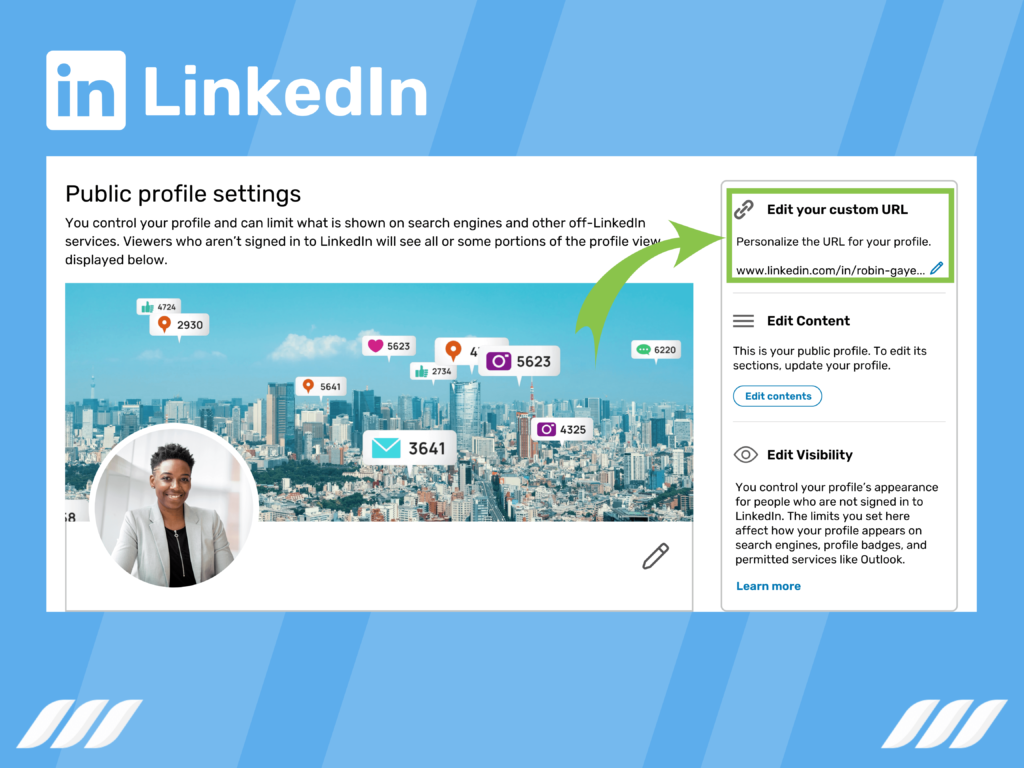
So, why should you bother adding URL links to your LinkedIn posts? The answer is quite simple: it amplifies your message and fosters interaction. Here are some key reasons:
- Drive Traffic: When you add a URL, you're directing your audience to valuable content. This could be your own website, a blog post, or relevant news articles. The more traffic you drive to these sources, the higher the chances of engagement and conversions.
- Showcase Your Expertise: Sharing links to articles, case studies, or research papers highlights your knowledge in your field. It positions you as a thought leader and builds trust among your connections.
- Encourage Engagement: Posts with links tend to attract more comments and likes. When you share an interesting article or resource, you're inviting your audience to discuss and share their thoughts, fostering a sense of community.
- SEO Benefits: While LinkedIn itself isn't a traditional search engine, adding links that lead to your content can improve your overall online presence. Search engines recognize this activity, which can lead to enhanced visibility and credibility.
- Resource Sharing: LinkedIn is a platform for sharing knowledge. By adding links to your posts, you're contributing to the learning and growth of your network, positioning yourself as a valuable resource.
In short, incorporating URL links into your LinkedIn posts is a smart move. It not only enhances your credibility but also opens up opportunities for more meaningful interactions and connections. So, if you're ready to elevate your LinkedIn game, start adding those links!
Also Read This: How to Post a Link on LinkedIn as a Beginner
3. Step 1: Preparing Your Content for LinkedIn
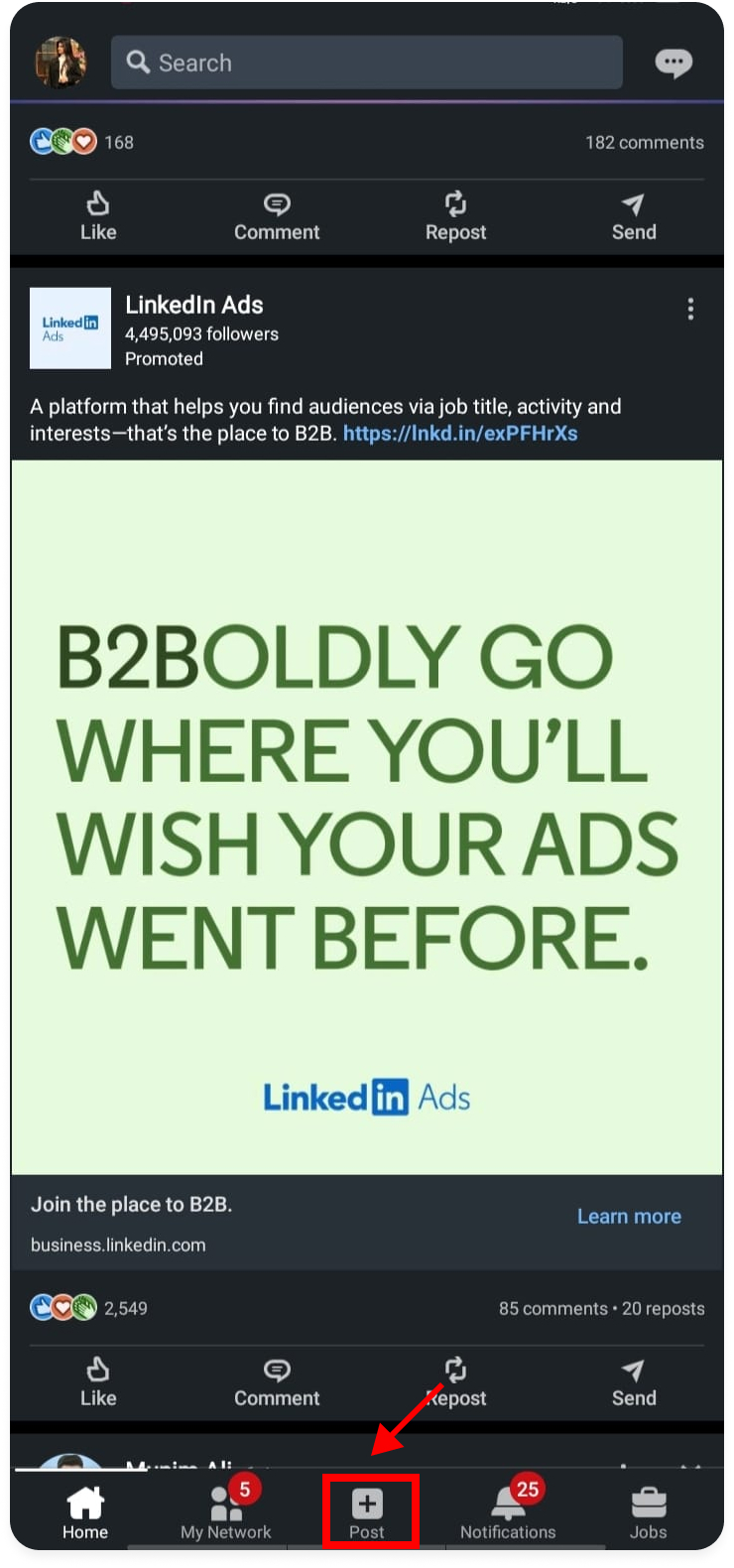
Before you dive into creating that perfect LinkedIn post, it's vital to take a moment and prepare your content. Trust me, taking this step will ensure your post stands out and engages your audience effectively.
First off, decide on the goal of your post. Ask yourself, What message do I want to convey? Are you sharing an interesting article, promoting an event, or offering insights on a recent industry trend? Having a clear intention makes it easier to shape your content.
Next, consider the audience you’re targeting. Think about the professionals in your network and what kind of content resonates with them. Keep in mind:
- Keep it Professional: Remember, LinkedIn is a professional network, so your tone should reflect that. Avoid overly casual language.
- Be Relevant: Share content that is pertinent to your industry or your audience's interests. The more relevant it is, the better the engagement.
- Be Authentic: Authenticity shines on LinkedIn. Share your thoughts or experiences to connect on a personal level.
Once you know your goal and audience, gather the content you need. Here’s how you can structure it:
- Choose Your Link: Make sure the URL you want to share is relevant and adds value to your post.
- Write an Engaging Description: Accompany your link with a brief yet compelling description. Let your audience know why they should click on it!
- Incorporate a Call-to-Action: Encourage your readers to engage! A simple phrase like “Check it out!” or “Let me know your thoughts on this!” can spur interaction.
Finally, don’t forget about visuals! Posts with images or videos tend to perform better. If you have a relevant image related to the link, go ahead and include it. Just remember to keep any visuals tasteful and professional.
With your content prepared, you're now ready to move on to the next step: creating your new LinkedIn post!
Also Read This: What Does the Gold LinkedIn Logo Mean? A Detailed Explanation
4. Step 2: Creating a New Post on LinkedIn
Alright, now that you’ve done all the preparatory work, it’s time to actually create that post. This part is straightforward and doesn’t take much time!
Follow these simple steps:
- Log In to LinkedIn: Start by logging into your LinkedIn account. Navigate to your homepage where you’ll see the Start a Post feature at the top.
- Click on 'Start a Post': This will open up a new window for you to create your post.
Now it’s time to add your content:
- Paste Your Link: Copy the URL link you've prepared earlier and paste it into the post editor. LinkedIn will automatically generate a preview of the link.
- Craft Your Text: Add in your engaging description and any insights you wish to share. This is where your earlier brainstorming on how to grab attention pays off!
- Include Hashtags: Using relevant hashtags can increase the visibility of your post. Think about the terms your audience might be searching for!
- Add Visuals (Optional): If you have any relevant images or videos to accompany your post, click on the photo or video icon and upload your media.
Before you go ahead and post, take a moment to review everything. Make sure there are no typos, that your link works, and that your content is clear and engaging.
Once you’re satisfied, hit the Post button! Congratulations, you’ve just created a LinkedIn post with a URL link that’s ready to be shared with your network.
Remember to engage with any comments or reactions your post receives. This interaction is key to fostering relationships and building your professional presence on LinkedIn!
Also Read This: How to Add Honors and Awards on LinkedIn? Showcasing Your Achievements on Your LinkedIn Profile
5. Step 3: Inserting the URL Link
Now that you’ve set the stage with your engaging post, it’s time to add the URL link. This step is straightforward but crucial for directing your audience to the content you want them to see. Here’s how to do it:
- Copy the URL: Begin by navigating to the web page you want to share. Highlight the entire URL in the address bar of your browser and right-click to copy it, or use the keyboard shortcut Ctrl + C (Windows) or Command + C (Mac).
- Paste the URL: Go back to your LinkedIn post draft. Click on the area where you want to place the link and paste it using Ctrl + V (Windows) or Command + V (Mac). You can insert the URL at any point in your text, but it’s usually best placed at the end for clarity.
- Check the link preview: After you paste the link, LinkedIn will automatically generate a link preview. This includes a thumbnail image (if available), the title of the article, and a short description. This can help capture the reader's attention, so make sure it looks good!
- Highlight the link: If you want your URL to stand out, consider formatting it. While LinkedIn doesn’t allow you to embed hyperlinks directly in your text, ensuring the URL is visible helps. You could also mention “Click here” or “Read more” in your description to encourage clicks.
And there you have it! With the URL now in your post, your audience can easily access the content you’re recommending. Just keep in mind that LinkedIn posts are limited to a certain character count, so ensure your message is concise while still encouraging interaction.
Also Read This: Can You Put Links in LinkedIn Posts? Tips for Sharing Resources
6. Step 4: Adding Context and Descriptions
Simply adding a URL isn’t always enough to engage your audience. To maximize the effectiveness of your post, providing context and descriptions is essential. Here’s how to do that:
- Set the scene: Begin by summarizing what the link is about. A couple of sentences outlining the key points can intrigue readers. For instance, “This article delves into the latest trends in digital marketing, focusing on how small businesses can leverage social media effectively.”
- Highlight benefits: More than just stating what the link is, explain why your audience should care. Mention any insights, tips, or actionable takeaways that they’ll gain from reading the article. Personalizing this makes it more relatable. For example, “If you’re looking to boost your engagement on social platforms, this might just be the guide you’ve been looking for!”
- Encourage interaction: Drive engagement by prompting your audience to interact with your post. Ask a question related to the content of the link or request readers to share their own thoughts on the topic. Something like, “Have you tried any of these strategies? Share your experiences in the comments!” can increase visibility and interaction.
- Keep it concise: While it’s important to add context, remember that brevity is key. LinkedIn users often skim through posts, so sticking to a few impactful sentences will ensure your message is delivered without losing their attention.
By adding context and descriptions, you enrich your post and increase the chances of engagement. Your audience is more likely to click the link and take action if they understand its value and relevance. So, channel your inner storyteller—appeal to emotions, share insights, and invite discussions. Your LinkedIn posts will stand out and become a beacon for valuable content!
Also Read This: How to Remove Resumes from LinkedIn Easy Apply: Privacy Tips for Job Seekers
7. Step 5: Publishing and Engaging Your Audience
Great! You’ve added your URL link to your LinkedIn post. Now comes the exciting part: publishing your post and engaging with your audience. This is where you can really shine and show your network the value of what you’re sharing.
Once you hit that “Post” button, your content is officially live! But don’t just sit back and relax—this is where the real interaction happens. Here are a few tips to keep in mind:
- Monitor Engagement: After publishing, keep an eye on your post. Check for likes, comments, and shares. This helps you gauge how your audience is reacting to your content.
- Respond to Comments: Engage with your audience by responding to their comments. Thank them for their contributions, and encourage further discussion. This shows you value their input and are interested in what they have to say.
- Share It Again: Don’t be afraid to reshare your post in a few days, especially if it’s received good engagement. This can help reach users who missed it the first time.
- Encourage Action: If your link directs to a blog, article, or sign-up page, encourage your readers to take action. Something like “Check it out and let me know your thoughts!” can prompt them to follow through.
Remember, on LinkedIn, building relationships is just as important as sharing valuable content. Every interaction can lead to new opportunities, be it collaborations, job offers, or expanding your professional network. So, don’t just publish and walk away; participate actively in the conversation you’ve started.
Also Read This: How to Remove a Connection on LinkedIn: A Guide to Managing Your LinkedIn Network
8. Common Mistakes to Avoid When Adding Links
Adding links to your LinkedIn posts can be a game-changer, but not if you make some common mistakes. Here’s a rundown of pitfalls to avoid so you can make the most out of your LinkedIn presence:
- Broken Links: Always check that your link works before you post it! Nothing screams unprofessional like a dead link. It's worth the few extra seconds it takes to click and verify.
- Overloading with Links: While it might be tempting to include multiple links, stick to one or two. Too many links can overwhelm your audience and may dilute the message you intend to convey.
- Inadequate Context: Don’t just drop a link with no explanation. Provide context in your post about why the link is relevant. A thoughtful introduction can pique interest and guide readers on what to expect.
- Ignoring Formatting: Make your post visually appealing. Use line breaks, bullet points, and bold text to highlight important aspects. A cluttered post can discourage readers, making them less likely to click your link.
- Neglecting Mobile Users: Keep in mind that many readers will access your posts on mobile devices. Make sure your links direct to mobile-friendly pages to enhance the user experience.
By steering clear of these common errors, you’ll maximize the impact of your LinkedIn content. Remember, each link is an opportunity to connect and create value for your audience. So, take your time, be thoughtful, and make your LinkedIn presence work for you!
Conclusion and Additional Tips for Effective LinkedIn Posts
In conclusion, adding a URL link to your LinkedIn post can significantly enhance your content's visibility and engagement. By directing your audience to relevant resources, articles, or personal projects, you create opportunities for deeper interactions and connections.
Here are some additional tips to consider when crafting your LinkedIn posts:
- Engage with your audience: Ask questions or prompt discussions related to the content you are sharing.
- Use visuals: Incorporate images, videos, or infographics to make your post more appealing and to capture attention quickly.
- Keep it concise: Aim for clarity and brevity. A well-structured post is more likely to be read and shared.
- Utilize hashtags: Use relevant hashtags to increase the reach of your posts. Limit yourself to 3-5 targeted hashtags.
- Post at optimal times: Research when your audience is most active on LinkedIn and schedule your posts accordingly.
- Interact with others: Respond to comments on your posts and engage with content from others to build relationships.
By implementing these strategies and effectively using URL links, you can enhance your presence on LinkedIn and foster meaningful connections within your professional network. Happy posting!
 admin
admin








