Promotions on LinkedIn can be a great way to showcase your professional growth and milestones. Whether you've recently received a promotion at work or have taken on new responsibilities, updating your LinkedIn profile to reflect these changes can significantly enhance your professional presence. By properly highlighting your achievements, you not only inform your network of your career advancements but also pave the way for potential new opportunities. In this post, we’ll dive into why adding a promotion on
Why Adding a Promotion Matters
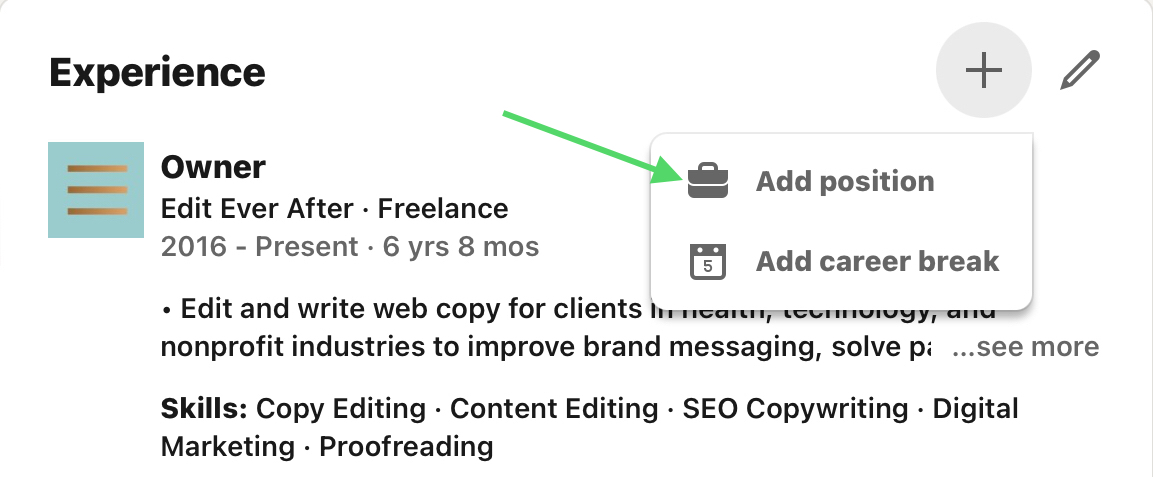
When it comes to your career, visibility is key—especially in a competitive job market. Here’s why adding a promotion on LinkedIn is crucial:
- Professional Credibility: Showcasing your promotions can enhance your credibility in your industry. It signals that you are recognized for your hard work and capabilities, which is appealing to potential employers and peers alike.
- Networking Opportunities: Sharing your achievements on LinkedIn keeps your connections informed and engaged. This could lead to networking opportunities, as your connections might think of you for projects or roles aligned with your newly acquired skills.
- Personal Branding: Your LinkedIn profile acts as an online resume. Adding promotions helps to build your personal brand and portray yourself as a driven professional who’s committed to career growth.
- Attracting Recruiters: Recruiters often search for candidates with specific experiences and achievements. By highlighting your promotions, you enhance your profile's visibility in searches, thus increasing your chances of being contacted for new opportunities.
In the digital age where your online presence can significantly impact your career, it’s essential to take time and ensure that your LinkedIn profile communicates your professional journey effectively. So, let’s explore how you can seamlessly add promotions to your profile!
3. Step-by-Step Guide to Adding a Promotion
Adding a promotion on LinkedIn is a straightforward process that can help showcase your professional growth. Here’s how you can do it, step by step:
- Log into Your LinkedIn Account: First things first! Open your browser or app and log in to your LinkedIn profile.
- Navigate to Your Profile: Click on your profile picture or the “Me” icon at the top of your LinkedIn homepage. This will take you directly to your profile.
- Find the Experience Section: Scroll down to the “Experience” section. This is where you can detail your work history.
- Add a New Position: Click on the “+” or "Add new position" button. If you want to update an existing role, click the pencil icon next to it instead.
- Fill in the Details: In the pop-up window, you'll add your new job title, employment type (Full-time, Part-time, etc.), company name, and dates of employment. Don’t forget to note that this is a promotion!
- Describe Your Role: In the description field, highlight your responsibilities and achievements. This is a great chance to showcase what you’ve accomplished in your new role.
- Save Your Changes: Once you’re happy with the information you provided, click on “Save” to update your profile.
That's it! You've successfully added a promotion to your LinkedIn profile, making it a living testament of your career journey.
4. Tips for Writing an Effective Promotion Description
Writing a compelling promotion description on LinkedIn is crucial because it not only highlights your new role but also your accomplishments. Here are some tips to craft a killer description:
- Be Clear and Concise: Use straightforward language and avoid jargon unless it's industry-specific. Aim for clarity so that anyone reading it can quickly grasp your role.
- Highlight Achievements: Focus on what you’ve achieved in your new position. Use quantifiable metrics like “Increased sales by 20%” or “Managed a team of 10.” Numbers grab attention!
- Showcase Responsibilities: Describe your daily tasks and major responsibilities. For example, “Led a project team to develop new marketing strategies.”
- Use Action Verbs: Tap into a variety of strong action verbs to convey your impact, like “spearheaded,” “orchestrated,” or “engineered.” These words create a dynamic picture of your contributions.
- Keep it Professional yet Personal: Maintain a professional tone but consider infusing a bit of your personality. After all, LinkedIn is about professional networking, but you’re still an individual!
- Proofread: A promotion description filled with typos or grammatical errors can undermine your professionalism. Always double-check your work before hitting “Save.”
By following these tips, you can write a promotion description that not only reflects your new role but also impresses your connections.
5. How to Notify Your Network About Your Promotion
Once you’ve received a promotion, it’s natural to want to share the exciting news with your network on LinkedIn. Not only does it keep your connections in the loop, but it also showcases your professional growth. So, how do you go about notifying your LinkedIn network effectively? Let’s break it down!
- Craft an Engaging Post: Start with a catchy opening line. You could say something like, "I’m thrilled to share some exciting news!" This immediately grabs attention.
- Share Your Journey: Briefly describe your career journey leading to this promotion. This could involve highlighting challenges you've faced or skills you've developed. For example: "Over the past three years, I’ve really honed my skills in project management, and I’m proud to announce that I’m now the Senior Project Manager at XYZ Company."
- Express Gratitude: Thank those who helped you along the way—mentors, colleagues, or your team. A little appreciation goes a long way! You might say, "I couldn’t have done this without the support of my amazing team and mentors who guided me."
- Add a Visual: Consider including a professional photo or a relevant image that represents your new role. Visuals can make your post stand out in the feed!
- Encourage Engagement: Close your post by asking for advice or input. For example, "I’m excited about this new role! If you have any tips for success, please share!"
Remember, the goal is to celebrate your achievement while fostering connections. So, don’t shy away from sharing your excitement!
6. Common Mistakes to Avoid
While notifying your network about your promotion on LinkedIn is a fantastic step, you want to avoid some common pitfalls. Here are mistakes you definitely don’t want to make:
- Being Too Modest: It’s great to be humble, but don’t downplay your accomplishments. Be proud of your promotion and let your network know the significance of this achievement!
- Writing a Lengthy Post: Keep it concise! Long posts can lose readers’ attention. Aim for clarity and brevity—focused on the best points that convey your message.
- Neglecting Professional Tone: While it’s good to be conversational, ensure your language is still professional. Avoid using slang or overly casual phrases.
- Ignoring Engagement: If your connections comment on your post, reply! Engaging with them builds strong relationships and shows appreciation for their support.
- Not Updating Your Profile: Before making your announcement, ensure your LinkedIn profile reflects your new position. An updated profile sends a consistent message about your professional status.
By avoiding these common mistakes, you can effectively share your promotion in a way that enhances your professional image and strengthens your network connections!
How to Add a Promotion on LinkedIn
LinkedIn is a powerful platform for professionals seeking to showcase their career achievements and advancements. Adding a promotion to your profile not only highlights your growth but also positions you as an active and engaged member of your industry. Here’s a step-by-step guide on how to effectively add a promotion on LinkedIn.
Step-by-Step Guide
- Log in to Your LinkedIn Account: Open your browser and go to LinkedIn, then enter your credentials to access your profile.
- Go to Your Profile: Click on your profile picture or the 'Me' icon at the top of the homepage to view your profile.
- Click on the 'Edit' Icon: Navigate to the 'Experience' section and click the pencil icon next to the job you wish to update.
- Update Your Job Title: In the dialog box, modify your job title to reflect your new role.
- Add Promotion Date: Change the end date of your previous role to reflect when you were promoted. Ensure you set the start date for your new position accurately.
- Describe Your New Role: Utilize the text box to include a brief summary of your new responsibilities, projects, and achievements.
- Save Changes: After making all the necessary changes, click the 'Save' button to update your profile.
Tips for Showcasing Your Promotion
- Be Specific: Provide details about your new responsibilities and accomplishments.
- Update Your Skills: Add relevant skills that align with your new role.
- Notify Your Network: Consider sharing a post about your promotion to engage your network.
Conclusion
Adding a promotion on LinkedIn is a straightforward process that can significantly enhance your professional presence. Regularly updating your profile helps to reflect your latest achievements, thereby increasing your visibility and engagement on the platform.
 admin
admin








