Have you ever scrolled through a stunning Behance project and wondered how some creatives make their portfolios so interactive? Adding links to images can elevate your project, making it more engaging and informative for viewers. In this post, we'll dive into the simple yet effective process of hyperlinking images in your Behance portfolio, ensuring your work not only looks great but also serves a purpose.
Why Link Images in Your Portfolio?
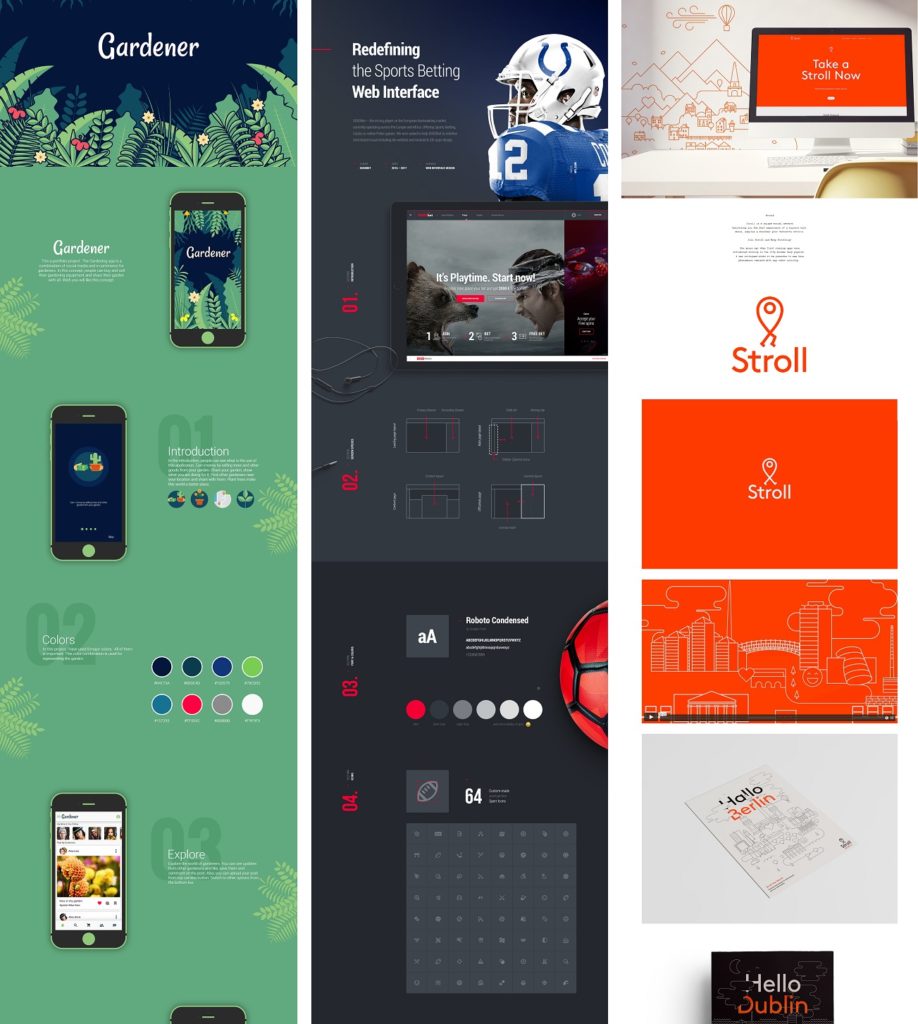
Linking images in your portfolio isn't just a flashy addition; it serves several valuable purposes that can enhance your overall presentation. Here are a few compelling reasons to consider:
- Enhanced Navigation: By linking images to relevant content or external resources, you guide viewers where you want them to go. This might be to your website, a case study, or even a social media profile.
- Increased Engagement: Interactive elements naturally draw attention. A linked image might prompt viewers to click, leading them deeper into your narrative and keeping them engaged longer.
- Showcasing Projects: If you have multiple projects or variations, linking images can help showcase your range. For instance, if you design logos, each linked image can lead to a detailed breakdown of that particular project.
- Providing Context: Sometimes, an image alone doesn’t tell the whole story. By hyperlinking, you can provide more context or background information without cluttering your visual layout.
- Improved SEO: Hyperlinked images can indirectly improve your search engine optimization. If someone shares your work, those links can lead viewers back to your portfolio, increasing traffic and visibility.
Imagine you're an illustrator. You could link an image of your latest artwork to a blog post detailing your creative process. This not only keeps viewers curious but also establishes your expertise. Linking images can transform a static portfolio into a dynamic experience that captivates your audience and encourages them to explore your work further.
So, as you think about ways to enhance your Behance portfolio, consider the power of hyperlinks. It's a simple addition that can make a significant difference in how your work is perceived and interacted with. Ready to learn how to do it? Let’s move on!
Also Read This: Best Shutterstock Downloader Tools: Enhancing Your Image Acquisition Process
3. Step-by-Step Guide to Adding Links to Images
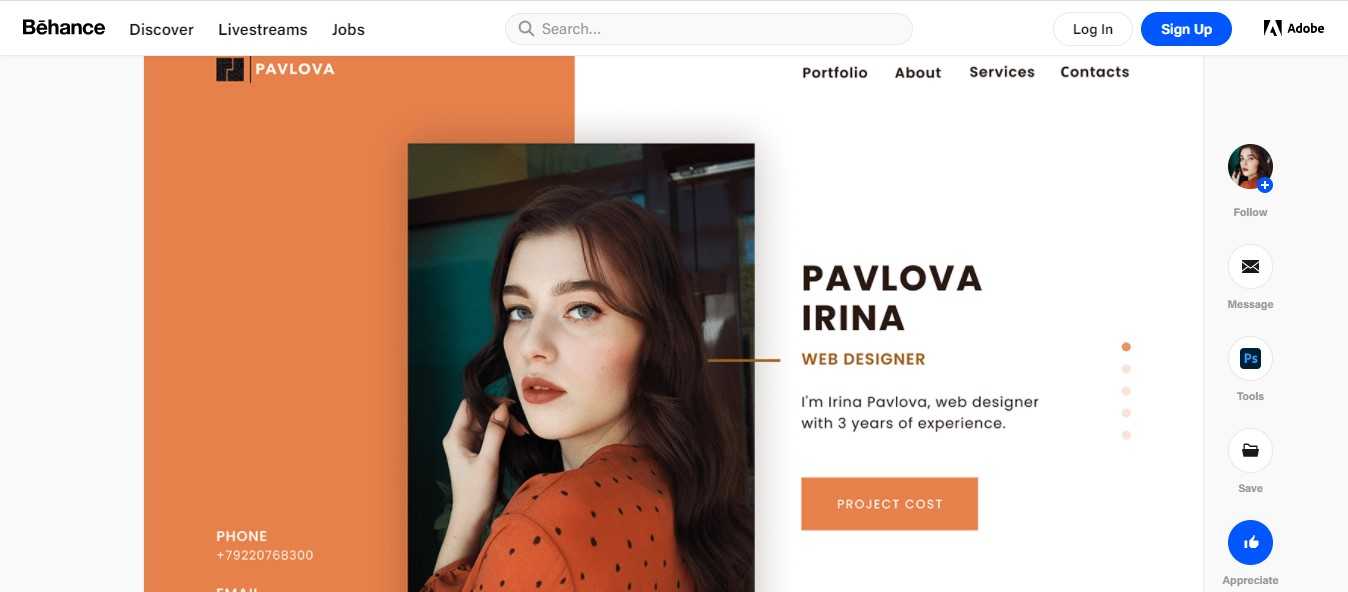
So, you’re ready to enhance your Behance portfolio by adding links to your images—great choice! This feature can really make your work pop and direct viewers to your website, social media, or even a project you’ve collaborated on. Let’s break it down step by step.
Step 1: Log into Behance
Start by logging into your Behance account. If you don’t have one yet, creating an account is quick and easy. Just follow the prompts to set up your profile.
Step 2: Select a Project
Once you’re logged in, navigate to one of your existing projects or create a new one by clicking on the “Create a Project” button. Projects are where you showcase your images, and you can add links to each image within them.
Step 3: Upload Your Images
If you’re starting from scratch, upload the images you want to link. Click on the “Upload” button and choose your files. You can upload multiple images at once, so don’t hesitate to showcase your best work!
Step 4: Add Links to Your Images
Here’s the fun part! Once your images are uploaded, click on the image you want to add a link to. A toolbar will appear on the right side of the screen. Look for the "Link" option. Click on it, and a field will appear for you to enter the URL.
Step 5: Enter Your URL
Type or paste the URL you want to link to. Make sure it’s correct! You can also choose whether you want the link to open in a new tab or the same tab. Opening in a new tab is generally recommended, as it keeps your Behance project open for easy navigation.
Step 6: Save Your Changes
After you’ve added all your links, don’t forget to click the “Save” button. This ensures that all your edits are stored, and your linked images will be ready for viewers to interact with.
Step 7: Preview Your Project
Before finalizing everything, it’s a good idea to preview your project. Click on the “Preview” button to see how your images and links will look to your audience. Check each link to ensure they work perfectly.
And voilà! You’ve successfully added links to your images on Behance. Now your portfolio is not just visually appealing but also functional, leading potential clients or fans straight to your work.
Also Read This: Grab a Thumbnail from a Video With This Bilibili Video Thumbnail Downloader
4. Best Practices for Hyperlinking Visuals
Now that you know how to add links to your images, it’s essential to follow some best practices to ensure you’re making the most of this feature. Here are a few tips to keep your portfolio professional and engaging:
- Be Relevant: Make sure the links you are adding are relevant to the image. For example, if you’re showcasing a specific project, link to its detailed page rather than a generic site. This helps maintain the viewer’s interest.
- Use Short URLs: Consider using URL shorteners for a cleaner look. Long, complicated URLs can look messy and deter clicks. Tools like Bitly or TinyURL can help with this.
- Limit the Number of Links: While it’s tempting to link every image, it can overwhelm your audience. Focus on key images that lead to significant projects or platforms.
- Test Your Links: After adding links, always test them to ensure they lead to the correct destination. Broken links can frustrate viewers and make you look unprofessional.
- Monitor Performance: If possible, use link tracking tools to see how often your links are clicked. This can give you valuable insights into what interests your viewers most.
- Maintain Consistency: Stick to a consistent linking strategy throughout your portfolio. For example, if you link a project’s website on one image, do so on similar images to keep it uniform.
By implementing these best practices, you can make your links a powerful tool in your Behance portfolio, helping to direct traffic and showcase your work effectively. Happy hyperlinking!
Also Read This: How to Sell Assets on Behance – A Step-by-Step Guide for Monetizing Your Work
5. Common Issues and Troubleshooting Tips
Adding links to images in Behance can sometimes be a bit tricky. Here are some common issues you might encounter and how to resolve them:
- Image Not Linking: If your image isn’t linking properly, double-check the link URL. Ensure that it starts with "http://" or "https://". If it’s broken or incorrect, the link won’t work.
- Link Opens in the Same Tab: Behance typically opens links in a new tab, but if it's not doing so, check your browser settings. Sometimes pop-up blockers or browser extensions can interfere.
- Image Quality Issues: If your images appear pixelated or of low quality after uploading, try using different file formats or higher resolution images. PNG and JPEG are usually best for maintaining image quality.
- Links Not Visible on Mobile: Test your portfolio on various devices. Sometimes, links might not be obvious on mobile. Make sure your design is responsive and check if the link area is large enough for tapping.
If you encounter any issues, don't hesitate to reach out to Behance support. They usually provide quick assistance, and it’s always good to check out their forums for similar problems others might have faced.
6. Conclusion: Maximizing Your Behance Portfolio with Linked Images
In today’s digital world, your online portfolio is often your first impression. Adding links to your images on Behance can significantly enhance the viewer's experience and provide them with easy access to more of your work. Here’s a little recap on how you can make the most of this feature:
- Be Selective: Choose images that tell a story. Each linked image should lead to a project that showcases your skills and creativity.
- Create Context: Use captions to explain what viewers can expect when they click a link. This builds anticipation and encourages engagement.
- Update Regularly: As you create new projects, don’t forget to update your linked images. Keeping your portfolio fresh is key to attracting new clients and opportunities.
- Engage with Your Audience: Encourage feedback or comments on your projects. This interaction can provide insights into what resonates with your audience.
By strategically linking your images, you’re not just showcasing your work—you’re guiding your viewers through your creative journey. So take these tips to heart, and watch your Behance portfolio transform into an interactive experience that captivates and connects with your audience!
 admin
admin








