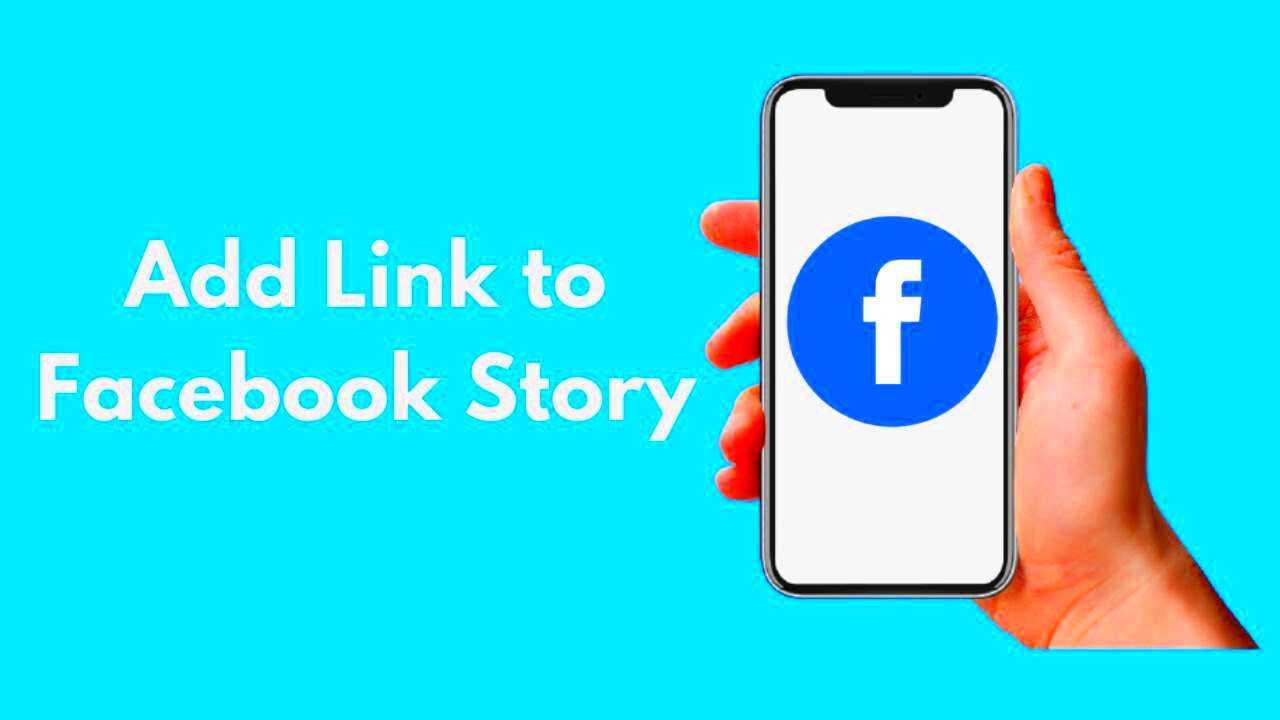Adding links to your Facebook post images is a simple yet effective way to enhance the engagement and functionality of your posts. By linking an image, you can drive traffic to your website, promote products, or share additional resources without overwhelming your audience with too much text. Whether you’re a business owner, marketer, or casual user, understanding how to incorporate links into your images can take your Facebook strategy to the next level.
In this guide, we’ll walk you through the steps to add a link to a Facebook post image. It’s easier than you might think and can be done in just a few minutes, regardless of whether you’re using the mobile app or desktop version. Let’s dive in!
Understanding the Importance of Adding Links to Facebook Images

Adding links to your images on Facebook can significantly boost user interaction, drive traffic to your site, and improve the overall reach of your content. Here’s why it matters:
- Increased Engagement: Posts with clickable images are more likely to grab attention and encourage users to engage with your content.
- Easy Navigation: Direct links allow users to quickly visit your website or product page without leaving Facebook.
- Better Call-to-Action: Adding a link to your images is a subtle yet powerful call to action that encourages followers to take immediate steps, such as visiting your store or reading a blog post.
- Improved User Experience: By offering a direct link, you make it easier for your audience to learn more about your offerings without searching or going through multiple posts.
In short, adding links to Facebook images helps create a seamless, engaging experience for your followers while guiding them to your desired action. It's a simple yet impactful tool for social media marketing.
Steps to Add a Link to an Image in a Facebook Post
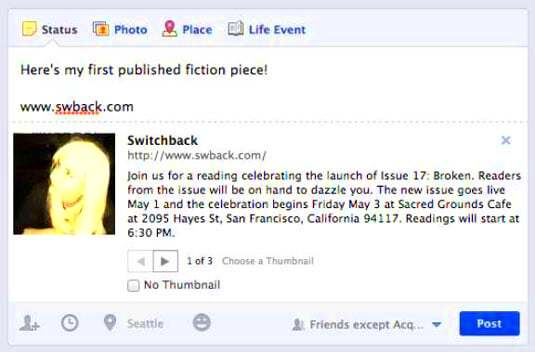
Now that you understand the importance of adding links to your images, let’s take a look at how you can do it. Whether you’re using Facebook on your phone or desktop, the process is straightforward. Here's a step-by-step guide:
For Desktop:
- Step 1: Open Facebook and click on the “Create Post” button.
- Step 2: Click on the photo/video icon and choose the image you want to upload.
- Step 3: Once the image is uploaded, add any description or text you want to include in the post.
- Step 4: Highlight the image (this is optional), and a small menu should appear with options like tagging people or adding a location.
- Step 5: To add a link, simply paste the URL into the text of your post. Once you do, the link will become clickable for your audience.
- Step 6: Click on the “Post” button to share your image with the embedded link.
It’s that easy! Your image now has a clickable link that directs your followers to your chosen destination.
For Mobile App:
- Step 1: Open the Facebook app and tap on the “What’s on your mind?” box to create a post.
- Step 2: Tap the photo icon to upload the image you want to share.
- Step 3: Add your caption or description for the image.
- Step 4: Paste the link into the text box where you are writing your post. This will make the link clickable.
- Step 5: Tap “Post” to share your image with the link.
By following these simple steps, you’ll be able to add a link to any image you share on Facebook, whether you’re using your desktop or mobile app. Now you’re ready to enhance your posts with clickable images that help you achieve your goals.
Best Practices for Adding Links to Facebook Images
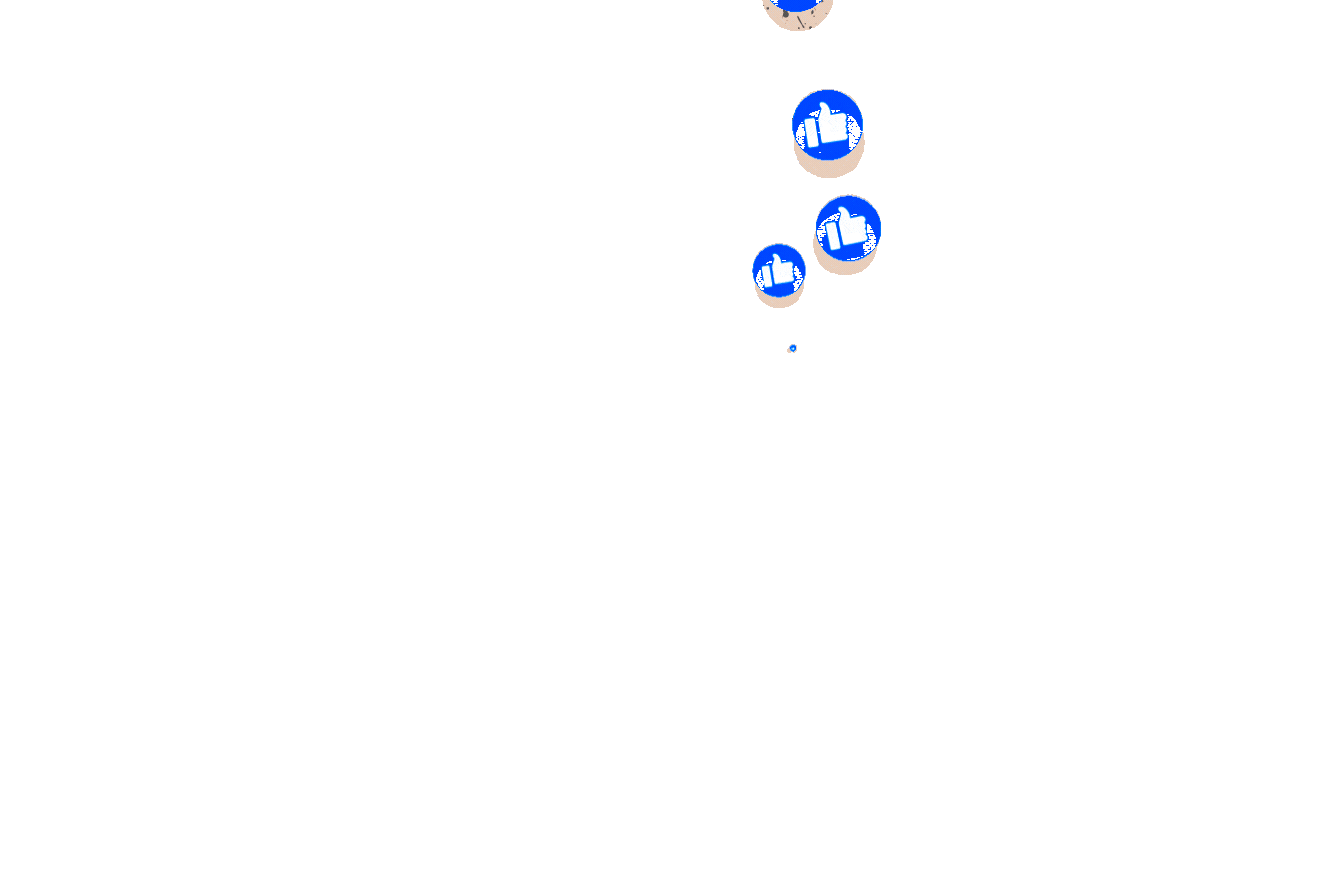
When adding links to Facebook post images, it’s essential to do it right to maximize the effectiveness of your posts. Here are some best practices to follow:
- Keep Links Relevant: Ensure the link you add is relevant to the image and provides value to your audience. For example, if you share a product image, the link should take users to that product page, not a random URL.
- Shorten Long URLs: Long, messy links can look unprofessional and cluttered. Use link-shortening tools like Bitly to create a clean, easily clickable link.
- Use a Strong Call-to-Action (CTA): Encourage your audience to click by using a compelling call-to-action. For example, “Click here to shop now” or “Learn more by visiting the link below” can increase engagement.
- Avoid Overcrowding Your Post: Don't overload your post with too many links. Too many links can confuse your audience. Stick to one link per post to keep things simple and clear.
- Test the Link: Before posting, make sure the link works correctly. Broken links can frustrate your audience and hurt your credibility.
By following these best practices, you ensure that your Facebook image links drive engagement, improve user experience, and help you achieve your goals more effectively.
Common Mistakes to Avoid When Adding Links to Facebook Images
While adding links to Facebook post images is a great strategy, it’s easy to make mistakes that can reduce their effectiveness. Here are some common errors to avoid:
- Using Irrelevant Links: Avoid adding links that don’t align with the image or post content. This can confuse your audience and lead to lower engagement.
- Forgetting to Include a CTA: Without a clear call-to-action, your audience may not know what to do with the link. Always prompt users to click by using action-driven language.
- Not Testing the Link: Before you hit “post,” always test your link. Broken or incorrect links can lead to frustration, and they may hurt your reputation.
- Overloading Posts with Multiple Links: Too many links can overwhelm your audience and dilute the impact of your message. Focus on one link per post to keep things clean and focused.
- Ignoring Mobile Users: Ensure that your links are mobile-friendly. Many users will be accessing Facebook from mobile devices, so make sure the destination page is responsive and easy to navigate on phones and tablets.
Avoiding these common mistakes will help you use image links effectively, ensuring that your posts are engaging and lead to better results.
How to Add a Link Using the Facebook App
Adding a link to an image on Facebook using the mobile app is quick and easy. Follow these steps to ensure your post is optimized for mobile users:
- Step 1: Open the Facebook app and tap on the “What’s on your mind?” section to start a new post.
- Step 2: Tap on the photo icon to select an image from your phone’s gallery that you want to share.
- Step 3: After selecting your image, you’ll be taken to the post editor. Here, you can write a caption or description for the image.
- Step 4: In the text box where you’re typing your caption, paste the link you want to include. The link will automatically become clickable in the post.
- Step 5: Once you’ve added your link, you can include any hashtags or emojis to enhance your post. Then, tap “Post” to share the image with the link.
That's it! You've now added a clickable link to your image using the Facebook app. It's a simple process, and by following these steps, you can easily drive traffic or encourage your followers to take action directly from your post.
How to Add a Link Using the Facebook Desktop Version
Adding a link to an image on Facebook using the desktop version is straightforward. If you’re more comfortable using a computer to manage your social media posts, here’s how you can easily include a clickable link in your image posts:
- Step 1: Open Facebook in your web browser and log in to your account.
- Step 2: Click on the “Create Post” section, which is usually located at the top of your News Feed or on your profile page.
- Step 3: Click on the “Photo/Video” button to upload the image you want to share from your computer.
- Step 4: Once the image is uploaded, you’ll see a text box where you can add a caption or description for your post. This is where you will add the link.
- Step 5: Paste the link directly into the text box. Facebook will automatically generate a preview of the link, making it visually clear to your audience.
- Step 6: After pasting the link, you can adjust the text, add hashtags, or include emojis. Once you’re ready, click the “Post” button to share your image with the clickable link.
It’s as simple as that! With these steps, you can now share images on Facebook with active links that users can click to visit external websites, shop for products, or learn more about the content you're sharing.
Frequently Asked Questions
Adding links to Facebook post images can raise some questions. Here are a few frequently asked questions to help clear things up:
- Can I add a link to any image? Yes, you can add a link to any image you upload to Facebook, whether you're using the desktop or mobile app.
- Does the link appear as a clickable text or an image? The link will appear as clickable text beneath your image. However, if you paste a URL directly into the post, Facebook will create a preview of the link, which can be visually appealing to users.
- How many links can I add to an image post? It’s recommended to add only one link per post to keep things clear and focused. Too many links can distract from the main message of the post.
- Will Facebook automatically shorten long links? No, Facebook doesn’t automatically shorten long URLs. Consider using a URL shortening service, like Bitly, to create a cleaner, more professional-looking link.
- Can I add a link to an image in a Facebook ad? Yes, you can add a link to an image in a Facebook ad. The process is similar, but you’ll use Facebook’s ad manager to create the post and include the link.
These answers should help clarify any confusion you may have about adding links to Facebook images. If you have other questions, feel free to explore more resources or experiment with the process yourself.
Conclusion
Adding links to your Facebook post images is a powerful tool to engage your audience and drive traffic to your website or other important pages. By following the steps for both the mobile app and desktop version, you can easily enhance your posts and create more interactive content.
Remember, the key to successful image linking is relevance and clarity. Make sure your links are directly tied to the image content, use strong calls-to-action, and test your links before posting. Avoid common mistakes like broken links or overloading posts with too many links, and focus on providing a smooth, user-friendly experience.
With these best practices in mind, you’re all set to add links to your Facebook images with confidence. Start creating engaging posts that lead your followers to take the actions you want them to!