Are you ready to elevate your Behance portfolio? One of the simplest yet most effective ways to engage your audience is by adding a download button for your creative work. Not only does this provide visitors with easy access to your pieces, but it also encourages sharing and interaction. In this post, we’ll walk you through the benefits of having a download button and how it can significantly enhance your portfolio’s appeal. Let's dive in!
Benefits of Adding a Download Button
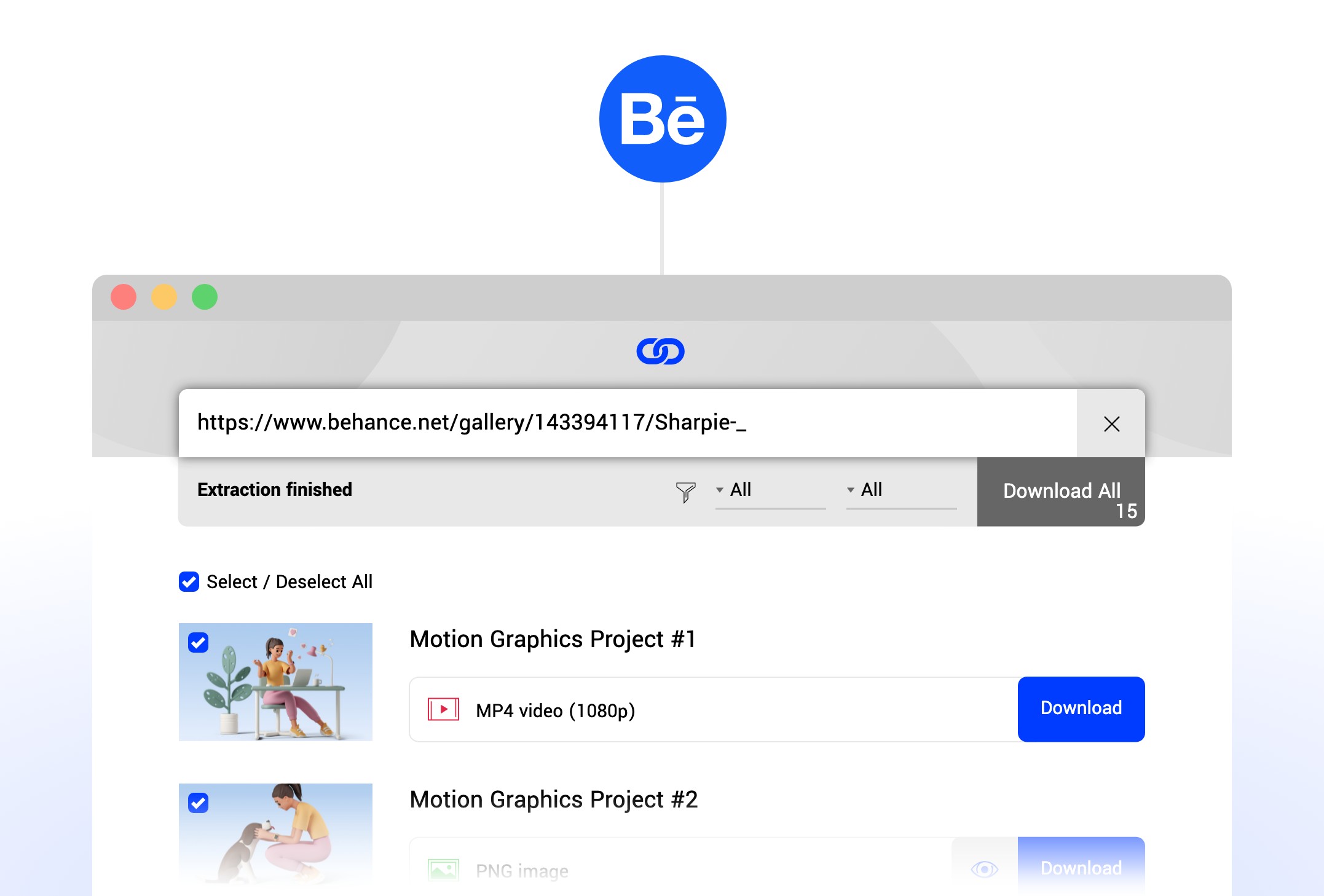
Adding a download button to your Behance projects can offer several valuable advantages. Here’s a closer look at why this feature is a game-changer for both you and your audience:
- Increased Accessibility: A download button provides instant access for viewers to save your work for offline viewing. This is especially beneficial for your fans, clients, or prospective employers who may want to refer back to your project or share it later.
- Enhances Engagement: When visitors can download your work, it encourages them to explore it in more detail. People are more likely to engage with your work if they can easily save and share it with others. This can lead to more comments, likes, and shares on your project.
- Showcase Your Work: Adding a download feature allows you to highlight different types of content, such as PDF portfolios or high-resolution images. It’s a great way to show off the versatility and quality of your creative skills.
- Work with Intent: By offering downloads, you can provide specific projects related to your professional goals or targeted audience. For instance, you might choose to share a polished design or a tutorial that aligns perfectly with what your followers are looking for.
Overall, a download button is not just a functional feature; it's a way to connect with your audience and showcase your commitment to your craft. Why not take advantage of this simple addition to boost your Behance presence?
Also Read This: How to Convert Dailymotion Videos Online Easily
Step-by-Step Guide to Adding a Download Button
Alright, let’s get down to the nitty-gritty! Adding a download button to your Behance project is super easy when you follow these steps. Buckle up!
- Login to Your Behance Account: First things first, you’ll need to log into your Behance account. If you don’t have one yet, it’s time to create an account!
- Create or Select Your Project: If you’re setting up a new project, click on the “Create a Project” button. If you’re editing an existing project, navigate to your project and select “Edit”.
- Upload Your Work: In the project editor, upload the files or images you want to showcase. This is where your creativity gets to shine!
- Add a Downloadable File: Below the project description, look for the option to “Add a File.” Click this box to upload the document or file that you want visitors to download.
- Customize Your Download Button: After uploading, you can customize the button text. Something like “Download My Work” is inviting and clear!
- Save and Publish: Once everything looks good, hit the “Save” button. Review your project and then publish it. Voila! You now have a download button ready for your audience.
Remember, it’s a great way to engage your visitors and provide them with tangible takeaways from your work!
Also Read This: How to Get Featured on Behance Best Practices for Gaining Exposure
Tips for Optimizing Your Download Button
Now that you know how to add a download button, let’s make it stand out. Here are some awesome tips to optimize that button:
- Clear and Concise Text: Use direct and engaging language for the button. Phrases like “Download Now” or “Get Your Copy” can spur action!
- Bright Colors and Visibility: Ensure your button contrasts well with the background, making it easy to spot. Colors like green or orange usually work wonders.
- Position Matters: Place the button where visitors can find it easily. Ideally, it should be above the fold – this means they shouldn’t have to scroll to see it!
- Test Across Devices: Make sure your button looks good on both computers and mobile devices. You want everyone to have the same easy experience!
- Use Analytics: If possible, track how many downloads you get. This can help you understand what type of content your audience loves the most.
With these tips, you can turn your download button into a powerful engagement tool that encourages visitors to interact with your work. Happy designing!
Also Read This: How to Use the Pen Tool in Photoshop CS6 for Mastering Vector Editing
Common Issues and Troubleshooting
When adding a download button to your Behance project, you might encounter a few hiccups along the way. But don't worry—most of these issues are quite common and can be easily fixed! Let's dive into some troubleshooting tips you might find handy.
- Button Not Appearing: One of the most frequent issues is that the button doesn't show up. First, double-check your project settings to ensure you've enabled the download feature. Sometimes, a missed checkbox can lead to a missing button.
- File Format Problems: If the button appears but clicking it leads to an error, it could be due to the file format. Make sure the file you're trying to make downloadable is in a supported format, like JPEG, PNG, or PDF.
- Incorrect File Size: Behance has a file size limit for downloads. If your file is too large, visitors may not be able to download it. Try compressing the file or using a smaller resolution.
- Link Issues: If you've linked your button to an external site or storage service, ensure the link is correct. A broken link will result in a frustrating experience for your viewers.
- Browser Compatibility: Sometimes, the issue may be with the browser. Advise your visitors to try different browsers or clear their cache if they're encountering problems with the download.
Lastly, if you're still facing issues, consider reaching out to Behance's support for assistance. Remember, sharing your work should be a smooth experience for both you and your audience!
Conclusion
Incorporating a download button in your Behance project is a fantastic way to share your artworks, designs, or any other creative endeavors with your audience. It not only enhances user engagement but also provides a tangible way for admirers to interact with your work.
Here’s a quick recap of the key points we've covered:
- Choose a format and file size that suits your project.
- Follow the step-by-step guide to add the button effectively.
- Test the download button to ensure it works seamlessly.
- Keep an eye out for common issues and know how to troubleshoot them.
In conclusion, with the right setup and a little troubleshooting, you can create an enriching experience for those who admire your creativity. So don’t hold back—get those buttons set up and let your audience download your amazing work! Happy sharing!
 admin
admin








