In today's fast-paced, digital world, having the right tools at your disposal can make a huge difference in managing professional relationships. One feature that can enhance your LinkedIn profile is the ability to let others book appointments with you. This not only streamlines your scheduling process but also positions you as accessible and organized. In this blog post, we’ll dive into why this feature matters and how it can be a game-changer for your networking efforts.
Understanding the Importance of Appointment Booking
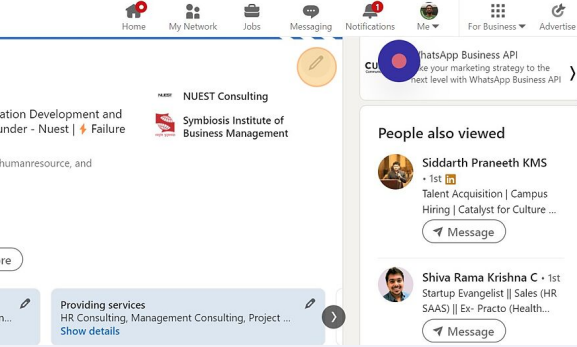
So, you might be wondering why you'd want to add an appointment booking feature to your LinkedIn profile. Well, let’s break it down:
- Enhanced Professionalism: By allowing others to book appointments directly, you send a message that you're serious about your professional interactions. It reflects organization and reliability.
- Time Management: Say goodbye to the back-and-forth of scheduling! With a booking feature, others can see your availability and pick a time that works for both sides, saving everyone precious time.
- Improved Networking: When individuals can easily connect with you, it opens doors for more conversations, collaborations, and potential business opportunities. It’s a great way to expand your professional network.
- Customization: Many booking tools allow you to set different types of appointments. For instance, you might want to offer 15-minute chats for new connections and longer sessions for in-depth discussions.
Here’s a little table to recap the benefits:
| Benefit | Description |
|---|---|
| Professionalism | Demonstrates organization and dedication. |
| Time Management | Simplifies the scheduling process for all parties. |
| Networking | Encourages more connections and opportunities. |
| Customization | Allows varied appointment types based on needs. |
In summary, incorporating an appointment booking feature into your LinkedIn profile is all about making your professional life more efficient and enhancing your connectivity with others. So, let’s explore how you can set this up!
Step-by-Step Guide to Add the Feature
Adding an appointment booking feature to your LinkedIn profile is a fantastic way to streamline your professional interactions. Here’s a straightforward, step-by-step guide to help you get this done seamlessly:
- Choose an Appointment Scheduling Tool:
The first step is to decide which appointment scheduling tool you want to use. Popular options include Calendly, Acuity Scheduling, and Microsoft Bookings. Each offers unique features, so pick one that suits your needs.
- Sign Up and Set Preferences:
After selecting your tool, sign up and create an account. Customize your availability, meeting types, and any other preferences that matter to you. Most tools allow you to set different durations for different types of meetings, which can be quite handy.
- Generate Your Booking Link:
Once you have all your settings sorted, generate a booking link. This link will redirect potential clients or colleagues to your calendar where they can book an appointment. Ensure this link is easy to remember or share!
- Navigate to Your LinkedIn Profile:
Log into LinkedIn and go to your profile. Click on the “Edit” button (the pencil icon) to modify your profile elements.
- Add the Link:
In the “Featured” section of your LinkedIn profile or within your summary, paste the appointment booking link. You can also create a post announcing that you’re now accepting appointments through this link.
- Test the Link:
Before you wrap it up, make sure to test your link. Click on it to confirm it directs users to your appointment scheduling page.
And voila! You've successfully added an appointment booking feature to your LinkedIn profile. This small addition can make a big impact on how you engage with your professional network.
Choosing the Right Appointment Scheduling Tool
When it comes to adding an appointment booking feature to your LinkedIn profile, choosing the right scheduling tool is crucial. With so many options out there, how can you determine which one is the best fit for you? Here’s a helpful breakdown:
- Usability:
Pick a tool that is user-friendly, both for you and your clients. Look for intuitive interfaces that make scheduling simple.
- Integration:
If you use other tools for your business, ensure that the scheduling tool integrates smoothly with services like Google Calendar, Outlook, or any CRM you use.
- Customization:
Some tools offer customization options for branding, meeting types, and notifications. Choose a platform that allows flexibility to meet your specific needs.
- Pricing:
Consider your budget. Many tools offer a free version with basic features, but for advanced functionalities, you may need to invest in a paid plan.
- Support:
Check if the tool provides customer support, FAQs, or helpful resources. Quick support can be handy in case you run into issues.
Popular Options to Consider:
| Tool | Price Range | Key Features |
|---|---|---|
| Calendly | Free / Paid plans start at $8/month | Integrates with multiple calendars, customizable links, reminders |
| Acuity Scheduling | Free trial / Paid plans start at $15/month | Custom branding, intake forms, payment processing |
| Microsoft Bookings | Part of Microsoft 365 subscription | Integration with Microsoft tools, automatic reminders, calendar sync |
By considering these factors, you’ll be better equipped to choose an appointment scheduling tool that not only enhances your LinkedIn profile but also simplifies your professional life.
Customizing Your Appointment Settings
Once you’ve set up the appointment feature on LinkedIn, it’s time to customize your settings to fit your needs. This means tweaking how appointments are scheduled and what information is shared. Let’s dive into the customization options that can enhance your scheduling experience.
First and foremost, you want to define your availability. Will you be available on weekdays from 9 AM to 5 PM or prefer evenings? Here’s how to manage your hours effectively:
- Weekday vs. Weekend: Decide if you want to take appointments only on weekdays or include weekends.
- Time Blocks: Offer specific time slots to streamline the process. For example, you might set 30-minute intervals.
- Breaks: Don’t forget to schedule breaks! This ensures you don’t rush from one meeting to another.
Next, consider what information you want to collect when someone books an appointment with you. Do you want to know their name, email, and the purpose of the meeting? Here are some fields you might add:
| Field | Description |
|---|---|
| Name | The person’s full name who is booking the appointment. |
| A way to follow up or send reminders about the meeting. | |
| Purpose | Insights into why they want to meet with you. |
Lastly, remember to set up reminders! Whether it’s a day before or an hour prior, reminders can help ensure that both you and your client are prepared. Customizing these settings will not only save you time but will also make your appointments smoother and more professional.
Promoting Your Appointment Feature on LinkedIn
Now that you have tailored your appointment settings, it’s time to think about how to promote this feature effectively. After all, what good is a booking feature if no one knows it exists? Here are some engaging strategies to get the word out.
First, consider updating your LinkedIn profile headline. Add a call-to-action, like “Book a Consultation with Me!” This small change can grab attention and prompt viewers to check out your appointment feature.
Another effective method is to create a dedicated post. Here’s how you can craft one:
- Exciting Announcement: Share your new appointment feature with a brief description of what clients can expect.
- Visual Appeal: Include images or even a quick video walkthrough to demonstrate how easy it is to book an appointment.
- Engagement: Invite your network to comment or share their thoughts on topics they’d like to discuss during appointments.
Moreover, don’t overlook the power of LinkedIn Stories for promoting your feature. Stories are a great way to reach a wider audience quickly. Create short clips highlighting your availability and topics you’re passionate about discussing.
Finally, consistently remind your connections. Whenever you're posting valuable content—be it an article, update, or achievement—add a gentle reminder about booking appointments. A simple line like ("I’m available for appointments if you’d like to discuss this further!") can do wonders.
In sum, promoting your appointment feature is about creating visibility and inviting engagement. Keep your network informed, and soon you’ll see a boost in those bookings!
How to Add a Book an Appointment Feature to Your LinkedIn Profile
LinkedIn is a powerful professional networking platform where you can connect with potential clients, collaborators, and peers. Adding a "Book an Appointment" feature to your profile can streamline your scheduling process, making it easier for others to book time with you. Here’s how to do it:
Step-by-Step Guide
- Choose a Scheduling Tool:
There are several scheduling tools available that integrate seamlessly with LinkedIn. Popular options include:
- Calendly
- Acuity Scheduling
- SimplyBook.me
- Set Up Your Account:
Once you've chosen a tool, create an account and fill in your availability, appointment types, and other necessary settings.
- Generate a Booking Link:
After setting up, generate a direct booking link that you can share with others. Most tools provide a simple way to do this.
- Add the Link to Your LinkedIn Profile:
Go to your LinkedIn profile:
- Click on the "Edit" button
- In the "Contact Info" section, click the pencil icon
- Add your booking link in the "Website" field
- Paste the link and save changes
Now, people visiting your LinkedIn profile can easily book appointments, enhancing your professional engagement!
Benefits of Adding This Feature
| Benefit | Description |
|---|---|
| Time-Saving | Eliminates back-and-forth emails for scheduling. |
| Professional Image | Shows you're organized and efficient with your time. |
| Accessibility | Allows people to book time with you at their convenience. |
In conclusion, adding a "Book an Appointment" feature to your LinkedIn profile is a simple yet effective way to enhance networking opportunities and streamline your professional interactions.
 admin
admin








