Creating a customized portfolio on Behance is an essential step for any creative professional. One of the standout features that can elevate your profile is a well-designed banner. In this post, we’re diving into the nitty-gritty of how to effectively add a banner to your Behance portfolio and why this step is crucial for establishing your visual identity.
Understanding the Importance of a Banner
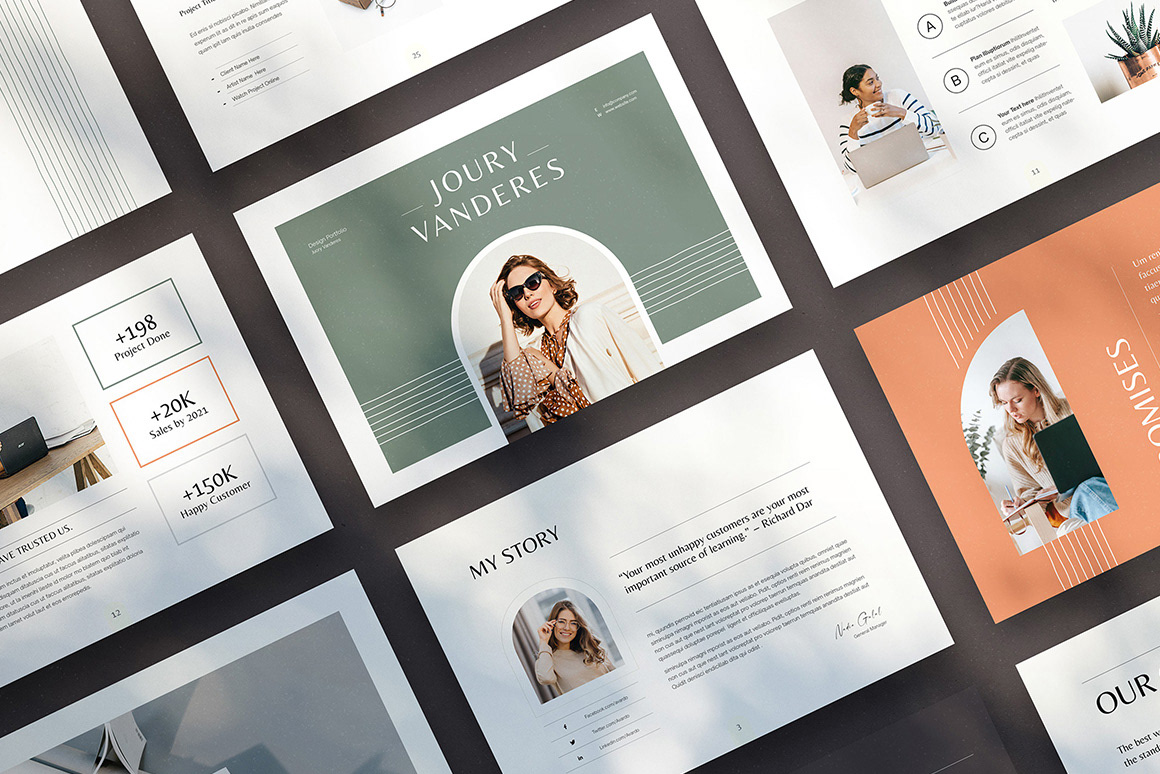
A banner is more than just a decorative element on your Behance profile; it plays a significant role in defining your brand. Here are some reasons why a banner is important:
- First Impressions Matter: Your banner is often the first thing people see when they visit your profile. A striking and professional banner can captivate your audience immediately.
- Visual Identity: Your banner serves as a representation of your work style and artistic vision. It helps in establishing a personalized, cohesive aesthetic—something that resonates with your audience.
- Brand Recognition: Using specific colors, fonts, and imagery can help reinforce your brand. When people see your banner, they should instantly associate it with your unique creative approach.
- Enhancing Navigation: A well-constructed banner can guide viewers. By including elements that hint at your specialties or featured projects, you provide a roadmap for where to look next.
- Showcasing Projects: Your banner can also serve as a showcase for your most impressive work. A dynamic visual can pique the interest of potential clients or collaborators.
In summary, a banner is a vital element that contributes to the overall impact of your portfolio on Behance. It’s not just about aesthetics; it’s about crafting an identity that attracts and engages your audience effectively. So, let’s explore how you can create one that perfectly aligns with your vision!
Also Read This: How to Create Card Videos for Crafting Inspiration on Dailymotion
3. Steps to Create an Eye-Catching Banner
Creating an eye-catching banner for your Behance portfolio doesn’t have to be a daunting task! Here’s a simple, step-by-step guide to help you craft the perfect banner that truly represents your unique style.
1. Choose the Right Dimensions: Start off by getting the dimensions right. Behance recommends a banner size of 1400 x 400 pixels. This ensures that your banner fits perfectly and looks great across various devices!
2. Select a Design Tool: You can use tools like Adobe Photoshop, Canva, or Figma. If you prefer templates, sites like Canva have a plethora of options where you can easily customize colors, fonts, and images to match your brand.
3. Incorporate Your Branding: Your banner is a reflection of your portfolio, so make sure to embed elements of your branding. Use your brand colors, logo, and fonts. This creates consistency across your portfolio, making it instantly recognizable.
4. Utilize High-Quality Images: Whether you’re using photographs or graphics, make sure they’re high-resolution. Blurry or pixelated images can detract from your professionalism.
5. Add Text Thoughtfully: If you want to include text, keep it succinct. Use a catchy phrase, your name, or your specialization. Make sure the font is legible against the background!
6. Save and Export: Once you’re happy with your design, save it in an appropriate format like PNG or JPEG to ensure quality. Keep file sizes manageable for quick uploads without sacrificing quality.
By following these steps, you'll be equipped to create a banner that not only draws eyes but also encapsulates your artistic identity!
Also Read This: How to Add an Image to an MP4 File on Mac
4. How to Upload Your Banner on Behance
Now that you’ve created your stunning banner, it’s time to upload it to Behance! Here's how to do it in a few straightforward steps:
1. Log Into Your Behance Account: First, ensure you’re logged into your Behance account. If you don’t have an account, go ahead and create one.
2. Go to Your Profile: Click on your profile picture in the upper-right corner. A drop-down menu will appear; click on “Profile” to head to your personal page.
3. Access the Edit Profile Section: On your profile page, look for the option that says “Edit Profile.” This is usually located towards the top right of your profile.
4. Upload Your Banner: In the Edit Profile section, there will be an option to upload your banner image. Click on “Upload Banner” and select your newly created banner from your computer.
5. Adjust and Preview: After uploading, you'll be given an option to adjust how your banner appears. Make sure it looks great! You can preview it to see how it fits.
6. Save Changes: Once you’re satisfied with the look, remember to click the “Save” button at the bottom of the page. Your banner will now be part of your Behance profile!
And there you have it! Following these steps ensures that your banner not only enhances your portfolio's visual identity but also attracts potential viewers to explore your work further!
Also Read This: how to flatten image photoshop
Tips for Customizing Your Portfolio’s Visual Identity
Creating a customized visual identity for your Behance portfolio is vital to making a memorable impression. Here are some practical tips to help you stand out:
- Choose a Color Palette: Select a coherent set of colors that reflect your personality or brand. Make sure these colors complement each other and are used consistently throughout your portfolio.
- Use Custom Fonts: Typography plays a crucial role in visual identity. Choose fonts that resonate with your work and are easy to read. Pair a bold font for headings with a simpler one for body text.
- Create a Logo: If possible, design a simple logo that encapsulates your style. This logo can serve as a focal point in your portfolio, enhancing your brand recognition.
- Maintain Consistency: Whatever elements you choose—colors, fonts, imagery—maintain consistency across all projects in your portfolio. This creates a cohesive experience for viewers.
- Incorporate Your Style: Let your unique artistic voice shine through. Use project descriptions, accompanying graphics, and even the layout to express who you are and what you do.
To sum it up, a well-structured visual identity will not only attract potential clients but also make it easier for them to understand your work and style.
Also Read This: How to Print a Reverse Image for Crafting or Photography Purposes
Common Mistakes to Avoid
While creating an impressive Behance portfolio is exciting, there are common pitfalls you want to steer clear of. Here's a list of mistakes that could detract from your visual identity:
- Being Inconsistent: Jumping between styles or colors can confuse your audience. Aim to create a recognizable brand image.
- Overloading with Content: While you might have a lot to offer, overcrowding your portfolio can overwhelm viewers. Select top projects that best showcase your skills.
- Ignoring Mobile Optimization: Many users access portfolios on mobile devices. Make sure your banner and overall design look good on all screen sizes.
- Poor Quality Images: Always use high-resolution images. Pixelated or low-quality visuals can tarnish your professional image.
- Neglecting Updates: Your portfolio should evolve as you do. Neglecting to update it with new projects or keeping outdated ones can make it seem stale.
Avoiding these common mistakes can greatly enhance your portfolio's impact and effectiveness. By being mindful of these factors, you'll be well on your way to creating a strong and engaging visual identity!
How to Add a Banner on Behance for a Customized Portfolio Visual Identity
Creating a unique and visually striking portfolio is essential for any creative professional, and adding a banner on Behance can significantly enhance your portfolio’s visual identity. A well-designed banner not only captures attention but also reflects your personal brand and style. Here’s a step-by-step guide on how to effectively add a banner to your Behance project.
Step-by-Step Process
- Login to Your Behance Account: Access your Behance profile by logging in with your credentials.
- Select Your Project: Navigate to the project where you want to add the banner. Click on "Edit Project."
- Prepare Your Banner: Design your banner in a graphic design tool like Adobe Photoshop or Canva. Recommended dimensions are 1400px x 400px for optimal display.
- Upload Your Banner: Click on the “Upload” button and select your designed banner image from your device.
- Adjust Position: Once uploaded, you can drag and reposition your banner to suit your project layout.
- Save Changes: Don’t forget to click on the “Save” button to apply your changes.
Best Practices
- Keep It Simple: Avoid cluttered designs to ensure clarity.
- Maintain Brand Consistency: Use colors and fonts that reflect your overall personal brand.
- Optimize for Quality: Ensure your banner is high-quality to avoid pixelation.
By following these steps and best practices, you can effectively add a banner to your Behance portfolio, creating a customized visual identity that captures the essence of your creative work and makes a lasting impression on viewers.
Conclusion: Adding a banner to your Behance portfolio is a straightforward process that can significantly elevate your portfolio's appeal, making it memorable and reflective of your unique style and creativity.
 admin
admin








