In today’s digital landscape, having a strong presence on professional platforms like LinkedIn is crucial for personal branding and networking. One of the exciting features that LinkedIn offers is the Creator Mode, designed to enhance your visibility and grow your audience. But how do you activate this mode effectively? In this post, we’ll delve into what Creator Mode is, its benefits, and provide practical tips to help you make the most out of this feature. So, let’s get started!
What is LinkedIn Creator Mode?
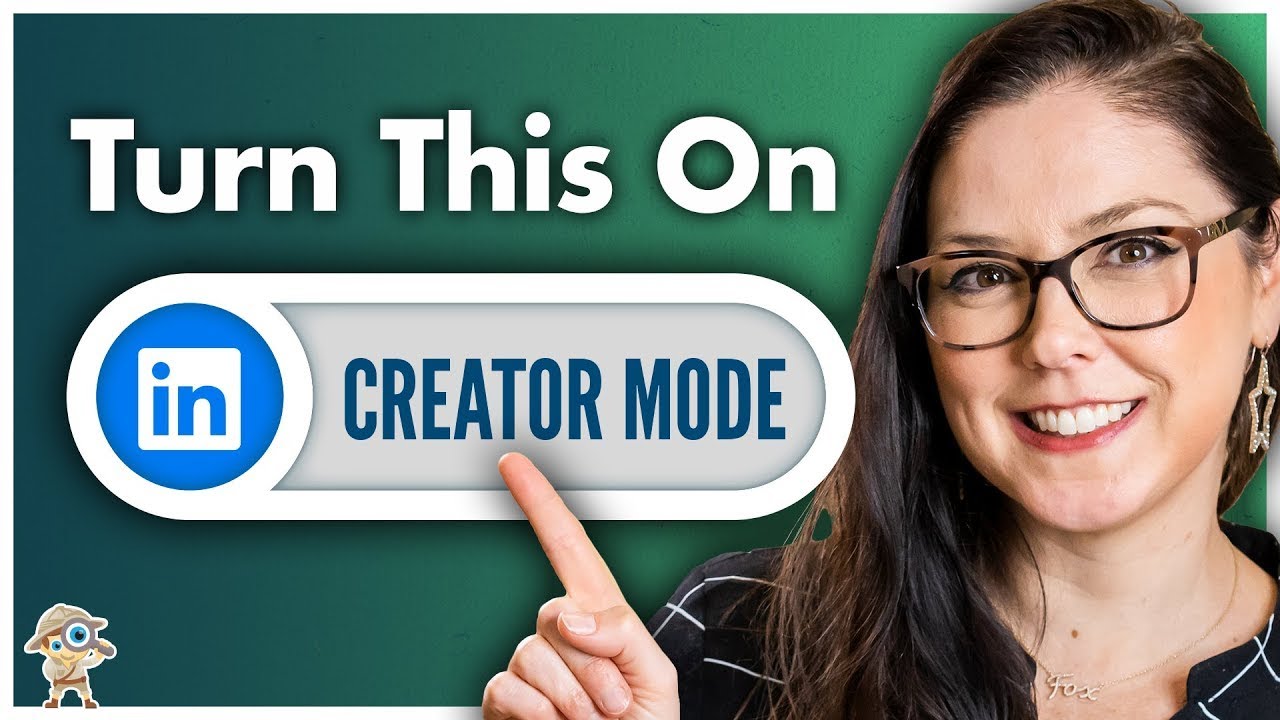
LinkedIn Creator Mode is a feature specifically tailored for professional users who want to showcase their content and expertise more prominently. When you switch on Creator Mode, your profile is optimized to highlight your creativity and thought leadership, allowing you to connect better with your audience. Here’s a closer look at what this mode entails:
- Profile Visibility: When activated, Creator Mode makes your content the focal point of your profile. This means that your posts, articles, and videos will be more visible, encouraging engagement.
- Follow Option Enabled: The traditional “Connect” button changes to a “Follow” option, making it easier for others to follow your updates without needing a direct connection.
- Content Features: Your posts and shared content will be prominently displayed at the top of your profile, allowing visitors to quickly gauge the topics you cover.
- Hashtags and Topics: You can select up to five topics that reflect your interests. These are displayed on your profile, signaling to visitors what kind of content they can expect from you.
All in all, Creator Mode turns your LinkedIn profile into a dynamic portfolio of your thoughts and insights, making it an essential tool for anyone looking to establish themselves as a thought leader in their industry.
Benefits of Using Creator Mode
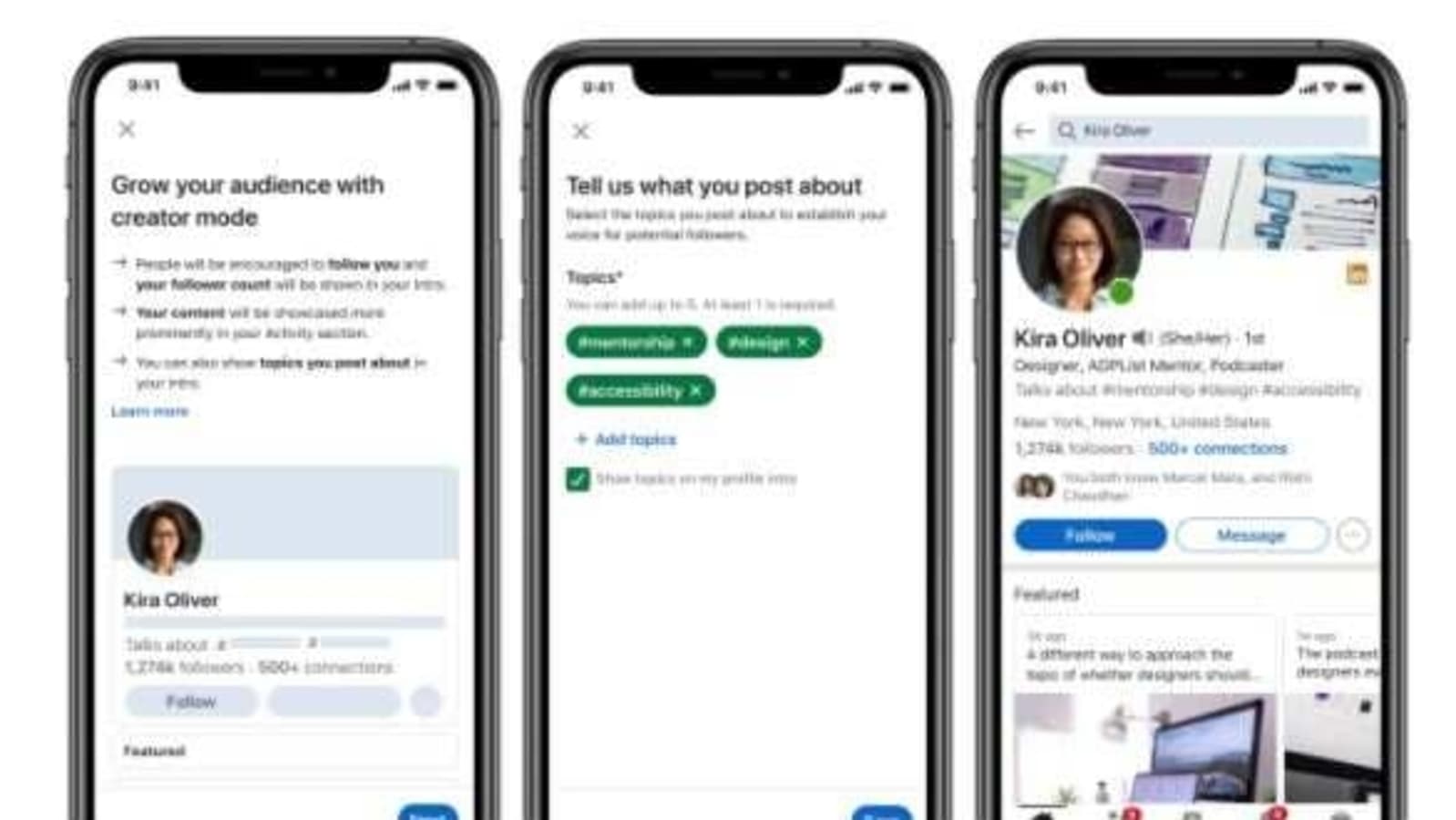
Activating Creator Mode on LinkedIn can transform how you engage with your audience and enhance your professional presence. Here are some standout benefits you might want to consider:
- Enhanced Visibility: When you activate Creator Mode, you signal to LinkedIn's algorithm that you’re ready to share consistent content. This leads to greater visibility among your connections and a broader audience, helping your posts reach more people.
- Showcase Your Expertise: This mode allows you to highlight the topics you are passionate about, making it easier for people to find your content based on their interests. You can add up to five topics to your profile, which can drive engagement from like-minded professionals.
- Connect with Your Audience: By producing and sharing valuable content, you actively engage with your audience, which can lead to increased connections, followers, and opportunities. It fosters a stronger community around your brand.
- Access to Analytics: Creator Mode provides analytics around your posts and your audience engagement, helping you understand what types of content resonate well. This insight is invaluable for refining your strategy and becoming an even better creator.
- Less Crowded Feed: Since Creator Mode focuses more on content creators rather than job seekers, your feed becomes less cluttered with unrelated posts, allowing more meaningful interactions.
In a nutshell, switching on Creator Mode is like putting your personal brand in the spotlight—enabling you to shine and connect on a whole new level.
Step-by-Step Guide to Turn on Creator Mode
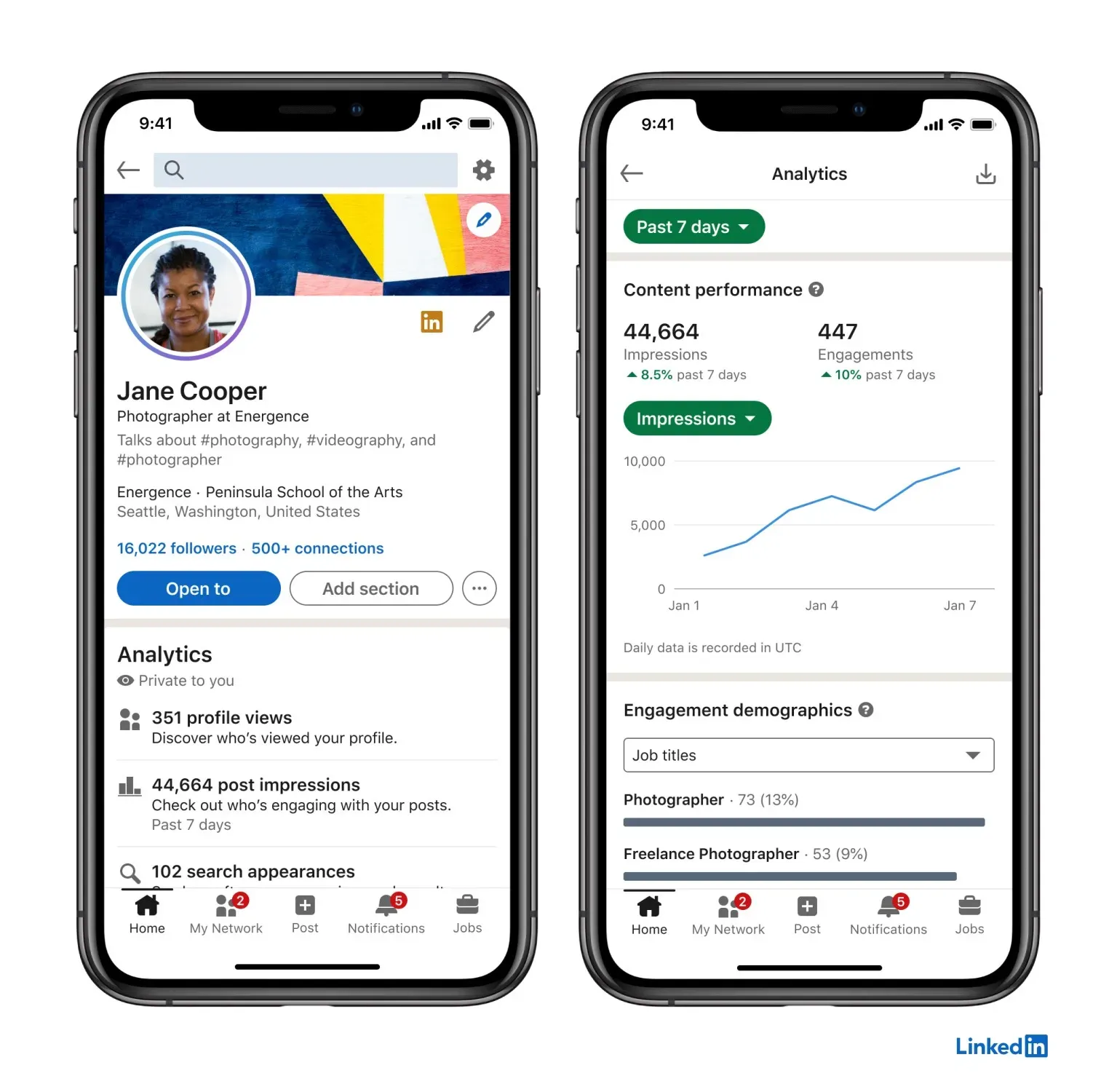
Ready to dive into LinkedIn’s Creator Mode? Here’s a handy step-by-step guide to help you activate it:
- Log Into Your LinkedIn Account: Start by accessing your LinkedIn account, either on the web or through the mobile app.
- Go to Your Profile: Click on your profile picture or name to navigate to your profile page.
- Find the “Resources” Section: Scroll down until you reach the “Resources” section. This is typically located under your profile summary.
- Click on “Turn On Creator Mode”: Look for the option that says “Creator Mode.” Clicking on it will prompt you to proceed to enable it.
- Select Your Topics: You’ll be asked to choose up to five topics that define what you want to create content about. These should align with your expertise and interests.
- Review Your Profile: After activating, review your profile to see how it looks and ensure that everything is set up correctly.
- Start Creating Content: Now that your Creator Mode is active, start posting valuable content regularly! Engage with your audience and showcase your expertise.
And voilà! With these simple steps, you’re all set to boost your LinkedIn presence through Creator Mode. Happy creating!
5. Tips for Maximizing Your Creator Mode Experience
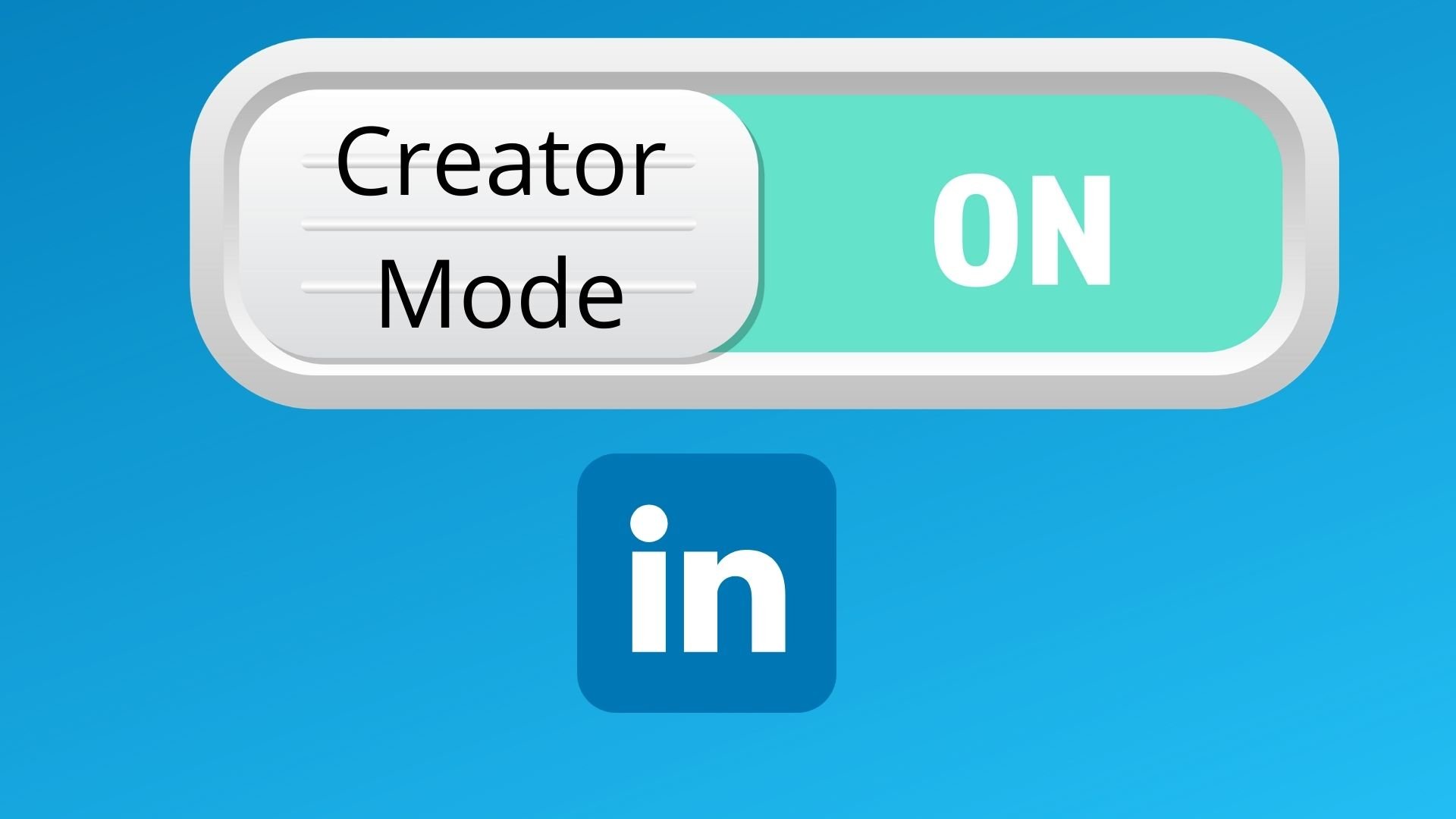
Activating LinkedIn Creator Mode is just the beginning. To truly make the most of this feature, you’ll want to adopt some strategies to enhance your visibility and engagement. Here are some handy tips to help you thrive in Creator Mode:
- Consistency is Key: Regularly post content to keep your audience engaged. Aim for a schedule that works for you—whether it’s daily, weekly, or bi-weekly.
- Know Your Audience: Understand who your followers are and what type of content they resonate with. Tailor your posts to their interests and needs.
- Leverage Video Content: Videos tend to perform better in terms of engagement. Consider incorporating short clips, tutorials, or even live sessions into your strategy.
- Engage with Comments: Don’t ignore the comment section! Respond to comments on your posts to spark conversations and build a community.
- Use Relevant Hashtags: Hashtags can increase the visibility of your posts. Research trending hashtags within your niche and use them strategically.
- Highlight Your Skills: Share posts that showcase your expertise and skills. This not only builds your credibility but also attracts followers interested in your field.
- Analyze Your Metrics: Keep an eye on your post performance through LinkedIn’s analytics. This will help you understand what works and what doesn’t, allowing you to adjust your strategy accordingly.
By implementing these tips, you can create a robust presence on LinkedIn that not only engages but also grows your professional network effectively.
6. Common Issues and Troubleshooting
Even with the best intentions, things don’t always go as planned when using LinkedIn Creator Mode. Here are some common issues you might encounter and how to tackle them.
| Issue | Possible Solution |
|---|---|
| Not Gaining Followers | Reevaluate your content strategy. Focus on quality, engaging posts and utilize hashtags effectively. |
| Low Engagement Rates | Encourage interaction by asking questions in your posts and responding promptly to comments. |
| Technical Glitches | Try clearing your browser cache or switching devices. If problems persist, reach out to LinkedIn support. |
| Content Approval Delays | Be patient, and check if your posts conform to LinkedIn’s guidelines. Revisions may speed up the process. |
| Creator Mode Not Functioning | Ensure you're following the activation requirements. If issues continue, contact LinkedIn help. |
By knowing how to troubleshoot these common issues, you can keep your Creator Mode experience smooth and productive. Remember, it’s all about staying proactive!
How to Activate LinkedIn Creator Mode Effectively
LinkedIn Creator Mode is a powerful feature designed to help users showcase their content and establish themselves as thought leaders in their respective fields. Activating this mode allows you to add a spotlight on your posts, attract more followers, and enhance your profile's visibility. Here’s a step-by-step guide to activating LinkedIn Creator Mode effectively:
Step-by-Step Activation
- Log in to your LinkedIn account and go to your profile.
- Locate the "Resources" section, usually found towards the top of your profile.
- Click on the “Turn on Creator Mode” option.
- Choose the topics that you want to create content about; these will be displayed on your profile.
- Tap “Save” to apply the changes.
Optimize Your Profile
Once Creator Mode is activated, it’s crucial to optimize your profile to attract the right audience. Here are some tips:
- Headline: Make sure your headline highlights your expertise and interests.
- About Section: Write a compelling summary that reflects your experience and creates interest.
- Featured Section: Add posts, articles, or videos that represent your best work.
Engage with Your Audience
To maximize the benefits of Creator Mode:
- Regularly post valuable content related to your niche.
- Engage with followers by responding to comments and messages.
- Utilize LinkedIn Live and newsletters to enhance your reach.
Track Your Progress
Make use of LinkedIn Analytics to measure audience engagement and refine your content strategy.
Conclusion: In activating LinkedIn Creator Mode, focus on profile optimization, continuous engagement, and content creation to effectively build your brand and connect with your audience.
 admin
admin








