LinkedIn has become a central hub for professionals and job seekers, allowing users to connect, share, and stay informed about their industries. One of the most handy features the platform offers is the ability to save posts for later viewing. Whether you come across an insightful article, a motivational post, or crucial information about job opportunities, having a system to save these posts can streamline your LinkedIn experience. In this article, we’ll show you how to access your saved content and discuss the benefits of using this helpful feature.
Why Use the Saved Posts Feature
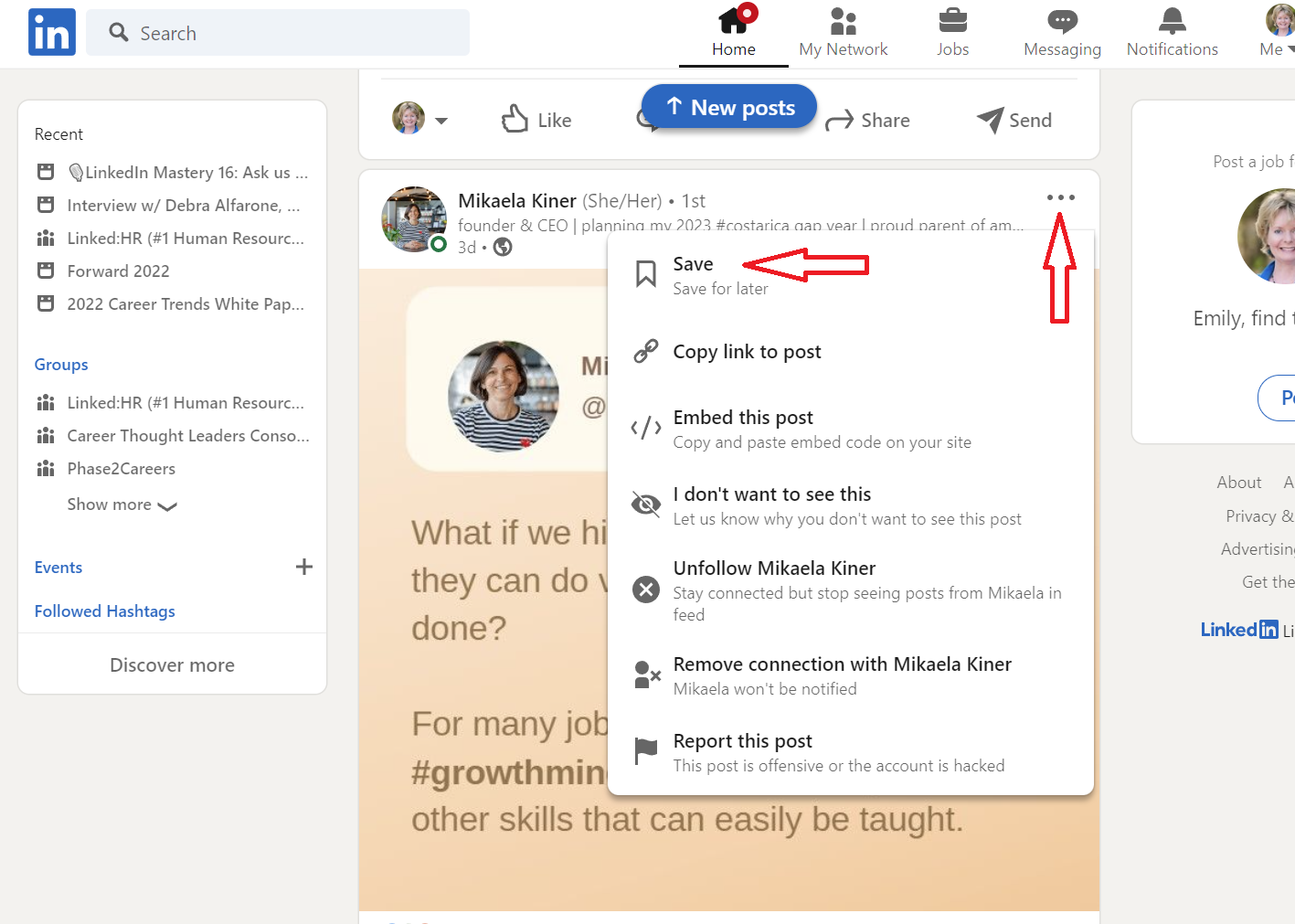
The Saved Posts feature on LinkedIn may not be the most talked-about, but it serves a crucial role in helping users manage the flood of content that comes across their feeds. Here are some compelling reasons why you should start using it:
- Organized Information: When you save posts, you keep your feeds tidy and focused on what matters to you. No more scrolling through countless updates to find that one article you're interested in!
- Future Reference: Ever spotted a job opportunity or interesting article but didn’t have time to read it right then and there? Saving posts allows you to return to them later, ensuring you don’t miss out on valuable content.
- Informed Networking: By saving posts from connections or industry leaders, you can engage more meaningfully in conversations, contributing insights from the articles you've read and elevating your professional discussions.
- Learning and Development: LinkedIn is a goldmine for professional development. By saving educational content, you can create a personal library of resources that you can revisit for ongoing learning.
- Easy Accessibility: Your saved posts are conveniently stored in one place, making it easy to access them at any time, whether you’re on a desktop or mobile device.
In summary, utilizing the Saved Posts feature on LinkedIn not only enhances how you consume content but also empowers you to grow your professional brand and network. So, if you haven’t started saving posts yet, now’s the perfect time to do it!
Step-by-Step Guide to Finding Your Saved Posts
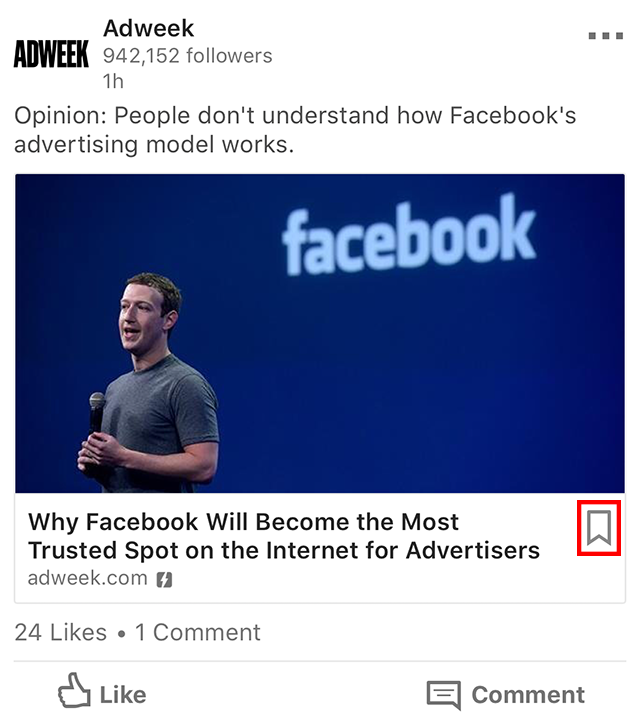
Finding your saved posts on LinkedIn is a breeze once you know where to look! Follow these simple steps to access the content you’ve saved:
- Log into Your LinkedIn Account: Start by going to linkedin.com and logging in with your username and password. This will take you to your homepage.
- Navigate to the “My Items” Section: Look to the left side of the page; you’ll find a menu. Scroll down until you see the “My Items” link. Click on it.
- Access Your Saved Posts: In the “My Items” section, you will find your saved posts categorized as “Saved Posts.” Click on this category to see a list of all the posts you’ve saved.
- Explore the Content: Once you’re in, you can scroll through the saved posts. Each entry will usually include the title, a brief description, and a thumbnail image if applicable.
- Interact with Your Saved Posts: If you want to revisit a post, simply click on it! This will take you directly to the original content where you can like, comment, or share.
And that’s it! Just a few clicks, and you’re right there in your saved posts, ready to dive back into the content that caught your eye.
Managing Your Saved Content
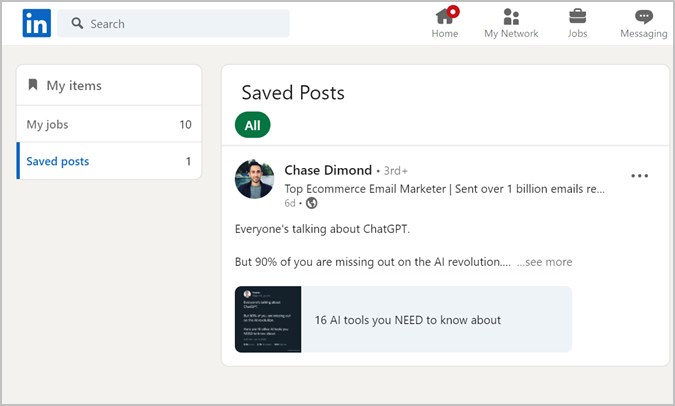
Once you've accessed your saved content on LinkedIn, managing it effectively can help you keep track of valuable insights, articles, and posts. Here’s how to manage your saved items:
- Review Regularly: Make it a habit to go through your saved content every few weeks. This ensures you’re keeping what’s still relevant and decluttering what isn’t.
- Delete Outdated Posts: If you find saved posts that no longer interest you or are less relevant, don’t hesitate to remove them. To do this, simply click on the ‘More’ icon (three dots) next to the post and select ‘Remove from Saved.’ This keeps your list fresh!
- Organize by Topics: Although LinkedIn doesn’t provide folders, you can create a systematic approach. Perhaps group posts by categories like “Career Tips,” “Industry News,” or “Networking Strategies.” It can be as simple as jotting down these categories in a notepad!
- Utilize Notes: For content you find particularly valuable, consider taking notes. Create a document or use an app where you can jot down key takeaways from those posts to refer back to later.
- Share Valuable Content: If you stumble upon saved content that you think your connections would benefit from, share it. Post the link on your timeline, or send it directly in a message!
By managing your saved content effectively, you can ensure that you’re making the most out of the posts you’ve curated over time. It not only helps in maintaining organization but also elevates your engagement on the platform!
5. Best Practices for Using Saved Posts
Saving posts on LinkedIn is a great way to curate content that resonates with you, but making the most out of those saved posts involves some best practices. Here are a few tips to help you navigate your saved content effectively:
- Organize Regularly: Take some time each month to review your saved posts. Remove anything that no longer interests you or has become irrelevant. This keeps your feed tidy and ensures you can easily find what truly matters.
- Engage with Saved Content: Don’t just save a post and leave it hanging! Engage with it by liking, commenting, or sharing it. This not only shows your appreciation for the content but also fosters connections with other users.
- Utilize Tags: If you’re saving a lot of content, consider using a note-taking app or document to tag your posts. You can categorize them by themes such as industry trends, career advice, or networking tips, which makes retrieval a breeze.
- Share Insights: When you find a particularly useful post, consider sharing your thoughts about it on your profile. This not only gives credit to the original poster but also positions you as someone who values insightful discussions.
- Set Reminders: If a post includes a time-sensitive topic (like a webinar), set a reminder for when to revisit the content or take action. This ensures you don’t miss out on opportunities.
By employing these best practices, you can maximize the value of your saved posts on LinkedIn and stay engaged with the content that matters most.
6. Conclusion
Accessing your saved content on LinkedIn is not just about saving posts but also about leveragingAn internal server error occurred.










