Have you ever found yourself scrolling through countless messages on Telegram, trying to find that one important conversation? It can be frustrating, right? Thankfully, there's a handy feature called archived chats that allows you to keep your main chat list tidy while preserving essential conversations. In this post, we're going to dive deep into how you can easily access these archived chats, so you won't have to sift through an endless stream of messages again. Let’s get started!
Understanding Archived Chats in Telegram
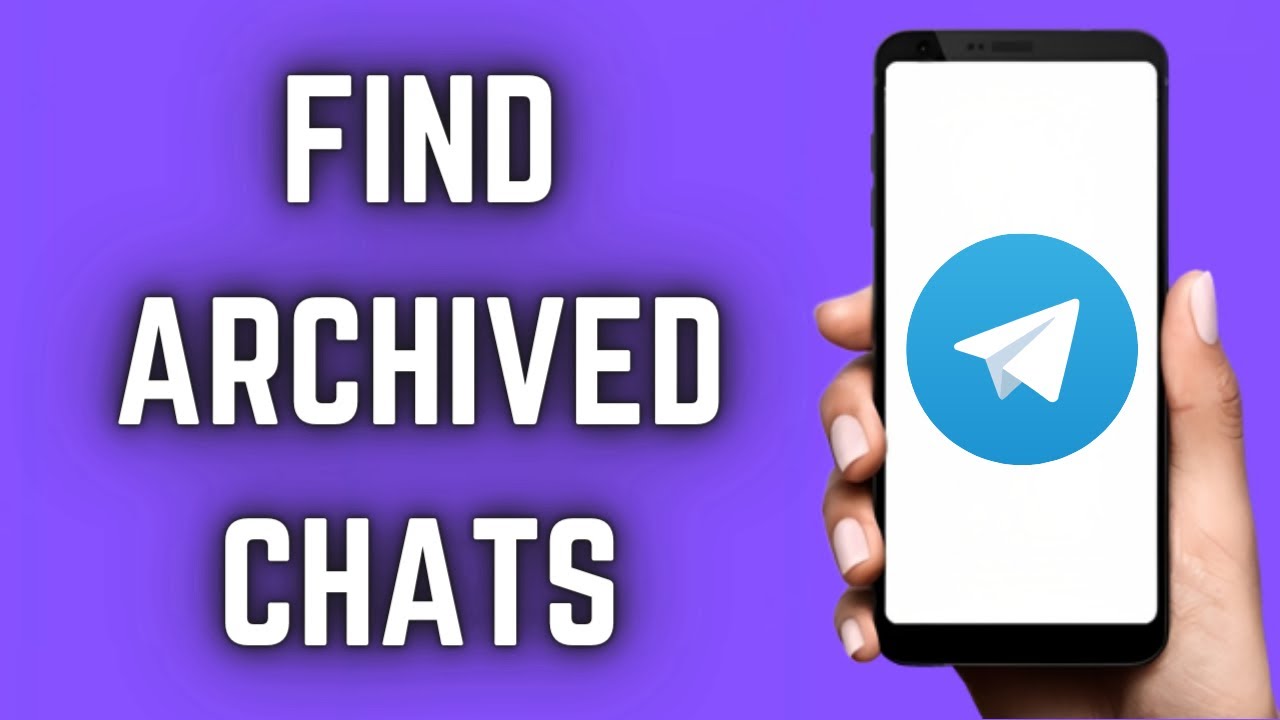
Archived chats are essentially a great way for Telegram users to manage their conversations. Instead of deleting old messages or contacts, you can simply archive them. This helps to keep your main chat screen clean and organized, while still retaining all of your important discussions for future reference.
Here's what you need to know about archived chats:
- What are Archived Chats?
Archived chats are conversations that you have chosen to remove from your main chat list without deleting them. This means that all messages, media, and files in these chats are still there and accessible whenever you need them.
- How to Archive Chats?
When you want to archive a chat, simply swipe left on the conversation (for iOS) or long-press the chat (for Android), and you’ll see an option to archive it. Easy-peasy!
- Where to Find Archived Chats?
To access your archived chats, scroll to the very top of your chat list. There, you’ll see the "Archived Chats" option. Tap on it, and voila! All your archived conversations are there.
Understanding how archived chats work can truly enhance your Telegram experience, allowing you to manage your conversations more efficiently while keeping all vital information easily accessible.
How to Archive a Chat

Archiving a chat on Telegram is super easy and a great way to declutter your chat list without having to delete any conversations. Think of it as putting your chat in a virtual drawer — it's still there when you need it, but it's not in your face all the time. So, how do you do it? Let me break it down for you.
Here are the steps to archive a chat:
- Open Telegram: Begin by launching the Telegram app on your device.
- Find the Chat: Scroll through your chat list to locate the conversation you'd like to archive. This could be a group chat, a direct message, or even a channel.
- Swipe or Long Press: Depending on your device, you can either swipe left on the chat (on iOS) or long-press the chat (on Android). You'll see options pop up.
- Select Archive: From the options that appear, choose “Archive.” This will immediately move the chat out of your main chat list and into the archived section.
And just like that, your chat is archived! It’s a simple action that can really help you keep your inbox clean and organized. Remember, archiving doesn’t delete your chats — they’re always retrievable whenever you need them!
Steps to Access Archived Conversations
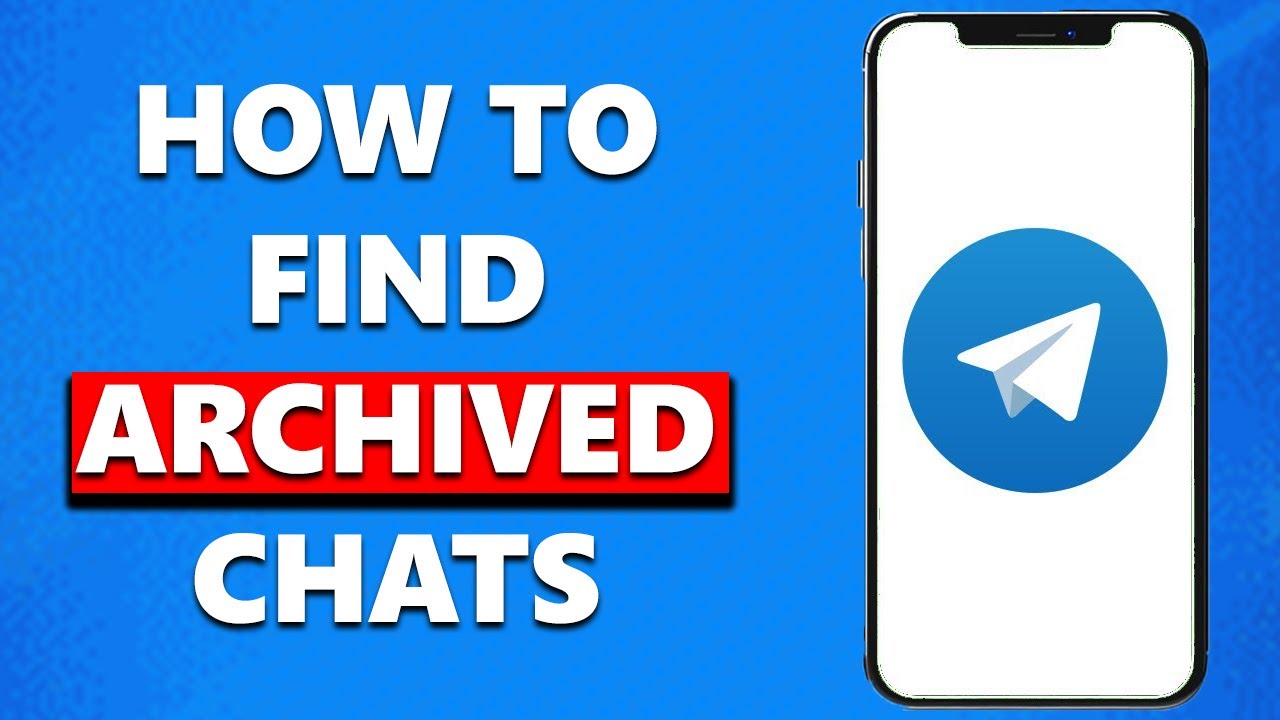
Now that you know how to archive your chats, let’s explore how to access those archived conversations when you want to revisit them. It’s just as straightforward! Here’s how:
- Open Telegram: First, launch the Telegram app on your device.
- Scroll to the Top: Head to the top of the main chat screen. If you're on a mobile device, swipe down slightly to refresh the screen, and you'll see a new section appear.
- Locate Archived Chats: You should see a folder labeled “Archived Chats” or a similar title. Tap on it to open.
- Browse Your Archived Chats: Once you’re in the archived section, you can scroll through all your archived conversations. Tap on any chat to open and view it like you normally would.
If you want to unarchive a chat, just swipe left on it (on iOS) or long-press (on Android), and select the “Unarchive” option. It will return to your main chat list.
And that’s it! Accessing your archived conversations is seamless. You can keep your main chat screen tidy, while still keeping important conversations just a tap away!
5. Management of Archived Chats
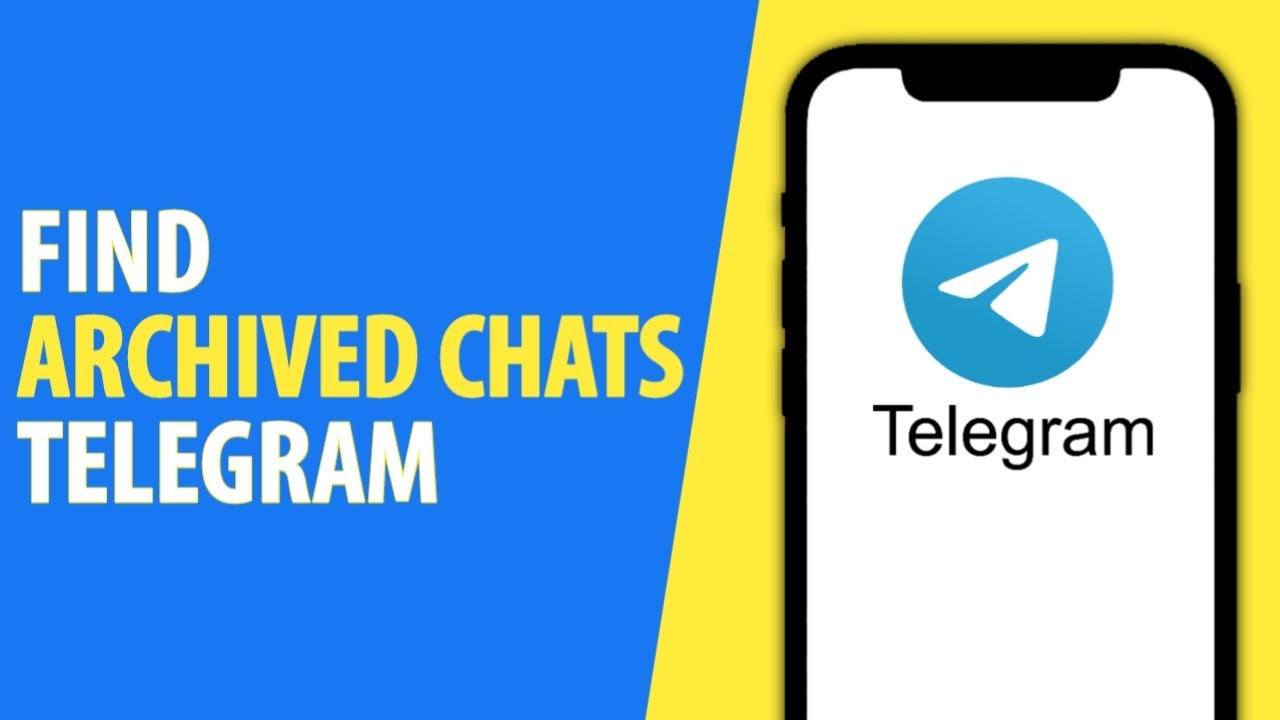
Managing your archived chats in Telegram is essential for keeping your conversations organized and ensuring easy access when you need them. Telegram allows you to archive chats that you don’t want to see cluttering your main chat list but still want to keep for future reference. Here’s how you can effectively manage your archived chats:
- Accessing Archived Chats: To access your archived chats, simply scroll to the top of your chat list and swipe down. You’ll see the "Archived Chats" folder appear. Tap on it to view all your archived conversations.
- Unarchiving Chats: If you decide you want to bring a chat back into your main conversation list, just swipe left on the chat and tap on "Unarchive." Alternatively, you can open the archived chat and send a new message; it will automatically move back to the main list.
- Searching Archived Chats: Use the search bar at the top of the chat list to find specific conversations. Typing the name of the contact or group can quickly pull up archived chats.
- Deleting Archived Chats: Should you want to permanently remove any archived chats, swipe left on the chat and select "Delete." Note that this action is irreversible, so be sure before you delete!
- Organizing Archived Chats: Although Telegram doesn’t support folders for archived chats, you can use specific keywords within chat names or messages to help you remember the contents for easier searching later.
Remember, managing your archived chats effectively not only helps in decluttering your active conversations but also allows you to find important information when you need it most!
Troubleshooting Common Issues
While accessing and managing your archived chats in Telegram should be a seamless experience, there can be occasional hiccups. If you encounter issues, don’t worry! Here are some common problems and how to troubleshoot them:
- Archived Chats Not Showing: If your archived chats are missing, try logging out and logging back in or restarting the app. Sometimes, a simple refresh can solve the issue.
- Unable to Unarchive Chats: If you're having trouble unarchiving a chat, ensure you’re swiping the right way. Remember, it’s a left swipe that needs to be done to access the unarchive option.
- App Not Updating: If Telegram isn’t displaying your archived chats as it should, ensure that your app is up to date. Check the app store for any available updates and install them.
- Missing Messages in Archived Chats: If messages appear to be missing from your archived chats, it’s possible they were deleted or that there’s a sync issue. Check your internet connection and try resyncing.
- Storage Issues: If the Telegram app is using too much storage, it might affect performance. Go to your phone’s settings and clear the cache, or use the built-in storage settings in Telegram to free up space.
If you've tried all these steps and are still having issues, consider reaching out to Telegram’s support for further assistance. They’re usually quite responsive and can help resolve any lingering problems!
How to Access Archived Chats in Telegram
Telegram is a popular messaging platform known for its speed, security, and versatility. One of its features, the archived chats, helps users to declutter their conversation list by hiding chats they don't frequently use. Accessing these archived chats is quite simple. Here’s a step-by-step guide to finding your archived messages.
For Mobile Users:
- Open the Telegram app on your smartphone.
- Scroll to the top of your chat list. If you have archived chats, you’ll see a section labeled "Archived Chats."
- Tap on "Archived Chats" to view all the archived conversations.
- You can now scroll through your archived chats and select any conversation to view the messages.
For Desktop Users:
- Launch the Telegram Desktop app or access it through a web browser.
- On the left sidebar, scroll down to find the "Archived Chats" section.
- Click on "Archived Chats" to expand it and see all your archived conversations.
- Select any chat to open and view your messages.
Quick Tips:
- Archived chats remain hidden but are not deleted.
- You can unarchive a chat by swiping left on mobile or right-clicking on desktop and selecting "Unarchive."
- Archived chats are useful for keeping your main chat list tidy.
By following these steps, you can easily access your archived chats in Telegram, streamlining your messaging experience while keeping essential conversations within reach.
Conclusion: Accessing archived chats in Telegram is an efficient way to manage your conversations, allowing you to keep your chat list organized without losing important messages.
 admin
admin








