If you're looking to elevate your presentation game, you've likely stumbled upon Behance, a creative platform brimming with innovative PowerPoint templates. In this guide, we’ll walk you through how to access these stunning templates and how to use them effectively. Whether you're a student, professional, or someone who just loves great design, Behance offers a treasure trove of resources that can take your presentations from ordinary to extraordinary.
What is Behance?
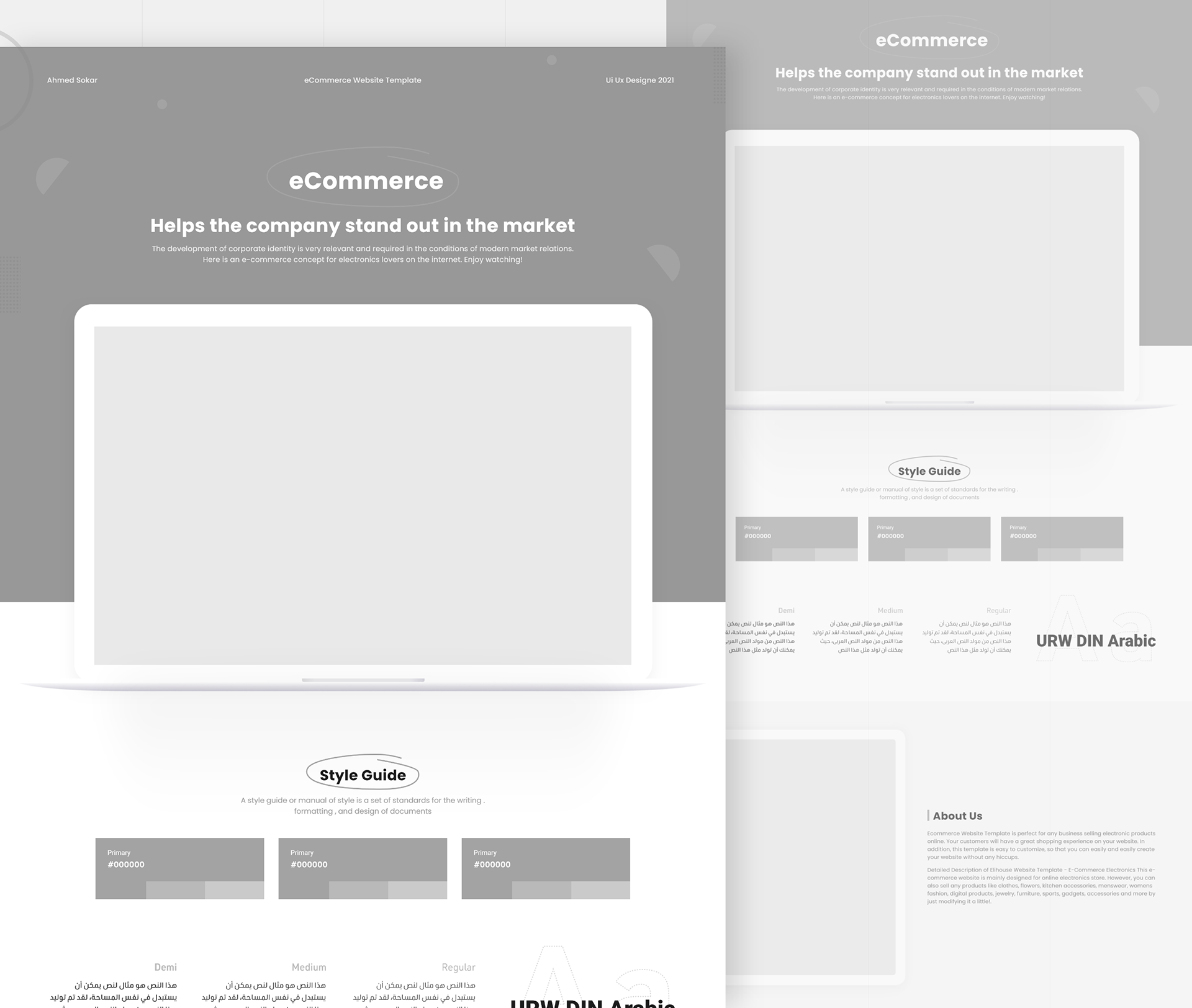
Behance is an online platform that serves as a creative hub for designers, artists, and other creative professionals to showcase their work. Founded in 2005 and later acquired by Adobe, Behance allows users to upload, share, and discover a wide range of creative projects across various disciplines, including graphic design, photography, illustration, and more. But what makes
Here are some key features of Behance that highlight its significance:
- Showcase of Creativity: The platform gives artists and designers a space to showcase their portfolios, making it easy to find high-quality works for inspiration.
- Diverse Content: You can explore a variety of styles, colors, and formats of PowerPoint templates tailored for different topics and audiences.
- Community Driven: Behance fosters a sense of community, where users can provide feedback, share their thoughts, and even collaborate on projects.
- Search and Discoverability: With its robust search functionality, you can easily find PowerPoint templates suitable for your needs, from formal business presentations to creative pitches.
In short, Behance isn’t just a platform for sharing; it's a place where creativity thrives, offering a goldmine of diverse designs that you can utilize to make your PowerPoint presentations stand out. So, why not dive in and explore what this incredible platform has to offer?
Also Read This: How to Update My Profile on LinkedIn
Finding PowerPoint Templates on Behance
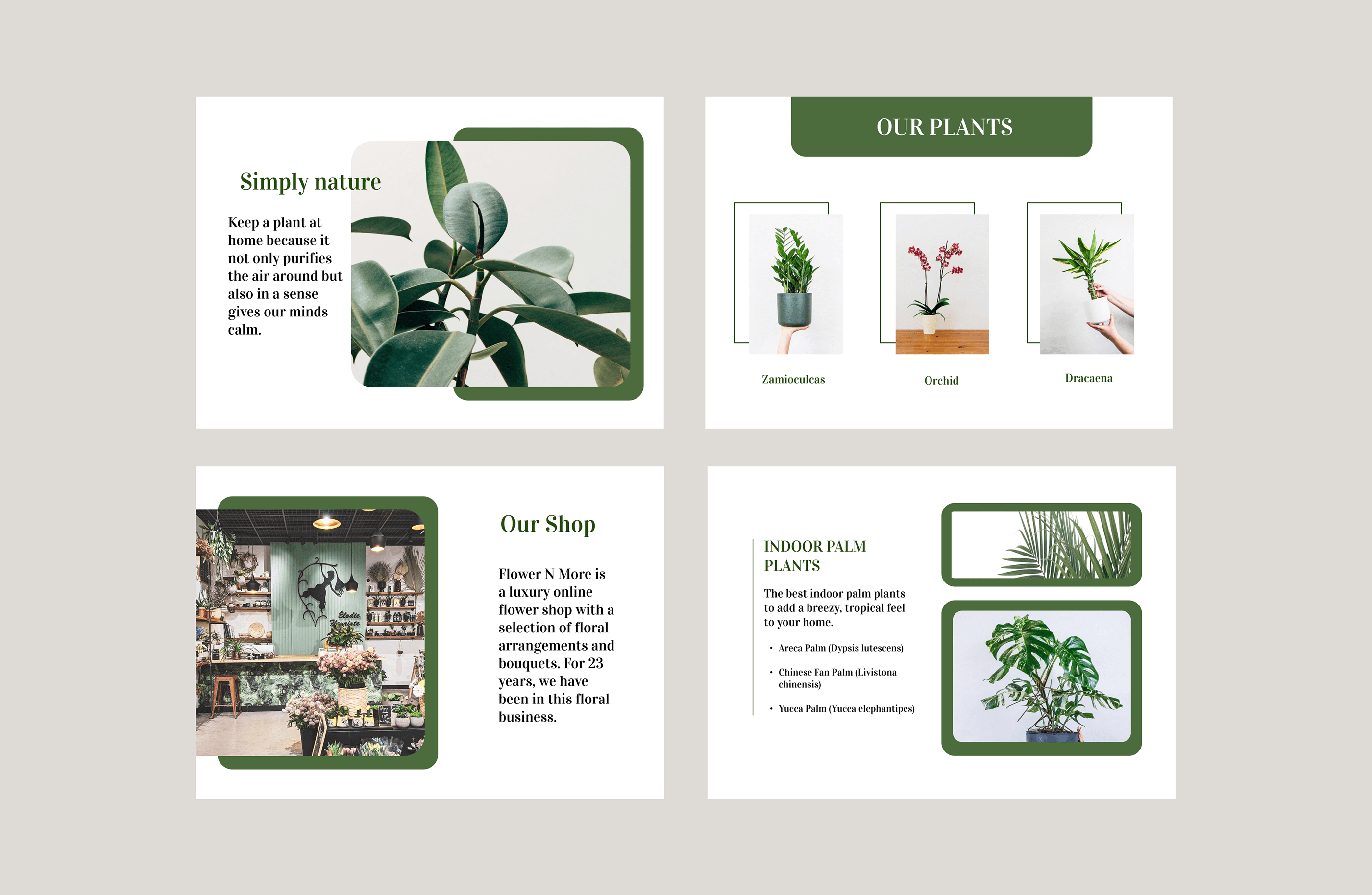
So, you’re ready to take your presentations to the next level with some eye-catching PowerPoint templates from Behance. But how do you find these gems? Let’s break it down step by step!
First, head over to the Behance website. In the search bar at the top, simply type in “PowerPoint templates” or any related keywords like “presentation design” or “PPT templates.” You’ll be greeted with a plethora of options!
Once the results populate, you can refine your search by:
- Applying Filters: On the left side, you’ll find filters that allow you to narrow down your search by various criteria like the project’s duration, media type (choose ‘Web’ for PowerPoint designs), or the tools used (like Adobe Illustrator or Photoshop).
- Popularity: Check for the most appreciated templates by sorting by “Most Appreciated” to see what other users love.
- New Arrivals: If you're looking for something fresh, sort by the latest uploads to find new and trendy templates.
Additionally, keep an eye on project tags; they often provide clues about related designs. You can dive into categories like “Business,” “Creative,” or “Education” to find something that aligns perfectly with your presentation theme. Happy hunting!
Also Read This: How to Download Free Images from 123RF Legally
Downloading a Behance PowerPoint Template
Great news! Once you've found the perfect PowerPoint template on Behance, downloading it is usually a breeze. Here’s how to do it!
When you land on the project page of the template you love, take a moment to explore the details. Often, the designer will provide a description and preview images, helping you get a clear idea of what the template looks like in action.
Now, for the downloading part:
- Check for Download Links: Look for a button or link that says "Download" or "Get the template." Some designers may offer a direct download, while others might redirect you to external sites like Dropbox or Google Drive.
- Follow Instructions: If the template is hosted on another site, follow the instructions provided. You may need to enter your email or share a link to access the download.
- File Formats: Be mindful of the file format. Most templates will be in .PPT or .PPTX format, but others could be in a compressed format like .ZIP. If it's zipped, remember to extract it first!
- Giving Credit: If the designer requests that you give credit when using their template, be sure to do so. It’s a great way to support the creative community!
And voilà! A stunning PowerPoint template is now in your hands, ready to elevate your presentations. Get creative and have fun!
Also Read This: How to Convert an Image to PDF on an iPhone
5. How to Use the Downloaded Template
After you've successfully downloaded a PowerPoint template from Behance, it's time to dive in and make it your own! Using a template can significantly streamline the design process, but it’s essential to know how to use it effectively.
First, open your downloaded template in Microsoft PowerPoint or any other compatible presentation software. If you notice any prompts to enable editing or macros, go ahead and do that. You'll usually find a series of slides already designed for different content types, including title slides, content slides, and maybe even charts or infographics.
Next, check out the slide master. This feature allows you to make global changes across all slides. To access it, simply go to the 'View' tab and select 'Slide Master.' Here, you can modify font styles, background colors, and other elements that will affect all slides at once.
Start replacing placeholder text and images with your own content. Most templates have placeholders that guide you on what to insert. For images, right-click the picture placeholder, choose "Change Picture," and then select your own image from your files. Make sure the new content aligns with the overall theme of the template!
Lastly, don’t forget to save your work regularly. Once you’re done customizing, save your presentation in both PowerPoint format and a PDF format for easy sharing.
Also Read This: How to Submit Photos to Getty – The Step-by-Step Process for Photographers
6. Tips for Customizing Your PowerPoint Presentation
Customizing your PowerPoint presentation can take it from basic to stunning in no time! Here are some handy tips to make your presentation shine:
- Stick to the Color Palette: Most Behance templates come with a predetermined color scheme. Try to use these colors for your text, diagrams, and graphs. It creates a cohesive and professional look.
- Choose Fonts Wisely: While you might be tempted to go for fancy fonts, it's best to stick to legible options, especially for body text. Consider using one font for headings and another for the body to create visual interest.
- Limit Text: Keep your slides clean and easy to read. Use bullet points and short sentences rather than paragraphs. The less clutter, the more focused your audience can be!
- Incorporate Multimedia: Enhance your presentation by adding images, videos, or audio clips that elevate your point. Just ensure they’re relevant and of high quality.
- Use Animations Sparingly: A little movement goes a long way. Use animations to emphasize key points but avoid overdoing it, as too much can distract from your main message.
By following these tips, you'll be well on your way to creating a PowerPoint presentation that not only captures attention but also communicates your ideas effectively!
How to Access and Use Behance PowerPoint Templates
Behance is a platform known for showcasing creative work across various fields, including graphic design, illustration, and photography. Among its plethora of resources, it offers a wide variety of free and premium PowerPoint templates. Here’s how you can easily access and utilize these templates for your own presentations.
Accessing Behance PowerPoint Templates
To find PowerPoint templates on Behance, follow these simple steps:
- Visit Behance's Website: Go to behance.net.
- Search for Templates: Use the search bar and enter keywords like “PowerPoint template” or “presentation template”.
- Filter Results: You can filter results by “Projects” to find specific templates.
- Review Designs: Browse through the different options and select a design that suits your needs.
Downloading Behance PowerPoint Templates
Once you have selected a template, follow these steps to download:
- Open Project: Click on the project to view more details.
- Check for Download Link: Look for a download button or link within the project description.
- Follow Instructions: If there are additional instructions, follow them to download the file successfully.
Using Your Behance PowerPoint Template
After downloading, you can customize your presentation using your preferred version of PowerPoint:
- Open PowerPoint: Launch the application on your computer.
- Import Template: Use “Open” or “Import” to upload the downloaded template.
- Edit Slides: Modify text, colors, images, and layout as needed.
- Save Your Work: Regularly save your presentation to avoid losing your edits.
Behance PowerPoint templates are an excellent way to enhance your presentations with professional designs. By following these steps, you can easily access and customize a range of templates to suit your specific needs.
 admin
admin








