Telegram isn’t just a messaging app; it’s a powerful tool that can help you manage your files with ease. Whether you’re sharing documents, images, or videos, Telegram provides various features to keep everything organized. With its intuitive interface and smart options, you'll find that managing downloaded files becomes an effortless task. Let's dive into some of
Understanding Telegram's Download Directory
When you download files through Telegram, understanding where those files go is crucial. Unlike other apps that might clutter your device with downloads in various locations, Telegram has a dedicated download directory that keeps everything neat and accessible. Here’s how it works:
*The Default Download Location: By default, Telegram saves all downloaded files to a specific folder in your device's storage. This folder is typically named “Telegram” or “
To access this directory:
- On Android: Open your File Manager, navigate to the internal storage or SD card, and look for the “Telegram” folder. Inside, you’ll find subfolders for photos, videos, documents, and more.
- On iOS: Unfortunately, iOS doesn’t allow direct access to the file system like Android, but you can view your files through the Files app, or within Telegram itself.
- On Desktop: If you're using Telegram on your computer, the default download folder is usually your “Downloads” folder unless specified otherwise in settings.
Organizing Your Files: Telegram also allows you to create folders within the main Telegram directory. This is especially useful if you frequently download different types of files. For instance, you can create folders for work-related documents, photos from friends, or funny videos. This way, everything is categorized, making it easier to find what you need without scrolling endlessly.
Adjusting Settings for Downloads: Another great feature is the ability to customize your download settings. If you want to control where your files are saved or limit downloads to certain files only, you can tweak these options:
- Auto-Download Settings: In Telegram, go to Settings » Data and Storage » Automatic media download to choose which types of files (photos, videos, documents) should download automatically when you connect to Wi-Fi or cellular networks.
- Change Download Location: On desktop, you can adjust the download location in Settings to ensure your files are saved exactly where you want them.
Searching for Files:* If you ever find yourself lost in the sea of downloaded files, Telegram makes searching easy. You can use the built-in search function to find any file. Just type the name or type of file you’re looking for in the search bar, and Telegram will pull it up in a jiffy!
In short, understanding Telegram’s download directory leads to better file management. By utilizing custom folders, auto-download settings, and search functionalities, you can keep track of all your shared and downloaded files efficiently. Embracing these features ensures you get the most out of your Telegram experience, making file management a breeze!
Also Read This: How to Create Another Telegram Account Using the Same Phone Number
3. How to Access Your Downloaded Files on Telegram
Accessing your downloaded files on Telegram is simpler than you might think! Whether you’re using the mobile app or the desktop version, Telegram has a user-friendly interface that makes it easy to find your files without any fuss.
Here’s how you can access your downloaded files:
- On Mobile:
- Open the Telegram app on your smartphone.
- Tap on the three-lined menu (hamburger icon) in the upper-left corner.
- Select Saved Messages or look for the relevant chat where you downloaded the files.
- Scroll through the chat to find the files. Telegram will usually show media previews, so look for documents, images, or videos you downloaded.
- On Desktop:
- Launch the Telegram Desktop app.
- Navigate to the chat where you received or downloaded the files.
- You can find the files in the chat thread, or for an organized approach, check out the downloads folder.
Additionally, did you know Telegram saves your downloaded files directly to your device storage? On mobile, you can find your files in the Downloads folder of your phone! If you use a file manager app, navigating to the Telegram folder will lead you to your media files sorted by type, whether they’re images, videos, or documents.
Finding files can also be made simpler using Search. Just tap the search bar at the top of your Telegram screen and type in the file name or keyword associated with it. It’s quick, and it can save you a lot of scrolling time!
Also Read This: What is a Secret Chat on Telegram and How Does It Work?
4. Organizing Your Files Within the App
Once you have accessed your downloaded files, organizing them effectively can make a world of difference in managing your digital clutter. Telegram provides some handy features that help you keep everything in order without overwhelming you.
Here are some tips to help you organize files within the app:
- Utilize Saved Messages: This feature acts as a personal cloud storage. If you want to keep important files handy, just forward them to your Saved Messages. It’s a great way to keep frequently accessed files at your fingertips without sifting through various chats.
- Create Groups or Channels: Organize your projects by creating specific groups or channels for different subjects or files. For instance, if you're collaborating on different projects, each can have its dedicated group where files related to those projects can be shared and stored.
- Use the Download Folder: Telegram automatically organizes your downloaded media files into categories like Photos, Videos, and Documents. This is especially helpful if you download a lot of files—just head to the type you need!
Lastly, don't underestimate the power of file naming! When you download files or save documents, try to name them descriptively. Instead of “Document1,” go for “Project_Report_June_2023.” This small habit can save you tons of time when searching for files later!
By utilizing the tools that Telegram offers for accessing and organizing your downloaded files, you can enjoy a more streamlined and hassle-free experience. Embrace the organizational potential and make your Telegram app work for you!
Also Read This: How to Clone the Telegram App on Your PC
5. Using Telegram Cloud for File Storage
One of the standout features of Telegram is its cloud storage capability. This means that you can store files on Telegram's servers instead of taking up space on your device. So, how does this work, and why is it beneficial? Let’s break it down!
When you send a file in a chat, Telegram automatically uploads it to its cloud storage. Whether it’s a document, photo, video, or any other type of file, you have the option to access it from any device where you log into your Telegram account. This is especially useful if you're working on multiple devices or need access to files while on the go. Here are a few key points about using Telegram Cloud for file storage:
- Easy Access: You can retrieve your files from any device without worrying about transferring them. Just log into your account!
- Free Storage: Telegram allows you to store files of any size, with no limits (as long as they adhere to the file types Telegram supports). This can save a lot of space on your local drives.
- Organized Chats: Use Telegram channels and groups to keep your files organized. You can use dedicated channels for specific projects, making it easier to find what you need later.
- Search Functionality: Telegram has a powerful search feature that allows you to find your documents quickly. Just type in the file name or keyword, and voila!
Moreover, Telegram's cloud storage isn't just about convenience; it also adds a layer of security. Your files are encrypted and stored safely. Whether you have valuable work documents or cherished family photos, you can trust that they are secure and easily retrievable.
If you're leaning towards using Telegram as your go-to storage option, just remember to make use of organization tools like folders and named chats to keep your files in check. Take advantage of this modern file management system, and enjoy the freedom of access whenever and wherever you need it!
Also Read This: How to Buy Ton on Telegram
6. Best Practices for Managing Downloads on Telegram
Managing downloaded files on Telegram can feel overwhelming, especially if you're an active user. But with a few simple strategies, you can keep your downloaded files organized, accessible, and well-managed. Here are some of the best practices to adopt:
- Set a Purpose for Your Downloads: Before downloading files, ask yourself if you genuinely need them. This can help reduce clutter and unnecessary downloads.
- Regularly Review Your Downloads: Schedule time each month to go through your downloaded files. Delete what you don’t need, and store important files in the cloud.
- Create Folders: Use folders on your device or in Telegram to categorize files according to project, date, or type. This makes it much easier to locate specific files later.
- Utilize Tags and Descriptions: When you download or save files, use descriptive names or tags. This makes searching for them later far more straightforward.
- Backup Important Files: Even though Telegram offers cloud storage, consider backing up critical files on another service or device, just in case.
By implementing these best practices, you'll not only feel more in control of your downloaded files but also enhance your overall experience on Telegram. Each of these strategies contributes to a more organized and efficient digital workspace, allowing you to focus on what truly matters without getting bogged down by digital clutter.
Remember, managing your files effectively is an ongoing process. As you continue to use Telegram, adapt and refine your strategies to suit your personal workflow best!
Also Read This: How to Upgrade to Telegram Premium: Accessing Premium Features on Telegram
7. Common Issues and Troubleshooting Tips
Using Telegram for file management can be incredibly efficient, but like any technology, you might encounter some common challenges. Let's go over a few frequent issues users face and how you can troubleshoot them quickly.
1. Files Not Downloading
One of the most frustrating issues is when files seem to be stuck during the download process. If you’re facing this, try the following:
- Check Your Internet Connection: Ensure that your device is connected to the internet. A weak or unstable connection can interrupt file transfers.
- Restart the App: Sometimes, simply closing and reopening Telegram can resolve temporary glitches.
- Update the App: Ensure you’re using the latest version of Telegram. Outdated apps can lead to unexpected issues.
2. Missing Files After Downloading
Have you ever downloaded a file only to find it nowhere in your device's storage? This can happen if you don't know where Telegram saves files. Here’s how to locate them:
- Check the Default Download Location: On most devices, Telegram saves downloaded media in a folder named ‘Telegram’ within your internal storage. Make sure to check there.
- Search Function: Use your device’s search feature to look for the file by name.
3. Unable to Share Files
If you’re having trouble sharing files from Telegram to other apps, consider this:
- Permissions: Verify that Telegram has the necessary permissions to access your device's storage.
- App Conflicts: Sometimes, other apps can interfere with file sharing. Close any unnecessary apps that may be running in the background.
4. Limited Storage Space
As you download more files, it can quickly eat up your storage. Here's how to manage it:
- Clear Cache: Go to Telegram settings and clear the cache to free up some space without losing your saved files.
- Regular Cleanup: Make it a habit to regularly delete old files or move them to cloud storage.
By addressing these common issues, you’ll enhance your experience with Telegram, making file management much smoother!
8. Conclusion: Maximizing Your File Management on Telegram
Now that we've explored how Telegram can effectively help you manage your downloaded files, it's clear that this platform has a lot to offer—especially when it comes to versatility and ease of use.
One key takeaway is the importance of organization. With features like folders and the ability to pin important messages, you can keep your workspace tidy and efficient. The default download settings are designed to make accessing files easy, but customizing these settings will truly enhance your experience.
Additionally, remember to use the search feature regularly. Whether you’re looking for an important document or a cherished photo, leveraging this tool can save you valuable time.
Don't forget to stay updated! Keeping the app up-to-date ensures that you have access to the latest features and security measures, which can make a big difference in your daily file management activities.
In conclusion, by actively engaging with Telegram's features and adopting a proactive approach in managing your files, you’ll not only streamline your workflow but also gain more from your usage of this powerful messaging platform. Happy organizing!
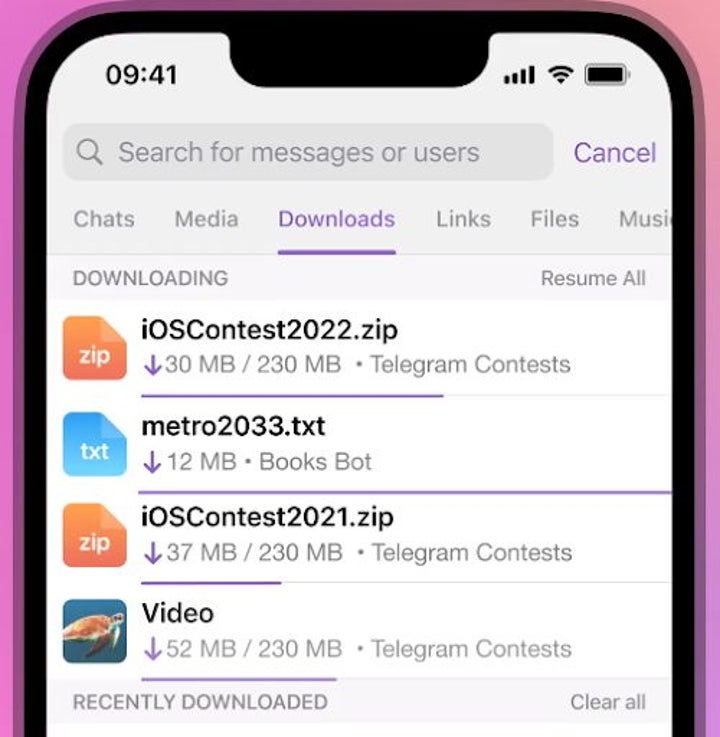
 admin
admin








