When working with digital images, one of the most important aspects is understanding how image dimensions impact storage space. A 1-meter image refers to the physical dimensions, but its digital size depends on several factors like resolution, format, and compression. Knowing how these factors interact can help you manage storage effectively, especially if you're handling large or high-quality images.
Let’s dive deeper into the details of what determines image size and how you can calculate or adjust it to meet your needs.
What Factors Affect the Size of a 1-Meter Image?
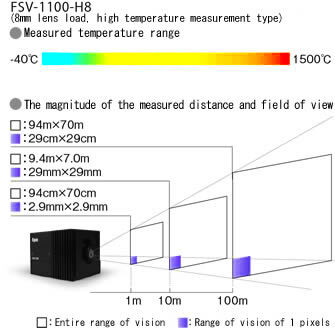
The size of a digital image is influenced by several key factors. For a 1-meter image, here are the main considerations:
- Resolution: Higher resolutions mean more pixels per inch, which increases file size.
- File Format: Different formats like JPEG, PNG, and TIFF compress data differently, resulting in varying sizes.
- Color Depth: Images with higher color depth (e.g., 16-bit) use more storage than those with lower depth (e.g., 8-bit).
- Compression: Lossy compression reduces size by discarding data, while lossless compression retains quality but takes more space.
- Metadata: Extra information embedded in the image file, like camera settings or location data, can slightly increase size.
Understanding these factors helps you make informed decisions when saving and sharing images, ensuring they meet your quality and storage requirements.
Also Read This: Images of Dragons from How to Train Your Dragon
How Resolution Impacts Image File Size
Resolution plays a crucial role in determining file size. It refers to the number of pixels in an image, often measured as DPI (dots per inch) or PPI (pixels per inch). For a 1-meter image:
| Resolution (PPI) | Pixel Dimensions | File Size (Approx.) |
|---|---|---|
| 72 PPI | 2835 x 2835 | 1-2 MB (JPEG) |
| 300 PPI | 11811 x 11811 | 20-30 MB (JPEG) |
| 600 PPI | 23622 x 23622 | 100+ MB (TIFF) |
Higher resolutions are ideal for printing or detailed work but require significantly more storage space. Balancing resolution with your specific needs can save storage without compromising quality.
Also Read This: Mastering the Art of Selling Video and Photos to Getty to Expand Your Reach as a Contributor
Compression and Its Role in Reducing File Size
Compression is a technique used to reduce the size of an image file without drastically impacting its quality. It’s essential when you need to save storage space or transfer files quickly, especially for large images. There are two main types of compression: lossy and lossless. Each has its own benefits and limitations.
Here’s a quick breakdown:
- Lossy Compression: Reduces file size by permanently removing some image data. Formats like JPEG use this method, making it great for smaller files but less ideal for editing or printing.
- Lossless Compression: Retains all original data, ensuring quality remains intact. Formats like PNG and TIFF often use this method, but the resulting files are larger than lossy formats.
When deciding on compression, consider your purpose. If the image is for online use, lossy compression can significantly cut file size while maintaining acceptable quality. For professional editing or archiving, lossless compression is the safer choice.
Also Read This: Why 123RF Is the Ultimate Platform for Creative Inspiration
Common File Formats and Their Average Sizes
Different file formats store image data in unique ways, impacting the size and usability of the file. Let’s look at some popular formats and their average sizes:
| File Format | Purpose | Average Size (1-Meter Image) |
|---|---|---|
| JPEG | Web and general use | 1-10 MB (compressed) |
| PNG | High-quality web graphics | 5-20 MB (lossless) |
| TIFF | Printing and archiving | 50-100+ MB (lossless) |
| GIF | Simple animations | 1-5 MB (limited colors) |
| RAW | Professional photography | 20-50 MB (uncompressed) |
Choosing the right format depends on your priorities, such as quality, storage space, or ease of sharing. JPEG is excellent for everyday use, while PNG and TIFF are preferred for tasks requiring higher quality.
Also Read This: How to Upload to Behance Understanding the Upload Process for Creative Projects
How to Calculate Space Needed for Large Images
Estimating the space required for a large image involves understanding its resolution, color depth, and compression. Let’s break this process into simple steps:
- Determine the resolution: Multiply the width and height in pixels to get the total pixel count. For instance, a 1-meter image at 300 PPI would have dimensions of 11811 x 11811 pixels, resulting in approximately 139 million pixels.
- Account for color depth: Multiply the pixel count by the bits per pixel. For an RGB image with 24-bit color, you’d multiply by 24.
- Convert to bytes: Divide the total bits by 8 to get the size in bytes, then convert to megabytes (1 MB = 1,048,576 bytes).
- Include compression: Apply the compression ratio to estimate the final size. For example, JPEG compression might reduce size by up to 90%.
Using these steps, you can calculate space requirements for images before saving them, ensuring you have enough storage for your files.
Also Read This: How to Become an Exclusive Contributor on iStock
FAQs About Image Sizes and Dimensions
Understanding image sizes and dimensions can be challenging, especially with so many factors affecting file size. Here are some common questions and their answers to help clarify:
1. What is the difference between image dimensions and file size?
Image dimensions refer to the width and height of the image in pixels, while file size is the amount of storage the image occupies, typically measured in kilobytes (KB), megabytes (MB), or gigabytes (GB).
2. How does resolution impact file size?
Higher resolutions mean more pixels, which increase file size. For instance, a 300 PPI image will be much larger than a 72 PPI image of the same dimensions.
3. Which format should I use to save space?
For web use, JPEG is often the best choice due to its lossy compression, which greatly reduces file size. For images requiring transparency or high quality, PNG is preferred. TIFF and RAW are suitable for professional work but result in larger files.
4. Can I reduce file size without losing quality?
Yes, by using lossless compression methods or resizing the image dimensions. Reducing unnecessary metadata can also help save space.
5. What tools can I use to compress images?
There are many tools available, including online options like TinyPNG and desktop software like Adobe Photoshop. These allow you to adjust compression settings for optimal results.
6. How do I calculate file size manually?
Multiply pixel dimensions by color depth, then apply compression ratios. This gives you a good estimate of the final size.
Conclusion on Managing Image Space Effectively
Managing image space effectively requires balancing resolution, compression, and file format choices. By understanding these factors and using appropriate tools, you can optimize images for quality and storage. Whether for professional projects or everyday use, thoughtful planning ensures you get the most from your digital files.











