When it comes to sharing your creativity on YouTube, understanding the video upload limits is crucial. These limits can impact the quality of your content and how you manage your uploading strategy. If you're an aspiring YouTuber or a seasoned content creator, knowing the ins and outs of these limits can make a big difference. Let’s dive into the details.
Introduction to YouTube Video Upload Limits
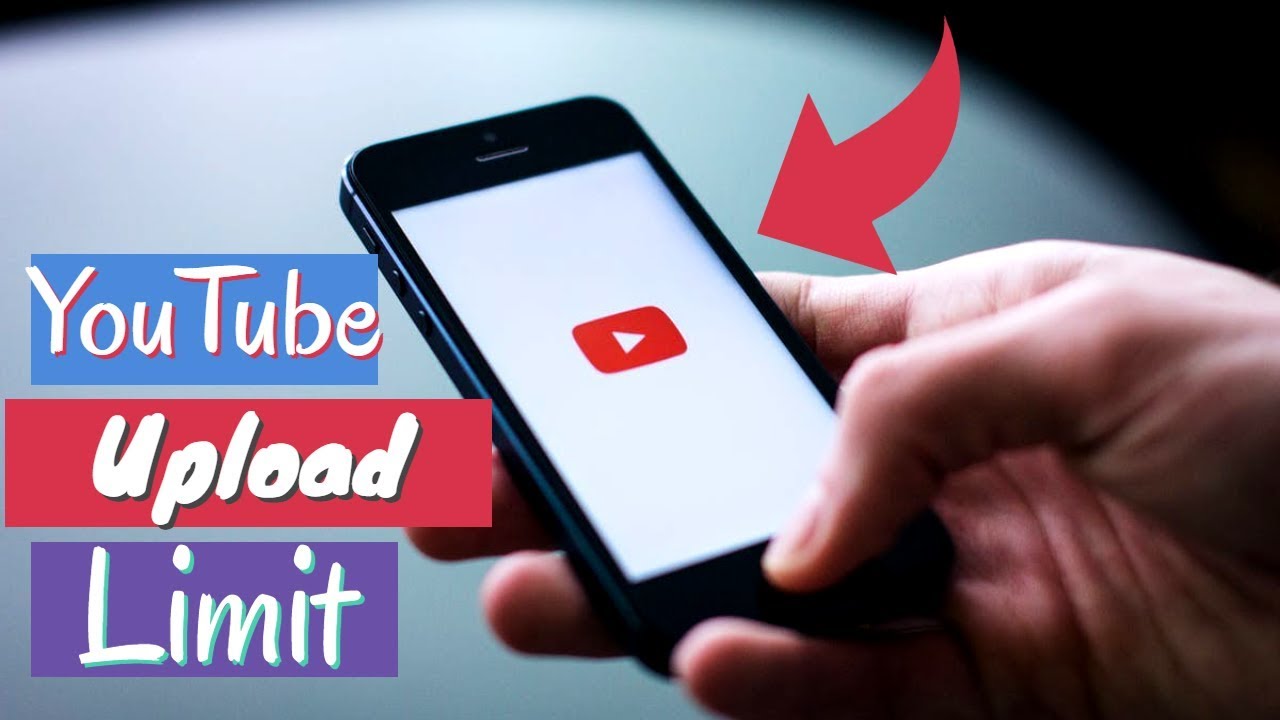
YouTube has set specific upload limits to ensure a smooth experience for both creators and viewers. Understanding these limits can help you optimize your content not just for quality, but also for viewer engagement. Here’s what you need to know:
- File Size Limit: YouTube allows you to upload videos up to 256 GB or 12 hours long, whichever is less.
- Video Formats: YouTube supports various file formats. The most commonly recommended are MP4 and MOV.
- Video Quality: You can upload videos in resolutions of up to 8K, but keep in mind that higher-quality videos will consume more file size.
To unlock the maximum upload limits, you need to verify your YouTube account. The verification process is simple and involves confirming your phone number, which ensures that YouTube can manage uploads effectively while preventing spam.
It’s also essential to note that YouTube may occasionally change its policies and limits. Therefore, it's a good idea to check their official help pages for the most current guidelines. Having a handle on these upload limits can help you plan your content more effectively and avoid any last-minute surprises when trying to upload your latest masterpiece.
Also Read This: Why Is YouTube Refreshing Itself? Fixing Auto-Refresh Problems on YouTube
Factors Affecting Video File Size
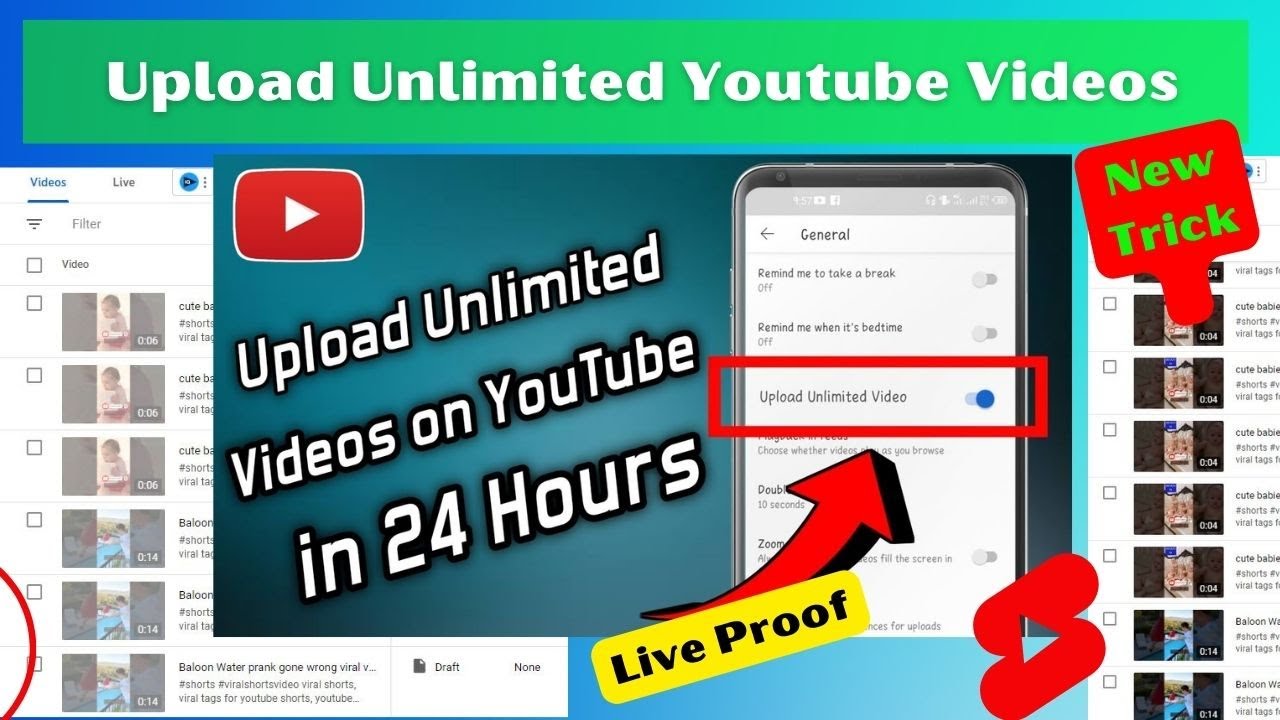
When uploading videos to YouTube, the file size is a significant consideration. The size of your video file can influence whether you hit those upload limits and how quickly your video processes on the platform. Here are some key factors that affect file size:
- Video Resolution: Higher resolutions (like 4K and 8K) result in larger file sizes. If your video is shot in high definition, expect a corresponding increase in file size.
- Bitrate: This refers to the amount of data processed in a given amount of time. Higher bitrates typically mean better quality but also larger file sizes. For example, a bitrate of 8000 kbps will create a bigger file than one with 4000 kbps.
- Length of Video: The longer your video, the bigger the file. If you’re planning to upload a thorough tutorial that lasts over an hour, be prepared for a significantly larger file size compared to a quick vlog.
- Audio Quality: Just like video quality, audio quality also plays a role in file size. Higher-quality audio can slightly increase the overall size of your video file.
- Frame Rate: Videos at higher frame rates (like 60 fps) can look smoother but tend to increase the file size compared to standard frame rates (like 30 fps).
All these factors can seem overwhelming, but with a bit of planning and understanding, you can effectively manage your video uploads. If you're unsure, consider using video editing software that provides clear information about your file size, or an online file converter to help compress your videos without sacrificing quality. Balancing quality and size is the key to effective uploads on YouTube.
Also Read This: How YouTube Channels Get Bodycam Footage: A Behind-the-Scenes Look
3. YouTube Upload Limit for Standard Accounts
If you’re just starting out on YouTube or using a standard account, it’s essential to understand the upload limits that apply to you. For most users, YouTube has set some clear restrictions to help maintain the quality of the platform and manage storage effectively.
As a standard account holder, you can upload videos with the following limits:
- Maximum Video Length: Your videos can be up to 15 minutes long. This is ideal for shorter content, vlogs, tutorials, or any other creative pieces that don’t require extended runtime.
- File Size Limit: The maximum file size you can upload is 2 GB. This means that while you can create longer videos, it’s essential to keep them within this size to ensure a successful upload.
These limits can be a bit restrictive, particularly if you’re looking to produce more in-depth content. However, they also encourage creators to be concise and deliver high-quality material that engages viewers. If you find that 15 minutes isn’t enough, or you’re hitting that 2 GB limit, don’t fret—there are ways to increase these upload limits!
Also Read This: Is KUSI on YouTube TV? Availability and Alternatives Explained
4. Increased Upload Limits for Verified Accounts
So, what happens if you're ready to take your YouTube channel to the next level? Enter the verification process! Once you verify your account, YouTube removes those initial restrictions, allowing you to break free from the constraints of standard accounts.
Here’s what you can look forward to with a verified account:
- Longer Video Length: Verified accounts can upload videos that are longer than 15 minutes. In fact, you can upload videos up to 12 hours long! This opens a whole new world of possibilities for content creation, such as documentaries, interviews, or even series that require more in-depth storytelling.
- Larger File Size: The size limit for uploads also increases significantly. Instead of just 2 GB, verified accounts can upload files that are up to 256 GB. This means you won’t have to worry about compressing your high-quality videos and can maintain the best possible visual and audio fidelity.
Getting verified is straightforward. All you need to do is:
- Sign in to your YouTube account.
- Go to Settings and find the option for Channel Status and Features.
- Follow the on-screen instructions to verify your account, usually involving a mobile phone verification process.
Once verified, you’ll have access not only to increased upload limits but also to other features like live streaming and custom thumbnails, allowing you to enhance your channel further. A verified status can also help build credibility with your audience, giving a professional edge to your content.
So, if you’re serious about YouTube, consider taking the plunge to verify your account. It can make a significant difference in how you share your creative vision!
Also Read This: Why Are My YouTube Videos Laggy? Troubleshooting Buffering and Performance Issues
5. Best Practices for Compressing Video Files
When it comes to uploading videos to YouTube, one of your top priorities should be ensuring that your video file is optimized for both quality and size. Compressing your video files effectively can help maintain visual fidelity while making the file size manageable. Here are some best practices to help you compress your videos without sacrificing quality:
- Choose the Right Software: There are numerous software options available for video compression. Popular tools include Adobe Media Encoder, HandBrake, and Final Cut Pro. Each offers various settings and features, so find one that suits your experience level and needs.
- Adjust Resolution: YouTube supports various resolutions, but if you’re working with high-resolution videos (like 4K), consider downscaling them to 1080p or even 720p for quicker uploads without significant quality loss.
- Use the Right Codec: YouTube prefers certain codecs for optimal playback. Stick to H.264 for video and AAC for audio, as these provide a good balance between quality and file size.
- Bitrate Control: Adjust your video’s bitrate based on its resolution and complexity. Lower bitrates will reduce file size, but going too low can lead to poor quality. Tools like HandBrake allow you to preview settings before committing to a compression.
- Trim Unnecessary Footage: Before uploading, remove sections of your video that aren't crucial to its message. This not only shortens your video file but can enhance viewer engagement.
By implementing these practices, you can effectively reduce the size of your video files without noticeably degrading the quality, ensuring your YouTube uploads are smooth and efficient.
Also Read This: How to Download Subtitles from YouTube Videos for Offline Viewing
6. Common Video Formats Supported by YouTube
YouTube supports a variety of video formats, each with its pros and cons. Familiarizing yourself with these formats can help you choose the best one for your content. Here’s a breakdown of the common video formats you can use for uploading to YouTube:
| Video Format | Extension | Description |
|---|---|---|
| MP4 | .mp4 | This is the most recommended format due to its excellent quality and compatibility across devices. |
| AVI | .avi | AVI files can be large but offer high quality, making them suitable for editing before compression. |
| WMV | .wmv | Developed by Microsoft, WMV can have smaller file sizes but may require additional codecs for playback on some devices. |
| MOV | .mov | This Apple format offers high-quality video but can result in larger file sizes; it’s great for editing. |
| FLV | .flv | Though commonly used for streaming video, it’s less recommended for uploads due to reduced compatibility. |
| AVCHD | .mts, .m2ts | This format is commonly used in camcorders and supports high-definition video. |
When planning your video uploads, MP4 is generally the safest choice. However, understanding the characteristics of each format can help you make better decisions based on your content type and editing needs. Always keep YouTube's requirements and recommendations in mind to ensure the best viewing experience for your audience!
Also Read This: Harvesting Black Walnuts and Sharing Your Journey on YouTube
7. How to Check Your Upload Limits on YouTube
Are you curious about how to check your YouTube upload limits? Whether you’re a newbie or a seasoned creator, knowing your upload limits is crucial. Fortunately, YouTube makes it fairly easy to find this information. Here are the steps you need to follow:
- Log into Your Account: First things first, make sure you’re logged into your YouTube account. If you haven’t already, head over to YouTube and sign in.
- Access Your Account Settings: Click on your profile icon located at the top right corner of the page. From the dropdown menu, select Your Channel or Settings.
- Go to Channel Features: Once you're in your channel settings, click on Channel from the left sidebar. Then, scroll down to find the Channel Features section.
- Check Your Upload Limits: In the Channel Features section, you’ll see various elements that pertain to your account, including your upload limits. If your account is verified, you’ll likely see a note stating that you can upload videos longer than 15 minutes.
- Verify Your Account: If you want to be able to upload longer videos and haven't done it yet, you can easily verify your account. Simply follow the prompts, which usually involve receiving a code via SMS or an automated call.
- Check for Community Guidelines Strikes: Sometimes, your ability to upload can be limited due to community guideline strikes. Check your Creator Studio under the Dashboard to see if you have any violations that may affect your upload capacity.
Using this straightforward approach, you can easily keep track of your upload limits and ensure that you’re always ready to share your next big video!
8. Conclusion: Maximizing Your YouTube Upload Potential
Understanding and effectively managing your YouTube upload limits can significantly enhance your video-sharing experience and overall success on the platform. By knowing the limitations and how to navigate them, you’re setting yourself up for greater visibility and engagement. Here are a few key takeaways to maximize your YouTube upload potential:
- Stay Within the Limits: Remember the maximum file size of 256 GB and the length limits based on whether your account is verified. Keeping your videos well under these thresholds not only makes uploading easier but also ensures that you comply with YouTube's guidelines.
- Optimize Your Video Quality: While high-quality videos are important, always try to find a balance between quality and file size. Tools like video compressors can help reduce file sizes without sacrificing too much quality.
- Use YouTube's Tools: Take advantage of YouTube Studio to manage your uploads effectively. It offers insights into your channel’s performance and can alert you if you're approaching the limits.
- Engage with Your Audience: Regularly upload content while keeping your viewers engaged. Consistency can help you build a loyal audience and ensure your uploads are well-received.
- Adapt and Evolve: As you grow as a creator, continue to learn about new features, trends, and best practices on YouTube. Adapting to changes will help you stay ahead in the game.
With these strategies in hand, you’ll be well on your way to making the most out of your uploads on YouTube. Happy uploading!
 admin
admin








