YouTube Music is a fantastic platform for music lovers, offering access to a vast library of songs, albums, and playlists. However, it's essential to understand how much data this streaming service consumes. Streaming music online can vary widely in data usage, depending on various factors like audio quality, device type, and whether you're streaming over Wi-Fi or cellular networks.
On average, YouTube Music uses data at different rates based on the audio quality settings:
- Low Quality (48 kbps): About 20-30 MB per hour
- Normal Quality (128 kbps): Approximately 60-90 MB per hour
- High Quality (256 kbps): Around 120-150 MB per hour
- Very High Quality (up to 320 kbps): Can consume 150-200 MB per hour
Using these estimates, you can gauge how much data you'll use during your music sessions. If you're streaming for several hours daily, you might want to monitor your data usage to avoid any unexpected charges, especially on limited data plans.
Another thing to keep in mind is that if you opt for video along with audio, data consumption can skyrocket. Videos can consume anywhere from 1.5 GB to 3 GB per hour, depending on the resolution. So, if you’re solely interested in music, it’s best to stick to audio-only streaming.
Factors Affecting Data Usage
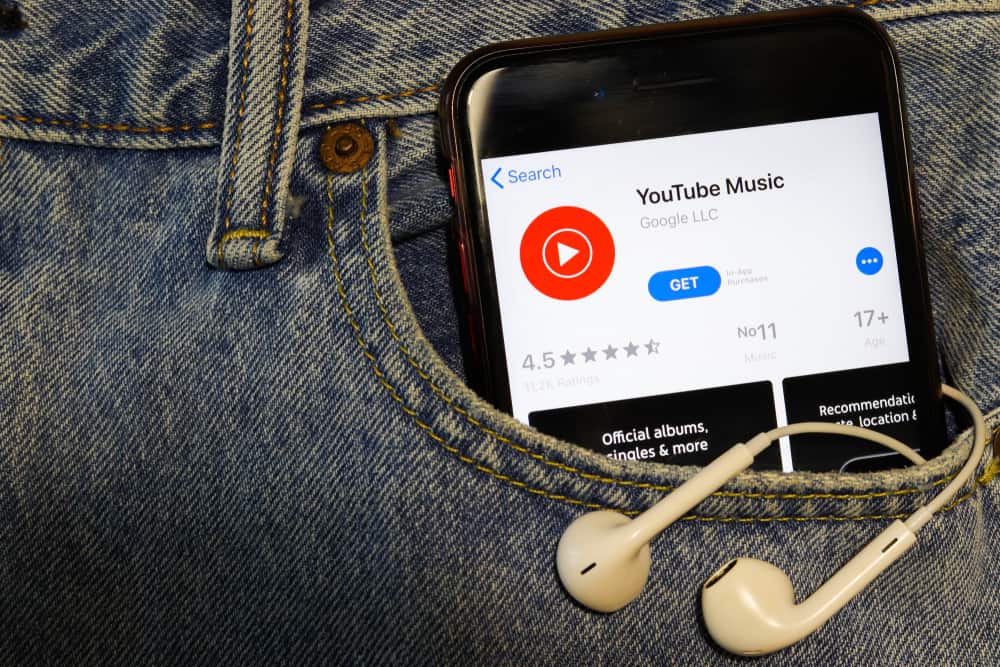
Several elements contribute to how much data YouTube Music consumes while you listen to your favorite tunes. Let's break them down:
- Audio Quality Settings: As mentioned earlier, YouTube Music allows you to adjust the audio quality. Higher quality means better sound but also increased data consumption. Finding a balance in audio settings can save data.
- Device Type: Whether you're on a smartphone, tablet, or computer can impact data use. Streaming on a mobile device can be less efficient compared to a desktop, depending on network connections.
- Streaming Mode: Are you using Wi-Fi or cellular data? Streaming over Wi-Fi generally provides a more stable connection, but can also pull more data if left unchecked.
- Background Playback: If you have the app running in the background, it may continue to consume data, especially when auto-playing or downloading songs.
- Song Length: Naturally, longer songs will consume more data than shorter tracks, especially when played repeatedly.
By considering these factors, you can make more informed decisions about how you use YouTube Music and manage your data effectively. Making adjustments to quality settings and being mindful of your streaming habits can significantly reduce data usage.
Also Read This: Roku Revelations: How to Get IMDb on Your Streaming Device
Tips for Managing Data on YouTube Music
Managing your data usage on YouTube Music doesn’t have to be complicated. With a few simple steps, you can enjoy your favorite tunes without blowing through your data plan. Here are some helpful tips to consider:
- Change Audio Quality Settings: YouTube Music allows you to adjust the audio quality. If using mobile data, consider lowering this setting to save data. Navigate to Settings > Audio Quality and select a lower quality option.
- Download Music for Offline Listening: One of the best ways to save data is by downloading songs or playlists when you have access to Wi-Fi. This way, you can listen without using mobile data.
- Limit Background App Usage: Ensure that YouTube Music doesn’t run in the background when you’re not actively using it. Uncheck the option for background data in your device’s settings.
- Set Data Saving Mode: YouTube Music has a feature specifically for saving data. Enable the Data Saving Mode found in Settings. This can help reduce your data consumption significantly.
- Monitor Data Usage: Keep an eye on your mobile data usage. Most smartphones allow you to see how much data each app uses in a month. You can set alerts or limits that help you stay on track.
By incorporating these strategies, you can enjoy uninterrupted listening on YouTube Music while keeping your data usage in check!
Also Read This: Shutterstock Image Quality Guidelines: Ensuring High Standards for Acceptance
Comparing YouTube Music Data Usage with Other Streaming Services
When diving into the world of music streaming, it's important to understand how YouTube Music stacks up against its competition regarding data usage. Here’s a quick comparison to give you the scoop:
| Service | Average Data Usage (per hour) | Audio Quality Options |
|---|---|---|
| YouTube Music | Approximately 40-150 MB | Low, Normal, High |
| Spotify | Approximately 40-150 MB | Low, Normal, High, Very High |
| Apple Music | Approximately 48-192 MB | Low, High, Lossless |
| Amazon Music | Approximately 40-160 MB | Low, Normal, High, HD |
As you can see, the data usage for YouTube Music is comparable to other popular streaming platforms. If you're mindful of your data, adjusting audio quality and opting for offline downloads can help you stay within your limits!
Ultimately, whichever service you choose, being aware of these metrics helps you enjoy your music without the stress of unexpected data overages.
How Much Data YouTube Music Uses and How to Manage It
YouTube Music has become an essential platform for music enthusiasts, offering a vast library of songs, albums, and playlists. However, one concern users frequently have is the amount of data consumed while streaming music. Understanding data usage is critical, especially for those with limited data plans. Below is a comprehensive overview of how much data YouTube Music typically uses, along with tips on managing it effectively.
Data Usage by YouTube Music
The amount of data consumed by YouTube Music can vary based on the streaming quality settings you choose. Here’s a breakdown:
| Quality Setting | Data Usage (per hour) |
|---|---|
| Low Quality (48 kbps) | Approximately 22.5 MB |
| Standard Quality (128 kbps) | Approximately 57.6 MB |
| High Quality (256 kbps) | Approximately 115.2 MB |
| Very High Quality (320 kbps) | Approximately 144 MB |
Tips to Manage Data Usage
To optimize your data usage while enjoying YouTube Music, consider the following tips:
- Adjust Streaming Quality: Lower the quality setting in the app's settings to reduce data consumption.
- Download Music: Use the offline functionality to download your favorite tracks while on Wi-Fi.
- Use Wi-Fi: Whenever possible, stream music over a Wi-Fi network instead of using cellular data.
- Monitor Your Usage: Keep an eye on your mobile data usage through your phone's settings or a dedicated app.
In conclusion, managing data usage on YouTube Music is crucial for a seamless music streaming experience, especially for users with limited data plans. By adjusting streaming quality, downloading music, and monitoring usage, you can enjoy your favorite tunes without exceeding your data limits.
 admin
admin








