Uploading videos on YouTube can sometimes feel like a waiting game. Whether you're a seasoned creator or just starting, understanding the factors that influence upload times can help you plan better. In this post, we'll dive into what affects upload times and provide insights on average durations based on your content.
1. Factors Affecting YouTube Video Upload Time

When it comes to uploading videos to YouTube, several factors can impact how long the process takes. Here’s a breakdown:
- Video Size: Larger files will naturally take longer to upload. A high-resolution video (like 4K) can be significantly larger than a standard 1080p video, leading to longer upload times.
- Internet Speed: Your upload speed is crucial. A slow connection can turn a quick upload into a long wait. For example, if you have an upload speed of 5 Mbps, a 500 MB video could take around 15-20 minutes to upload.
- YouTube Server Load: Sometimes, the issue isn’t on your end. If YouTube is experiencing heavy traffic or maintenance, uploads may be slower.
- Encoding and Processing: After uploading, your video needs to be processed by YouTube. The level of complexity in your video (like special effects or high resolutions) can extend this time.
- Location: Your geographical location can also play a role. Users in areas with robust internet infrastructure generally experience quicker upload times compared to those in more remote locations.
By being aware of these factors, you can better manage your expectations and plan accordingly. For instance, if you know your video is large and your internet is slow, consider uploading during off-peak hours when your connection might be faster.
Also Read This: Why Indian People Often Excel in YouTube Reviews
2. Average Upload Times for Different Video Durations
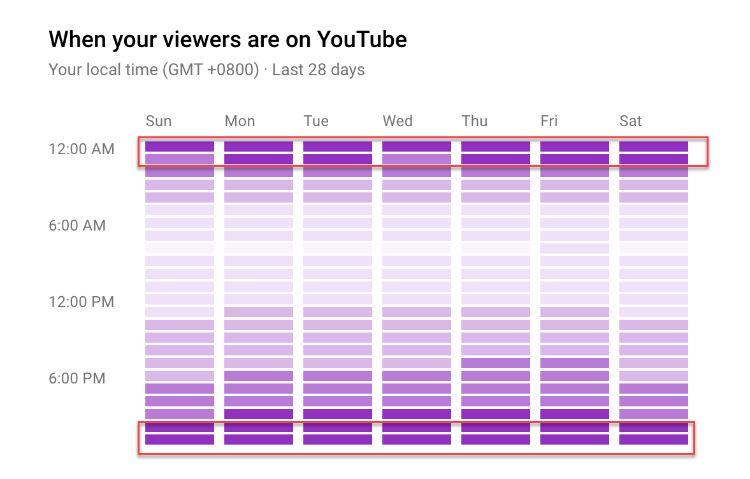
While the time it takes to upload a video can vary widely, having a general idea can help you plan your content schedule. Here’s a breakdown of average upload times based on different video lengths:
| Video Duration | Average File Size | Estimated Upload Time (5 Mbps) |
|---|---|---|
| 1 Minute | 10-20 MB | 15-30 seconds |
| 5 Minutes | 50-100 MB | 1-2 minutes |
| 10 Minutes | 100-200 MB | 2-4 minutes |
| 30 Minutes | 300-600 MB | 4-10 minutes |
| 1 Hour | 600 MB - 1.5 GB | 10-25 minutes |
These estimates assume a stable internet connection at 5 Mbps. If your speed is different, or if you’re uploading in high resolutions, your times may vary. Always consider having some buffer time when planning your uploads!
Now that you’re aware of what affects upload times and have a rough idea of how long it might take, you can focus more on creating amazing content rather than stressing over upload times.
Also Read This: Does YouTube Actually Unsubscribe You from Channels? Myth or Reality?
3. Internet Speed and Its Impact on Uploading
When it comes to uploading videos on YouTube, your internet speed plays a crucial role. Think of it this way: your connection speed is like the width of a highway. A wider highway allows more cars to pass through at once, just like a faster internet connection lets your video upload more quickly.
Here are a few key points to consider:
- Upload Speed vs. Download Speed: Many people are more familiar with download speeds because they use the internet for streaming or browsing. However, for uploading, you need to pay attention to your upload speed, which is often lower than download speed.
- Recommended Upload Speed: YouTube recommends a minimum upload speed of at least 5 Mbps for decent quality uploads. If you're aiming for high-definition (HD) videos, you might want at least 10 Mbps.
- Impact of Internet Type: Different types of internet connections have varying speeds. Fiber-optic connections usually provide the fastest speeds, while DSL or cable might be slower. If you have the option, fiber is a great choice for creators.
- Network Congestion: Your upload speed can also fluctuate depending on how many devices are connected to your network. If multiple people are streaming or gaming at the same time, your upload might slow down.
Testing your internet speed before starting the upload can be helpful. Use tools like Speedtest.net to gauge your upload speed and plan your uploading times accordingly. If your connection isn’t ideal, consider uploading during off-peak hours when fewer people are online.
Also Read This: How to Effectively Share YouTube Videos on Instagram for Better Interaction
4. Preparing Your Video for Faster Uploads
Preparing your video properly can make a significant difference in how long it takes to upload to YouTube. Here are some essential tips to help you get your videos ready:
- Optimize Video Format: YouTube supports various formats like MP4, MOV, and AVI, but MP4 is the most efficient for upload speed and quality. Make sure to export your videos in this format if possible.
- Resolution and Bitrate: Lowering the resolution of your video can drastically reduce upload time. If you’re working with 4K video, consider exporting in 1080p instead. Also, adjust the bitrate; a lower bitrate reduces file size but can affect quality, so find a balance that works for you.
- Compress Your Video: Using video compression tools can help reduce the file size without significantly losing quality. Software like HandBrake or Adobe Media Encoder can help compress your videos effectively.
- Trim Unnecessary Clips: Before uploading, go through your video and trim out any sections that aren’t needed. This not only reduces the file size but also makes your content more engaging for viewers.
By following these preparation tips, you can streamline the uploading process, making it quicker and more efficient. Remember, a little planning can save you a lot of time in the long run!
Also Read This: Have YouTube Ads Gotten Worse? Analyzing Changes in Ad Frequency and Quality
5. Common Upload Issues and Troubleshooting Tips
Uploading videos to YouTube should ideally be a smooth process, but sometimes things don't go as planned. If you find yourself facing issues, don’t worry! Let’s explore some common upload problems and how to troubleshoot them.
1. Slow Upload Speeds: One of the most frustrating issues can be slow upload speeds. This often happens due to a poor internet connection. Here’s what you can do:
- Check your internet speed using a tool like Speedtest.net.
- Try uploading during off-peak hours when internet traffic is lower.
- Connect directly to your router with an Ethernet cable for a more stable connection.
2. File Size Limitations: YouTube has a maximum upload limit of 256 GB or 12 hours, whichever is less. If your video exceeds this limit, consider the following:
- Use video editing software to trim unnecessary content.
- Compress the video file without losing too much quality. Tools like HandBrake can help!
3. Unsupported Formats: YouTube supports a variety of formats, but if you're using an unsupported one, you’ll face upload issues. The best formats are:
- MP4 (recommended)
- AVI
- WMV
Make sure to convert your video to a supported format if you encounter issues.
4. Error Messages: It’s not uncommon to run into error messages. If you see an error code, take a moment to look it up for specific solutions. A common one is the “Processing” error, which usually resolves itself, but if it persists, you might want to:
- Refresh your browser or try uploading from a different browser.
- Clear your browser cache and cookies.
By being aware of these common issues and solutions, you can help ensure your uploads go off without a hitch. Remember, patience is key!
6. Best Practices for Optimizing YouTube Video Quality
When it comes to YouTube, video quality can make or break your viewer's experience. Here are some best practices to ensure your videos look their best:
1. Choose the Right Resolution: Always aim for at least 1080p (Full HD) resolution. Higher resolutions, like 4K, are even better if your content allows for it. This helps to maintain clarity, especially on larger screens.
2. Use High-Quality Audio: Don’t underestimate the importance of audio quality. Poor sound can be more off-putting than subpar video quality. Invest in a good microphone and consider using external audio sources when necessary.
3. Proper Lighting: Natural light is a fantastic option, but if shooting indoors, use soft lighting to avoid harsh shadows. Lighting kits are also available for more professional setups. The goal is to ensure your visuals are clear and engaging.
4. Edit Thoughtfully: Editing can enhance the quality of your video. Use software to cut out awkward pauses, add transitions, or include background music. Programs like Adobe Premiere Pro or Final Cut Pro offer powerful tools to help you create polished content.
5. Test Before Final Upload: Before you hit that upload button, preview your video. Check for technical issues like dropped audio, pixelation, or other glitches. It’s better to catch these before your audience does!
By following these best practices, you can significantly improve the quality of your YouTube videos, making them more appealing and immersive for your viewers. Happy filming!
 admin
admin








