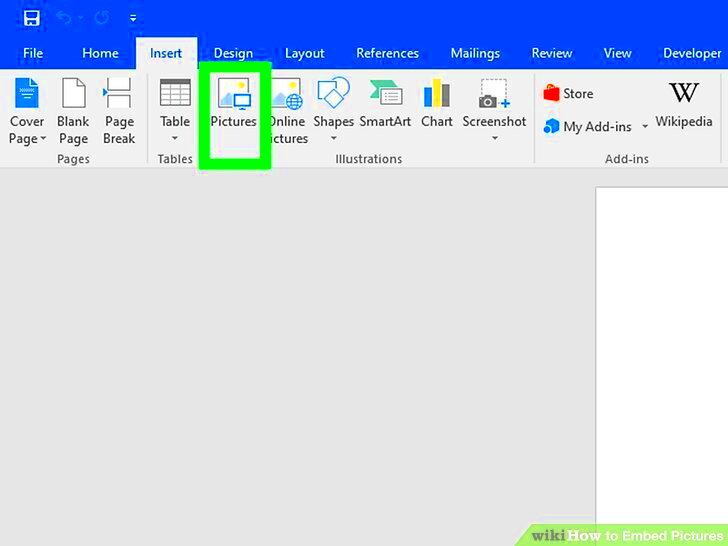Embedding images on your website is a fundamental step in creating visually engaging content. It allows you to share images in a way that enhances user experience without slowing down page load times. Whether you're adding product images to an online store, including illustrations in blog posts, or showing off your portfolio, embedding images correctly can improve the overall look and feel of your site.
In this guide, we’ll walk you through how to embed images, why it’s important, and some best practices to follow to ensure your images are displayed properly and perform well across all devices.
Steps to Embed an Image on Your Website
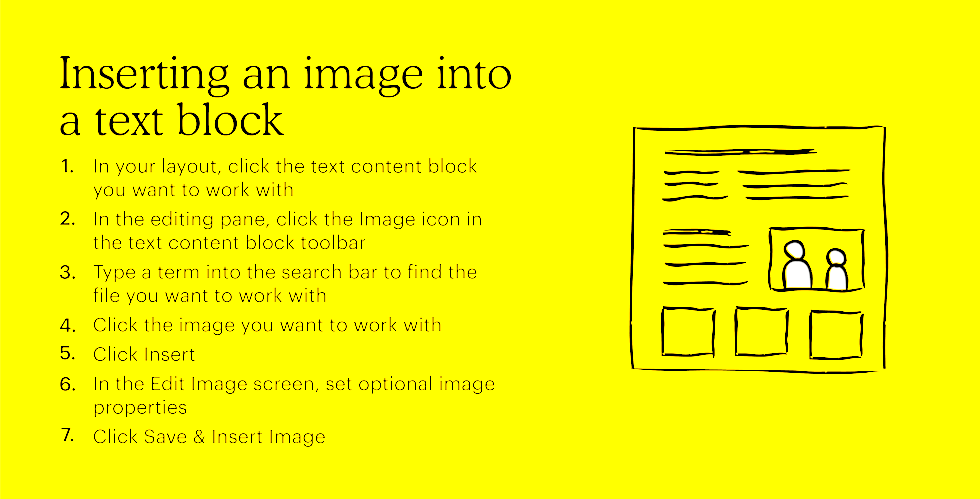
Embedding images on your website can be done in several simple steps, depending on the method you choose. Here’s how to do it the easy way:
- Upload the Image: First, you need to upload the image to your website or web host. This can usually be done through the content management system (CMS) you're using or via FTP if you’re uploading directly to the server.
- Get the Image URL: Once the image is uploaded, you’ll need to get its URL (web address). In most CMS platforms, you can copy the URL directly from the media manager.
- Embed the Image in HTML: To embed the image, use the HTML
<img>tag. Here’s a simple example:<img src="image-url.jpg" alt="image description">
Thesrcattribute refers to the image URL, and thealtattribute provides alternative text for accessibility purposes. - Adjust Size and Alignment: You can adjust the size of your image using the
widthandheightattributes or through CSS. For example:<img src="image-url.jpg" alt="image description" width="500" height="300">
- Check and Publish: Finally, preview the page to make sure the image is appearing correctly before publishing.
Following these steps will help ensure your images appear as intended on your website.
Also Read This: Inverting 2D Image Colors
Using the Correct Image Formats for Embedding
Choosing the right image format for embedding is crucial to ensure fast loading times, high-quality visuals, and compatibility across all devices. There are a few common formats used for web images, each with its own advantages:
| Image Format | Best For | Pros | Cons |
|---|---|---|---|
| JPEG | Photographs, detailed images | High-quality, smaller file sizes | Does not support transparency |
| PNG | Logos, illustrations, images with transparency | Supports transparency, high quality | Can have larger file sizes |
| GIF | Simple graphics, animations | Supports animations, small file sizes | Limited color palette (256 colors) |
| SVG | Icons, logos, web graphics | Scalable without loss of quality, small file size | Not ideal for photos |
Here’s a quick rundown of which format to choose:
- JPEG is best for images with rich colors, like photographs, as it provides a good balance of quality and file size.
- PNG is ideal when you need transparency or high-quality images without compression artifacts.
- GIF works well for simple animations or small graphics, but avoid using it for images that require a wide range of colors.
- SVG is perfect for vector-based graphics that need to remain sharp at any size, like logos or icons.
By using the appropriate format for each image, you can optimize performance without sacrificing quality, making your website faster and more user-friendly.
Also Read This: How to Change Background in Photoshop CS3 with Ease
Best Practices for Embedding Images
Embedding images properly is essential for providing a great user experience. It not only ensures that your content looks professional but also plays a significant role in your site's performance. Here are some best practices to follow when embedding images:
- Optimize Image Size: Before embedding an image, ensure it’s the right size for your website. Large images can slow down your page load times, which can affect user experience and SEO rankings. You can use tools like TinyPNG or ImageOptim to compress images without losing quality.
- Use the Right Format: As mentioned earlier, choosing the right image format (JPEG, PNG, GIF, SVG) can make a big difference in your site's performance. For most photographs, JPEG is a good choice. For images requiring transparency or logos, PNG is better.
- Ensure Mobile Compatibility: With more users browsing on mobile devices, make sure that your images are responsive. Use CSS media queries to adjust the image size depending on the screen size or use the
srcsetattribute to provide different image versions for various screen resolutions. - Always Add Alt Text: Alt text is essential for accessibility. It provides a description of the image for people with visual impairments or those using screen readers. It also helps with SEO, making your website more discoverable by search engines.
- Consider Image Placement: Place images near relevant content to enhance the reading experience. Ensure that they don’t distract from the main message, but rather support it.
By following these best practices, you can ensure that your images are optimized for speed, user engagement, and accessibility.
Also Read This: Tracing Images in Procreate for Beginners
Embedding Images in Different Platforms and CMS
Different content management systems (CMS) and platforms may have specific methods for embedding images, but the general idea remains the same. Here’s a guide on how to embed images on popular platforms:
- WordPress: WordPress makes it easy to embed images. You can upload images directly from the media library by clicking on the "Add Media" button while creating or editing a post or page. Once uploaded, WordPress provides an
<img>tag for embedding the image. - Wix: In Wix, you can simply drag and drop an image into your page. Wix will automatically generate the appropriate HTML code for embedding.
- Squarespace: Similar to Wix, Squarespace allows you to add images by simply dragging them into your content. You can also adjust settings for image sizes, positioning, and more.
- Joomla: Joomla provides a simple interface to upload images. After uploading, you can insert them into your articles or pages using the
<img>tag in the article editor. - HTML Websites: For websites built with pure HTML, you can manually embed images using the
<img src="image-url.jpg" alt="description">tag. It’s also a good idea to use CSS to style the image placement and size.
Most platforms provide user-friendly ways to embed images, and understanding the specific platform you’re working with can help you do it more efficiently.
Also Read This: How to Copy an Image from a PDF for Reuse
How to Embed Images in Social Media Posts
Embedding images in social media posts is a great way to capture attention and boost engagement. Each social media platform has its own way of handling image embedding, but the basics are similar. Here’s how to embed images on some of the most popular platforms:
- Instagram: On Instagram, embedding an image is straightforward. Simply upload the image from your device or share a photo from your gallery. Use hashtags and captions to provide context. If you want to embed an Instagram post on your website, you can use the "Embed" option under the post’s menu.
- Facebook: When posting on Facebook, you can add images directly to your status updates, comments, or messages by clicking the camera icon. You can also share images from other Facebook pages or websites using the "Share" button, which automatically embeds the image in the post.
- Twitter: Twitter allows you to embed images directly into your tweets by clicking the "Add photos or videos" button. You can also attach GIFs or videos to your posts.
- Pinterest: Pinterest focuses on image-based content. When creating a pin, simply upload an image from your computer or paste a URL. Pinterest will automatically embed the image, and you can add a description, website link, and tags.
- LinkedIn: LinkedIn allows you to embed images in posts and articles. Click the camera icon when creating a post, select an image to upload, and write a caption or article to go along with it.
To make your social media posts more engaging, ensure the images you use are high-quality, relevant, and formatted correctly for the platform you're posting on. This will help you reach more people and keep your audience engaged.
Also Read This: Control YouTube on PC from Your Phone for Easy Channel Management
Common Issues When Embedding Images
While embedding images is a simple process, several common issues can arise, affecting how images display or perform on your website. Understanding these challenges and knowing how to troubleshoot them can save you time and frustration. Here are some of the most common issues:
- Broken Image Links: A broken image link occurs when the image cannot be found at its specified URL. This typically happens if the image is deleted, moved, or the URL is incorrect. Always check your image URLs and ensure they are valid.
- Slow Page Load Times: Large image file sizes can slow down your page load times, affecting user experience and SEO rankings. To avoid this, optimize your images by compressing them before embedding, and consider using responsive image techniques to load appropriate sizes for different devices.
- Incorrect Image Format: Sometimes, images might not display correctly if the wrong format is used. For instance, trying to use a large PNG for a simple icon can unnecessarily increase file size. Ensure that you choose the correct format based on your image’s needs.
- Missing Alt Text: Not including alt text is a common mistake, especially for accessibility. Alt text describes images for users who can’t see them, such as those with visual impairments. It also helps with SEO, so it’s essential to include it for every image.
- Alignment and Size Issues: Improper alignment or sizing can cause images to appear out of place or distorted. You can adjust image sizes using HTML or CSS to ensure they fit correctly into your layout and maintain their proportions.
By being aware of these issues and addressing them promptly, you can ensure that your images are displayed correctly and that your website remains fast and user-friendly.
Also Read This: Word Wizardry: Rotating a Picture in Microsoft Word
Why Image Embedding is Crucial for Visual Content
Images play an essential role in engaging visitors, improving content visibility, and increasing overall user experience on websites. Embedding images correctly is more than just a design decision – it has significant benefits for your site’s performance, engagement, and search engine rankings. Here’s why image embedding is crucial:
- Improves User Engagement: Visual content is more engaging and can help retain visitors on your site longer. People are naturally drawn to images, and using them strategically can make your content more compelling and shareable.
- Enhances SEO: Search engines like Google value well-optimized images. By embedding images with proper alt text, titles, and descriptions, you can improve your site’s SEO, helping it rank higher in search results.
- Supports Brand Identity: Consistently using branded visuals, such as logos, icons, or product images, can help reinforce your brand identity. Well-chosen images make your content feel cohesive and professional, contributing to a stronger brand presence.
- Boosts Conversion Rates: On e-commerce sites, images of products or services directly impact purchasing decisions. High-quality product images embedded in a clear and user-friendly layout can increase customer trust and lead to more conversions.
- Provides Accessibility: For users with visual impairments, embedding images with descriptive alt text makes your website more inclusive. Accessibility improves the overall user experience for everyone, including those who rely on screen readers.
By embedding images thoughtfully and optimizing them for performance, you can create a more engaging, effective, and accessible website that meets both user needs and SEO best practices.
Also Read This: Is Being a YouTuber a Viable Career Choice
FAQ
Here are answers to some of the most frequently asked questions about embedding images:
- What is the difference between embedding and linking to an image?
Embedding an image means that the image is included directly in the webpage, while linking to an
- Can I use any image format for embedding?
While you can technically use any image format, it's best to choose one based on the image's purpose. For example, JPEG is great for photos, PNG is ideal for images requiring transparency, and GIFs are best for animations. Choose the format that offers the best balance of quality and file size for your needs.
- How do I fix a broken image link?
If your image is showing as broken, double-check the URL to ensure it is correct. If you’re using a content management system, you may need to re-upload the image to the correct location. It’s also a good idea to verify that the file hasn’t been deleted or moved.
- Why is my image not displaying correctly on mobile devices?
Ensure that the image is responsive by using CSS or HTML attributes that adjust the image size based on the screen width. Also, check that the image file size is optimized for fast loading on mobile networks.
- How can I optimize images for faster loading?
To optimize images, reduce their file size by compressing them without losing quality. Tools like TinyPNG or ImageOptim can help. Additionally, using the right image format, as well as employing techniques like lazy loading, can improve page load speed.
By addressing these common concerns and following best practices, you can successfully embed images that enhance both the user experience and the performance of your website.
Conclusion
In conclusion, embedding images properly is an essential part of building a visually appealing, user-friendly website. By following best practices such as choosing the right image format, optimizing image size, and ensuring accessibility through alt text, you can create a more engaging and effective site. It’s important to be aware of common issues like broken links or slow load times, and address them proactively. Remember, images not only enhance the aesthetic of your content but also improve user experience and contribute to better SEO rankings. When done correctly, image embedding can have a significant positive impact on your website's performance and success.