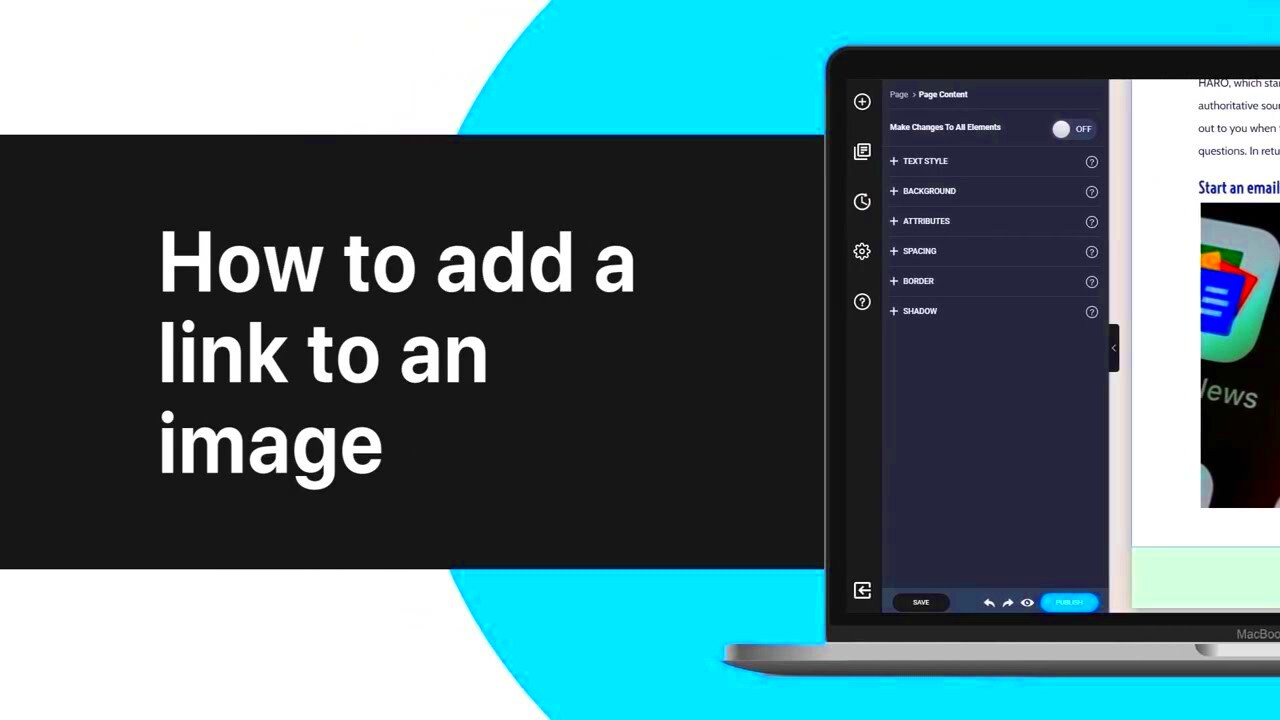Adding links to images is a simple yet effective way to enhance user interaction on your website. By embedding clickable links in images, you can direct users to specific content, external sites, or provide more information without overwhelming them with text. This technique is especially useful for making your visuals more functional and improving the user experience. Whether you’re promoting a product, guiding users to related content, or simply adding an interactive element, linking images can make your site more engaging and dynamic.
Why Add Links to Images
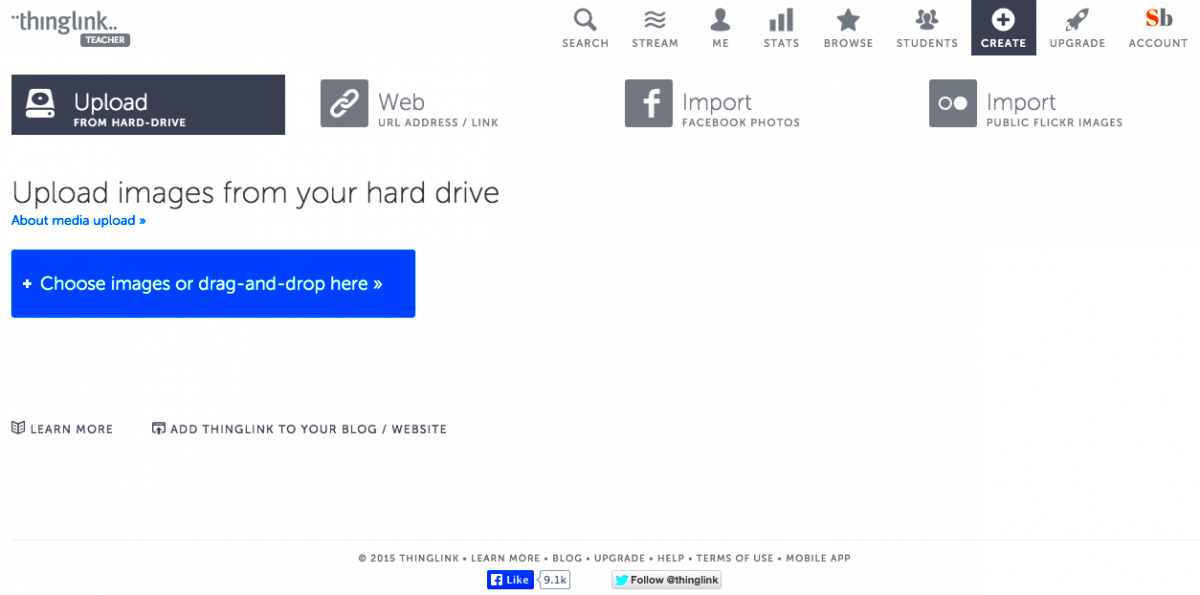
Adding links to images isn’t just about making your site look more interactive—there are many practical benefits as well:
- Enhanced User Engagement: People are more likely to click on images with links, leading to higher interaction rates.
- Better Navigation: Links on images can guide users to relevant pages, improving the flow of information on your site.
- Boosted Traffic: Linking images to product pages, blogs, or external sites can drive more traffic to those locations.
- More Information in Less Space: Instead of overwhelming users with text, an image with a link can provide extra details without cluttering the page.
- Seamless Experience: Interactive images make your website feel more dynamic and engaging, which keeps users interested.
Incorporating links into your images creates an opportunity to provide value in a more subtle yet effective way, ensuring that your audience enjoys a smooth and engaging experience.
Steps to Add a Link to an Image for Interactive Content
Adding links to images is a straightforward process. Whether you’re using HTML or a content management system (CMS) like WordPress, the steps are easy to follow. Here’s how you can do it:
1. Using HTML
If you’re working with HTML, adding a link to an image requires using the <a> (anchor) tag alongside the <img> tag. Here's an example:
<a href="https://example.com"><img src="image.jpg" alt="Image description"></a>In this example, the image becomes a clickable link that leads to the specified URL.
2. Using WordPress
If you're using a CMS like WordPress, the process is even simpler:
- Upload your image via the WordPress editor.
- Click on the image and select the “Insert/edit link” button.
- Enter the URL you want the image to link to.
- Click “Apply,” and your image is now clickable.
3. Using Website Builders
For those using website builders like Wix or Squarespace, the process typically involves:
- Selecting the image you want to add a link to.
- Finding the “Link” option in the image settings.
- Inputting the desired URL and saving the changes.
By following these simple steps, you can easily create an interactive image that adds value to your content and improves your website's functionality.
Using HTML Code to Add Links to Images
Adding links to images using HTML is one of the most common and flexible methods. It allows you to directly control how the images and links are structured on your website. By combining the <a> (anchor) tag with the <img> tag, you can make any image clickable, linking it to other pages, external sites, or even specific sections of the same page. This technique is especially useful when you want complete control over your site’s code without relying on a CMS or website builder.
Here’s a simple example of how you can link an image using HTML:
<a href="https://www.example.com"><img src="image.jpg" alt="Example Image"></a>In this example:
<a href="https://www.example.com">: This is the anchor tag that contains the link to the destination URL.<img src="image.jpg" alt="Example Image">: This is the image tag where the image source is specified along with the alt text for accessibility.
When users click on the image, they will be redirected to the URL you’ve specified. This method ensures your images remain interactive and functional while maintaining control over their behavior in the page’s code.
Best Practices for Image Linking
While linking images can be highly beneficial, it’s important to follow some best practices to ensure your links are effective, user-friendly, and functional. Here are a few tips to get the most out of your image links:
- Make Links Relevant: Always ensure that the linked content matches the context of the image. If the image represents a product, the link should lead to the product’s page.
- Use Descriptive Alt Text: The alt text should describe both the image and the purpose of the link. This is especially important for accessibility and SEO.
- Optimize for Mobile: Ensure your linked images are responsive and display properly on mobile devices. Images should be clickable in all screen sizes and resolutions.
- Use Clear Call-to-Action (CTA): If the image link is meant to prompt action (like buying a product or reading more), make the purpose clear. For example, a button image can say “Click to Buy” or “Learn More.”
- Avoid Overloading Pages with Links: Too many clickable images can overwhelm users. Keep it simple and focused on key areas of your website.
By following these best practices, you can ensure that your image links are not only functional but also enhance the overall user experience on your site.
How Links Improve User Experience with Images
Links can significantly improve the user experience with images by making them interactive and useful. Instead of simply serving as static visuals, linked images can guide users to additional content, provide more context, or encourage actions that benefit both the user and the site owner. Here’s how links can make images more impactful:
- Increased Interactivity: Adding links to images encourages users to interact with them. A clickable image is more engaging and can capture a visitor’s attention better than a plain static image.
- Streamlined Navigation: When images link to relevant pages, users can quickly find what they’re looking for. This creates a smoother navigation experience, especially for product catalogs, galleries, or informational blogs.
- Improved Conversion Rates: Interactive images that link to product pages or checkout forms can lead to higher conversion rates. Users are more likely to take action when the process is seamless and visually intuitive.
- Enhanced Visual Storytelling: Links in images can be used to tell a story by guiding users to related content, such as blog posts, videos, or case studies. This helps create a more cohesive experience that keeps visitors engaged.
- Better Mobile Experience: On mobile devices, linking images provides users with a quick and easy way to navigate, making the mobile experience more intuitive and enjoyable.
Ultimately, using links within images is a great way to not only make your content more interactive but also to improve the overall user experience on your site. By providing users with clear, intuitive paths to additional content, you can keep them engaged longer and make navigation easier.
Common Mistakes to Avoid When Linking Images
Linking images can enhance your website’s functionality, but there are a few common mistakes to watch out for. These mistakes can make your site look unprofessional, confuse users, or even harm your SEO efforts. By avoiding these errors, you can ensure that your image links improve the overall user experience.
- Using Broken Links: A broken link leads to a page that doesn’t exist or can’t be found, which frustrates users. Always test your links to ensure they are working before publishing your content.
- Linking to Irrelevant Content: If an image of a product links to a general homepage instead of the product page, it can confuse users and cause them to leave the site. Make sure your image links are relevant and direct users to content that matches the image.
- Not Using Descriptive Alt Text: Alt text helps with SEO and accessibility. Failing to use descriptive alt text makes your site less accessible to visually impaired users and can negatively affect your search engine rankings.
- Overloading with Links: Too many clickable images on a page can overwhelm visitors. Be selective about which images should be interactive, and don’t clutter your page with excessive links.
- Not Testing on Mobile Devices: Many users access websites through smartphones and tablets, so it’s important to test how your linked images appear on mobile devices. Ensure your images are responsive and easy to click on all screen sizes.
- Ignoring Link Accessibility: Ensure that image links are accessible to screen readers and that the images have alternative text or a clear function. Accessibility is crucial for providing an inclusive web experience.
By keeping these common mistakes in mind and avoiding them, you can create a smoother, more user-friendly experience for your visitors, ensuring they engage more with your content.
Examples of Interactive Images with Links
Interactive images with links can be a powerful tool to engage users, enhance user experience, and drive traffic to other parts of your site. Let’s look at some examples of how linked images are effectively used across various platforms:
1. E-commerce Product Images
One of the most common uses of image links is in e-commerce websites. Product images often link directly to detailed product pages or checkout options. For example, clicking on a product image could take users to a page with more details, reviews, and an option to buy the item.
- Example: On a clothing store website, clicking on an image of a shirt takes users to a page with product details, pricing, and size options.
2. Infographics
Infographics often use images with embedded links to direct users to more in-depth resources or related articles. By clicking on different parts of the infographic, users can be taken to relevant blog posts, white papers, or research studies.
- Example: A travel infographic with clickable images of countries can take users to specific travel guides or booking pages for those destinations.
3. Image Maps
An image map is a clickable image with multiple links to different areas within the image. These are often used for navigation on websites, especially for maps or diagrams.
- Example: An interactive map of a city where different regions (like parks, museums, restaurants) are clickable, leading to more information about each location.
4. Call-to-Action Buttons
Images with call-to-action buttons are another great example of interactive image linking. These images typically include buttons or areas that users can click on to take action, such as signing up, downloading, or getting more information.
- Example: A banner image on a blog post with a "Download Now" button linking to a downloadable resource.
These examples show how interactive images with links can increase user engagement, drive conversions, and improve site navigation. By thoughtfully implementing image links, you can create a more dynamic user experience on your website.
Frequently Asked Questions
Here are some frequently asked questions about adding links to images and how they improve user engagement on websites:
1. Can I add links to images in any platform?
Yes, most platforms and content management systems (CMS) allow you to add links to images. Whether you are using HTML, WordPress, or a website builder like Wix or Squarespace, the process is similar and easy to implement.
2. Do linked images affect my website’s SEO?
Yes, linked images can help improve your site’s SEO. Properly structured image links with relevant alt text can enhance your site’s search engine ranking by making the content more accessible and relevant to search engines.
3. How do I make sure my image links are mobile-friendly?
To ensure your image links are mobile-friendly, make sure that your images are responsive, meaning they adjust to different screen sizes. Most modern CMS platforms automatically optimize images for mobile, but it’s always a good idea to test them yourself.
4. Is there a limit to how many image links I should use?
While there’s no strict limit, it’s important to avoid overwhelming your visitors with too many clickable images. Use links selectively to ensure that they provide value and don’t clutter your pages.
5. How can I track the performance of image links?
You can track the performance of image links by using analytics tools like Google Analytics. Set up event tracking for your image links to see how many users are clicking on them, where they’re coming from, and what actions they take after clicking.
By addressing these questions, you can gain a better understanding of how to implement and optimize linked images on your website for a more engaging user experience.
Conclusion
Incorporating links into images is a simple yet powerful way to improve user engagement and enhance the functionality of your website. By following best practices and avoiding common mistakes, you can create a seamless and interactive experience for your visitors. Whether you’re using HTML, a content management system, or a website builder, adding image links can help guide users to relevant content, boost traffic, and improve conversion rates. With the right approach, your linked images can not only drive more interaction but also enhance the overall usability and accessibility of your site. So, start linking your images today and take your website’s user experience to the next level!