Ever thought about sharing your Adobe Stock account? Whether you're part of a creative team or simply want to collaborate with fellow artists, account sharing can streamline your workflow. Not only does it allow for easier access to assets, but it also fosters collaboration and creativity. In this post, we'll dive into the ins and outs of sharing your Adobe Stock account effectively. Grab a coffee, and let’s get started!
Benefits of Sharing Your Adobe Stock Account
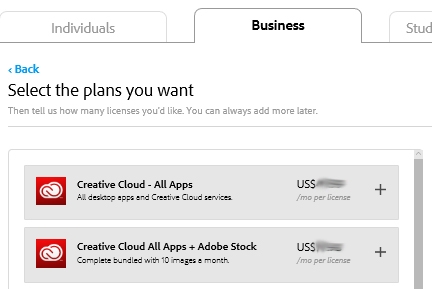
When it comes to sharing your Adobe Stock account, the advantages are plentiful! Here are some key benefits that can elevate your creative projects:
- Enhanced Collaboration: By sharing your account, team members can easily access a wide array of assets, making joint projects smoother and more efficient.
- Cost Efficiency: Instead of purchasing multiple licenses, a shared account allows everyone to benefit from the same subscription, saving money for the entire team.
- Access to Diverse Assets: A shared account opens up a vast library of images, videos, and templates. This diversity can inspire new ideas and elevate the quality of your work.
- Streamlined Workflow: With everyone on the same account, tracking who downloaded what becomes easier, reducing duplication of efforts and ensuring everyone is on the same page.
Imagine a scenario where you’re working with a graphic designer, a writer, and a marketer on a project. With a shared Adobe Stock account, the designer can quickly pull stock images that resonate with the content being created, while the writer can find visuals that align with their narrative. This synergy can lead to a more cohesive final product.
Moreover, sharing fosters a sense of teamwork. When everyone can contribute their ideas and resources, creativity can flourish. You might discover new assets that you wouldn't have thought to search for on your own!
Lastly, it’s worth mentioning the ease of administrative tasks. Managing a single account means less hassle with billing and subscriptions. You can focus more on creating than on managing multiple logins and permissions.
In summary, sharing your Adobe Stock account not only saves money but also enhances collaboration and creativity within your team. So, if you haven’t already, consider making the leap to a shared account and watch your projects thrive!
Also Read This: How to Stretch Images on an iPhone for Full-Screen Views
3. Step-by-Step Guide to Share Your Adobe Stock Account
Sharing your Adobe Stock account can be a breeze if you follow this simple step-by-step guide. Whether you’re collaborating with a team or just want to give access to a friend, these instructions will help you do it effectively.
- Log In to Your Account: Start by logging into your Adobe Stock account. Make sure you have your credentials handy!
- Access Your Account Settings: Once logged in, navigate to the account settings. This can usually be found by clicking on your profile icon at the top right corner of the screen.
- Find the Sharing Options: In the account settings menu, look for a section labeled "Team" or "Sharing Options." This is where you manage who has access to your account.
- Add Team Members: Click on the option to "Add Team Member." You will need to enter the email addresses of the individuals you want to share your account with.
- Select Permissions: After adding the emails, you’ll have the option to choose their access level. For instance, you can allow them to view, edit, or even purchase assets.
- Send Invitations: Once you’ve set the permissions, hit "Send Invitation." The recipients will receive an email prompting them to accept access to your account.
- Follow Up: It’s a good idea to check in with your team members to ensure they received the invitation and understand how to navigate their new access.
And just like that, you’ve shared your Adobe Stock account! Remember, communication is key. Make sure everyone involved knows what they can and can’t do with the account.
Also Read This: Adobe Stock Image Downloader Without Watermark: Free and Paid Options
4. Managing Permissions and Access Levels
Now that you’ve shared your Adobe Stock account, it’s crucial to manage permissions and access levels effectively. This ensures that your assets are used appropriately and that sensitive components remain secure.
Here’s how to manage permissions:
- Understand Permission Levels: Adobe Stock typically offers different levels of access. Familiarize yourself with these options:
- View Only: Users can browse and download assets but cannot make changes.
- Edit Access: Users can edit collections and manage assets but cannot change account settings.
- Admin Access: Full control over the account, including adding/removing users and changing subscription settings.
- Regularly Review Access: Periodically check who has access to your account. This ensures that only necessary people can view or edit your assets.
- Adjust Permissions as Needed: If someone’s role changes or they no longer need access, go back to the permissions settings and adjust their access level accordingly.
- Communicate Changes: If you modify someone's access, let them know! Clear communication helps avoid confusion.
By managing permissions wisely, you can maintain control over your assets while promoting collaboration within your team. Remember, sharing is great, but managing that sharing effectively is even better!
Also Read This: How to Copy an Image from a PDF for Easy Editing
5. Common Issues and Troubleshooting Tips
Sharing your Adobe Stock account can lead to some hiccups along the way. But don’t worry! Here’s a guide to troubleshooting common issues you might encounter:
- Access Denied: If someone can’t access the account, double-check the permissions you set. Are they invited as a collaborator? Ensure they have the right access level to view or download assets.
- Password Problems: If your team member is facing login issues, remind them that passwords are case-sensitive. Suggest resetting the password if they’re still having trouble.
- Asset Confusion: Sometimes, collaborators might get confused about which assets they can use. Create a shared document listing what’s available and any licensing restrictions. It’ll save a lot of time!
- Download Limits: Adobe Stock may have download limits depending on your subscription plan. If your team runs into this issue, consider upgrading to a plan that fits your needs better.
- Inconsistent Usage: If collaborators are using stock assets in ways that violate Adobe's terms, it’s essential to have a quick chat. Set clear guidelines around how assets should be used to avoid potential issues.
When encountering these issues, communication is key. Keeping an open line with your collaborators can help resolve problems quickly and efficiently.
6. Best Practices for Account Sharing
To maximize your Adobe Stock account sharing experience, follow these best practices:
- Set Clear Guidelines: Establish rules around how assets should be used. Create a document that outlines acceptable usage, crediting requirements, and any restrictions. Share this with everyone who accesses the account.
- Regularly Update Your Team: Keep your collaborators informed about new assets, changes in guidelines, or updates to Adobe Stock policies. A monthly check-in can be very beneficial to maintain alignment.
- Organize Assets Effectively: Use collections to categorize assets by project or theme. This makes it easier for collaborators to find what they need without sifting through a massive library.
- Monitor Usage: Regularly review how team members are using the assets. You can do this by checking download histories or asking for feedback on what’s working and what isn’t.
- Encourage Collaboration: Foster an environment where team members can share feedback and suggestions about stock assets. This not only improves the quality of work but also builds a sense of teamwork.
By implementing these best practices, you can create a seamless and productive Adobe Stock account sharing experience that benefits everyone involved. Happy sharing!
 admin
admin








