Adobe Stock is a treasure trove for creatives, offering millions of high-quality images, videos, and templates that can elevate your projects. Whether you’re a designer, marketer, or business owner, finding the perfect visual can be a game changer. With an intuitive interface and seamless integration into Adobe Creative Cloud applications, Adobe Stock makes it easy to browse, purchase, and download assets. In this post, we’ll explore how to navigate this platform effectively, focusing on downloading images and understanding licensing options.
Understanding Licensing Options
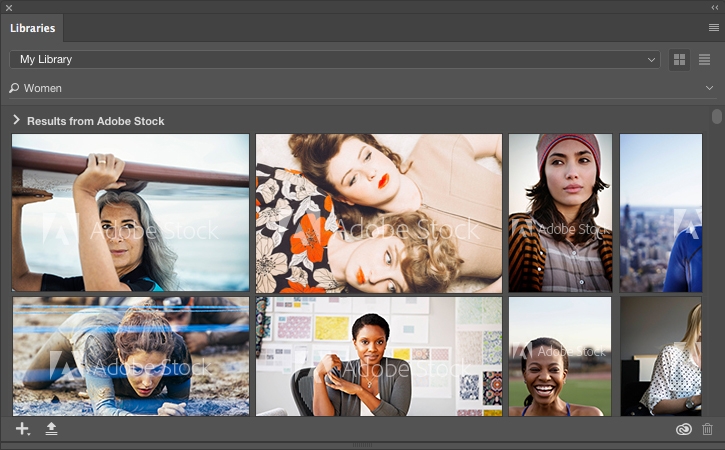
When you download images from Adobe Stock, it’s crucial to grasp the different licensing options available. Let’s break it down:
- Standard License: This is the most common option, suitable for most projects, including websites, social media, and marketing materials. With a standard license, you can use the image in multiple ways, but there are restrictions on print runs and merchandise.
- Enhanced License: Opt for this if you need broader usage rights. An enhanced license permits you to use the image for merchandise, print runs over 500,000 copies, and in apps or templates. This is ideal for businesses that require more extensive distribution.
- Editorial License: This license is perfect for non-commercial use, such as blogs or news articles. It allows you to use images related to newsworthy events but prohibits modification and commercial use.
Understanding these options can save you from potential legal headaches down the line. Here’s a quick comparison table:
| License Type | Usage Rights | Restrictions |
|---|---|---|
| Standard License | Websites, Social Media, Marketing | Limited Print Runs, No Merchandise |
| Enhanced License | Merchandise, High Volume Print | None |
| Editorial License | Non-Commercial Use, News | No Modifications, No Commercial Use |
Make sure to choose the right license based on your project’s needs. Adobe Stock provides detailed descriptions for each license type, ensuring you have all the information necessary to make an informed decision. When in doubt, check the licensing terms specific to the image you wish to download, as they can vary. Happy downloading!
Also Read This: How Does Adobe Stock License Work? A Comprehensive Guide
3. Steps to Create an Adobe Stock Account

Creating an Adobe Stock account is as easy as pie! Whether you’re a seasoned designer or just starting out, having an account opens up a treasure trove of high-quality images for your projects. Here’s how you can get started:
- Visit the Adobe Stock Website: Head over to the Adobe Stock website. You’ll find a user-friendly interface that’s easy to navigate.
- Click on “Sign In”: In the upper right corner, you’ll see a “Sign In” button. Click on it, and don’t worry if you don’t have an account yet!
- Select “Get started”: Below the sign-in fields, you’ll find an option that says “Get started.” It’s your gateway to setting up a new account.
- Fill in Your Details: You’ll be prompted to enter your email address and create a password. Make sure to choose a strong password that’s tough to guess!
- Verify Your Email: Once you’ve filled out the form, Adobe will send you a verification email. Go to your inbox, click on the link provided, and voilà—you’re almost there!
- Complete Your Profile: After verifying your email, you may be prompted to complete your profile. You can choose to add details like your business name and type, but it’s optional.
- Explore Adobe Stock: With your account set up, take a moment to explore the platform. Familiarize yourself with the search tools and categories—they’ll come in handy!
And just like that, you're ready to dive into the world of stock images! Remember, if you ever forget your password, Adobe has a straightforward recovery process to help you out.
Also Read This: How to Cite Adobe Stock Image
4. Searching for Images on Adobe Stock
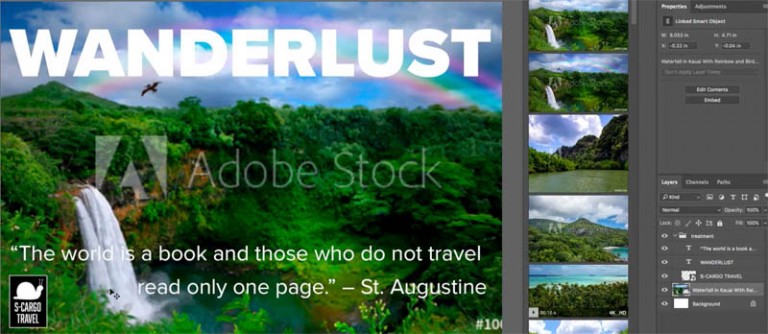
Now that you've got your Adobe Stock account all set up, it’s time to find those stunning images! Searching for images might seem daunting, but with a few simple tips, you can quickly locate exactly what you need. Let’s break it down:
- Use the Search Bar: At the top of the page, you’ll see a search bar. Type in keywords that describe the image you’re looking for. For example, if you need pictures of a sunset, just type “sunset”.
- Refine Your Search: After hitting enter, you’ll be greeted with a plethora of images. To narrow down your results, use the filtering options on the left side. You can filter by image type (photo, illustration, vector), orientation (horizontal, vertical), and even color!
- Explore Categories: Not sure what you’re looking for? Browse through categories such as “Business,” “Nature,” or “People.” This can spark inspiration if you’re in need of fresh ideas.
- Check for Similar Images: Found an image you love? Click on it, and you’ll see a “Similar Images” section. This feature is fantastic for discovering alternative options that fit your vibe!
- Save Favorites: As you browse, don’t forget to use the heart icon to save your favorite images. This way, you can easily return to them later without having to search all over again.
And there you have it! With these tips, searching for images on Adobe Stock will become a breeze. Whether you’re crafting a presentation or designing a website, finding the perfect image is just a few clicks away!
Also Read This: A Comprehensive Guide to Building Your Portfolio on Behance
5. How to Download Images
Downloading images from Adobe Stock is a straightforward process, but there are a few steps you'll want to follow to ensure you get exactly what you need. Here’s a quick guide to make it easy:
- Log In to Your Account: First things first, you need to log into your Adobe Stock account. If you don’t have one yet, you’ll need to create it. A subscription or credit pack is essential for downloading images.
- Search for Images: Use the search bar at the top of the page to find specific images or browse categories. You can use filters to narrow down your options based on orientation, color, and more.
- Select Your Image: Once you find an image you like, click on it to view more details. Here, you can see the image size options and licenses available. Make sure the image fits your project’s needs!
- Add to Cart: If you’re ready to download, click the “Add to Cart” button. For those using a subscription, you can directly download images without adding them to the cart.
- Check Out: After adding your images, go to your cart. Review your selections and proceed to checkout. If you’re using credits, simply select the images and confirm the download.
- Download the Image: After the purchase is confirmed, you'll see a download button. Click it, and the image will be saved to your device. It’s typically a high-resolution file, perfect for professional use!
And that’s it! You now have your images ready to go. Remember, each image comes with its own licensing, so always check the terms of use to ensure you’re compliant with Adobe Stock’s guidelines.
Also Read This: How to Upload a Video to YouTube Using Your iPhone
6. Troubleshooting Common Issues
Even with a user-friendly platform like Adobe Stock, you might run into a few hiccups. Here are some common issues users face and how to solve them:
- Image Not Downloading: If your image isn’t downloading, check your internet connection. A weak connection can interrupt the download process. If the issue persists, try refreshing the page or logging out and back in.
- Payment Issues: If you encounter problems during checkout, ensure your payment method is valid and has sufficient funds. If you’re using a subscription, verify that your plan is active and hasn’t expired.
- File Format Problems: Sometimes, the downloaded image may not open correctly due to file format issues. Make sure you have compatible software installed, such as Adobe Photoshop or Illustrator, that can handle the file type.
- Licensing Confusion: It’s crucial to understand the licensing options to avoid any legal trouble. If you’re unsure about how you can use an image, revisit the licensing page on Adobe Stock for clarity.
- Slow Loading Times: If the Adobe Stock website is loading slowly, it could be due to high traffic or server issues. Try clearing your browser cache or using a different browser to see if that resolves the issue.
If you encounter any issues beyond these, Adobe Stock has a robust help center and customer support ready to assist you. Remember, don't hesitate to reach out if you need clarification or specific assistance!
Also Read This: How to Create Your Own YouTube Merchandise with Tips and Tools for Custom Designs
7. Best Practices for Using Downloaded Images
Downloading images from Adobe Stock can open up a world of creative possibilities, but how you use those images can make all the difference. Here are some best practices to ensure you're utilizing your downloaded images effectively and ethically:
- Read the License Agreement: Always familiarize yourself with the image's license. Adobe Stock images typically come with a standard license, which allows for a variety of uses, but there are restrictions on resale and certain commercial uses. If you’re unsure, it’s worth taking a moment to review.
- Optimize for Web: If you're using images online, ensure they’re optimized for web use. This means compressing images without sacrificing quality, which helps your website load faster and improves user experience.
- Maintain Consistency: Choose images that align with your brand's style and message. Whether your brand is playful, professional, or artistic, maintaining a consistent visual theme helps reinforce your identity.
- Use Proper Attribution: If the image requires attribution, make sure to provide it in your content. This not only adheres to legal requirements but also supports the artists behind the work.
- Consider Image Context: Think about how the image fits within your content. Does it enhance the message or distract from it? Images should complement your text, providing visual interest and clarity.
- Stay Current: Trends change rapidly in design and marketing. Regularly update your image library with fresh content to keep your projects looking modern and relevant.
- Document Your Sources: Keep a record of where you downloaded your images and their licenses. This is particularly useful for future reference and ensures you stay compliant with usage rights.
By following these best practices, you can make the most of your downloaded images while respecting the rights of the creators and enhancing your own projects.
8. Conclusion and Further Resources
In conclusion, downloading images from Adobe Stock can significantly elevate your creative projects, whether you're a graphic designer, content creator, or small business owner. With a vast library of high-quality visuals at your fingertips, the possibilities are endless. However, to truly benefit from these resources, it's essential to stay informed about licensing, best practices, and the ever-evolving landscape of digital content.
As you embark on your journey with Adobe Stock, here are a few further resources to help you navigate this platform:
- Adobe Stock Help Center – A comprehensive resource for understanding how to use Adobe Stock effectively.
- FAQs on Adobe Stock – Answers to common questions about licensing, pricing, and best practices.
- Adobe’s Guide on Image Licensing – A detailed overview of different licensing types and their implications.
- Creative Bloq - Best Stock Image Websites – A list of alternative stock image resources for your creative needs.
Remember, while the creative process can be exciting, it also requires responsibility. Use these resources to enrich your understanding and ensure your use of stock images is both creative and compliant. Happy downloading!
 admin
admin








