Changing your email on LinkedIn might seem like a small task, but it’s actually quite important for managing your professional identity. Whether you’ve switched jobs, gotten a new email provider, or simply want to streamline your contact info, updating your email ensures you stay connected with your network. In this guide, we'll walk you through the steps to change your email on LinkedIn and explain why keeping this information current is essential.
Why You Should Update Your Email on LinkedIn
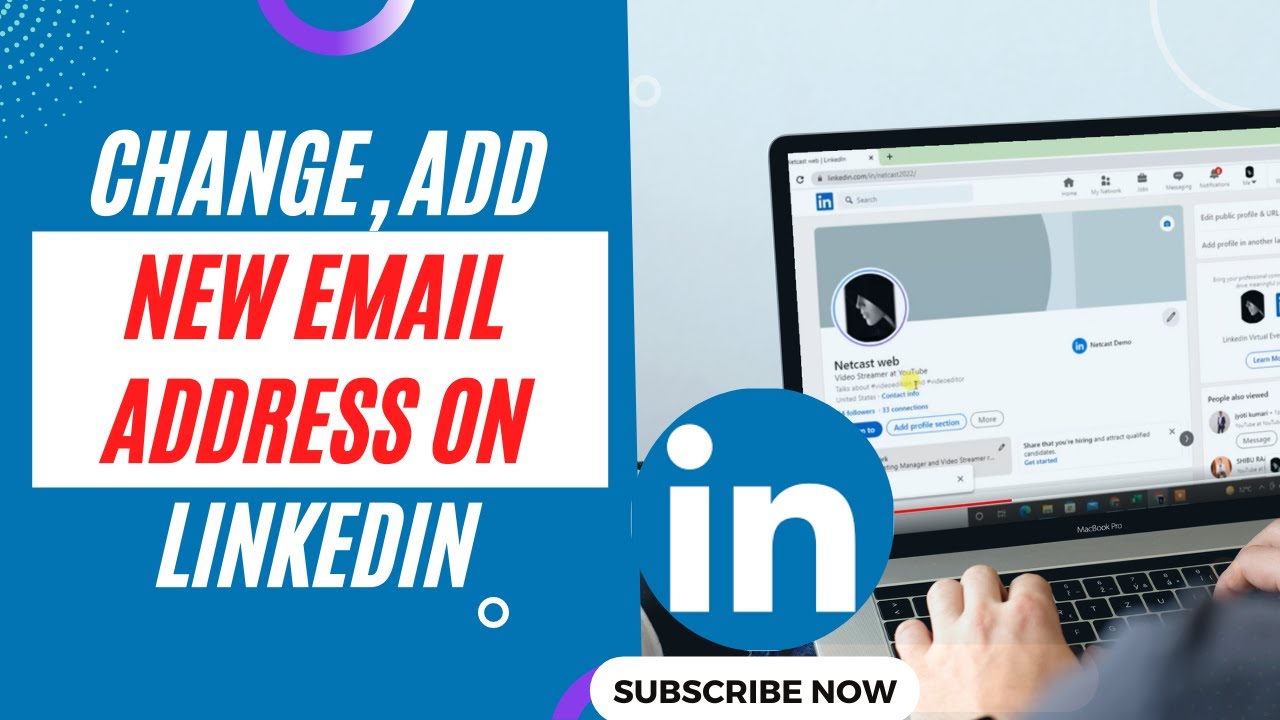
Updating your email address on LinkedIn is crucial for several reasons. Let’s dive into some of the most important ones:
- Stay Connected: Your LinkedIn email is the primary way connections reach out to you. If it’s outdated, you might miss important messages, connection requests, or job opportunities.
- Professionalism: Using an email that aligns with your current employer or professional brand can enhance your credibility. For instance, if you previously used a personal email, switching to a company domain can make communications appear more professional.
- Account Security: Regularly updating your contact details, including your email, helps safeguard your account. If you ever need to recover your account, having the latest email on file can make this process smoother.
- Networking Opportunities: Keeping your email current increases your chances of being contacted by recruiters or industry professionals. An up-to-date email address means you’re more easily reachable for exciting job offers or collaborations.
- Notifications and Updates: LinkedIn sends important notifications, including updates about your connections and industry news, to your registered email. Ensuring that you have access to this information is vital for staying in the loop.
In summary, updating your email address on LinkedIn is about more than just keeping your profile current; it’s about enhancing your professional presence and ensuring you don’t miss out on valuable connections. So, if you’ve recently changed your email or are using a less formal one, it’s time to make that update!
Also Read This: How to Write a Message to a Recruiter on LinkedIn to Increase Your Chances
3. Step-by-Step Guide to Changing Your Email on LinkedIn
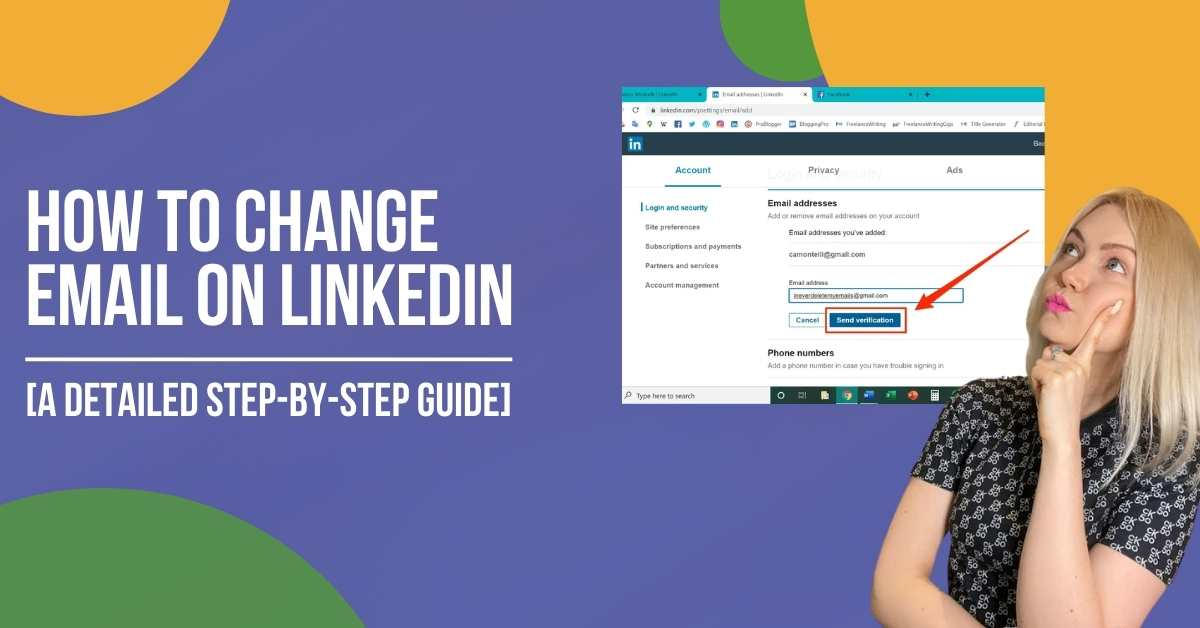
Changing your email address on LinkedIn is a straightforward process, but it’s essential to follow each step carefully to ensure you don’t miss anything. Here’s how to do it:
- Log into Your LinkedIn Account: Start by opening your preferred web browser and navigating to the LinkedIn website. Enter your login credentials and click on the “Sign in” button.
- Access Your Settings: Once logged in, look at the top right corner of your LinkedIn homepage for your profile picture or the “Me” icon. Click on it to unveil a drop-down menu, and then click on “Settings & Privacy.”
- Go to Account Preferences: Now, in the Settings menu, you’ll see several categories on the left side. Click on “Account preferences” to open up options related to your account.
- Find Email Addresses: Scroll down until you see the “Email addresses” section. Here, you can view all the email addresses associated with your account.
- Add a New Email Address: Click on the “Add email address” button. A prompt will appear, allowing you to enter the new email address you wish to use. Type it in and hit “Send verification” to continue.
- Remove the Old Email Address (if necessary): If you want to remove your old email address, you can do so after adding the new one. Just click on the “Remove” option next to your old email address in the same section.
- Save Changes: Ensure all your changes are saved. LinkedIn will automatically prompt you to save any modifications made in your account preferences.
And voilà! You’ve successfully added your new email address to your LinkedIn account. But before you can fully enjoy the benefits of this change, there’s one crucial step left.
Also Read This: How to Write a Message to a Recruiter on LinkedIn
4. Verifying Your New Email Address
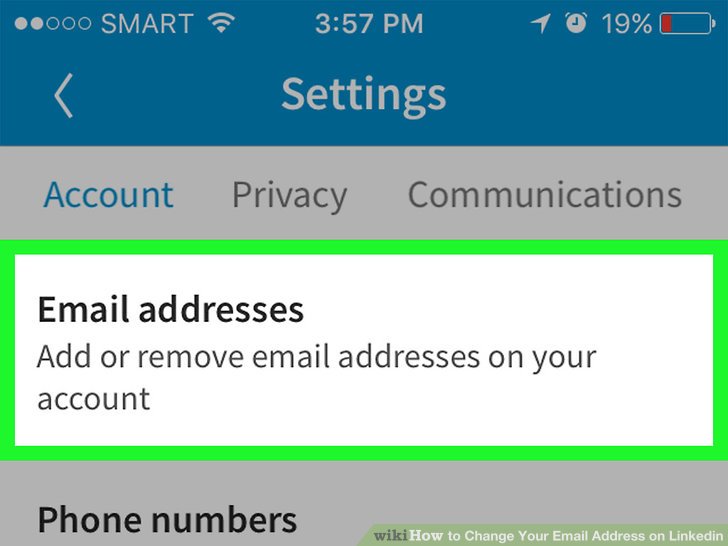
After adding your new email address, LinkedIn requires you to verify ownership of that email. This step is essential for securing your account and ensuring that you receive notifications and updates correctly. Here’s how to verify your new email:
- Check Your Email Inbox: Open your email inbox for the new address you just added. Look for an email from LinkedIn with the subject line “Verify your new email address.” If you don’t see it right away, check your spam or junk folder just in case.
- Open the Verification Email: Once you find the email, click to open it. Inside, you’ll see a message confirming that you requested to change your email address. There will be a button or link that says “Verify Your Email Address.”
- Click the Verification Link: Click on the “Verify Your Email Address” link. This action will redirect you back to LinkedIn, confirming that your email has been successfully verified.
- Confirmation Message: After clicking the link, you should see a confirmation message on LinkedIn indicating that your new email address has been verified. This is a good time to check your account settings again to ensure that the new email address is now listed as the primary contact.
And that’s it! You’ve changed and verified your email address on LinkedIn. Now, you can receive messages, notifications, and updates seamlessly at your new email. Keeping your contact information up-to-date is crucial for networking, so kudos to you for taking this important step!
Also Read This: How to See Sent Messages on LinkedIn: A Simple Method
5. Troubleshooting Common Issues
Changing your email on LinkedIn is usually a straightforward process, but sometimes things don't go as planned. Here are a few common issues you might encounter and how to resolve them:
- Not Receiving Confirmation Emails: If you don’t see a confirmation email after updating your email address, check your spam or junk folder. Sometimes, email providers misclassify important messages. If it’s not there, try resending the confirmation.
- Link Not Working: Sometimes, the link in the confirmation email might not work as expected. In this case, visit the LinkedIn settings directly and manually enter your new email. Ensure you’re logged in to your account to do this.
- Access Issues: If you have trouble accessing your LinkedIn account after changing your email, it could be due to a mismatch between your login information and your newly updated email. Double-check that you’re using the correct email and password combination.
- Unverified Email: If LinkedIn has not verified your new email address, you won’t be able to send connection requests or messages. Make sure to complete the verification process before using your account fully.
- Account Different Email Already Used: If you attempt to change your email to one already associated with another LinkedIn account, you’ll run into issues. You can resolve this by deleting the old account or using a different email address.
If you encounter any difficulties, LinkedIn’s Help Center is a great resource. You can find detailed guides and support for specific issues. Just remember, patience is key—sometimes it takes a moment for changes to reflect across the platform.
6. Conclusion
Updating your email address on LinkedIn is a crucial step to maintaining your professional network and ensuring you don’t miss out on important notifications. By following the steps outlined in this guide, you can easily change your email and keep your profile up-to-date.
Remember, keeping your email address current not only helps with communications but also enhances your account security. It’s a small task that can have a significant impact on your online presence. If you ever encounter issues, don’t hesitate to check LinkedIn's support resources. They’re there to help you navigate any bumps along the way.
In a nutshell, whether you’re switching to a personal email for better privacy or moving to a professional one for career purposes, staying connected has never been more vital. So go ahead, make that change, and continue thriving in your professional journey!
 admin
admin








