Thinking about canceling your LinkedIn profile? You’re not alone! Whether it's to take a break or to completely remove your presence, understanding the nuances of this process is key. In this post, we’ll dive into the differences between deactivating and deleting your profile, and provide you with clear, step-by-step instructions on how to deactivate your account.
Understanding the Difference Between Deactivating and Deleting Your LinkedIn Profile
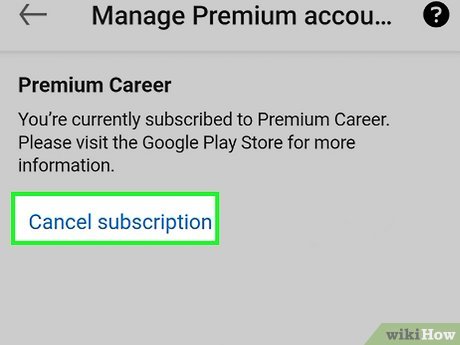
Before jumping into the cancellation process, it's crucial to grasp the differences between deactivating and deleting your LinkedIn profile. They may sound similar, but they serve different purposes.
Deactivating Your Profile:
- When you deactivate your account, you're essentially putting your profile on hold.
- Your profile won’t be visible to others, but LinkedIn retains your information.
- You can reactivate your account at any time, and all your connections and data will still be there when you return.
Deleting Your Profile:
- Choosing to delete your account is a permanent move.
- All your data, connections, and endorsements will be permanently removed.
- Once deleted, you cannot recover your information, making this a decision you should consider carefully.
So, if you’re just looking to take a break, deactivating is the way to go. But if you’ve decided to part ways with LinkedIn for good, deleting is your option. Be sure to reflect on what you truly need before making that leap!
Also Read This: How to Get More Connections on LinkedIn: Increasing Your LinkedIn Network with Effective Strategies
Step-by-Step Instructions to Deactivate Your LinkedIn Profile
Ready to hit pause on your LinkedIn profile? Here’s a quick and easy guide to deactivate your account:
- Log into Your LinkedIn Account: Start by opening LinkedIn and logging into your account with your credentials.
- Go to Your Profile: Click on your profile picture or the “Me” icon at the top of your LinkedIn homepage.
- Access Settings & Privacy: From the dropdown menu, select “Settings & Privacy.” This will take you to your account settings.
- Navigate to Account Preferences: In the left sidebar, find and click on “Account preferences.” This section contains several options related to your LinkedIn account.
- Find the Deactivation Option: Scroll down until you see the “Account management” section. Here, look for the “Deactivate your account” option.
- Provide a Reason: LinkedIn will ask why you’re deactivating. Choose a reason from the list or add your own, then click “Next.”
- Confirm Deactivation: Finally, click on “Deactivate account.” You may need to enter your password for security purposes. Once confirmed, your profile will be deactivated!
And there you have it! Your LinkedIn profile is now deactivated. If you decide to return, simply log back in, and your account will be reactivated just like that!
Also Read This: How to Make LinkedIn Premium Not Show: Hiding Premium Subscription Status on LinkedIn
3. Step-by-Step Instructions to Delete Your LinkedIn Profile Permanently
Ready to say goodbye to your LinkedIn profile? Whether you're looking to take a break from professional networking or just want a fresh start, deleting your account is a straightforward process. Let’s walk through it step by step!
- Log Into Your LinkedIn Account: Start by signing into your LinkedIn account. You’ll need your email and password to access your profile.
- Navigate to the Settings & Privacy Page: Click on your profile picture in the top right corner. From the dropdown menu, select “Settings & Privacy.” This will take you to the page where you can manage your account settings.
- Access the Account Management Section: On the left sidebar, you’ll see several options. Click on “Account preferences.” This section contains various settings related to your account.
- Find the Closing Your Account Option: Scroll down to find the “Close your account” link. It might be under a section labeled “Account management.” Click on it!
- Select the Reason for Leaving: LinkedIn will prompt you to choose a reason for closing your account. This could be anything from “I’m not using LinkedIn” to “I need a break.” Choose the one that resonates with you and click “Next.”
- Confirm Your Identity: To ensure it's really you making this request, LinkedIn may ask you to enter your password again. Go ahead and type it in to proceed.
- Final Confirmation: After confirming your identity, you’ll receive a final warning that closing your account will result in the loss of your data. If you’re sure about your decision, click on the “Close account” button.
And just like that, your LinkedIn profile is gone! Remember, if you ever change your mind, you can always create a new account. However, the data associated with your old profile won’t be recoverable, so think carefully before you take the plunge!
Also Read This: Can People See When You Search Them on LinkedIn? Exploring Privacy Settings
4. What to Consider Before Canceling Your LinkedIn Profile
Before you hit that delete button, there are a few important factors to mull over. Canceling your LinkedIn profile can be a significant decision, and you want to ensure it’s the right one for you. Here are some things to consider:
- Networking Opportunities: LinkedIn is a powerful platform for professional networking. Consider how you might miss out on connecting with industry peers, potential employers, or clients.
- Job Searching: If you’re currently job hunting or planning to in the future, having an active LinkedIn profile can significantly increase your visibility to recruiters. Ask yourself if you’re ready to lose that advantage.
- Skill Development: LinkedIn offers a plethora of resources, including courses and articles that can help you stay updated in your field. Make sure you’re okay with losing access to these valuable tools.
- Privacy Concerns: If privacy is your main concern, consider adjusting your account settings instead of deleting your profile altogether. You can limit who sees your information or make your profile invisible to non-connections.
- Future Use: Are you planning to return to LinkedIn in the future? If you think you might, consider simply deactivating your account instead of deleting it, as this will allow you to reactivate it later with all your connections intact.
Taking the time to weigh these considerations can help you make a more informed decision about whether to cancel your LinkedIn profile. Remember, it’s okay to take breaks from social media, but ensure it aligns with your personal and professional goals!
Also Read This: How to Merge Two LinkedIn Accounts and Avoid Profile Duplication
5. Frequently Asked Questions About LinkedIn Profile Cancellation
Canceling your LinkedIn profile can bring up a lot of questions. Here are some of the most frequently asked questions to help clarify the process:
Will my data be deleted immediately?
No, LinkedIn retains your data for a period of time even after cancellation. This means that your information won't disappear instantly, and you can still reactivate your account within a certain timeframe if you change your mind.
Can I recover my account after cancellation?
Yes! If you change your mind within 20 days of canceling, you can reactivate your account. Just log back in, and your profile and connections will be restored.
What happens to my connections?
When you cancel your profile, your connections will no longer be able to see your profile or interact with you. However, those connections will remain in their account unless they also cancel their profiles.
Will my endorsements and recommendations be lost?
Yes, all endorsements, recommendations, and any other activity associated with your profile will be lost once you cancel. If you plan to come back, it might be worth keeping that in mind!
How do I cancel my premium subscription?
If you have a premium subscription, you’ll need to cancel it before you can delete your profile. You can do this through your account settings under the "Subscriptions" section. Make sure to follow up to ensure your subscription isn't charged again!
6. Alternatives to Canceling Your LinkedIn Profile
If you're considering canceling your LinkedIn profile but aren't quite ready to take the plunge, here are some alternatives you might want to consider:
- Deactivate Your Account: Rather than permanently canceling your profile, you can deactivate it. This will make your profile invisible to others while allowing you to reactivate it whenever you want.
- Adjust Privacy Settings: If privacy concerns are your main reason for leaving LinkedIn, try adjusting your privacy settings instead. You can control who sees your profile, limit profile visibility, and even hide your activity from connections.
- Limit Profile Information: Another option is to simply reduce the amount of information on your profile. You can remove personal details, work history, or even change your profile picture to something less identifiable.
- Take a Break: Sometimes, stepping back from LinkedIn for a while can be beneficial. You can take a break without needing to cancel your account, giving you time to reassess your relationship with the platform.
- Use LinkedIn in a Limited Capacity: Instead of fully canceling, you might decide to use LinkedIn less frequently. You can check in periodically, respond to messages, or browse job listings without engaging fully.
Remember, your online presence is important, and it's okay to take a step back if you need to. Weigh these alternatives carefully before making a final decision!
 admin
admin








