Have you ever felt overwhelmed by the endless possibilities of video editing? Well, you're not alone! Free Adobe Stock templates for Premiere Pro can be a game-changer. These templates simplify your workflow, allowing you to focus on creativity rather than getting lost in the technical details. Whether you’re a beginner or a seasoned pro, utilizing these resources can enhance your projects and save precious time. Let's dive into what Adobe Stock templates are and how they can elevate your video editing experience!
Benefits of Using Free Adobe Stock Templates
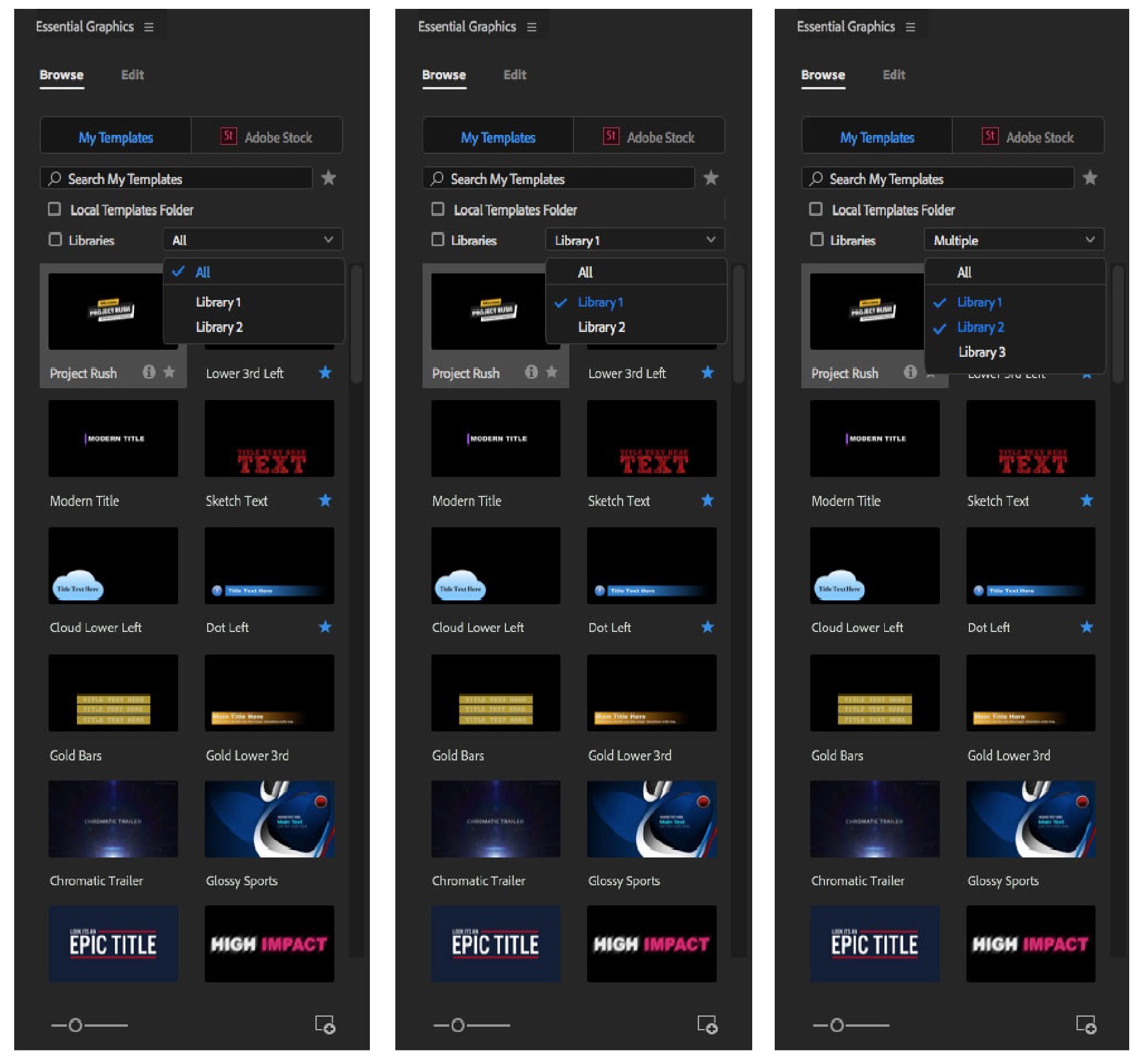
Using free Adobe Stock templates offers a treasure trove of advantages that can elevate your video projects. Here are some key benefits:
- Time-Saving: Templates are pre-designed, allowing you to skip the initial setup. You can import a template and start adding your content right away, which is perfect for tight deadlines.
- Professional Quality: Many templates are created by industry professionals. This means you can achieve a high-quality look without needing extensive design skills.
- Customization: While templates provide a solid foundation, they are also customizable. You can change colors, fonts, and layouts to align with your brand or personal style.
- Learning Tool: If you’re new to video editing, using templates can serve as a great learning resource. By exploring how templates are structured, you can gain insights into effective design and editing techniques.
- Variety: Adobe Stock offers a wide range of templates, from lower thirds to transitions and titles. This variety allows you to find the perfect fit for any project.
Here’s a quick breakdown of the types of templates you might encounter:
| Template Type | Purpose |
|---|---|
| Lower Thirds | Display information like names or titles during the video. |
| Transitions | Smoothly transition between clips for a polished look. |
| Titles | Create eye-catching opening or closing titles. |
| Infographics | Present data visually in an engaging manner. |
In summary, free Adobe Stock templates are a valuable resource that not only enhances your video quality but also supports your creative process. So why not give them a try? You might just discover a new favorite tool in your editing toolkit!
Also Read This: How to Outline an Image in Photoshop
3. How to Access Free Adobe Stock Templates
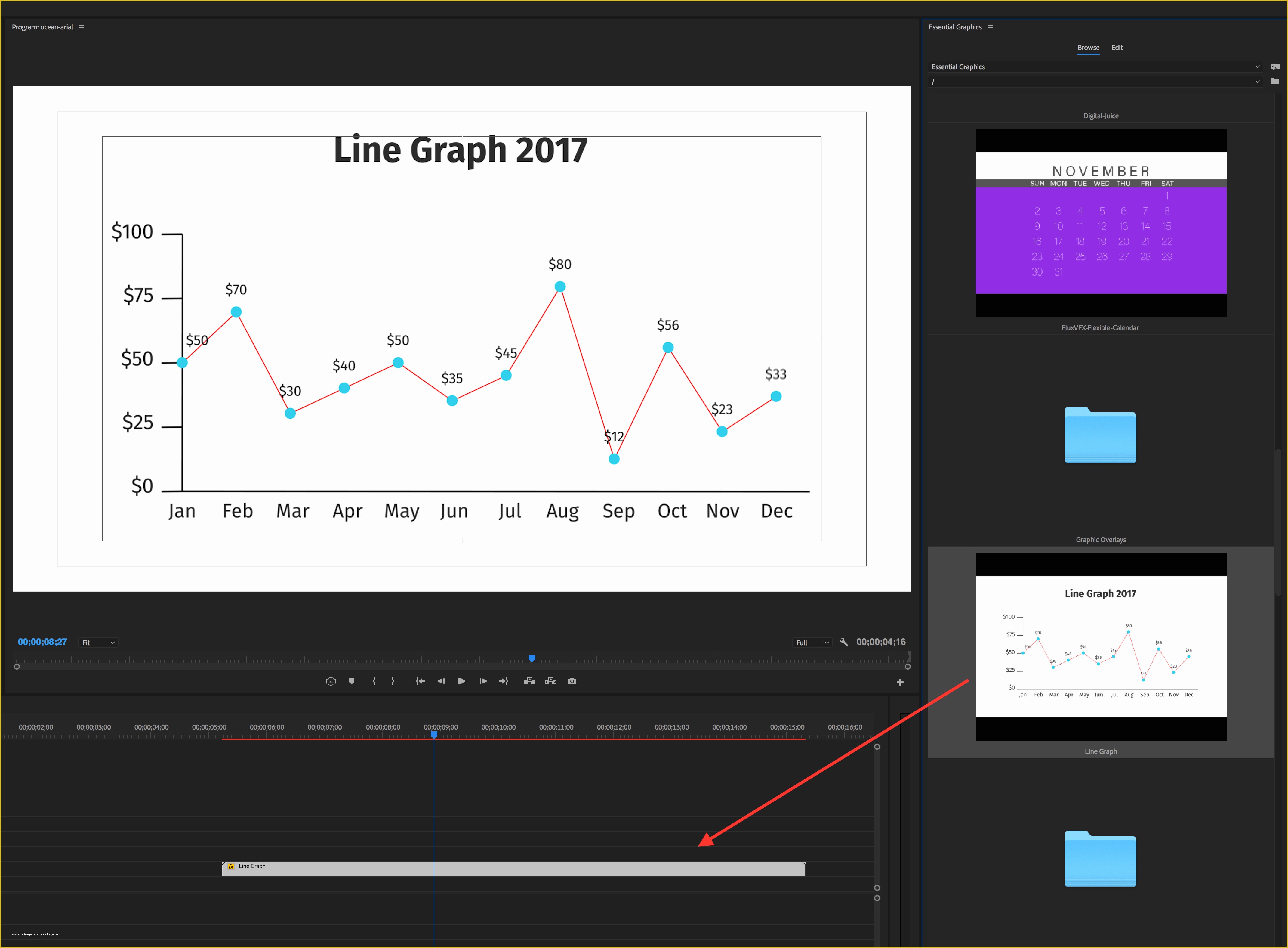
Accessing free Adobe Stock templates is easier than you might think! Adobe offers a treasure trove of templates that can elevate your projects, whether you're creating videos for social media, professional presentations, or personal projects. Here’s how to get started:
- Visit Adobe Stock: Go to the Adobe Stock website. You can browse their vast library of templates right from the homepage.
- Search for Templates: Use the search bar at the top of the page. Type keywords related to the type of template you need, like “video templates,” “infographic templates,” or “social media templates.”
- Filter Your Results: Once you have searched, use the filter options to select “Free” under the price category. This will narrow down your search to only those templates available at no cost.
- Create an Adobe Account: If you don’t already have one, you’ll need to create a free Adobe account. This is essential to download any template from Adobe Stock.
- Download the Templates: When you find a template you love, click on it to view more details. If it’s free, you’ll see a download button. Click it, and your template will be added to your Adobe Creative Cloud library!
And voila! You now have access to a plethora of free templates that can enhance your Adobe Premiere projects. Remember, the key is to explore and experiment with different templates to see what fits your project best. Happy crafting!
Also Read This: How to Embed Video on Behance to Showcase Your Creative Work
4. Importing Templates into Adobe Premiere
Now that you've snagged some fantastic templates from Adobe Stock, it’s time to bring them into Adobe Premiere. Importing templates is a straightforward process, and I’ll guide you through it step by step:
- Open Adobe Premiere: Launch the program and create a new project or open an existing one where you want to use the templates.
- Access Your Creative Cloud Library: Go to the Window menu in the top toolbar and select Essential Graphics to open the Essential Graphics panel. If your downloaded template is in your Creative Cloud library, it should appear here.
- Find Your Template: In the Essential Graphics panel, click on the Browse tab. Here you’ll see all your downloaded templates. You can scroll through or use the search function to locate your specific template.
- Drag and Drop: Once you find your template, simply click and drag it into your timeline. It’s as easy as that!
- Customize Your Template: After importing, you can customize the template to fit your project. Click on the template in the timeline and use the options in the Essential Graphics panel to edit text, colors, and more.
That’s it! You’re now ready to start editing with your new template. Whether it’s a stunning title sequence or a lower third, these templates can save you time and elevate your video quality. Enjoy the creative process!
Also Read This: Mastering Image Tracing in Illustrator with the Pen Tool
5. Customizing Adobe Stock Templates
Once you’ve chosen a template from Adobe Stock, the real fun begins—customizing it to fit your unique vision! Adobe Premiere Pro makes this process super user-friendly, allowing you to tailor every aspect of the template to suit your project’s needs.
Here are some key customization options to explore:
- Text Editing: Most templates come with placeholder text that you can easily replace. Just double-click on the text layer in the timeline and type in your own content. Don’t forget to adjust the font, size, and color to match your branding!
- Color Schemes: Changing colors can dramatically affect the look and feel of your video. Use Premiere’s color correction tools to tweak the hues in the template. You can also use the Essential Graphics panel to apply your preferred palette.
- Images and Videos: Many templates feature placeholders for images or video clips. Simply drag and drop your media files into these placeholders. This way, you can ensure that your content is visually cohesive.
- Animation Effects: If you’re feeling adventurous, dive into the Animation tab. You can adjust keyframes to speed up or slow down animations, creating a custom experience that resonates with your audience.
Remember, while it’s tempting to go all out with your customizations, it’s essential to maintain a balance. Overdoing it can lead to a cluttered look that detracts from your message. Aim for a polished, professional finish that enhances your story!
6. Best Practices for Using Templates in Your Projects
Using Adobe Stock templates can elevate your projects, but to truly maximize their potential, it’s crucial to follow some best practices. Here’s how to ensure you’re getting the most out of your templates:
- Choose Wisely: Start by selecting a template that aligns with your content’s theme and tone. For instance, if you're creating a corporate video, pick a professional and clean design. On the other hand, a fun, vibrant template could work wonders for a lifestyle vlog.
- Keep It Consistent: Consistency is key in branding. Make sure the colors, fonts, and styles you choose for your template align with your overall brand identity. This creates a seamless experience for your viewers.
- Limit Text: Templates often come with text placeholders, but be mindful of how much information you include. Aim for brevity and clarity; too much text can overwhelm viewers. Use bullet points or short phrases to convey your message effectively.
- Test Before Finalizing: Always preview your video before exporting it. This allows you to spot any awkward transitions or mismatched elements. Make adjustments as needed to ensure a smooth viewing experience.
- Stay Updated: Adobe frequently updates their stock library. Keep an eye out for new and trending templates that can add fresh perspectives to your content. This can keep your projects feeling current and engaging.
Incorporating these practices into your workflow will not only enhance the quality of your projects but also make the editing process more enjoyable. So go ahead, unleash your creativity, and let those Adobe Stock templates work their magic!
 admin
admin








